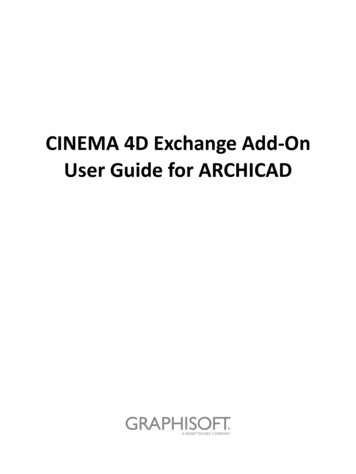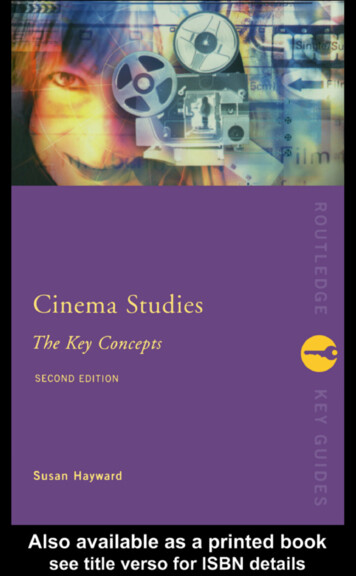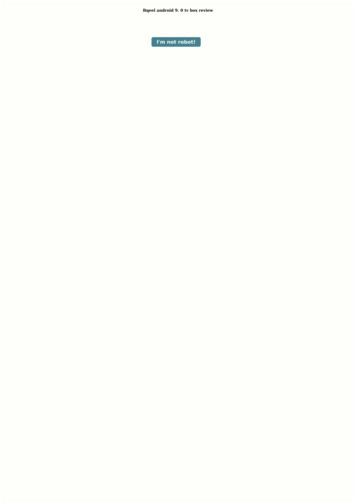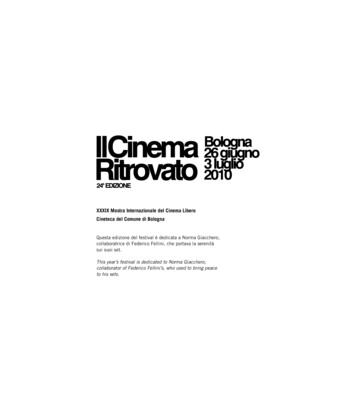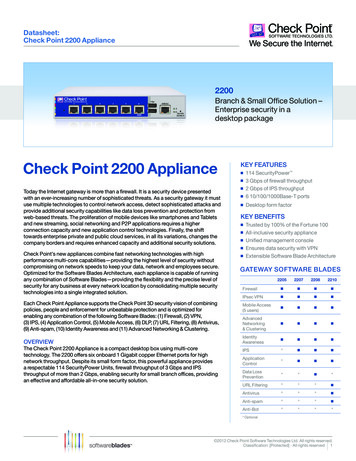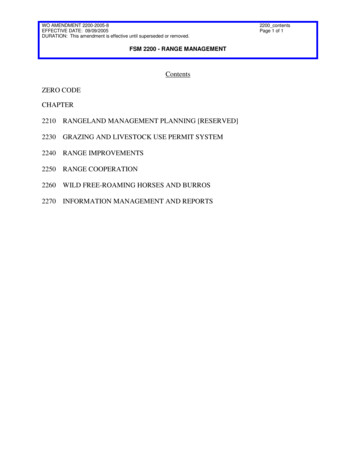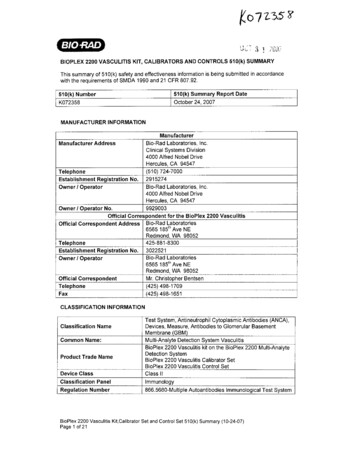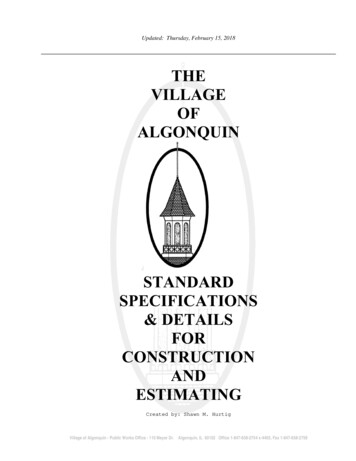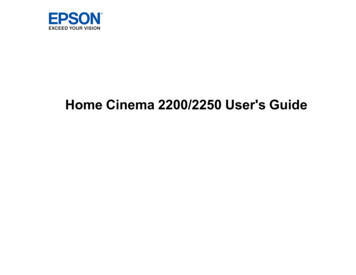
Transcription
Home Cinema 2200/2250 User's Guide
ContentsHome Cinema 2200/2250 User's Guide. 7Introduction to Your Projector . 8Projector Features. 8Product Box Contents. 9Additional Components . 10Optional Equipment and Replacement Parts. 10Warranty and Registration Information (U.S. and Canada) . 11Warranty and Registration Information (Latin America). 12Notations Used in the Documentation . 12Where to Go for Additional Information . 12Projector Part Locations . 13Projector Parts - Front/Top . 13Projector Parts - Rear . 14Projector Parts - Base. 15Projector Parts - Control Panel . 16Projector Parts - Remote Control. 18Setting Up the Projector .Projector Placement.Projector Setup and Installation Options .Projection Distance.Installing Batteries in the Remote Control .Opening the Lens Cover .Projector Connections.Connecting to an HDMI Video Source .Connecting to a Computer for HDMI Video and Audio.Connecting to External Speakers .Connecting to a Bluetooth Device .2222222426282829293031Using Basic Projector Features . 34Turning On the Projector . 34Turning Off the Projector . 363
Remote Control Operation .Pairing the Projector Remote Control.Selecting the Language for the Projector Menus.Adjusting the Image Height .Adjusting the Image Position Using Lens Shift .Image Shape.Correcting Image Shape with the Horizontal Keystone Slider .Correcting Image Shape with the Keystone Buttons.Correcting Image Shape with Quick Corner .Resizing the Image.Focusing the Image.Projection Modes .Changing the Projection Mode Using the Menus.Image Aspect Ratio .Changing the Image Aspect Ratio .Available Image Aspect Ratios .Color Mode.Changing the Color Mode.Available Color Modes.Turning On Auto Iris.Controlling the Volume with the Volume Adjusting Projector Features .Operating Connected Devices Using the HDMI Link Features.Shutting Off the Picture and Sound Temporarily .Projector Security Features.Locking the Projector's Buttons .Unlocking the Projector's Buttons .Installing a Security Cable .Saving Settings to Memory and Using Saved Settings .5656575858606060Adjusting the Menu Settings .Using the Projector's Menus.Image Quality Settings - Image Menu .Input Signal Settings - Signal Menu.636365674
Projector Feature Settings - Settings Menu.Projector Setup Settings - Extended Menu.Projector Information Display - Info Menu .Projector Reset Options - Reset Menu .69737576Maintaining and Transporting the Projector .Projector Maintenance .Cleaning the Lens.Cleaning the Projector Case.Air Filter and Vent Maintenance .Cleaning the Air Filter and Vents.Replacing the Air Filter.Projector Lamp Maintenance.Replacing the Lamp .Resetting the Lamp Timer.Replacing the Remote Control Batteries .Removing the Streaming Device .Transporting the Projector.77777778787983848589909193Solving Problems . 94Projection Problem Tips . 94Projector Light Status . 95Solving Image or Sound Problems . 97Solutions When No Image Appears. 98Solutions When "No Signal" Message Appears. 99Displaying From a PC Laptop . 99Displaying From a Mac Laptop . 100Solutions When "Not Supported" Message Appears . 100Solutions When Only a Partial Image Appears . 101Solutions When the Image is Not Rectangular . 101Solutions When the Image Contains Noise or Static . 102Solutions When the Image is Fuzzy or Blurry . 102Solutions When the Image Brightness or Colors are Incorrect . 103Solutions to Sound Problems . 104Solutions to Bluetooth Audio Problems . 1055
Solving Projector or Remote Control Operation Problems .Solutions to Projector Power or Shut-Off Problems .Solutions to Remote Control Problems.Solutions to HDMI Link Problems.Where to Get Help (U.S. and Canada) .Where to Get Help (Latin America).105105106107107108Technical Specifications . 111General Projector Specifications . 111Projector Lamp Specifications. 113Remote Control Specifications . 113Bluetooth Specifications. 114Projector Dimension Specifications. 114Projector Electrical Specifications . 115Projector Environmental Specifications. 115Projector Safety and Approvals Specifications (U.S. and Canada) . 116Supported Video Display Formats. 116Notices .Recycling (U.S. and Canada) .Important Safety Information .Important Safety Instructions.Restriction of Use .List of Safety Symbols and Instructions.FCC Compliance Statement.Binding Arbitration and Class Waiver .Trademarks .Copyright Notice.A Note Concerning Responsible Use of Copyrighted Materials.Copyright Attribution .6118118118119122122126127130131132132
Home Cinema 2200/2250 User's GuideWelcome to the Home Cinema 2200/2250 User's Guide.For a printable PDF copy of this guide, click here.Note: Availability of products in this guide varies by country.Note: Availability of features in this guide varies by model.Note: The Home Cinema 2250 illustrations and menu screens are shown throughout this guide, unlessnoted otherwise.7
Introduction to Your ProjectorRefer to these sections to learn more about your projector and this manual.Projector FeaturesNotations Used in the DocumentationWhere to Go for Additional InformationProjector Part LocationsProjector FeaturesYour projector includes these special features:Bright, high-resolution projection system Up to 2700 lumens of color brightness (color light output) and white brightness (white light output)Note: Color brightness (color light output) and white brightness (white light output) will vary dependingon usage conditions. Color light output measured in accordance with IDMS 15.4; white light outputmeasured in accordance with ISO 21118. Native resolution of 1920 1080 pixels (1080p) Images up to 300 inches (7.62 m) with Home Cinema 2250 or 332 inches (8.43 m) with Home Cinema2200; for projection on any wall or screenFlexible connectivity Built-in Android TV streaming device, preloaded with popular streaming apps One remote controls projector and streaming device HDMI port for high-definition AV devices Bluetooth connectivity Audio Out port for connection to external speakers or stereo systemEasy-to-use setup and operation features Vertical lens shift (Home Cinema 2250), automatic vertical keystone correction, and horizontalkeystone correction slider for flexible projector placement Epson's Instant Off and Direct Power On features for quick setup and shut down8
1.2 optical zoom ratio with Home Cinema 2200 or 1.6 optical zoom ratio with Home Cinema 2250for improved zooming capabilityProduct Box ContentsAdditional ComponentsOptional Equipment and Replacement PartsWarranty and Registration Information (U.S. and Canada)Warranty and Registration Information (Latin America)Parent topic: Introduction to Your ProjectorProduct Box ContentsSave all the packaging in case you need to ship the projector. Always use the original packaging (orequivalent) when shipping.Make sure your projector box included all of these parts:1Projector2Projector remote control3Remote control for Android TV (not required for use)4Remote control batteries (4 AAA alkaline)5Power cord9
Parent topic: Projector FeaturesAdditional ComponentsDepending on how you plan to use the projector, you may need to obtain additional components.Note: To connect a Mac that does not include a compatible video output port, you need to obtain anadapter that allows you to connect to an input port on the projector. Contact Apple for compatibleadapter options. To connect a smartphone or tablet, you may need to obtain an adapter that allows youto connect to the projector. This allows you to mirror your smartphone or tablet screens, watch movies,and more. Contact your device manufacturer for compatible adapter options.Unless listed as available from Epson in this table, see your local computer or electronics dealer forpurchase information.Signal or connectiontypeAdditional component necessaryHDMICompatible HDMI cableAvailable for purchase from Epson or an authorized Epson reseller.Note: Older Mac computers (2009 and earlier) may not support HDMIaudio.Parent topic: Projector FeaturesOptional Equipment and Replacement PartsU.S. and Canada: You can purchase screens, other optional accessories, and replacement parts froman Epson authorized reseller. To find the nearest reseller, call 800-GO-EPSON (800-463-7766) in theU.S. or 800-807-7766 in Canada. Or you can purchase online at epsonstore.com (U.S. sales) orepsonstore.ca (Canadian sales).Latin America: You can purchase optional accessories and replacement parts from an Epsonauthorized reseller. To find the nearest reseller, go to latin.epson.com. Or you can contact your nearestsales office as described in "Where to Get Help."Note: Availability of accessories varies by country.Epson offers the following optional accessories and replacement parts for your projector:10
U.S. and Canada:Option or partPart numberGenuine Epson replacement lamp (ELPLP97)V13H010L97Home Cinema 2200 replacement air filter (ELPAF54)V13H134A54Home Cinema 2250 replacement air filter (ELPAF55)V13H134A55Universal projector ceiling mount (ELPMBPJG)V12H808001Safety wire set for ceiling mount (ELPWR01)V12H003W01HDMI audio video cable 6 feet (1.8 m) lengthAV22300-06In addition to the accessories listed above, an extended service plan is available.Latin America:Option or partPart numberGenuine Epson replacement lamp (ELPLP97)V13H010L97Home Cinema 2200 replacement air filter (ELPAF54)V13H134A54Home Cinema 2250 replacement air filter (ELPAF55)V13H134A55Parent topic: Projector FeaturesRelated referencesWhere to Get Help (U.S. and Canada)Where to Get Help (Latin America)Warranty and Registration Information (U.S. and Canada)Your projector comes with a basic warranty that lets you project with confidence. For details, see thewarranty brochure that came with your projector.Note: Availability varies by region.In addition, Epson offers free Extra Care Home Service. In the unlikely event of an equipment failure,you won’t have to wait for your unit to be repaired. Instead, Epson will ship you a replacement unitanywhere in the United States, Canada, or Puerto Rico. See the Extra Care Home Service brochure fordetails.11
Register your product online at this site: epson.com/webregRegistering also lets you receive special updates on new accessories, products, and services.Parent topic: Projector FeaturesWarranty and Registration Information (Latin America)Your projector comes with a basic warranty that lets you project with confidence. For details, see thewarranty that came with your projector.Register your product online at latin.epson.com/support, search for your product, and select Register.Registering also lets you receive special updates on new accessories, products, and services.Parent topic: Projector FeaturesNotations Used in the DocumentationFollow the guidelines in these notations as you read your documentation: Warnings must be followed carefully to avoid bodily injury. Cautions must be observed to avoid damage to your equipment. Notes contain important information about your projector. Tips contain additional projection information.Parent topic: Introduction to Your ProjectorWhere to Go for Additional InformationNeed quick help on using your projector? Here's where to look for help: epson.com/support (U.S.), epson.ca/support (Canada), or latin.epson.com/support (Caribbean)View FAQs (frequently asked questions) and e-mail your questions to Epson technical support 24hours a day. If you still need help after checking this manual and any other sources listed here, you can use theEpson PrivateLine Support service to get help fast (U.S. and Canada only). For details, see "Where toGet Help."Parent topic: Introduction to Your ProjectorRelated referencesWhere to Get Help (U.S. and Canada)Where to Get Help (Latin America)12
Projector Part LocationsCheck the projector part illustrations to learn about the parts on your projector.Note: The Home Cinema 2250 is shown in most illustrations in this manual, unless noted otherwise.Projector Parts - Front/TopProjector Parts - RearProjector Parts - BaseProjector Parts - Control PanelProjector Parts - Remote ControlParent topic: Introduction to Your ProjectorProjector Parts - Front/Top1Lamp cover2A/V Mute slide lever3Exhaust vent4Lens cover13
5Foot release lever6Lens7Remote control receiver8Air filter/intake vent9Air filter cover10Kensington security slot11Focus ring (Home Cinema 2200) or focus slider (Home Cinema 2250)12Zoom ring (Home Cinema 2200) or zoom slider (Home Cinema 2250)13Vertical lens shift dial (Home Cinema 2250)14Horizontal keystone slider15Control panelParent topic: Projector Part LocationsProjector Parts - Rear14
1Rear cover (magnetic)2Remote control receiver3Service port4Audio Out port5HDMI port6AC inlet7Streaming device cover8SpeakerParent topic: Projector Part LocationsProjector Parts - Base15
1Ceiling mount holes (3)2Security cable attachment point3Rear feet4Exhaust vent5Air filter/intake vent6Front adjustable footNote: Use M4 9mm screws for mounting the projector.Parent topic: Projector Part LocationsProjector Parts - Control Panel1Power button2Status light3Lamp light16
4Temp (temperature) light5HDMI button (selects HDMI input as the source)6Volume buttons (adjust speaker volume), horizontal keystone adjustment buttons (adjust screenshape), and arrow buttons7Vertical keystone adjustment buttons (displays the adjustment screen and adjusts screen shape)and arrow buttons8Esc button (cancels/exits functions)9Enter button (selects options)10Menu button (accesses projector menu system)11Home button (selects the Android TV source)Parent topic: Projector Part LocationsRelated referencesProjector Light Status17
Projector Parts - Remote ControlProjector remote control1Power button18
2Esc button (cancels/exits function)3Arrow buttons (move through on-screen options)4Enter button (selects options)5678910Menu button (accesses projector menus)volume up andrewind,volume down buttonsplay/pause, andfast forward buttons (control connected streaming device)keystone button (corrects image distortion)mic button (operates Android TV using voice commands)Source button11home button (selects the Android TV source)12Apps button (displays Android TV streaming apps)13YouTube button (displays YouTube app)14A/V mute button (turns off picture and sound)15Command light16Microphone17Remote control emitterNote: This remote control is used to control the projector and the connected streaming device after it hasbeen paired to the projector.19
Remote control for Android TV1Power button2Directional pad20
3Enter button4Back button5Volume buttons6YouTube button7Netflix button8Google Play button9Home button10Installed apps button11Command indicator12mic button (operates Android TV using voice commands)13Microphone14Remote control emitterNote: This remote control is used to control the streaming device only if it is connected to a differentdevice or projector. You do not need to use this remote control in addition to the projector remote control.Parent topic: Projector Part LocationsRelated tasksUsing the Projector's MenusPairing the Projector Remote Control21
Setting Up the ProjectorFollow the instructions in these sections to set up your projector for use.Projector PlacementInstalling Batteries in the Remote ControlOpening the Lens CoverProjector ConnectionsProjector PlacementYou can place the projector on almost any flat surface to project an image.You can also install the projector in a ceiling mount if you want to use it in a fixed location.Keep these considerations in mind as you select a projector location: Place the projector on a sturdy, level surface or install it using a compatible mount. Place the projector parallel to the screen. Leave plenty of space around and under the projector for ventilation, and do not place it on top of ornext to anything that could block the vents. Position the projector within reach of a grounded electrical outlet or extension cord.Projector Setup and Installation OptionsProjection DistanceParent topic: Setting Up the ProjectorProjector Setup and Installation OptionsYou can set up or install your projector in the following ways:22
FrontRearFront Ceiling23
Rear CeilingWherever you set up the projector, make sure to position it squarely in front of the center of the screen,not at an angle, if possible.If you project from the ceiling or from the rear, be sure to select the correct Projection option in theprojector's menu system.Parent topic: Projector PlacementRelated referencesProjector Setup Settings - Extended MenuProjection DistanceThe distance at which you place the projector from the screen determines the approximate size of theimage. The image size increases the farther the projector is from the screen, but can vary depending onthe zoom factor, aspect ratio, and other settings.Use the tables here to determine approximately how far to place the projector from the screen based onthe size of the projected image. (Conversion figures may have been rounded up or down.) You can alsouse the Projection Distance Calculator here (U.S.), here (Canada), or here (Caribbean).24
1Projection distance2Distance from the center of the lens to the base of the image3Center of lensHome Cinema 220016:9 Aspect Ratio Image or ScreenScreen or image sizeProjection distance (1)Offset from lens center (2)Wide to Tele60 inches63.8 to 76.8 inches–2 inches (–5 cm)(162 to 195 cm)80 inches85.4 to 102.8 inches–2.8 inches (–7 cm)(217 to 261 cm)100 inches107.1 to 128.7 inches–3.1 inches (–8 cm)(272 to 327 cm)150 inches161.4 to 193.7 inches–4.7 inches (–12 cm)(410 to 492 cm)200 inches215.3 to 259.1 inches–6.3 inches (–16 cm)(547 to 658 cm)250 inches269.7
7 Home Cinema 2200/2250 User's Guide Welcome to the Home Cinema 2200/2250 User's Guide. For a printable PDF copy of this guide, click here. Note: Availability of products in this guide varies by country. Note: Availability of features in this guide varies by model. Note: The Home Cinema 2250 illustrations and menu screens are shown throughout this guide, unless