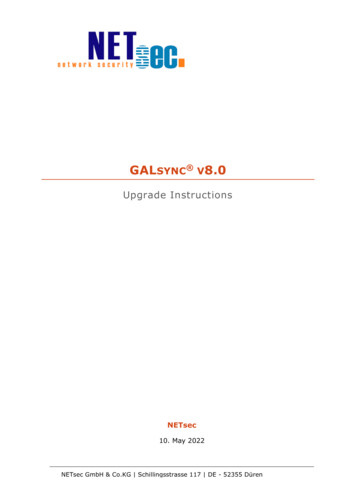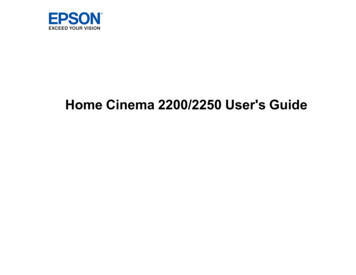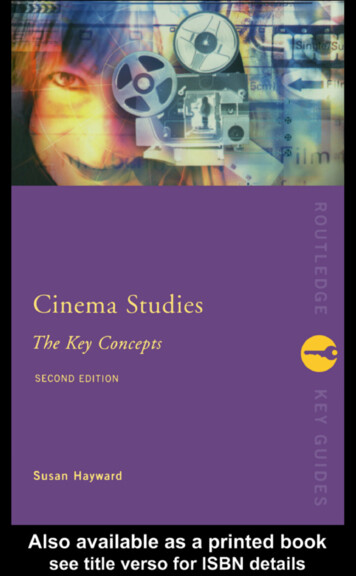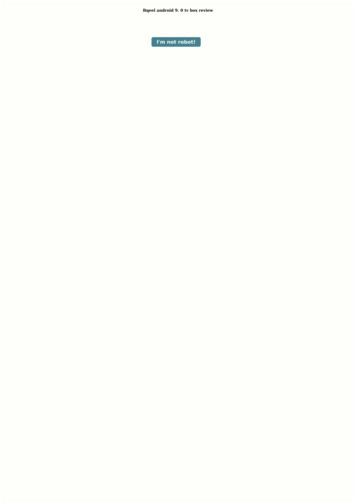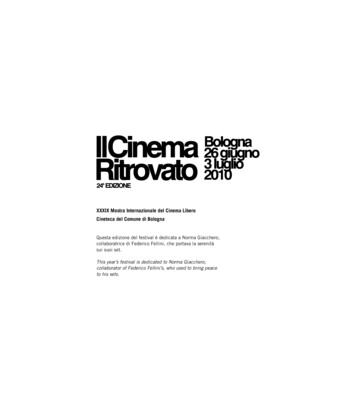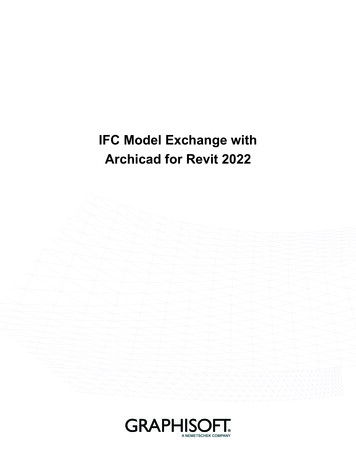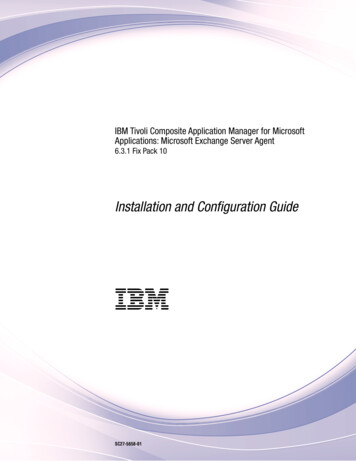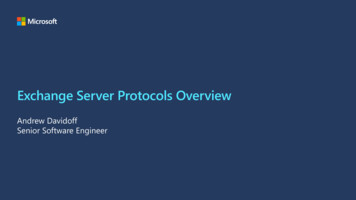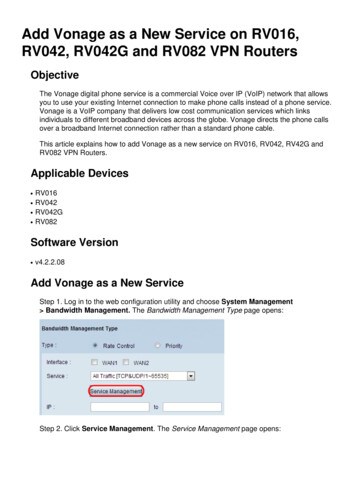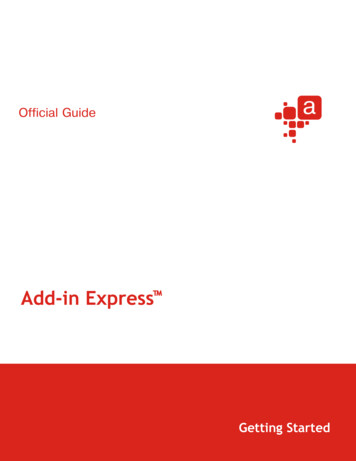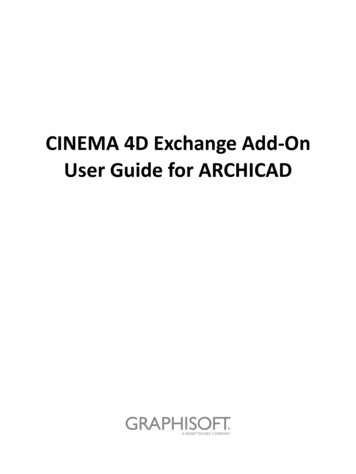
Transcription
CINEMA 4D Exchange Add-OnUser Guide for ARCHICAD
GRAPHISOFT Visit the GRAPHISOFT website at www.graphisoft.com for local distributor and product availabilityinformation.CINEMA 4D Exchange Add-On User Guide for ARCHICADCopyright 2019 by GRAPHISOFT, all rights reserved. Reproduction, paraphrasing or translationwithout express prior written permission is strictly prohibited.TrademarksARCHICAD is a registered trademark of GRAPHISOFT.CINEMA 4D and CINEMA 4D Exchange are trademarks of MAXON Computer GmbH.To find out more go to www.maxon.net.All other trademarks are property of their respective owners.
ContentsContentsOverview 4Usage Scenario 1: CINEMA 4D Export with Scene Update 5Usage Scenario 2: CINEMA 4D File Import 6Usage Scenario 3: Bidirectional Free-Form Modeling 7CINEMA 4D Exchange Export/Import Settings 10Element Settings 11Surfaces . . . . . . . . . . . . . . . . . . . . . . . . . . . . . . . . . . . . . . . . . . . . . . . . . . . . . . . . . . . . . . . . . . . . . . . 11Hotspots in ARCHICAD Objects . . . . . . . . . . . . . . . . . . . . . . . . . . . . . . . . . . . . . . . . . . . . . . . . . . . . . 11Edge Status of Objects . . . . . . . . . . . . . . . . . . . . . . . . . . . . . . . . . . . . . . . . . . . . . . . . . . . . . . . . . . . . 13Number of Polygons in Objects . . . . . . . . . . . . . . . . . . . . . . . . . . . . . . . . . . . . . . . . . . . . . . . . . . . . 14ARCHICAD Object Display Settings . . . . . . . . . . . . . . . . . . . . . . . . . . . . . . . . . . . . . . . . . . . . . . . . . . 14Element Dependency 16CINEMA 4D Exchange Add-On User Guide for ARCHICAD3
OverviewOverviewThe following is a short guide to the use of the CINEMA 4D Exchange application with ARCHICAD.Please bear in mind that this short guide does not replace the comprehensive CINEMA 4D ExchangeReference Guide; we recommend that you use both documents together.CINEMA 4D is MAXON’s high-end 3D modeling, rendering and animation solution. Installing theCINEMA 4D Exchange for ARCHICAD allows CINEMA 4D Exchange to function as a powerfulvisualization tool or a graphical GDL modeler and editor tightly integrated with ARCHICAD. Theconnection between the two applications, using the C4D format (version R20), offers a streamlined3D design workflow on both Mac and Windows platforms.With the CINEMA 4D Exchange add-on connection, elements created in CINEMA 4D can betransferred to ARCHICAD as GDL objects.Notes:– With the introduction of the Morph tool in ARCHICAD 16, the CINEMA 4D Exchange Add-onis no longer necessary for some of these functions.– For architectural visualization, CineRender, the built-in rendering engine of ARCHICAD,provides most of the rendering capabilities of CINEMA 4D. For professional purposes and tofurther exploit the texture mapping, rendering and animating capabilities of CINEMA 4D,please use the built-in Export to CINEMA 4D command in ARCHICAD (from the Render popup button of the PhotoRendering palette). This export feature lets you precisely export theARCHICAD model, together with the surface- and the rendering settings, into CINEMA 4Dwith one click.– Node-based Materials from CINEMA 4D are not supported in ARCHICAD. Such importedmaterials will be displayed with a specially generated material instead.Software RequirementsARCHICAD and CINEMA 4D must be installed on your computer prior to the installation of the addon.The latest add-on can be downloaded free of charge from the following d/addons/cinema 4d/cinema4d download.htmlImportant Note for ARCHICAD 19 and earlier:Before exporting with CINEMA 4D Exchange, make sure that ARCHICAD Working Units are set tocentimeter. If the programs use different working units, you may find scaling problems after thedata exchange.As of ARCHICAD 20, the units of exported ARCHICAD models will be converted automatically inCINEMA 4D.CINEMA 4D Exchange Add-On User Guide for ARCHICAD4
Usage Scenario 1: CINEMA 4D Export with Scene UpdateUsage Scenario 1: CINEMA 4D Exportwith Scene UpdateBy exporting the whole project from ARCHICAD to CINEMA 4D, users can take advantage of itsanimation and rendering capabilities to create motion or still pictures.Create CINEMA 4D Scene1. After completing the modeling in ARCHICAD, go to the 3D window, and display all the modelcontent you want to use for visualization.2. Select File Save as command and select the CINEMA 4D file format from the Save dialog’sFormat list.3. Click Save.4. Open CINEMA 4D, and use the Open command to open the model as a new scene.Update Previously Exported ARCHICAD Model in CINEMA 4DIf the model has been modified in ARCHICAD after exporting as a CINEMA 4D file, it is possible toapply the modeling changes to the CINEMA 4D scene in the following manner:1. In ARCHICAD, go to the 3D window and display all the model content you want to use forvisualization.2. Select the File Save as command, select the CINEMA 4D file format in the Save dialog’s Formatlist and enter a new name for the file.3. Click Save.4. Open the original file in CINEMA 4D that you want to update.5. Select the File Merge command and select the new CINEMA 4D file that contains the newversion of the model.Important: During the update process, not only the scene object geometries will be refreshed,but the object hierarchy as well. If the updated file is saved with different grouping options (e.g.by Class/by Material) than the original CINEMA 4D file, the CINEMA 4D scene hierarchy will bemodified to match the new grouping scheme, which might cause data loss!For configuration options, see the “CINEMA 4D Exchange Export/Import Settings” section.CINEMA 4D Exchange Add-On User Guide for ARCHICAD5
Usage Scenario 2: CINEMA 4D File ImportUsage Scenario 2: CINEMA 4D FileImportTo convert a CINEMA 4D file to an ARCHICAD GDL object, use the ARCHICAD Open or Mergecommand.Notes:– You can only import CINEMA 4D files that have been saved with the CINEMA 4D’s Melangeoption. Set this option in the CINEMA 4D Edit Preferences dialog box.– Node-based Materials from CINEMA 4D are not supported in ARCHICAD. Such importedmaterials will be displayed with a specially generated material instead.CINEMA 4D Exchange Add-On User Guide for ARCHICAD6
Usage Scenario 3: Bidirectional Free-Form ModelingUsage Scenario 3:Bidirectional Free-Form ModelingARCHICADWhen you need a free-form CINEMA 4D shape in your ARCHICAD project, or you would like tomodify an existing ARCHICAD element using CINEMA 4D, do the following: To create a new CINEMA 4D object, use the File Interoperability CINEMA 4D Create newelement in CINEMA 4D command, available while working in the 3D window. To edit elements, select them and use the Edit selected elements in CINEMA 4D command,available while working in the 3D window only.By default, the commands are at the bottom of your Interoperability menu, but you can customizeyour work environment anytime.In either case, ARCHICAD will launch CINEMA 4D and transfer the content of the 3D window. Afterthe transfer, ARCHICAD will switch into “Synchronization” mode. During this time, no userinteraction is possible in ARCHICAD and you should work in CINEMA 4D only.Note: ARCHICAD will ask you to locate CINEMA 4D manually the first time you use it. If thelocation of CINEMA 4D changes on the computer (e.g. because of an upgrade), you can re-setthe location using Remove CINEMA 4D preferences in the File Interoperability CINEMA 4Dmenu.If you decide to cancel the CINEMA 4D editing process, you can click the “Break connection toCINEMA 4D” button in the synchronization dialog, but in this case you will not be able to get themodel back from CINEMA 4D.Important: If you start CINEMA 4D separately from ARCHICAD, don’t use the “Send back toARCHICAD” command. You can use the connection only if:CINEMA 4D Exchange Add-On User Guide for ARCHICAD7
Usage Scenario 3: Bidirectional Free-Form Modeling– You start CINEMA 4D from ARCHICAD and– ARCHICAD is still in “Synchronization” modeIn order to restore the connection, do the following:1. Save your scene as a CINEMA 4D Exchange file in CINEMA 4D Exchange.2. Switch to ARCHICAD, activate the 3D window and establish the connection with CINEMA 4Dusing the Create new element in CINEMA 4D command.3. In CINEMA 4D, merge the previously saved CINEMA 4D file.CINEMA 4DIn CINEMA 4D, you will receive the entire contents of ARCHICAD’s 3D window. Elements which were not selected for editing will be in the “ARCHICAD environment” objectgroup on the “ARCHICAD environment” layer. Elements of this group will be semi-transparent inCINEMA 4D. Their purpose is to help you position your design correctly. Editing these elementswill have no effect on their ARCHICAD representation, and changes will be lost when you returnto ARCHICAD. If you wish to modify these elements, return to ARCHICAD, select them in the 3Dwindow and use the “Edit selected elements in CINEMA 4D” command. If you used the “Edit selected elements in CINEMA 4D” command in ARCHICAD, the selectedelements will be listed outside the ARCHICAD environment group and you can edit them freely.The objects will be hierarchically organized according to the current CINEMA 4D Exchangeexport settings (see the “CINEMA 4D Exchange Export/Import Settings” section for further info).When you finish the CINEMA 4D design, you can send the information from the Editor window backto ARCHICAD using the File Send to ARCHICAD command. This returns the model to ARCHICADand keeps CINEMA 4D open for the next editing cycle.If you created new elements in CINEMA 4D, ARCHICAD will automatically place the new objects atexactly the same location as in CINEMA 4D.CINEMA 4D Exchange Add-On User Guide for ARCHICAD8
Usage Scenario 3: Bidirectional Free-Form ModelingIf you edited selected elements in CINEMA 4D, the original elements will be replaced with the newgeometry.The material and geometry information of CINEMA 4D is saved in the retrieved GDL object and willbe used the next time you edit the object, but the content of ARCHICAD environment is newlygenerated during each export.CINEMA 4D Exchange Add-On User Guide for ARCHICAD9
CINEMA 4D Exchange Export/Import SettingsCINEMA 4D Exchange Export/ImportSettingsOpen CINEMA 4D Settings from File Interoperability CINEMA 4D.Grouping OptionsARCHICAD Elements can be exported either “by Class” or “by Surface”. In both cases, the elements’polygons are filtered out in hierarchy groups. To create a still image in CINEMA 4D, use the “bySurface” option. All used surfaces form an individual group with all linked polygons in a simplestructure, so replacing a material on the related surfaces becomes an easy task.For freeform modeling, use the “by Class” method, which provides the freedom of easy elementediting. All elements are grouped by type and element id.CamerasThe “Cameras” option exports all existing cameras from the project.Notes: The exported file contains the following entities:– The model geometry of the visible layers, including the effects of SEO operations– Converted Surfaces– Camera view of the ARCHICAD 3D window and camera positions– LampsScene update functionality is available in CINEMA 4D R11.027 version and up.The add-on creates a folder called “tex” next to the exported file, which contains all data (such asSurface textures) needed for CINEMA 4D to read and open the file correctly. Please do not removethis folder.CINEMA 4D Exchange Add-On User Guide for ARCHICAD10
Element SettingsElement SettingsSurfacesSurfaces will be converted to CINEMA 4D materials during the first export, and CINEMA 4Dmaterials will be converted into Surfaces during every return process. As ARCHICAD and CINEMA 4Dhave different approaches to modeling materials, the conversions may suffer data loss in somecases. However, once an object has been edited or created in CINEMA 4D and then converted to aGDL object, the GDL object’s parameters will include the CINEMA 4D material settings, so no dataloss will occur in subsequent freeform editing processes.Notes:– In case of bitmap textures, the bitmap images are stored in the “tex” folder next to theCINEMA 4D project file. To avoid missing textures in the object, do not remove this folder orits content.– Node-based Materials from CINEMA 4D are not supported in ARCHICAD. Such importedmaterials will be displayed with a specially generated material instead.Although ARCHICAD and CINEMA 4D have different ways of projecting textures, projections areconverted during export. UVW mapping information is also stored with the CINEMA 4D polygonobjects, so if you find that a converted projection of a texture is not exact enough for your needs,you can select “UVW Mapping” as projection in the object’s texture tag. For objects that will act assolids in ARCHICAD, you should use projected textures instead of UVW mapping, because GDLobjects with solid operation capabilities can be displayed correctly in ARCHICAD only if they useprojected textures. If you create an object that won’t take part in a solid operation in ARCHICAD,you can use UVW mapped textures and choose “preserve textures” as the Model Behavior settingof the retrieved GDL object (see ARCHICAD Object Display Settings).Limitations: If the element’s polygons are grouped “by Surface” in the hierarchy, only UVW mapping can beused for the texture projection. The current version uses only the Basic Rendering Engine settings of the Surfaces. As reflectivityis not supported by the Basic Rendering Engine, the export process considers highly shinySurfaces to be reflective, while the less shiny Surfaces are converted to CINEMA 4D materialswith specular light properties.Hotspots in ARCHICAD ObjectsIf no hotspots are defined in CINEMA 4D, ARCHICAD’s default hotspots will be shown with thereturned GDL object. You can bypass the defaults and define custom hotspots by following thesesteps:1. Create a Null object in CINEMA 4D and change its name to “Hotspot”.CINEMA 4D Exchange Add-On User Guide for ARCHICAD11
Element Settings2. Move it to the desired location in the Editor windows.It will be converted into a 3D hotspot in the ARCHICAD GDL object and will be located at the exactposition of the CINEMA 4D Hotspot object.CINEMA 4D Exchange Add-On User Guide for ARCHICAD12
Edge Status of ObjectsElement SettingsEdge Status of ObjectsYou are able to control the smoothing of the object’s polygons at the edges.To adjust the angle at which two adjoining polygons will be smoothed at the edges, do thefollowing:1. Select the object in CINEMA 4D.2. From the context menu, select the “Phong” tag from the CINEMA 4D Tags.3. Click on the appearing Tag marker in the Object Manager.4. Switch Angle limit on and set your angle. The entered number will be the maximum angle atwhich two surfaces are smoothed into each other.CINEMA 4D Exchange Add-On User Guide for ARCHICAD13
Edge Status of ObjectsElement SettingsNumber of Polygons in ObjectsThe number of polygons in your CINEMA 4D objects greatly influences the speed of your ARCHICAD.To check the number of polygons:1. Select all your objects, except the ARCHICAD environment, in the Object Manager.2. Go to Object Information.3. The number of polygons is displayed in the appearing dialog.The fewer polygons the objects have, the faster ARCHICAD will be. If you think your object is toobig, you have several options for reducing the number of polygons in CINEMA 4D prior to returningthe object to ARCHICAD: The Optimize command will throw away polygons/points/edges which are closer than theentered Tolerance value. Polygon Reduction reduces the number of polygons for the objects to which it is applied.According to our tests, objects containing fewer than 20,000 polygons work well in ARCHICAD. Ofcourse, placing multiple objects will increase calculation time.ARCHICAD Object Display SettingsThe floor plan symbol of the created CINEMA 4D objects can be fine-tuned in ARCHICAD using thefollowing object settings:1. Floor Plan display – choose one of the 5 options.2. Model Behavior – By default, the object coming back from CINEMA 4D contains two 3Dgeometry models. To avoid duplicated geometry in the project, which may cause performanceproblems, select one of these behaviors:– The Solid model can be used in Solid Element Operations, but has restrictions on displayableSurfaces, so texturing may differ from the one used in CINEMA 4D.CINEMA 4D Exchange Add-On User Guide for ARCHICAD14
Edge Status of ObjectsElement Settings– The Texture model stores the custom texture information you assigned to certain surfaces ofthe object in CINEMA 4D, so the correctness of the displayed textures is limited only by theBasic Rendering Engine of ARCHICAD.3. 2D Representation – Depending on the Floor plan display selected, different parameters may belisted here.CINEMA 4D Exchange Add-On User Guide for ARCHICAD15
Edge Status of ObjectsElement DependencyElement DependencyCertain ARCHICAD elements, such as a window and the wall it is placed into, are interrelated. If youedit such elements in CINEMA 4D, the related elements will behave as follows:Editing a WallIf you select a wall that contains doors/windows, those elements will also be editable in CINEMA4D. When they return from CINEMA 4D, then both the wall and the doors/windows will be part ofthe GDL object.Editing a Door/WindowIf you select a door/window and wish to edit it in CINEMA 4D, then only the selected door/windowwill be transferred as editable.When such a door/window returns from CINEMA 4D, the original opening in the wall will beremoved. You must place a new empty opening manually. The new GDL object will be placed in thesame position as it occupied in CINEMA 4D.If you edit two doors/windows at the same time, they will return as a single GDL object even if theyare in separate walls.CINEMA 4D Exchange Add-On User Guide for ARCHICAD16
Important Note for ARCHICAD 19 and earlier: Before exporting with CINEMA 4D Exchange, make sure that ARCHICAD Working Units are set to centimeter. If the programs use different working units, you may find scaling problems after the data exchange. As of ARCHICAD 20, the units of exported ARCHICAD models will be converted automatically in CINEMA 4D.