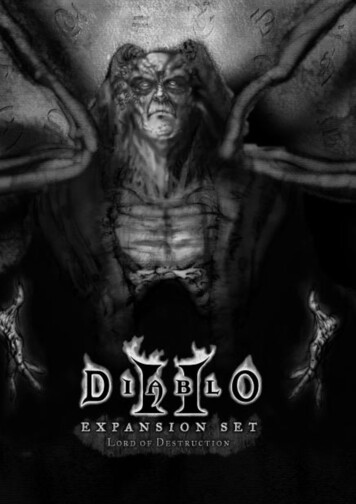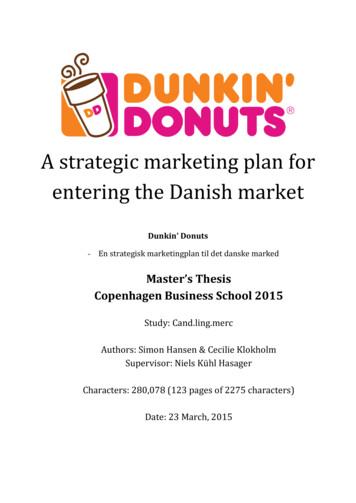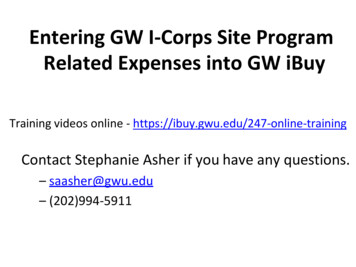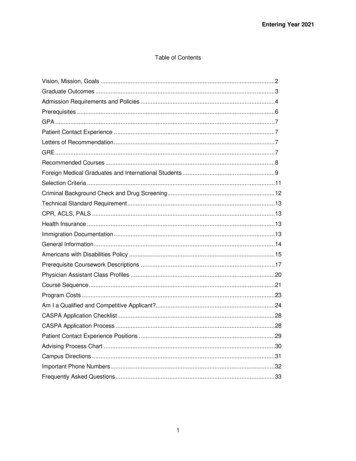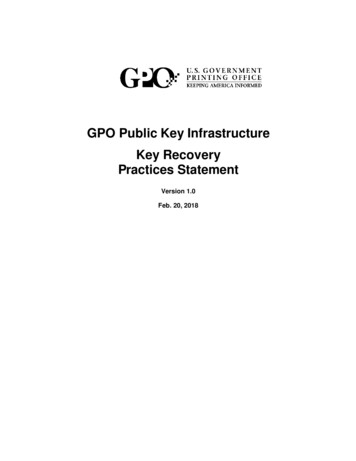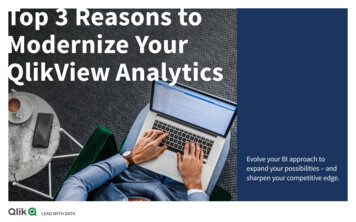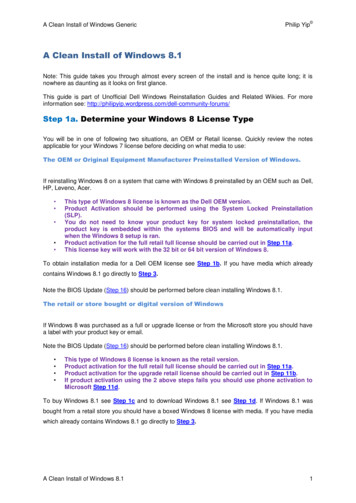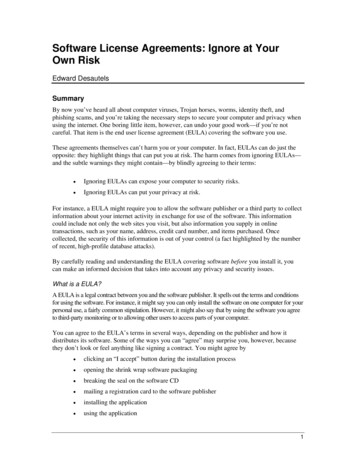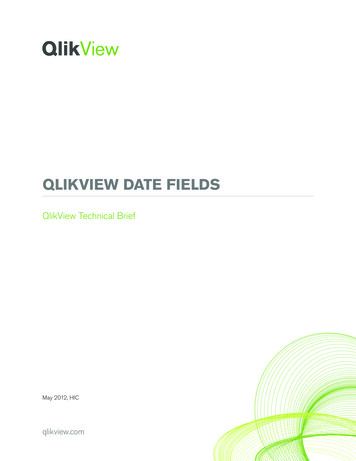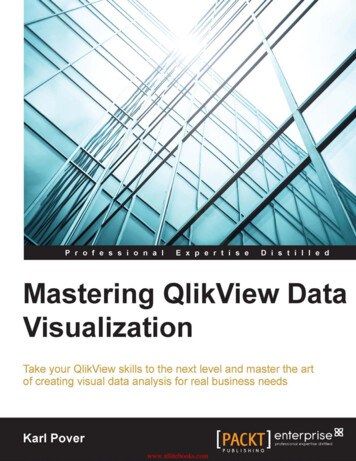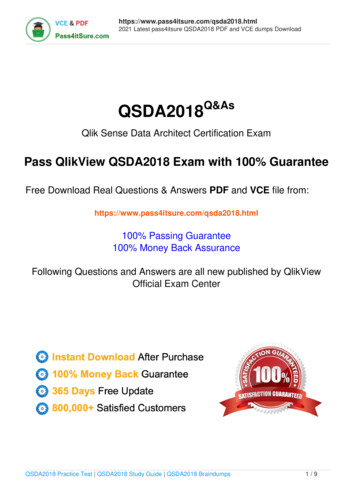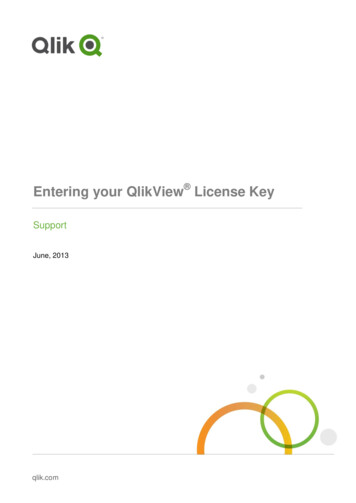
Transcription
Entering your QlikView License KeySupportJune, 2013qlik.com
Entering your QlikView License KeyFollow the instructions below to enter your QlikView license key, or view this brief video that walks youthrough the steps to enter it.If you have questions or are unable to successfully enter your QlikView license key, please contactour Qoncierge team.Entering your QlikView License Key Entering your QlikView License Key 2
Entering your QlikView License Key1. Open QlikView Developer2. Select Settings - User Preferences3. Select License TabEntering your QlikView License Key 3
4. Click the Change buttona. Enter your 16-digit license keyb. Enter your five-digit control numberIf you are unable to locate your 16-digit license key or five-digit control number,please contact Qoncierge for assistance.c.Enter a user named. Enter your organization nameEntering your QlikView License Key 4
5. Select your region, and click OK6. Read the license agreement, and click “I Agree” to accept itIf you have successfully entered your license key, please proceed to Step 9.If a box appears informing you that QlikView cannot contact the QlikView License Enable Server, thenproceed with step 7 to manually enter your license information.Entering your QlikView License Key 5
7. Select Enter my license information manually and click Continue.8. Enter your License Enabling Information (LEF)If you are unable to locate your License Enabling Information (LEF), please contact Qonciergefor assistance.a. Click NextEntering your QlikView License Key 6
9. Click Continue10. Click OKEntering your QlikView License Key 7
11. You are now on the home screen. You should see confirmation that QlikView is now using thelicense key you just entered.Please contact Technical Support or the global Qlik Qoncierge team if you were unable tosuccessfully enter your license key. If you purchased QlikView from one of our partners, pleasecontact your partner representative directly. 2014 QlikTech International AB. All rights reserved. Qlik , QlikView , Qlik Sense, QlikTech , and the QlikTech logos are trademarks of QlikTech International AB whichhave been registered in multiple countries. Other marks and logos mentioned herein are trademarks or registered trademarks of their respective owners.Entering your QlikView License Key 8
Entering your QlikView License Key 5 5. Select your region, and click OK 6. Read the license agreement, and click “I Agree” to accept it If you have successfully entered your license key, please proceed to Step 9. If a box appears informing you that QlikView cannot contact