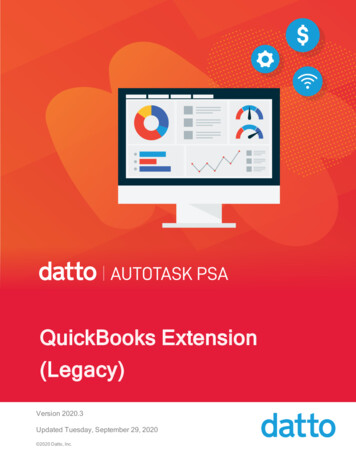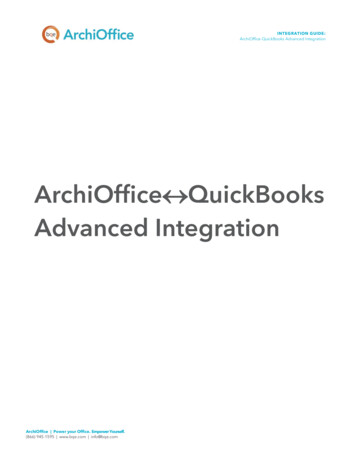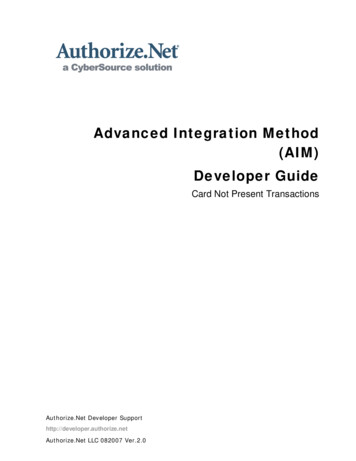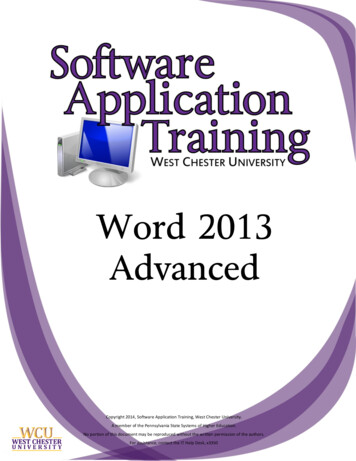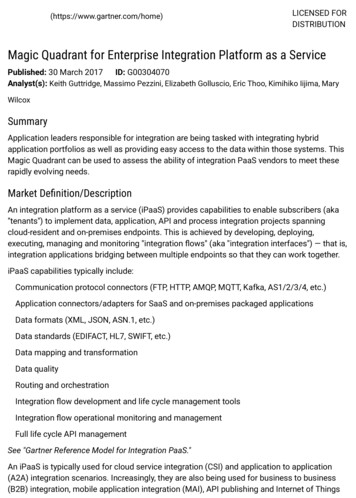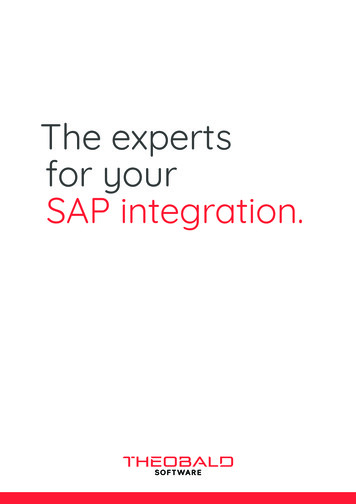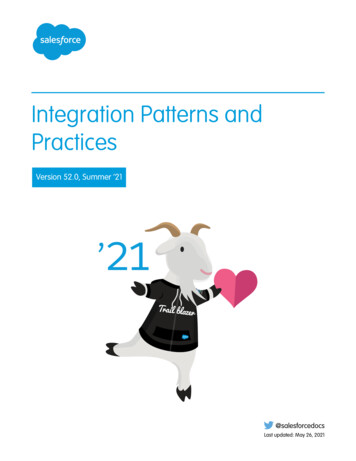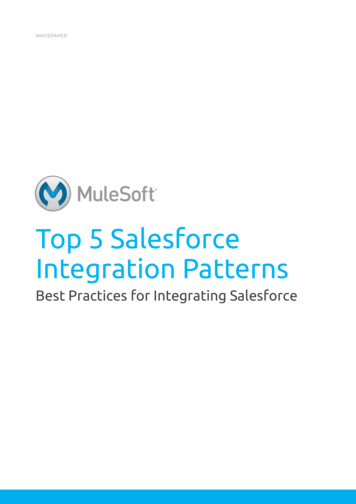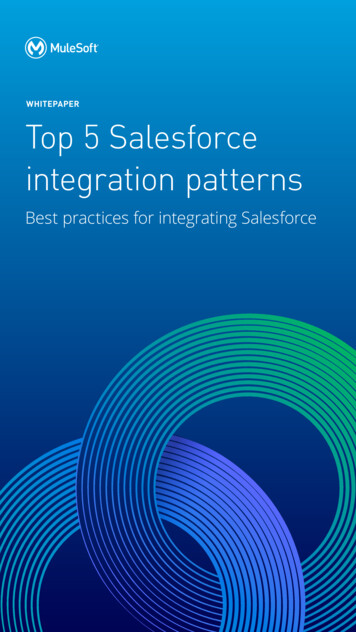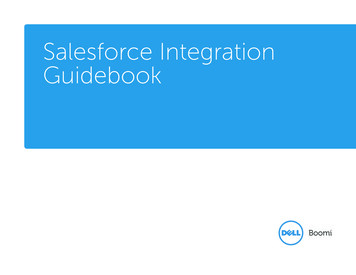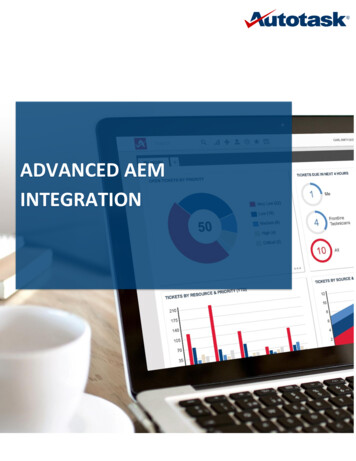
Transcription
ADVANCED AEMINTEGRATION
Table of ContentsONE UNIFIED PLATFORM . 31. Problem Statement . 32. Lessons learned from other RMM Integrations. 33. Advanced AEM Integration - Benefits . 4INSTANT UNDERSTANDING OF WHAT IS GOING ON . 54. The Alert Ticket . 55. The Autotask Alert Dashboard . 66. Configuration Items . 77. The Autotask Asset Dashboard . 88. Contract Review for AEM Assets . 9CONFIGURABLE BASED ON HOW YOU WORK . 119. Dashboard Configurability . 1110. Configure AEM Autotask Integration . 1211. Configure AEM Ticket Defaults . 1312. Configure ticket attributes for AEM Monitors . 1413. Configure Ticket Notes. 15ELEVATE INSIGHTS AND LEAD THE USER . 1614. Ticket Notes . 1615. Workflow Rules . 1816. Repeating Alerts . 1917. Related Alerts. 2018. Self-healed Alerts . 21ABILITY TO TAKE QUICK ACTIONS (DIRECT AEM CONNECTION). 2219. Access AEM from a Ticket . 2220. Access AEM from a Configuration Item . 2321. Access AEM site from an Account . 2422. Access AEM from Ticket Grids . 2523. Access AEM from Configuration Item Grids . 2824. Setup AEM Linking in Autotask . 31
ONE UNIFIED PLATFORMAEM doesn’t just integrate with Autotask. It is Autotask.A fully unified platform, Autotask Endpoint Management makes it easy to manage andmonitor every aspect of your customer environment.Problem StatementIT Service providers need RMM solutions (like AEM) to work seamlessly with their IT BusinessManagement Solutions (like Autotask). Rather than compete with each other, PSA/RMMbecome stronger when they fully integrate with each other.Lessons learned from other RMM IntegrationsAutotask integrates with all the major RMM vendors. Over the years, we have challenged ourRMM partners to fully integrate with Autotask. We have found that RMM vendors provideenough details to Autotask so that IT Service Providers are driven back to their RMM platform.In order to maintain the client experience within RMM, many RMM vendors minimize thecapabilities available directly within the PSA.Here are the lessons from other RMM tools choice to fail to fully integrate:#1. Data Is KingData is power.Asset and alert details are very valuable within both the RMM and the PSA. Data needs to beshared seamlessly between RMM and PSA. This data drives dashboards, reports and workflowautomation. This data drives business intelligence.There needs to be a single source of truth – available to all.
#2. Techs move between PSA and RMMTechnicians work on alerts both within the RMM and PSA. Techs need to move seamlesslyamong RMA and PSA. By tearing down the wall between PSA and RMM, allowing techniciansto move amongst applications, we will drive efficiency.#3. Assets are an integral piece of the IT Business Management SolutionIn order to provide the proper level of support and to understand all the work performance onan asset for a resource, the assets needs to be fully populated within the PSA and be related tothe proper resource and contract. By integrating assets into the PSA, you can driveaccountability.Advanced AEM Integration - BenefitsThe goal of this project is to transform our entire AEM/Autotask integration. Our new ticketwill go beyond an elegant UI. We need our ticket user experience to: Provide an instant understanding of what’s going onBe configurable based on how you workElevate insights and lead the userHave the ability to take quick actionBe easy to get more infoThose goals align with the vision of SmartIT and a focus on Efficiency, Accountability andIntelligence.
INSTANT UNDERSTANDING OF WHAT IS GOING ONThe Alert TicketWhen you open an Alert Ticket, you need to get a quick understanding of what is going on.You need to know: It’s an alert for a specific monitorThe device associated with the alert (as well as device description and manufacturer)The trigger that occurred and associate policyWho last accessed the device and whenWith this release, Autotask will be introducing a new ticket type of “Alert”.Alert tickets created by AEM will also contain the monitor type.Monitor Types can include: BackupComponentCPUDisk UsageEvent LogFile Folder Size MemoryNetworkNetwork OfflineOnline StatusPrinter StatusProcess Security CenterSecurity ManagementServiceSnmpSoftwareTemperature SensorThe alert ticket title will include the specific trigger info and the device. The title will beconstructed as: "AEM Monitor Alert: [Monitor Alert] - [Monitor Trigger] for [Device Name]”.The ticket description will include the AEM ticket, trigger name, policy name, device info,manufacturer and last access info. The description will be constructed as: This alert wasgenerated from AEM alert #[AEM Alert Number] for the trigger "[Monitor Trigger]" within thepolicy "[Policy]". The [Device Description] ([Device Manufacturer]) was last accessed by"[Name of Last Accessed User]" on [Last Access Date/Time].
The Autotask Alert DashboardWhen you have a lot of alerts and support tickets to respond to, the Autotask OperationalDashboards provide an effective way to get the right work done first and more efficiently. It ismuch easier to digest and understand large amounts of information when they are presentedvisually.As part of this release, additional alert and monitor data is being synchronized from AEM toAutotask. This allows you to create “data rich” alert dashboards.Below you see one of our “default dashboards” for alerts. Rather than a long list of alerts, theuser can get an immediate view of what is important.
At a glance – you see the picture of the alert backlog: 5 alert tickets with a status of new22 overdue alert tickets4 alert tickets are critical2 alerts are CPU related and 4 are memory related1 server related issueConfiguration ItemsMuch of the power of RMM tools comes from the information that they gather on assets thatare being monitored. In order to fully leverage that data for both support and business, it isimportant that key asset data is synchronized to Autotask.When you open a Configuration Item, you need to get a quick understanding of what is goingon. You need to know: Hostname, Domain and additional IPsManufacturer and ModelOperating System name, version and service packArchitecture, Processor and MemoryAs part of this release, this additional asset data is being synchronized from AEM to Autotask.The configuration items will display this data in a section called “Details From EndpointManagement”.
The Autotask Asset DashboardThe Autotask Asset Dashboard provides a quick view of what’s happening you’re your AEMbusiness for all assets. With all of the new Autotask AEM Asset System Fields provided withthis integration, users can create their own business-specific widgets to improve theirworkflow.
Contract Review for AEM AssetsIn order to provide proper support for alerts, it’s important to know which assets are coveredunder contract. You also want to know who uses the asset so you can relate all alerts andhelpdesk tickets together for the end client.Configuration ItemA new “Reviewed for Contract” checkbox is available at each Configuration Item to enableusers to flag if the CI has been applied to an Autotask Contract. This flag will also control howthe devices will/will not show up on the Configuration Item Mapping screen and can be usedto report via Dashboard Widgets.Dashboard widgets for Config Items Needing ReviewThis “Reviewed for Contract” flag field is available in Dashboard Widgets. You can set updashboard widgets on your billing tab to quickly review newly found assets to assign to acontract.
Endpoint Management – Configuration Item MappingYou can map configuration items waiting for contract review via the “Configuration ItemMapping” screen. On this screen, you can associate a group of configuration items to acontract and/or contact.
CONFIGURABLE BASED ON HOW YOU WORKDashboard ConfigurabilityThe default Alert and Asset dashboards are a great place to start and will show you the powerof seeing your data. But every business is different – and what is important to one business orresource – might not be to another.We have built our dashboards to be totally configurable. Create your own dashboard tabsYou can easily create your own dashboards from scratch using the “ ” button to the right ofthe dashboard tabs. Modify your own dashboard tabsYou can modify your dashboard tabs using the setup button to the right of the dashboardtabs. The setup button will present a pull-down list which includes a “Tab Settings” option. Copying a widgetsSometimes it’s easier to copy an existing widget and modify it rather than creating a widgetfrom scratch. To make a copy of a widget, use the “ ” button in the lower right of thesource widget and select the “Copy” option. Deleting a widgetThere will be some default widgets that might not fit your business processes. Simply selectthe delete option to remove that widget from the dashboard. Changing the widget settingsYou can easily change the settings of a widget by selecting the “Settings” option. Based onthe type of widget, you will be presented with a “Widget Settings” screen. Creating new widgets on a displayOn a dashboard tab, you can add widgets by moving to the next open space for a widgetand an “Add widget” box will appear. Simply click in the “Add Widget” box to add a widget.You can create a new widget, start with a copy of an existing widget or choose from ourwidget library.
Configure AEM Autotask IntegrationWithin the Setup section of AEM, you will find a new Autotask settings page that provides bothan overview of the integration details as well set Setup links for:oooooCompany SyncTicket SyncDevice SyncAlert Rules SetupMapping Rules
Configure AEM Ticket DefaultsFor each monitor ticket and alert origin, you can define the attributes for the associatedAutotask ticket which is created. This will provide users a way to comprehensively set upsome defaults to promote a more efficient workflow. When more granularity is desired, theMonitor Type defaults can be overridden per individual monitor. Defaults include:ooooQueueIssueSub-issueWorktypeMonitor Types can include: BackupComponentCPUDisk UsageEvent LogFile Folder Size MemoryNetworkNetwork OfflineOnline StatusPrinter StatusProcess Security CenterSecurity ManagementServiceSnmpSoftwareTemperature Sensor
Configure ticket attributes for AEM MonitorsIn addition to configuring the standard ticket attributes at the monitor type, you can specifyspecific ticket attributes at the monitor itself. When you add a new monitor, you can specifythe Autotask ticket details including:ooooQueueIssueSub-issueWorktype
Configure Ticket NotesYou can configure how ticket notes are created for manually created tickets in AEM.Default Ticket Note TypeThe default ticket Note Type will be used as the Note Type for Ticket Notes manually createdby users, via AEM. They will not apply to notes automatically created by AEM, during thecreation of the ticket or with the Related, Repeat, Self Heal, or Cleared Alert Handling. Thosenotes will always use the newly created system note type "RMM Note".Default Ticket Note PublishThe default ticket Note Type will be used as the Publish To setting for manually created byusers, via AEM. They will not apply to notes automatically created by AEM, during thecreation of the ticket or with the Related, Repeat, Self Heal, or Cleared Alert Handling. Thosenotes will always be published to internal users only.
ELEVATE INSIGHTS AND LEAD THE USERTicket NotesWhen AEM creates an “Alert” ticket in Autotask, it provides additional details in the notessection in order to provide additional insights to assist the technician in bettertroubleshooting.The three unique ticket notes will be automatically writer to all alert tickets which aregenerated by AEM, including: Device Snapshot Open Alerts Alert History
Device SnapshotThis note will outline device metrics such as the CPU, disk space usage, missing patches, etc.This gives you a general idea of the overall condition of the device that generated the alertticket.Open AlertsThis note will display information related to any other alerts that may be open for that device,broken down by monitor type. This gives you a general idea of what else is/was going on withthe device at the time the alert ticket was generated, allowing you to see if thealerted/ticketed issue is the cause or a symptom of other issues with that device. We are alsoshowing open alerts for the device’s account and this will allow you to see if there is a networkissue.Alert HistoryThis note will display the number of alerts that were generated in the last 24 hours, last 7 daysand last 30 days for the device. This lets you see how problematic the device has been, whichmay cause you to think about replacing it vs. fixing the immediate issue.
Workflow RulesWorkflow rules drive automation and allow customized notifications to staff and clients.The Monitor Type will also be exposed in Workflow Rules to provide further options to routeand move tickets effectively.The workflow rules for service tickets will also allow conditional logic for the following newAEM fields: Device Type (AEM)Hostname (AEM)Domain (AEM)Internal IP Address (AEM)External IP Address (AEM)Manufacturer (AEM)Model (AEM)Operating System (AEM)Operating System Name (AEM)Operating System Version (AEM)Architecture (AEM)Service Pack (AEM)Processor (AEM)Memory (GB) (AEM) MAC Address (AEM)Operator (AEM)Number (AEM)SNMP Contact (AEM)SNMP Name (AEM)SNMP Location (AEM)Storage (GB) (AEM)Motherboard (AEM)Display Adaptor (AEM)Description (AEM)AEM Device UIDCreated by AEMOpen Alerts (AEM)
Repeating AlertsNew Alert Rules are available in AEM to help users configure settings to help reduce theproliferation of tickets for the same issue.The “Repeating Alert Rule” allows a user to configure a time interval in which the samemonitor type and device generates a ticket for an alert. If another alert is generated that fallswithin this time frame, a note would be added to an existing ticket instead of an entirely newticket.
Related AlertsThe “Related Alert Rule” allows a user to configure a time interval in which same devicegenerates a ticket for an alert. A new ticket is created, but notes will be placed on both tickets,allowing users to be aware that something else is going on with the ticket at the same time.You can also have related alert notes created on related tickets even when a monitor does notcreate a ticket. There is a “Add Related Ticket Note” checkbox that will work independently ofthe “Create Support Ticket” option.
Self-healed AlertsThe “Self-Healed and Cleared Alert” rule allows users to automatically change the status of aticket if the alert (on the AEM side). The user can select how to update the status of theAutotask ticket based on whether the Autotask ticket still has a status of “New” or if the ticketis non-complete.
ABILITY TO TAKE QUICK ACTIONS (DIRECT AEM CONNECTION)There will now be a direct AEM connection right from an Autotask Ticket, Configuration Item,Account or associated grids that will enable users to open alert and devices.Single sign-on will eliminate the requirement to log into both systems. Once you have linkedyour access between systems, you will not be required to re-enter credentials each time.Access AEM from a TicketYou can take action on the alert ticket to open the AEM Alert (no need to login to AEM oncethe connection has been established):You can take action on the ticket's device to take control (no need to login to AEM once theconnection has been established):You can: Take a Screenshot Open Browser Agent Remote Takeover (RDP) Remote Takeover (VNC) Remote Takeover (Splashtop).
Access AEM from a Configuration ItemYou can take action on the configuration item created from AEM. (no need to login to AEMonce the connection has been established):You can: Take a ScreenshotOpen Browser AgentRemote Takeover (RDP)Remote Takeover (VNC)Remote Takeover (Splashtop).
Access AEM site from an AccountYou may want to the AEM site from an Autotask account. There is a link to “Open theEndpoint Management Site” on the Account Tools.
Access AEM from Ticket GridsIt is very efficient for the technician when they can take quick AEM actions directly from ticke
A fully unified platform, Autotask Endpoint Management makes it easy to manage and monitor every aspect of your customer environment. Problem Statement IT Service providers need RMM solutions (like AEM) to work seamlessly with their IT Business . Backup Component CPU Disk Usage Event Log F