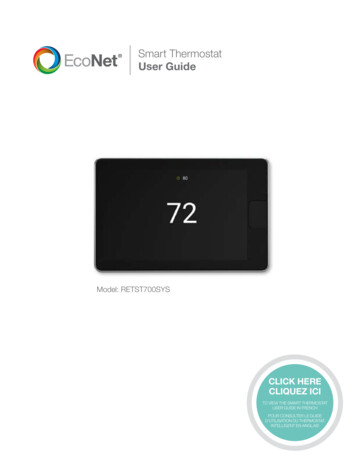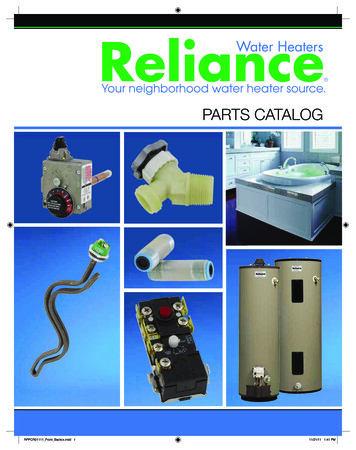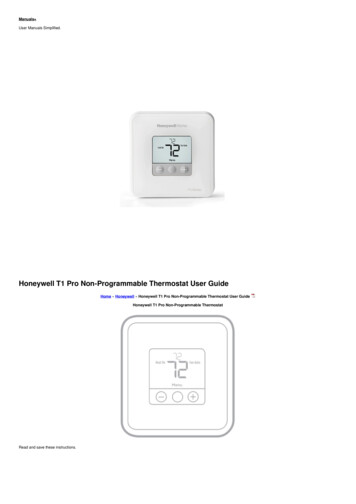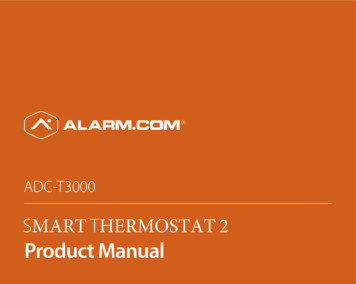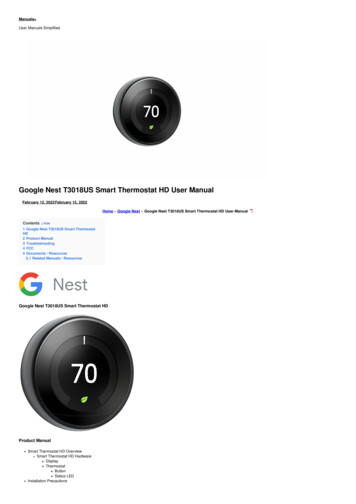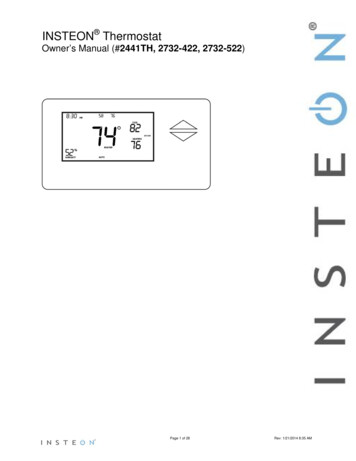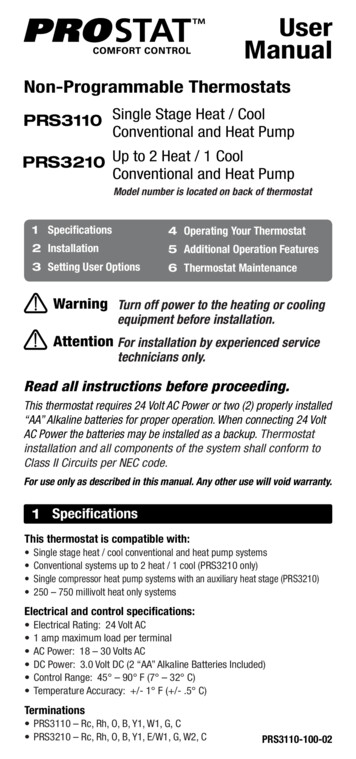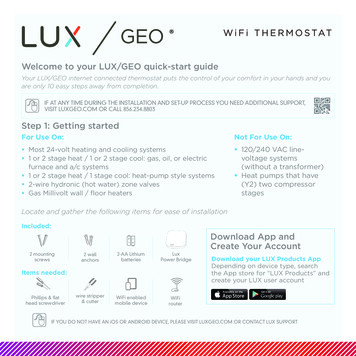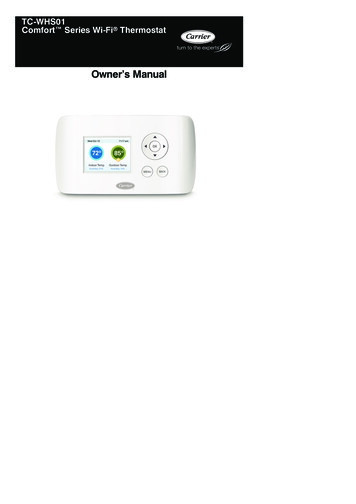
Transcription
TC-WHS01Comfort Series Wi-Fir ThermostatOwner’s Manual
TABLE OF CONTENTSPAGEGETTING STARTED . . . . . . . . . . . . . . . . . . . . . . . . . . . . . . . . . . . . . . . . . . . 1COMFORT SERIES Wi-- Fi THERMOSTAT BASICS . . . . . . . . . . . . . . . . . 3What’s on the Home Screen? . . . . . . . . . . . . . . . . . . . . . . . . . . . . . . . . . . . . . 3Using the Navigation Buttons . . . . . . . . . . . . . . . . . . . . . . . . . . . . . . . . . . . . 4Idle Screen . . . . . . . . . . . . . . . . . . . . . . . . . . . . . . . . . . . . . . . . . . . . . . . . . . . 6About Your Comfort Series Wi-- Fi Thermostat . . . . . . . . . . . . . . . . . . . . . . . 7CONNECTING TO THE INTERNET . . . . . . . . . . . . . . . . . . . . . . . . . . . . . . 8Setting up Wi-- Fi and Obtaining a Registration Code . . . . . . . . . . . . . . . . . . . 8Configuring a Web Portal Account . . . . . . . . . . . . . . . . . . . . . . . . . . . . . . . . 10Re-- Registering the Comfort Series Wi-- Fi Thermostat . . . . . . . . . . . . . . . . . 12USING YOUR COMFORT SERIES Wi-- Fi THERMOSTAT . . . . . . . . . . . 13System Mode . . . . . . . . . . . . . . . . . . . . . . . . . . . . . . . . . . . . . . . . . . . . . . . . 13Fan . . . . . . . . . . . . . . . . . . . . . . . . . . . . . . . . . . . . . . . . . . . . . . . . . . . . . . . 14Weather Forecast . . . . . . . . . . . . . . . . . . . . . . . . . . . . . . . . . . . . . . . . . . . . . 15Resetting the Thermostat . . . . . . . . . . . . . . . . . . . . . . . . . . . . . . . . . . . . . . . 16Rebooting the Thermostat . . . . . . . . . . . . . . . . . . . . . . . . . . . . . . . . . . . . . . 17Cleaning the Thermostat . . . . . . . . . . . . . . . . . . . . . . . . . . . . . . . . . . . . . . . 17What To Do If You Move . . . . . . . . . . . . . . . . . . . . . . . . . . . . . . . . . . . . . . . 17
TABLE OF CONTENTS (CONT.)CONFIGURING YOUR COMFORT SERIES THERMOSTAT . . . . . . . . 18Configuring Personal Preferences . . . . . . . . . . . . . . . . . . . . . . . . . . . . . . . . 19Utility CPP Settings . . . . . . . . . . . . . . . . . . . . . . . . . . . . . . . . . . . . . . . . . . . 22Set Up Reminders and Alerts . . . . . . . . . . . . . . . . . . . . . . . . . . . . . . . . . . . . 23Configure Alerts . . . . . . . . . . . . . . . . . . . . . . . . . . . . . . . . . . . . . . . . . . . . . . 24Wi-- Fi . . . . . . . . . . . . . . . . . . . . . . . . . . . . . . . . . . . . . . . . . . . . . . . . . . . . . . 26Creating Your Weekly Schedule . . . . . . . . . . . . . . . . . . . . . . . . . . . . . . . . . . 27Using the Weekly Schedule Editor . . . . . . . . . . . . . . . . . . . . . . . . . . . . . . . . 28Scheduling a Vacation . . . . . . . . . . . . . . . . . . . . . . . . . . . . . . . . . . . . . . . . . 30UNDERSTANDING ALERTS . . . . . . . . . . . . . . . . . . . . . . . . . . . . . . . . . . . . 32List of Alerts . . . . . . . . . . . . . . . . . . . . . . . . . . . . . . . . . . . . . . . . . . . . . . . . 32WARRANTY . . . . . . . . . . . . . . . . . . . . . . . . . . . . . . . . . . . . . . . . . . . . . . . . . . 35
GETTING STARTEDSafety ConsiderationsImproper installation, adjustment, alteration, service, maintenance, or usecan cause explosion, fire, electrical shock, or other conditions which maycause death, personal injury or property damage. Consult a qualifiedinstaller, service agency or your distributor or branch for information orassistance. The qualified installer or agency must use factory--authorizedkits or accessories when modifying this HVAC system. Refer to theindividual instructions packaged with the kits or accessories wheninstalling.Follow all safety codes. Wear safety glasses, protective clothing, andwork gloves. Have a fire extinguisher available. Read these instructionsthoroughly and follow all warnings and cautions included in literatureand attached to the unit. Consult local building codes and the currentedition of the National Electrical Code (NEC) NFPA 70. In Canada, referto the current editions of the Canadian Electrical Code CSA C22.1.on the unitRecognize safety information. When you see this symboland in instructions or manuals, be alert to the potential for personalinjury. Understand the signal words DANGER, WARNING, andCAUTION. These words are used with the safety--alert symbol.DANGER identifies the most serious hazards, which will result in severepersonal injury or death. WARNING signifies hazards, which couldresult in personal injury or death. CAUTION is used to identify unsafepractices, which may result in minor personal injury or product andproperty damage. NOTE is used to highlight suggestions which willresult in enhanced installation, reliability, or operation.1
WelcomeThe Carrier Comfortt Series Wi--Fi Thermostat helps homeownersconserve energy, save money and reduce their environmental impact.This thermostat automates energy conservation, making it comfortablewhen you are home and saving money when you are not.A13335Fig. 1 - Comfort Series Wi-- Fi ThermostatKey features of the Comfort Series Wi--Fi Thermostat:ddddddddColor displayPrecision /-- 1 F (0.5 C) temperature controlRemote access via the Internet, tablet or smartphoneVacation programmingSeven--day programmingHumidity sensingIntelligent algorithms that adapt to your home and preferencesFan control2
COMFORT SERIES Wi--Fi THERMOSTATBASICSThe Comfort Series Wi--Fi Thermostat has an easy--to--read color screenthat displays all the information you need to set and manage yourthermostat. Use the navigation buttons on the right to quickly change thetemperature, access features, and configure your settings.What’s on the Home Screen?Whenever you press a button, the Home screen is displayed.45123A13368Fig. 2 - Home Screen1. Current Temperature and HumidityThe displayed current temperature and humidity is based on the roomwhere the Comfort Series Wi--Fi Thermostat is installed. You can set theComfort Series Wi--Fi Thermostat to display Celsius or Fahrenheit. SeeTemperature Display on Pg. 19.3
2. System ModeThe current method of temperature control: heat, cool, or auto. SeeSystem Mode on Pg. 13.3. Current Set PointThe temperature at which the system is programmed to maintain at aparticular point in time.Press Y(up) or (down) to adjust it manually by increments of 1 F (0.5 C). If the system is set to Auto, press A(left) or "(right) to switchbetween heat and cool set points.When you manually adjust the set temperature, you put the system into aHold mode. See Hold Action on Pg. 20. To return back to thepre--programmed temperature, press OK.For maximum savings you should program your Comfort Series Wi--FiThermostat to control the temperature automatically. See Creating YourWeekly Schedule on Pg. 27.4. Current Time/DateDisplays the current date and time for your time zone.5. Internet AccessIndicates the Comfort Series Wi--Fi Thermostat is connected to theInternet. The more bars, the stronger the signal. A chain link indicatescommunication with the Carrier web servers.Using the Navigation ButtonsThe navigation buttons located on the right of the Comfort Series Wi--FiThermostat let you select options and control the thermostat.OKA133564
ddddddY (up) On the Home screen, press Y to increase the temperatureset point by 1 F (0.5 C). For menus, press Y to move up.B (down) On the Home screen, press B to decrease the temperature set point by 1 F (0.5 C). For menus, press B to movedown.A (left) On the Home screen, if Auto mode is enabled, press Ato switch between heat and cool set points. For menus, press A togo back to the previous screen." (right) On the Home screen, if Auto mode is enabled, press "to switch between heat and cool set points. For menus, press " tochoose the currently highlighted option.OK On a menu screen, press OK to choose the currently highlighted option. If a configuration option is selected, pressing OKwill keep its new value and return back to the previous screen.MENU Pressing MENU displays a list of all available options. Ifa menu is currently displayed, pressing MENU will cancel anyunsaved changes and return to the Home screen.MENUA13357dBACK On a menu screen, press BACK to go back to the previous screen.BACK5
A13358On-- Screen KeyboardIf you need to type in any information, an on--screen keyboard willappear. To enter a letter or number, move to the character by pressing thearrow keys and then press OK to select it.Select the [Caps] key to enter capital letters; select the [&@#] key toenter commonly used symbols. If you make a mistake, press the [X]backspace key to delete the text .To keep your changes, select Save. To cancel your changes, pressBACK.Idle ScreenWhen you are not actively using your Comfort Series Wi--Fi Thermostat,the screen will dim and display the idle screen.A13369Fig. 3 - Idle ScreenThe Idle screen can show the temperature, time and date, humidity,weather conditions, and operating mode (red for heat, blue for cool).Snowflake and flame icons indicate if cooling or heating is currentlyengaged.6
NOTE: You need to connect your Comfort Series Wi--Fi Thermostat tothe Internet for the outdoor temperature, outdoor humidity, and weatherindicators to function.To customize the content of the idle screen:From the Home screen, press MENU.Select Settings " Preferences " Idle ScreenFrom here you can enable/disable the idle screen, the temperaturebubbles, and date/time display.About Your Comfort Series Wi--Fi ThermostatThe About menu displays useful information about your Comfort SeriesWi--Fi Thermostat, its serial number, and optional information about thecontractor who installed it. You may need this information if you arehaving difficulties or need technical support.The About page also displays information about your current Wi--Ficonfiguration. You can use these settings to help troubleshoot Internetconnectivity issues.To view information about your Comfort Series Wi- FiThermostat:From the Home screen, press MENU.Select About.7
CONNECTING TO THE INTERNETConnect your Comfort Series Wi--Fi Thermostat to the Internet so youcan control it from your own personalized, secure Carrier Web Portal,smartphone, or tablet.From the Web Portal, you can:Program, configure and control your Comfort Series Wi--Fi Thermostat.d Control your Comfort Series Wi--Fi Thermostat from anywhereyou have Internet access (including smartphones and tablets).d Use local weather data to maximize energy savings.d Receive important alerts and reminders about your heating andcooling system.NOTE: To connect your system to your personalized Carrier Web Portalyou must have a broadband Internet connection and a wireless 802.11b/g/n (Wi--Fi) home network.NOTE: In order to utilize and receive email alerts, this thermostat mustbe connected to the Internet via a Wi--Fi signal and the end--user musthave a valid email address.dSetting Up Wi--Fi and Obtaining a Registration CodeThe Comfort Series Wi--Fi Thermostat uses your home Wi--Fi network toconnect to the Internet. First, enable Wi--Fi on the Comfort Series Wi--FiThermostat (see instructions to the right).The Comfort Series Wi--Fi Thermostat will display a list of availablenetworks, along with an indication of the signal strength (the more bars,the better) and whether encryption is used.If your home network is not listed, or if the signal strength is very low,try adjusting the antenna on your wireless router. If that doesn’t improvethe signal, try moving your router closer to the Comfort Series Wi--FiThermostat.8
Once your network has been detected, select it from the list. If thenetwork is encrypted, you will be asked to enter a password for thatnetwork. This is the password you created when the wireless router wasfirst set up.After you provide the password, your Comfort Series Wi--Fi Thermostatwill automatically connect to the Internet. A chain link on the screenindicates you have established a connection with the Carrier web servers.Write down the registration code as you will need it whenconfiguring your Web Portal account. You can leave the codedisplayed on the screen while you continue with the next step.To set up Wi- Fi:From the Home screen, press MENU.Select Register Thermostat.Select Continue.Select Wi--Fi Settings.Select Wi--Fi Radio " Enabled.Select your network from the list.If prompted, enter your network password.The Comfort Series Wi--Fi Thermostat will automatically connect tothe Internet and display a registration code.Write down the registration code; you will need it in the next step.Having Trouble?If you are having trouble connecting to the Internet or finding yourWi--Fi network, you may need to configure your network parametersmanually. See Wi--Fi on Pg. 26.9
Configuring a Web Portal AccountAfter a Wi--Fi connection has been established, it’s time to set up yourpersonal Carrier Wi--Fi Web Portal. To save time, we recommend havingyour Internet--connected device close to the thermostat as you register foryour Carrier Wi--Fi Web Portal.1. Once the thermostat has been connected to your Wi--Fi network,record the four--digit Registration Code that appears on the thermostat display.2. Go to www.carrier.com/myhome and select Register Thermostatfrom the Login section.3. Select Create a New Account and enter your email address andcreate a password (must be eight characters in length), then reconfirm your password and click Create Web Portal.A1337110
A133724. Enter the four--digit Registration Code you recorded earlier andclick Register.A13373NOTE: If you forgot the registration code, select Register Thermostatagain from the Comfort Series Wi--Fi Thermostat menu and obtain a newregistration code.5. On the thermostat, accept the confirmation message by selectingOK.11
6. Go to www.carrier.com/myhome and enter your username/password in the Login section.7. Complete all three sections of the registration page and accept theTerms of the Privacy Policy. Select Done.Your Comfort Series Wi--Fi Thermostat is now registered. You can nowmonitor and control your thermostat from the Web Portal or from yoursmartphone or tablet.Re--registering the Comfort Series Wi-- Fi ThermostatThere are times when you may need to re--register your Comfort SeriesWi--Fi Thermostat. For example, if you are a new homeowner who hasjust moved to a home with an existing Comfort Series Wi--Fi Thermostat.To re--register your Comfort Series Wi--Fi Thermostat, reset theregistration and redo the registration process.To reset your registration:From the Home screen, press MENU.Select Settings " Reset.Select Reset Registration.Confirm the reset by selecting Yes.12
USING YOUR COMFORT SERIES Wi--FiTHERMOSTATThe bright, easy--to--read screen on your Comfort Series Wi--FiThermostat makes it simple to review and adjust the settings any timeyou want.Adjusting the TemperatureYou can easily adjust the temperature without changing the ComfortSeries Wi--Fi Thermostat’s schedule by pressing the arrow keys when theHome screen is displayed.Press Y to increase the temperature set point by 1 F (0.5 C).Press B to decrease the temperature set point by 1 F (0.5 C).d If the Comfort Series Wi--Fi Thermostat is set to Auto mode,press A to select the Cool setting.d If the Comfort Series Wi--Fi Thermostat is set to Auto mode,press " to select the Heat setting.Once you’ve adjusted the temperature, the screen indicates that you arecurrently holding the set temperature rather than running a program.ddThe Comfort Series Wi--Fi Thermostat will hold the new temperature forthe duration you specified in the Hold Action option during the initialsetup (see Hold Action on Pg. 20) or until you press OK.If you are using Auto mode, note that there is a minimum differenceallowed between heat and cool set temperatures. The system will preventyou from setting the temperature within these limits. See the ComfortSeries Wi--Fi Thermostat Installation Manual for information aboutconfiguring the minimum temperature difference settings.System ModeTo change system mode:From the Home screen, press MENU.Select System Mode.Select your temperature mode: Heat, Cool, Auto or Off.13
This menu sets your system to use heat, cool, or auto mode:dddddCool The system will turn on the air conditioner when the currenttemperature rises above the set temperature.Heat The system will turn on the heat when the current temperature drops below the set temperature.Auto The system is in Auto--changeover mode and will activatethe heating or cooling systems to keep your home within the desired range of set temperatures.Auxiliary Heat Only The system will only use the auxiliary orback--up heat source to maintain the heat set point temperature(only appears if auxiliary heat is configured).Off The system is off and will only display the current temperature.FanTo change fan settings:From the Home screen, press MENU.Select Fan.Configure your fan settings.This menu displays the current furnace fan setting:ddOn Forces the fan to run continuously, regardless of the weeklyschedule. The fan will also run if the system mode is Off.Auto Turns on the fan when the system is heating or cooling yourhome, or to satisfy the minimum fan “on” time.When you switch between Auto and ON in fan control, the Comfort Series Wi--Fi Thermostat will prompt you with the following:Hold 2 hours The fan will switch to this setting but revertback to weekly schedule after 2 hours.Hold 4 hours The fan will switch to this setting but revertback to weekly schedule after 4 hours.Indefinite The fan will switch to this setting and will onlyrevert back if you do so manually .14
dUntil Next Transition The fan will switch to this settingbut will revert back when the program switches to thenext period.Update Schedule The fan will update the currentschedule with this new fan setting.After the fan mode is changed and you return to the home screen,the Comfort Series Wi--Fi Thermostat will indicate that it is in aHold state. The temperature setting will also be set to Hold. PressOK to revert the fan mode back to the weekly schedule fan andtemperature settings.Minimum “On” Time Sets a minimum amount of time per hourthat the furnace fan will run. This improves air circulation, resultsin a more consistent temperature than the Auto setting and ismore cost--effective than the On setting.Weather ForecastDisplays the current outdoor temperature and weather conditions for yourregistered location.Note that when you register, it is important to select your locationaccurately, as Carrier will use your local weather data to optimize yourheating and cooling. You must register your Comfort Series Wi--FiThermostat for this feature to operate.A13375Fig. 4 - Weather Forecast Screen15
To view the weather forecast:From the Home screen, press MENU.Select Weather Forecast.Press OK to switch between the 4--day and 24--hour forecast.Resetting the ThermostatAt some point during the life of the Comfort Series Wi--Fi Thermostatyou may want to quickly reconfigure it or restore it to the default state.To reset your Comfort Series Wi- Fi Thermostat:From the Home screen, press MENU.Select Settings " Reset.Choose the reset option that suits your needs.d Reset Registration Resets the connection between your ComfortSeries Wi--Fi Thermostat and your personalized Web Portal. Thisterminates the link between the Comfort Series Wi--Fi Thermostatand your email address/password. Note: After this reset, you mustre--register your Comfort Series Wi--Fi Thermostat if you want tocontinue to use your Web Portal.d Reset Preferences and Schedule Resets all your preferences,reminders, alerts and programming back to the default state.d HVAC Equipment Settings Resets the Comfort Series Wi--FiThermostat’s equipment, threshold and sensor configuration.d Reset All Settings Resets the Comfort Series Wi--Fi Thermostatback to its default factory settings and removes any registrationinformation.d Reset Contractor Info Resets any information about the Contractor who installed the Comfort Series Wi--Fi Thermostat.16
Rebooting the Comfort Series Wi--Fi ThermostatYou can reboot the thermostat by removing the thermostat carefully fromthe wall, wait three seconds and reattach to the thermostat wall plate. Thethermostat will reboot but will not alter programming or configurationoptions.Cleaning the Comfort Series Wi--Fi ThermostatYou can clean the Comfort Series Wi--Fi Thermostat’s screen by sprayingwater or any mild, non--abrasive household cleaner on to a clean cloth.Wipe the surface of the screen with the dampened cloth.NOTE: Do not spray any liquids directly onto your Comfort SeriesWi--Fi Thermostat.What To Do If You MoveIf you move there a few things to consider about your Carrier system:If you did not activate your personalized Web Portal, you can simply takethe Comfort Series Wi--Fi Thermostat with you or leave it in the house.If you already have registered your Comfort Series Wi--Fi Thermostat,you need to update your Web Portal to reflect your new address.17
Leaving It BehindIf you’re moving and are not taking your Comfort Series Wi--FiThermostat with you, log onto the Web Portal and select Reset under theSettings tab. Select Reset Registration. This terminates the associationbetween your Comfort Series Wi--Fi Thermostat and your personalizedWeb Portal (you can also accomplish the same thing by choosing ResetRegistration on the Comfort Series Wi--Fi Thermostat itself).You can always add another device for your new home with the sameaccount.The new homeowners will need to register the Comfort Series Wi--FiThermostat and set up their own Web Portal.Taking It With YouIf you’re moving and want to take the Comfort Series Wi--Fi Thermostatwith you, you’ll need to re--connect it to the Internet and update yourlocation and house information (select My House under the Settings tab).CONFIGURING YOUR COMFORT SERIESWi--Fi THERMOSTATThis section describes how to configure the personal preferences,temperature settings, and operation of your Comfort Series Wi--FiThermostat. There are three key steps:Configure Personal Preferencesd Set up Reminders and Alertsd Create your Weekly ScheduleNOTE: You can also configure your Comfort Series Wi--Fi Thermostatfrom your personalized Web Portal. Simply open a web browser, go towww.Carrier.com/myhome, and log in.d18
Configuring Personal PreferencesThe Preferences menu has settings for personalizing your Comfort SeriesWi--Fi Thermostat.To configure personal Preferences:From the Home screen, press MENU.Select Settings " Preferences.Adjust each option to your personal preferences.NameYou can customize the name of your Comfort Series Wi--Fi Thermostatto suit your needs (i.e. Main Floor). This is useful if you have multiplesystems or zones. You can view and edit your Comfort Series Wi--FiThermostat name in the About menu on your Comfort Series Wi--FiThermostat and also in your Web Portal.Temperature DisplaySelect Temperature Display to select Fahrenheit ( F) or Celsius ( C).Date and TimeSelect Date & Time to:Set the current date.Set the current time.d Select a 12--hour or 24--hour time format.d Select your time zone.d Enable or disable daylight savings adjustments.If you are connected to the Internet, the time and date are programmedautomatically.ddBrightnessThe color screen has adjustable backlight brightness. You can control theintensity when the screen is active (i.e., when you are pushing buttons)and when the display is in standby mode (idle screen).19
Select Brightness to:dddSet the Active brightness intensity.Set the Standby (idle screen) brightness intensity.Set the minimum time the Comfort Series Wi--Fi Thermostat willstay in active brightness before switching to standby brightness.Hold ActionWhenever you manually adjust the set temperature, the Comfort SeriesWi--Fi Thermostat will indicate you are in a “Hold” mode. You can selecthow long the Comfort Series Wi--Fi Thermostat will hold the newtemperature before reverting back to the regular program:ddddddHold 2 hoursHold 4 hoursUntil next transition Thermostat will hold temperature until thenext program period.Indefinite Thermostat will hold temperature until you press OK.Update Schedule When you adjust the set temperature, the system will update the temperature in the Weekly Schedule for thecurrent period.Ask Me Every time you adjust the set temperature you will beasked which of the options you would like to choose.Access ControlYou can protect your Comfort Series Wi--Fi Thermostat so that certainfeatures will require the user to enter a 4--digit access code. Use the arrowkeys to highlight a number and then press OK. When you are done,select Save. The access control will be required once the idle screen isdisplayed.To disable this feature, delete the number by selecting the backspace keymultiple times.You can also configure the level of access control:dRestrict All Access Unauthorized users will only be able to viewthe home screen and the weather information.20
Restrict Details Access The code is required to access the Detailsscreen.d Restrict Program Access The code is required to view and modify the Comfort Series Wi--Fi Thermostat’s Weekly Schedule.d Restrict Vacation Access The code is required to view and createa Vacation.d Restrict QuickSave The code is required to exit QuickSavemode from the Web Portal.In all cases, once the code is enabled, it will be required to access any ofthe list items in the Settings menu, with the exception of the Aboutscreen. Once a valid code has been entered on the Comfort Series Wi--FiThermostat, access to restricted features will be allowed until the ComfortSeries Wi--Fi Thermostat backlight timer has expired.dTemperature RangeYou can configure the Comfort Series Wi--Fi Thermostat so only aspecific heat and/or cool set point range is permitted.ddHeat Temp Range Press Y or B to select the upper and lowerbounds that the heat can be set to and then press OK. Users willnot be able to set the Comfort Series Wi--Fi Thermostat to a temperature above this limit.Cool Temp Range Press Y or B to select the upper and lowerbounds that the cool can be set to and then press OK. Users willnot be able to set the Comfort Series Wi--Fi Thermostat to a temperature below this limit.Recovery OptionsRecovery options allow the Comfort Series Wi--Fi Thermostat to learnhow your heating and cooling system works, taking into accountinfrastructure, weather and historical operating performance so that yourhome is a comfortable temperature as soon as you walk in the door.dSmart Recovery Heat The Comfort Series Wi--Fi Thermostatwill start heating at the optimum time to ensure the set point isreached at the programmed time.21
dddSmart Recovery Cool The Comfort Series Wi--Fi Thermostatwill start cooling at the optimum time to ensure the set point isreached at the programmed time.Random Start Heat Programming a time in this section willproduce a random delay when there is a call for heat. In applications with multiple heating systems, this prevents all the systemsfrom activating at the same time (thus creating a peak power demand). Press Y or B to select a delay time and then press OK.Random Start Cool Programming a time in this section willproduce a random delay when there is call for cooling. In applications with multiple cooling systems, this prevents all systemsfrom activating at the same time, (thus creating a peak powerdemand). Press Y or B to select a delay time and then press OK.Utility CPP SettingThis section is only applicable if your utility company is running aCritical Peak Pricing program that you have agreed to be a part of.Contact your local electrical utility company for information aboutprograms in your area.CPP ResponseYour utility may send voluntary events to your Comfort Series Wi--FiThermostat. You can choose to Always Accept these events. In whichcase, you would just be notified that an event is in progress. Or if youchoose Ask Me, when the Utility issues an event, you will be asked ifyou want to participate.If you do not acknowledge the event prior to the start, the system willdefault to yes.Preferred StrategyDuring a Critical Peak Pricing event the Utility may select an energysaving strategy, or allow you to use your preferred strategy. Select fromone of the options as your preferred energy saving strategy to be usedduring Critical Peal Pricing events.22
ddddAbsolute Temperature Set a specific heat and cool set point tobe used when an event is initiated by the Utility company. If theset point at the time of the event is more favorable (lower in heatmode or higher in cool mode) than what you have programmed,the Comfort Series Wi--Fi Thermostat will use the more favorableset point for the duration of the event.Relative Temperature Program a temperature set back (heat) orset forward (cool) from your existing set point. For example, ifyou program a 4 F set forward, and your current cool set point is76 F, during an event your Comfort Series Wi--Fi Thermostat setpoint will change to 80 F until the event has expired.System Off If this option is selected, the Comfort Series Wi--FiThermostat will turn off heating and cooling for the duration ofthis event.Duty Cycle This option allows you to program the maximumamount of time the system will run during a 1 hour period. Forexample, if you select 30%, the air conditioner will run for a maximum of 18 (0.3 x 60) minutes regardless of whether the set pointhas been met. 0% essentially turns the system off, whereas 100%runs the system at full capacity.Set Up Reminders and AlertsYour Comfort Series Wi--Fi Thermostat can be programmed to remindyou about required filter changes and regular maintenance.NOTE: If you are unsure what equipment you have installed, or if youneed to replace instead of clean your filters, please contact your heatingand cooling contractor, or consult your original equipment manuals forthe recommended maintenance procedures.To set up Reminders:From the Home screen, press MENU.Select Reminders
Indicates the Comfort Series Wi--Fi Thermostat is connected to the Internet. The more bars, the stronger the signal. A chain link indicates communication with the Carrier web servers. Using the Navigation Buttons The navigation buttons located on the right of the Comfort Series Wi--Fi Thermostat let you select options and control the thermostat .