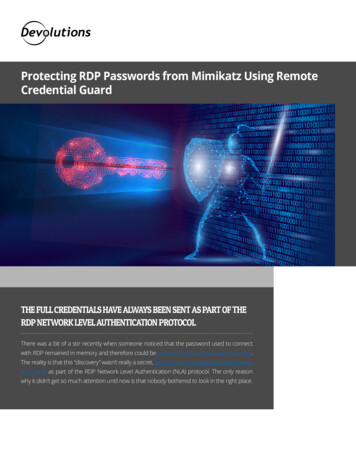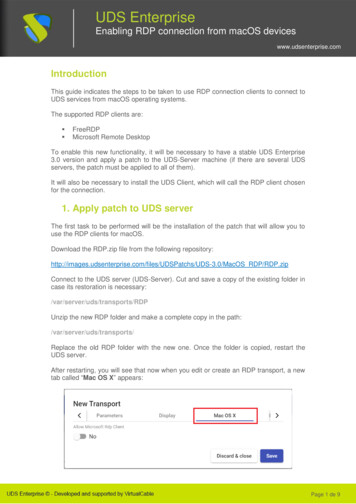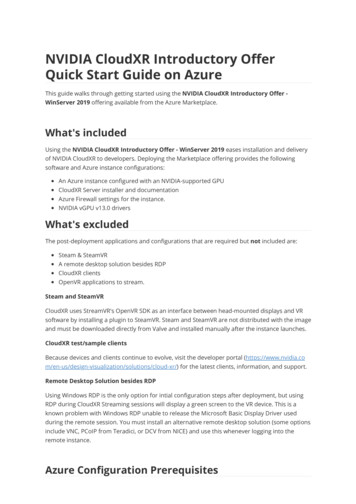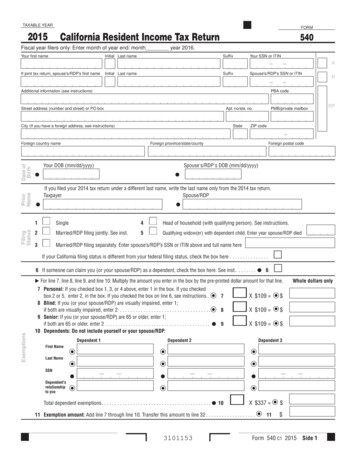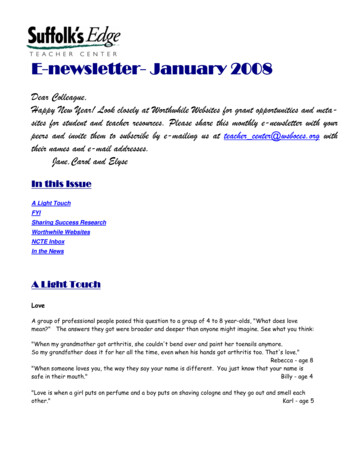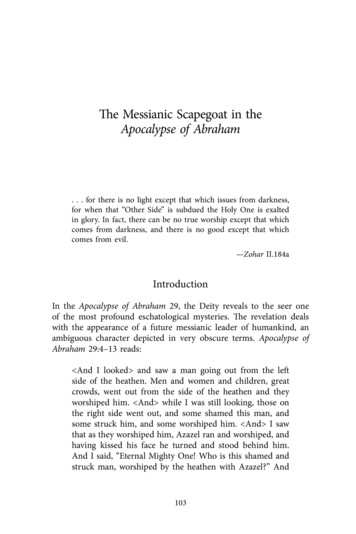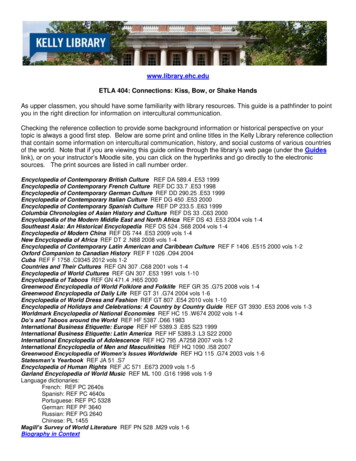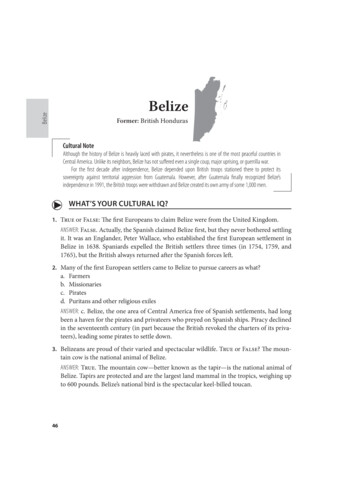Transcription
RDP First KissAaron BartellCopyright MowYourLawn 2010KrengelTechaaronbartell@MowYourLawn.com
AbstractDon't let your first experience with RDP (Rational Developerfor Power, a.k.a. WDSC and RDi) be your last kiss goodbye.Learn the quickest path to successful use of RDP for RPGprogrammers. In this session we will cover initial startup,creating/editing/compiling RPG programs, how to"customize" your environment, and much more! Learn fromsomebody who has been using it for the past 8 years!
Exciting FeaturesWhy I use RDP- View up to 80 lines of code at a time (vs. SEU's 19)!- "UnDo" functionality via Ctrl Z (Like Visa says “priceless”) - Embedded “compile error text” by double clicking on compile errors- Ease of editing files in the IFS (i.e. XML, HTML, TXT, CONF, etc) - Search across entire libraries worth of source physical file members (vs. PDM’ssingle physical file approach) - Colored code so you can scan source more quickly- Debugging via SEP (Service Entry Point) - Pressing F1 in source will open the RPG reference manual! No need to get out thepaper manual or go to IBM’s web site!- Ability to save a debug configuration (i.e. calling a program with certain parms, nothaving to repeatedly specify UPDPROD(*YES)) giving you the ability to debug with asingle click of a button.- Content Assist- Ability to have two editors open on the same source member IN EDIT MODE!- Very active community with MANY IBM WDSC developers "hanging out" onmidrange.com (WDSC-L list)
Machine Recommendations- P4 1.8GHz or higher- If using a laptop make sure NOT to get a mobile processor as those are geared towardsconserving battery power vs. giving you horsepower.- AT LEAST 1.5GB of memory. IBM requires less but you must remember that this is a memoryintensive application. You are buying productivity and memory is cheap.- AT LEAST a 7200RPM Hard Drive. RDP is also disk I/O intensive and you will see considerableperformance degradation if you have a 4200RPM Hard Drive (4200 and 5400 are very commonin laptops).- Highly recommend 21" monitor for ease of using the workspace views and perspectives. I use a37” monitor just for development and then have my laptop open for things like email and IM.And lastly here are IBM’s ional/products/rdp/sysreq/
Where Do I Get It?#1 Method: Download trial directly from IBM at dp/. Thepurchase price is 886.00.#2 Method: With each new OS/400 upgrade where youhave paid for the compilers (i.e. 5722-WDS) you shouldget a set of WDSC CD’s. Ask your IBM i admin for them.WDSC is an older version of RDP which can be used at noadditional charge, though it is a much more bulky versionthan the latest RDP version.
InstallationInstallation of RDP is much less eventful than previous versions (a good thing).Simply put in the DVD and sit back and walk through the simple wizard.Take all the defaults as you are going through the install unless you plan on doingmore extensive Java programming that requires previous versions of WebsphereApplication Server.On a machine with the recommended configuration, plan on spending 1 to 2 hoursinstalling RDP. Note that you can be working on other things while this ishappening as most of the time is copying content from DVD. Also note that if youcopy the DVD to an ISO image on your hard drive that I was able to do an install inabout 1hr. This is a good approach if you want to install on multiple machines.Last thing you should do is download the latest updates. Applying updates is donewith the IBM Installation Manager found here: Start- Programs- IBM InstallationManager- IBM Installation Manager. Once in there, select the Update Packagesicon.
Starting RDPStarting RDP is just like any other application, though I would recommend creating a shortcut on yourdesktop so you don’t have to go through the following each time: Start- Programs- IBM SoftwareDevelopment Platform- IBM Rational Developer for Power Systems SoftwarePart of the initial startup process is to select what is called a workspace. The workspace is where all of yourpreferences and cached source will be stored as you are working on them. I have put them in a variety ofplaces in the past including My Documents but found that sometimes Windows didn’t like some of the longpath names generated by RDP, so now I stick them in C:\RPD7 right off the root of my HD – I wouldrecommend you do the same.It is common for RDP totake around 15 to 30seconds on lessermachines. This is muchbetter compared to theWDSC versions!The welcome screenwill be displayed onceRDP is fully loaded.
Perspectives and ViewsThe RDP window is composed of what are called Perspectives and Views. A Perspective is acollection of Views. When RDP was opened for the first time you saw the Welcome Viewmaximized in the Remote System Explorer Perspective.A Perspective simply helpsorganize a default set of Views.For instance, you can add a newView to the Remote SystemsExplorer Perspective simply byselecting Window- Show ViewIf you screw up a perspectivebeyond repair (maybe closedsomething you didn’t mean toand cant find it again) thensimply select Window- ResetPerspective and you will beback to where you started.
Cleaning up your ViewsThe Remote System Explorer view is WAY to cluttered for my own personal use. I find it isbest to close many of the lesser used views, combine others into the same space, and switchothers to Fast View. Fast View temporarily hides a View but doesn’t close it. A View can beaccessed from the Fast Views area by clicking on it. I also like to move the Perspective andFast View sections to be on the left instead of at the top and bottom. Note that RDP willremember all of the relocating of views the next time you startup the product.
IBM i ConnectionAfter RDP has fully loaded you can close the Welcome view and expand the New Connectionand IBM i sections. You can leave the default in the Parent profile prompt. Enter the Hostname - this can be either an IP address or a name known on your network. And finally entera “friendly” name in Connection name.
IBM i ConnectionNow that you have created a connection you can test it byexpanding the Library List section. This will prompt youwith the Enter Password dialog. Enter the sameinformation as your 5250 login. Once logged in right clickon Objects and select Verify Connection. This will checkto ensure you have all the latest server side PTF’sinstalled. If any are missing for Remote System Exploreror iSeries Integrated Debugger, I would have them applied.
Default LibrariesDevelopers often need a set of libraries available to them during compile and those aren’talways included in our profiles job description and thus not in our RDP library list uponconnecting. RDP allows you to define additional libraries to add when you initially connect to amachine by right clicking on the machine and selecting Properties and then Subsystems in theleft nav.
Adding Library List EntryIf you want to add a library list entry on the fly, then you can do so by right clicking on theLibrary list entry within the Objects entry and select Add Library List Entry.
Opening Source MemberOnce a connection has been created you can startusing RDP to edit your RPG, DDS, CL, etc, code.Navigating to your code is like navigating inWindows Explorer – simply start at the Library Listsection and expand your way to the library, sourcephysical file and member you would like to open.If you want to open with something other than thedefault of the LPEX editor then you can right clickon the source member, otherwise you will doubleclick.
LPEX EditorThe LPEX (Live Parsing Extensible Editor) editor is used to modify and view source code within RDP. Tomake program changes simply start typing as you would in any Windows based text editor. Note that theLPEX editor is unique in that it brings SEU into the Windows world and many times gives you the best ofboth. For instance you still have the sequence number area to the left of the source and you can usetraditional Windows features like Ctrl Z to undo a recent change (amazingly cool!). Opening a sourcemember for edit in RDP will lock the member just like editing using SEU will lock the member.
Editing and SavingA source member has beenmodified if an asterisk isdisplayed to the left of it’sname.Save a source member byselecting the Save icon orusing Ctrl S.Open as many source members as you like andeasily switch between them with the mouse oruse Ctrl E to bring up a list and use the arrowkeys to select one.
Editing and Saving Contd You can hit F4 on any source line and be prompted with structured input fields (for the weak ;-) Use the Outline view to see all of the different definitionsin your program. By default this is NOT occupied withdata. To occupy it you need to select the refresh button.This view is NOT updated as you add new variables intoyour program so you will have to select the refresh buttonwhenever you want the most recent definitions to displayin the Outline view.With the Outline view occupied you can now use Ctrl Space (Content Assist) while in the code to get a list ofdefinitions to easily select from. This can save a lot oftime and keying mistakes!
Editing and Saving Contd The Content Assist RDP feature allows you to get a context sensitive list of availabledefinitions to pick from to save you typing time and eradicate spelling errors. This works onboth program definitions as well as RPG compiler BIF’s. Note that you will need to select therefresh button on the Outline view to get program definitions (i.e. variables, files, etc). After youselect a BIF or sub procedure it will continue to prompt you for parameters and high-light inbold the current parameter you are on.After you select a BIF orsub procedure it willcontinue to prompt youfor parameters and highlight in bold the currentparameter you are on.
CompilingBefore compiling you can try using the Verify feature which will confirm that the source doesn’tcontain syntactic or semantic errors. To verify your RPG code select menu Source- Verify.Doing this can save IBM i CPU cycles from being used to compile programs and it is almostinstantaneous from the programmers end – very nice!When you compile or verify your code the Error List view will be displayed (I usually put thisinto Fast View to save window space). Simply click on one of the errors and it will immediatelytake you to that line of code in the program with the error displayed directly beneath it! Toclear the pink errors from your source member select Ctrl F5.
Compiling continued.To compile a program simply right click on the member in RSE (Remote System Explorer) andselect Compile- CRTBNDRPG or if the member is open and is the active editor you canselect Compile(G)- Compile- CRTBNDRPG from the main WDSC menu bar. Once youhave done a compile using CRTBNDRPG there is a short cut button that looks like a piece ofpaper with ‘010’ superimposed on it.If you need to modify the compile parameters simplychose Compile- Compile (Prompt)- CRTBNDRPG and you will see a window like below.While prompting the compile command you can hit F1 in any of the fields and it willbring up the IBM reference manual located on your machine.
Compiling continued.If you find yourself repeating a certain compile command prompt repeatedly you can simplysave it to a named compile command instead of prompting each time. Go to Compile(G) Compile- Work With Compile Commands to see the list of current commands.I like to use this to predefinecertain libraries to compile into orcompile to a specific release (i.e.V5R3 vs. V6R1) If there is a similar command definedyou can right click to copy and paste.You can edit the raw command in theCompile text box or prompt for thevalues.
Compiling continued.Troubleshooting: I inevitably have trouble compiling via batch from every RDP release I haveused and 7.6 is no exception. Sometimes when I submit a compile I can see it going throughthe initial compiling stage, but then it never comes back with the iSeries Error list. You canaddress this by un-checking the Compile in batch option available by right clicking onObjects in RSE and selecting Properties.Note that this means your environmentwill be locked while the compile executes,but it is only a couple of seconds usually(or however long the compile actuallytakes on the server side).
DebuggingDebugging in RDP has gotten reliably better with each release. The best part about it is thatyou don’t have to first go in and set a break point. Simply right click on a *PGM object inRemote Systems view and select Debug As(F)- Batch.Note that it is best to reorganizethe different views within theDebug perspective to optimizesource and variable viewing.The variables display in theMonitor view vs. the Variables viewas one might expect. To ‘monitor’ avariable simply high-light it andselect Monitor Expression.Is RDP hanging when you try todebug? Make sure there aren’tany MSGW jobs from previousdebugs that need to be respondedto before you can continue.
DebuggingIf you want to review pastdebugging configurations/sessionssimply select the down arrowbutton next to the bug icon andthen select Debug . This willbring up a dialog allowing you tosave this configuration with aspecific name and modify settingslike UPDPROD(*YES).ssThe How To Start tab has a textarea with the following:SBMJOB CMD(CALL PGM(MYRXS/ERR1)) From here you can add PARMvalues to the call which will savetime on repetitive debugging.s
Library FilterOne of the first things I like to create for a RDP connection is a Library Filter. This allows meto create a grouping of libraries I access on a frequent basis. To create a Library Filter rightclick on Objects and select New- Library Filter
Member FilterAnother valuable way to view source members is with the Member Filter. The cool thing aboutthis feature is that you can group together many different source members from differentsource files into one filter by way of wild cards. First create the Member Filter by right clickingon Objects and select New- Member Filter; then specify the initial criteria in the screens thatfollow. After it is created you can right click and change it to add additional criteria. Expandingthe Member Filter section will display all of the source members that match the criteria.
IBM i Source SearchWith RDP you can easily search across multiple source physical files in the same library byusing Search- IBM i from the top menu or by right clicking on a library/source physical file andselecting Find String. From the resulting IBM i Search view you get a sample of each linewhere the search string was found and can access it by simply double clicking on that linewhich will open up the source member and place your cursor on that exact location – verynice!
Useful qE - IBM DeveloperWorks for RDPhttp://faq.midrange.com/index.pl? recurse 1&file gle.com/custom?q WDSC&sitesearch itjungle.comhttp://www.google.com/custom?q WDSC&sitesearch systeminetwork.com
We have reached the end!Aaron Bartellaaronbartell@mowyourlawn.comlead developer ofRPG-XML Suite (www.rpg-xml.com) and owner ofwww.MowYourLawn.comand check out his latest effort atwww.SoftwareSavesLives.com.com/aaronbartell
The RDP window is composed of what are called Perspectives and Views. A Perspective is a collection of Views. When RDP was opened for the first time you saw the Welcome View maximized in the Remote System Explorer Perspective. A Perspective simply helps organize a default set of Views. For instance, you can add a new View to the Remote Systems