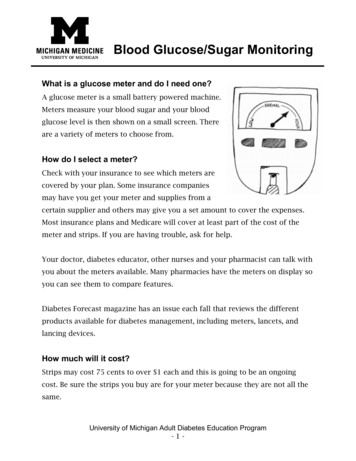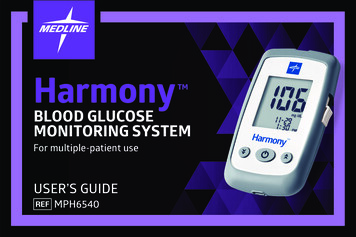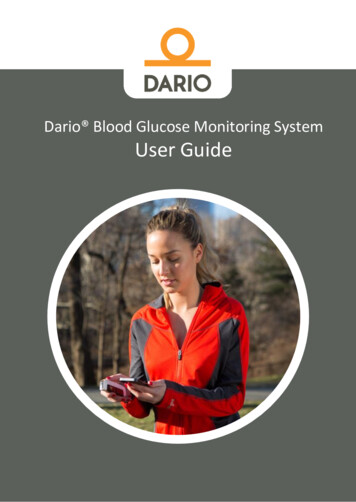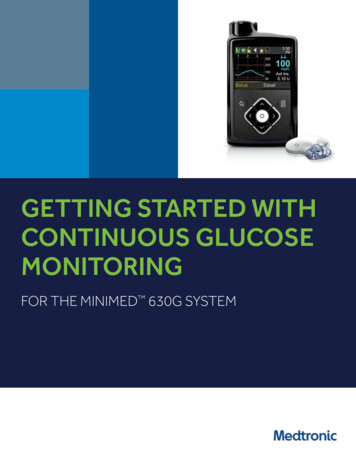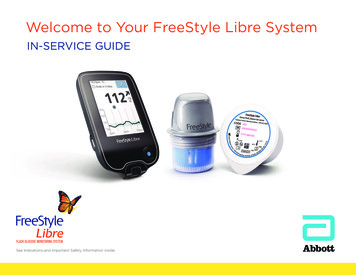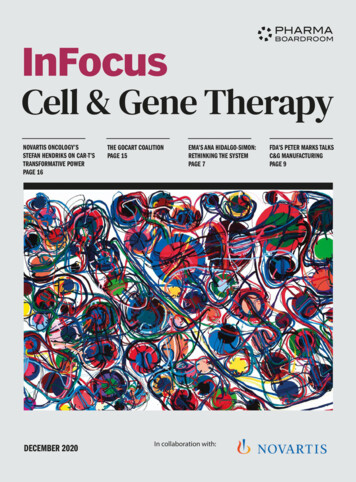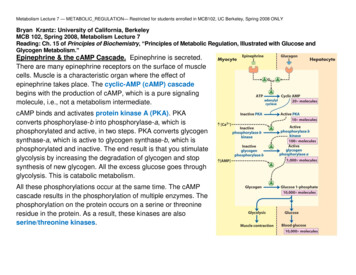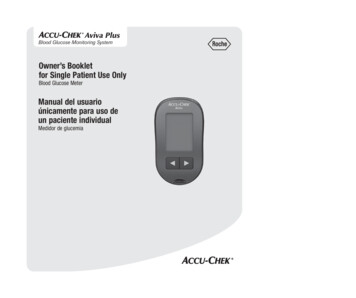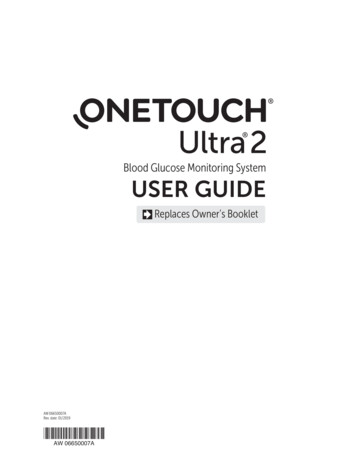
Transcription
Blood Glucose Monitoring SystemUSER GUIDEReplaces Owner’s BookletAW 06650007ARev. date: 01/2019AW 06650007A
Contents: Getting to know your system1 Setting up your meter4 Testing your blood glucose8 Attaching flags or comments to your results16 Reviewing past results and averages18 Control solution testing20 Caring for your system228 Troubleshooting anddetailed information about your systemSymbols Cautions and Warnings: Refer to safety-related notes inthis User Guide and inserts that came with your meterand testing supplies.Low batteryDirect currentThe system described herein is covered by one or more ofthe following U.S. patents: 5,708,247, 5,951,836, 6,241,862,6,284,125, 7,112,265, D522,656 and D542,681. Use of themonitoring device included herein is protected under oneor more of the following U.S. patents: 6,413,410, 6,733,655,7,250,105, 7,468,125. Purchase of this device does not act to granta use license under these patents. Such a license is granted onlywhen the device is used with OneTouch Ultra Test Strips. Notest strip supplier other than LifeScan is authorized to grant sucha license. The accuracy of results generated with LifeScan metersusing test strips manufactured by anyone other than LifeScan hasnot been evaluated by LifeScan.24As your partner in diabetes care, we offervaluable diabetes-related knowledge,tools and special offers online.www.OneTouch.comShould you need additional assistance,we welcome you to contact us7 days a week, 8 a.m. – 8 p.m.Eastern Time.1 800 227-8862 (English)1 800 381-7226 (Español)For assistance outside of these hours,please contact your healthcareprofessional.Manufactured By:LifeScan Europe GmbH6300 ZugSwitzerland 2009-2019 LifeScan, Inc.
Before you beginBefore using this product to test your blood glucose, carefully read this User Guide and the inserts that come withthe OneTouch Ultra Test Strips and OneTouch Ultra Control Solution. Take note of warnings and cautionsthroughout this User Guide, which are identified with . Many people find it helpful to practice the test with controlsolution before testing with blood for the first time. See Section 6, Control solution testing.Intended useThe OneTouch Ultra 2 Blood Glucose Monitoring System is intended to be used for the quantitative measurementof glucose (sugar) in fresh capillary whole blood. The OneTouch Ultra 2 System is intended for use outside thebody (in vitro diagnostic use) by people with diabetes at home and by health care professionals in a clinical settingas an aid to monitor the effectiveness of diabetes control. It should not be used for the diagnosis of diabetes or fortesting newborns.Test principleGlucose in the blood sample mixes with special chemicals in the test strip and a small electric current is produced.The strength of this current changes with the amount of glucose in the blood sample. Your meter measures thecurrent, calculates your blood glucose level, displays the result, and stores it in its memory.NOTE: If you have any questions about your OneTouch Ultra 2 Blood Glucose Monitoring System, contactLifeScan Customer Service at 1 800 227-8862 (7 days a week, 8 a.m. - 8 p.m. Eastern Time).
Getting to know your systemThe OneTouch Ultra 2 Blood Glucose Monitoring SystemINCLUDED WITH YOUR KIT:a. OneTouch Ultra 2 Meter (batteries included)b. Lancing DeviceIf another type of lancing device was included,see the separate instructions that came withthat lancing device.c. Sterile Lancetd. Carrying CaseaIf any of these items are missing from your kit, contactLifeScan Customer Service at 1 800 227-8862(7 days a week, 8 a.m. - 8 p.m. Eastern Time).AVAILABLE SEPARATELY:e. OneTouch Ultra Test Stripsf. OneTouch Ultra Control SolutiondcbfeAsk for control solution whereyou obtain your test strips. WARNING: Keep the meter and testing supplies away from young children. Small items such as thebattery door, batteries, test strips, lancets, protective covers on the lancets, and control solution vial capare choking hazards.GET TING TO KNOW YOUR SYSTEM1
Getting to know your systemMETERDisplayTEST STRIPTest portInsert test strip here toturn meter on for testingEdge toapply sampleConfirmationwindowmg/dL is the pre-setunit of measureIndicates selectionavailable using up ordown buttonUp and down buttonsSelect or changeOK buttoninformationTurns the meter on/offTurns the backlight on/offConfirms menu selectionsGET TING TO KNOW YOUR SYSTEM2Contact barsInsert into test port
Turning your meter onTo perform a test, insert a test strip as far as it will go. The meter will briefly perform system checks, then thedisplay will turn on.or,With the meter turned off, press and hold for CAUTION: If you see any light areas within thetwo seconds to access MAIN MENU. Check that theblack start-up screen, there may be a problemscreen shows solid black for two seconds. If it does,with the meter. Contact LifeScan Customerthe display is working properly. If the meter doesService at 1 800 227-8862 (7 days a week,not power on, try changing the meter battery. See8 a.m. - 8 p.m. Eastern Time).Replacing the batteries in Section 7.Using the meter display backlightWhen the meter is already on, press and holdfor two seconds to turn the backlight on or off.Turning your meter offThere are several ways to turn your meter off: Press and hold for five seconds. Your meter will turn off by itself if left alone for two minutes. Go to MAIN MENU and pressorto highlight METER OFF, then press . Before or after completing a test, remove the test strip. If you advance from the test result screen tothe MAIN MENU by pressing , removing the test strip will not turn the meter off. Use one of the threemethods above.GET TING TO KNOW YOUR SYSTEM3
2 Setting up your meterSetting the meter language, date and timeYou can change many of the settings that came pre-set with your meter. Before using your meter for the first time or ifyou change the meter battery, you should check and update these settings. Make sure you complete steps 1 through 8below to ensure your desired settings are saved. Turn the meter onWith the meter turned off, press and holdfor two seconds to access MAIN MENU. Get to the LANGUAGE screenWhen using the meter for the first time, or after changing the meter battery, you willautomatically start in the LANGUAGE screen.In other cases, from the MAIN MENU, pressorto select SET UP and pressThen, pressorto select METER SETTINGS and press . Choose a languageNow pressorto highlight the language of your choice and press.NOTE: If you select the wrong language, press and hold for five seconds to turnthe meter off. Then, turn the meter back on and re-start from step 1. Set the date formatPressorto highlight the date format—choose month first (MM-DD-YYYY) orday first (DD-MM-YYYY). To confirm your selection, press .SET TING UP YOUR METER4.
Set the dateIn the DATE SET UP screen, pressorto change the first value and pressPressorto change the second value and pressPressorto change the year and press Set the time formatPressorto select the time format you prefer—AM/PM or 24 HR, and press. Set the timePressorto set the hour and press . Pressorto set the minutes andpress . If you selected the AM/PM time format, pressorto select AM or PM.To confirm your selection, press .8 Confirm your settingsThe choice YES will be highlighted at the bottom of the screen. If your settings arecorrect, press to confirm and save the settings and return to the MAIN MENU. WARNING: The unit of measure mg/dL must be displayed here. If your display shows mmol/L rather thanmg/dL, contact LifeScan Customer Service at 1 800 227-8862 (7 days a week, 8 a.m. - 8 p.m. Eastern Time).You cannot change the unit of measure. Use of the wrong unit of measure may cause you to misinterpret yourblood glucose level, and may lead to incorrect treatment.If you want to cancel your settings and start the settings process over again, pressor to highlight NO and press. You will be returned to the LANGUAGE screen. Note that none of the settings you entered will be saved.SET TING UP YOUR METER5
Turning the flags/comments feature off or onYour OneTouch Ultra 2 Meter allows you to attach optional notes to any blood glucose test result. See Section 4Attaching flags or comments to your results for the types of meal flags and comments you can attach to a result, andthe reasons for using this feature.If you do not wish to track separate result averages for before and after meals, nor attach comments to any test result,on the test result screenyou may turn this feature off. If you turn off the flags/comments feature, you will not seeafter you complete a blood glucose test. You will be able to review the ALL RESULTS AVG screen, but not before - orafter-meal averages. See Section 5, Reviewing past results and averages, for more information about result averages.To turn the flags/comments feature off or on:1 From MAIN MENU, pressorto select SET UP and press2 From the SET UP screen, select FLAGS/COMMENTS and press3 Pressorto highlight your responseSelect YES if you wish to change the setting, or NO if you wish to leave it as it is.Pressto confirm your selection and return to MAIN MENU.Coding your meter Check the code on the test strip vial before inserting the test stripCode numbers are used to calibrate your meter with the test strips you are using.SET TING UP YOUR METER6
2 Insert a test strip to turn on the meterRemove a test strip from its vial. With clean, dry hands, you may touch the test stripanywhere on its surface. Do Not bend, cut or modify the test strips in any way. Useeach test strip immediately after removing it from the vial. Insert the test strip intothe test port as shown, with the three contact bars facing you. Push the test strip inas far as it will go.After the black start-up screen appears, the meter will display the codefrom your last test. If a flashing “– –” appears instead of a code number,such as when you are first using the meter, follow the instructions instep 3 to change to a numerical code.3 Match the code on the meter with the code on the test strip vialIf the code on the meter does not match the code on the test strip vial, pressorto match the code number on the test strip vial. The new code number willflash on the display for three seconds, then briefly stop flashing, after which thedisplay will advance to the APPLY BLOOD screen.If the codes already match, press to go to the APPLY BLOOD screen.When you do not make a change after five seconds, the display willadvance to the APPLY BLOOD screen. The meter is now ready to perform ablood glucose test.NOTE: If the APPLY BLOOD screen appears before you are sure the codes match, remove the test strip, andre-start from step 1. If you change APPLY BLOOD to APPLY CONTROL by mistake, pressto change it back to APPLY BLOOD. CAUTION: Matching the code on the meter and the code on the test strip vial is essential toobtaining accurate results. Each time you test, check to make sure the code numbers match.SET TING UP YOUR METER7
3 Testing your blood glucoseTesting with a fingertip samplePreparing for a testHave these things ready when you test:OneTouch Ultra 2 MeterOneTouch Ultra Test StripsLancing deviceSterile lancetsNOTE: Use only OneTouch Ultra Test Strips. Make sure your meter and test strips are about the same temperature before you test. Testing must be done within the operating temperature range (43–111 F). For the most accurate results, try to test asclose to room temperature (68–77 F) as you can (see Detailed information about your system in Section 8). Tightly close the cap on the vial immediately after use to avoid contamination and damage. Store unused test strips only in their original vial. Do Not open the test strip vial until you are ready to remove a test strip and perform a test. Use the test stripimmediately after removing it from the vial. Do Not return the used test strip to the vial after performing a test. Do Not re-use a test strip that had blood or control solution applied to it. Test strips are for single use only. Write the discard date (6 months after first opening the vial) on the vial label when you first open it. CAUTION: Do Not use your test strips if your vial is damaged or left open to air. This could lead to error messages orinaccurate results. Contact LifeScan Customer Service at 1 800 227-8862 (7 days a week, 8 a.m. - 8 p.m.Eastern Time) immediately if the test strip vial is damaged. If you cannot test due to a problem with your testing supplies, contact your health care professional. Failureto test could delay treatment decisions and lead to a serious medical condition. The test strip vial contains drying agents that are harmful if inhaled or swallowed and may cause skin or eyeirritation. Do Not use test strips after the expiration date (printed on the vial) or the discard date, whichever comes first,or your results may be inaccurate.Getting to know your OneTouch Delica Plus Lancing Device1Release button2Slider control3Depth indicator4Depth wheel5Lancing device cap6Protective coverThe OneTouch Delica Plus Lancing Device uses OneTouch Delica or OneTouch Delica Plus Lancets. If another type of lancing device was included, see the separate instructions for that lancing device. T he OneTouch Delica Plus Lancing System does not include the materials needed to perform Alternate SiteTesting (AST). The OneTouch Delica Plus Lancing System should not be used on the forearm or palm with theOneTouch Ultra 2 Blood Glucose Monitoring System.TESTING YOUR BLOOD GLUCOSE8
CAUTION: To reduce the chance of infection: Make sure to wash the sample site with soap and warm water, rinse and dry before sampling. Contaminantson the skin may affect results. Never share a lancet or a lancing device with anyone. Always use a new, sterile lancet each time you test – lancets are for single use only. Always keep your meter and lancing device clean (see Caring for your system in Section 7). Do Not use lancets after the expiration date printed on the lancet packaging.Getting a blood sample from the fingertip Before testing, wash your hands thoroughly with warm, soapy water. Rinse and dry. Remove the lancing device capRemove the cap by rotating it and then pulling it straight offthe device. Insert a sterile lancet into the lancing deviceAlign the lancet as shown here, so that the lancet fits into the lancetholder. Push the lancet into the device until it snaps into place and isfully seated in the holder.Twist the protective cover one full turn until it separates from the lancet. Save the protectivecover for lancet removal and disposal. See Removing the used lancet.TESTING YOUR BLOOD GLUCOSE9
3 Replace the lancing device capPlace the cap back onto the device; turn the cap or push the capstraight on to secure it.Ensure the cap is aligned as shown in the image.4 Adjust the depth settingThe device has 13 puncture depth settings (each dot shown between numbers 1 to 7 on theDepth Wheel indicates an additional available depth setting). Adjust the depth by turning thedepth wheel. Smaller numbers are for a shallower puncture and larger numbers for a deeperpuncture.NOTE: Try a shallower setting first and increase the depth until you find the one deep enoughto get a blood sample of the proper size.5 Cock the lancing devicePull the slider back until it clicks. If it does not click, it may already have been cocked when youinserted the lancet.6 Insert a test strip to turn the meter onInsert a test strip into the test strip port as shown, with the three contact bars facing you.If the code on the meter does not match the code on the test strip vial, see Coding your meter inSection 2.TESTING YOUR BLOOD GLUCOSE10
When the APPLY BLOOD screen appears on the display, you can apply your bloodsample.7 Puncture your fingerHold the lancing device firmly against the side of your finger. Press the release button.Remove the lancing device from your finger.8 Get a round drop of bloodGently squeeze and/or massage your fingertip until a round drop ofblood forms.NOTE: If the blood smears or runs, Do Not use that sample. Dry the areaand gently squeeze another drop of blood or puncture a new site.Applying blood and reading resultsOnce you have a blood sample and your meter shows the APPLY BLOOD screen, you are ready to obtain a blood glucoseresult. If your meter does not show the APPLY BLOOD screen, remove the unused test strip and re-start the test process.See Getting a blood sample from the fingertip in Section 3. Prepare to apply the sampleKeeping your finger extended and steady, move the meter and test strip toward the blood drop.FingertipDo Not apply blood on the top of the test strip.Do Not hold the meter and test strip underneath the blood drop. This may cause blood to run intothe test port and damage the meter.TESTING YOUR BLOOD GLUCOSE11
Apply the sampleLine up the test strip with the blood drop so that the narrow channel onthe edge of the test strip is almost touching the edge of the blood drop.Narrow channelGently touch the channel to the edge of the blood drop.Be careful not to push the test strip against your fingertip or the test stripmay not fill completely. Do Not smear or scrape the drop of blood with the test strip. Do Not apply more blood to the test strip after you have moved the drop of blood away. Do Not move the test strip in the meter during a test. CAUTION: You may get an ERROR 5 message or an inaccurate result if the blood sample does not fill theconfirmation window completely. See Troubleshooting in Section 8. Discard the test strip and re-start thetest process. Wait for the confirmation window to fill completelyThe blood drop will be drawn into the narrow channel and the confirmation windowshould fill completely.Confirmationwindow fullWhen the confirmation window is full, this means you have applied enough blood. Nowyou can move the test strip away from the blood drop and wait for the meter to count downfrom 5 to 1.TESTING YOUR BLOOD GLUCOSE12FullNot full
Read your result on the meterYour blood glucose level appears on the display, along with the unit of measure, and the dateand time of the test. Blood glucose results are automatically stored in the meter’s memory. WARNING: If mg/dL does not appear with the test result, contact LifeScanCustomer Service at 1 800 227-8862 (7 days a week, 8 a.m. - 8 p.m. Eastern Time).Use of the wrong unit of measure may cause you to misinterpret your blood glucoselevel, and may lead to incorrect treatment. CAUTION: If you test at the low end of the operating range (43 F) and your glucoseis high (over 180 mg/dL), the reading on your meter may be lower than your actualglucose. In this situation, repeat the test in a warmer environment with a new test stripas soon as possible.(Example)Error messagesIf you get an ERROR message on your screen rather than a result, see Troubleshooting in Section 8.After getting a resultOnce you have read your result, you may: Attach notes to this result if the flags/comments feature is on, see Section 4, Attaching flags or comments to yourresults, or Review your meter memory by pressing to go to MAIN MENU, see Section 5, Reviewing past results and averages,or Turn the meter off by removing the test strip.Removing the used lancetNOTE: This lancing device has an ejection feature, so you do not have to pull out the used lancet.1 Remove the lancing device capRemove the cap by rotating it and then pulling it straight off the device.2 Cover the exposed lancet tipBefore removing the lancet, place the lancet protective cover on ahard surface thenpush the lancet tip into the flat side of the disk.TESTING YOUR BLOOD GLUCOSE13
3 Eject the lancetHolding the lancing device directed downwards, push the slider forward untilthe lancet comes out of the lancing device. If the lancet fails to eject properly,cock the device then push the slider control forward until the lancet comes out.4 Replace the lancing device capPlace the cap back onto the device; turn the cap orpush the cap straight in to secure it.Ensure the cap is aligned as shown in the image.It is important to use a new lancet each time you obtain a blood sample. Do Not leave a lancet inthe lancing device. This will help prevent infection and sore fingertips.Disposing of the used lancet and test stripIt is important to discard the used lancet carefully after each use to avoid unintended lancet stick injuries.Used test strips and lancets may be considered biohazardous waste in your area. Be sure to follow yourhealth care professional’s recommendations or local regulations for proper disposal.TESTING YOUR BLOOD GLUCOSE14
Interpreting unexpected test resultsRefer to the following cautions whenever your test results are lower or higher than what you expect. CAUTION:Low glucose results If your test result is lower than 70 mg/dL or is shown as LOW GLUCOSE, it may meanhypoglycemia (low blood glucose). Treat this condition immediately, according to your healthcare professional’s recommendations. Although this result could be due to a test error, it is saferto treat first, then do another test. I f you test at the low end of the operating range (43 F) and your blood glucose is high, you mayget an inaccurate low result. Re-test in a warmer environment with a new test strip.Dehydration and low glucose results You may get false low glucose results if you are severely dehydrated. If you think you are severelydehydrated, contact your health care professional immediately.High glucose results If your test result is higher than 180 mg/dL, it may mean hyperglycemia (high blood glucose) andyou should consider re-testing. Talk to your health care professional if you are concerned abouthyperglycemia. H IGH GLUCOSE is displayed when your blood glucose level is higher than 600 mg/dL. You mayhave severe hyperglycemia (very high blood glucose). Re-test your blood glucose. If the result isHIGH GLUCOSE again, this indicates a severe problem with your blood glucose control. Obtainand follow instructions from your health care professional immediately.Repeated unexpected glucose results If you continue to get unexpected results, check your system with control solution. See Section 6,Control solution testing. I f you are experiencing symptoms that are not consistent with your blood glucose results and youhave followed all instructions in this User Guide, call your health care professional. Never ignoresymptoms or make significant changes to your diabetes control program without speaking toyour health care professional.Unusual red blood cell count A hematocrit (percentage of your blood that is red blood cells) that is either very high (above 55%)or very low (below 30%) can cause false results.TESTING YOUR BLOOD GLUCOSE15
4 Attaching flags or comments to your resultsAttaching flags or comments to your resultsYour OneTouch Ultra 2 Meter allows you to attach optional notes to any blood glucose test result. Thereare two kinds of notes and different reasons to apply them.Note typeRecommendationBenefitMeal FlagA dd a meal flag to every bloodglucose result.Allows you to link the effects of food toyour blood glucose result.Provides you with separate averages forbefore-meal and after-meal tests.CommentS elect an appropriate commentwhenever you test under conditionsthat you or your health careprofessional feel are worth noting.Helps track possible reasons for test results.We suggest you talk to your health care professional to see how meal flags and comments may help youmanage your diabetes.You can attach these notes just after a blood glucose test before you remove your used test strip from yourmeter. You can also modify notes when reviewing a past result.You will not be able to add a meal flag or comment to a result marked as a control solution test.You can choose not to attach a meal flag or comment after a blood glucose test. If you do not want to usethis feature at all, you can turn it off so the meter will not prompt you to add notes or to select a type ofresult average to review. See Turning the flags/comments feature off or on in Section 2 for instructions.Add or change a meal flagIf the flags/comments feature is turned on, the up arrow at the bottom right corner of the result screen willflash when a result is first displayed to remind you to enter a meal flag. To add or change a meal flag: While viewing a result, pressto display the MEAL FLAG screen Pressorto highlight BEFORE MEAL or AFTER MEALIf you decide not to assign a flag to this result, select NO FLAG. To confirm your selection, pressThe meal flag you chose will appear above the result on the result screen.NOTE: Testing after a meal can show how the food you ate affects your blood glucose. These results canbe flagged as AFTER MEAL and are usually obtained two hours after the start of the meal. Your health careprofessional may suggest another time period or other use for this feature.AT TACHING FLAGS OR COMMENTS TO YOUR RESULTS16
Add or change a commentThe down arrow at the bottom right corner of the result screen will flash after you enter a meal flag for a new resultto remind you to consider entering a comment. To add or change a comment:1 While viewing a result, press2 Pressorto display the COMMENT screento highlight an appropriate commentThe available choices are:NO COMMENTNOT ENOUGH FOODTOO MUCH FOODMILD EXERCISEHARD EXERCISEMEDICATIONSTRESSILLNESSFEEL HYPOMENSES (period)VACATIONOTHERHighlight NO COMMENT if you decide not to add a comment, or if you want to erase a previously entered commentfrom the result.Use OTHER when the available choices do not apply. You may want to write down what OTHER means to you soyou can discuss it with your health care professional.3 To confirm your selection, pressThe comment you chose will appear below the result.AT TACHING FLAGS OR COMMENTS TO YOUR RESULTS17
5 Reviewing past results and averagesReviewing past results and averagesIf you have just completed a test, press to get to the MAIN MENU screen. If your meter is off, pressturn it on. From the MAIN MENU screen you can choose:and hold to LAST RESULT to view your most recent result, ALL RESULTS to review up to 500 of your most recent results four at a time, or RESULT AVG to select one of three types of result averages.Presspressorto highlight LAST RESULT, ALL RESULTS, or RESULT AVG and.Meal FlagLast resultThe meter will display your most recent result. Press to return to MAINMENU. If you wish to add or change a meal flag or comment for this result, seeSection 4, Attaching flags or comments to your results.All resultsThe meter will display four results at a time, in the order the tests were done,starting with the most recent. For each test result, the meter will display thedate and time of the test. Results may also contain the following symbols:Comment DateTimeUnit ofmeasureHI if the result was above 600 mg/dL,LO if the result was below 20 mg/dL,* if a comment has been chosen for the result,C if the result is from a control solution test,– if the result is flagged BEFORE MEAL, and if the result is flagged AFTER MEAL.The meter stores a maximum of 500 blood glucose or control solution test results. When the memory is full, theoldest result is dropped as the newest is added.To view details of an individual result, pressorto highlight the result you want, then press . If you wish toadd or change a meal flag or comment for this result, see Section 4, Attaching flags or comments to your results.To return to the list of all results from an individual result, press .after the top result on the display is highlighted. If you pressTo view more recent results, continue to presswhen the most recent result is highlighted, you will see the oldest stored results.To view older results, pressafter MENU is highlighted. Pressing and holdingorallows you to move morequickly through the results. To return to the main menu, highlight MENU, then press .AveragesIf the flags/comments feature is on, the meter will display the three types ofaverages you can access: the average of all test results, the average of before-meal results, and the average of after-meal results.To select the type of result average you want to see, pressorto highlight your choice, then press.If you have turned the flags/comments feature off, selecting RESULT AVG from the MAIN MENU will lead directly tothe ALL RESULTS AVG screen.REVIEWING PAST RESULTS AND AVERAGES18
The meter will display each of your 7-, 14-, and 30-day averages. The top of the display shows which type of averageyou are looking at. For each of the 7-, 14-, and 30-day periods leading up to the current date, the meter will display thenumber of results obtained (NUM) and the average of those results (AVG).In result averages, a HIGH GLUCOSE result is counted as 600 mg/dL, and a LOWGLUCOSE result as 20 mg/dL. Control solution results are not part of your averages.From any screen showing averages, press to go back to the previous screen.To return to the main menu from the RESULT AVG screen, presshighlighted, then press .until MENU isNOTE: Result averages provide information from past results. Do Not use result averagesto make immediate treatment decisions. If you change your date setting, your averages may change too. The metercalculates averages based on the 7-, 14-, and 30-day periods ending on the currentdate setting. If you do not have results in the past 7-, 14-, and 30-day periods, the NUM and AVGcolumns will show 0. Also, if you do not use the meal flag feature, then the NUMand AVG columns will show 0 on the BEFORE MEAL and AFTER MEAL average screens.To see averages for different parts of the day or over a different number of days, you can use diabetes managementsoftware and your home computer. See Downloading results to a computer in this Section.Downloading results to a computerYour meter can work
Remove a test strip from its vial. With clean, dry hands, you may touch the test strip anywhere on its surface. Do Not bend, cut or modify the test strips in any way. Use each test strip immediately after removing it from the vial. Insert the test strip into the test port as shown, with the three contact bars facing you. Push the test strip in