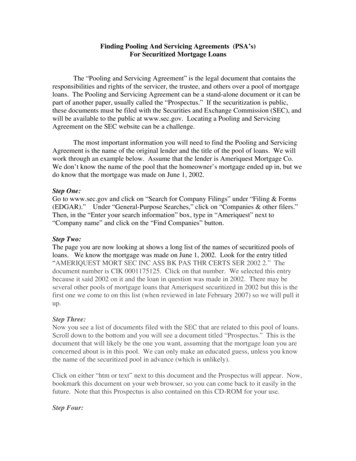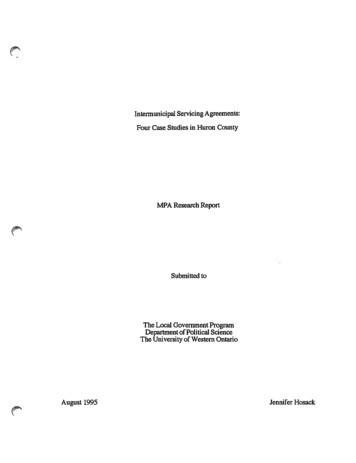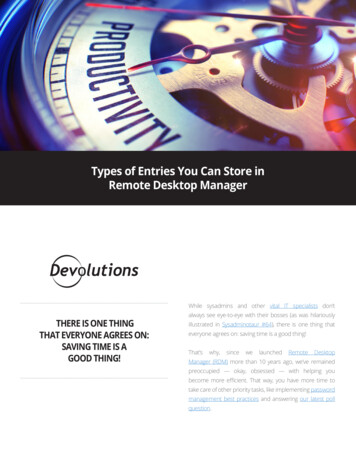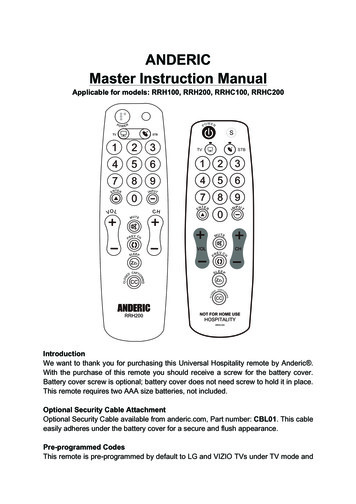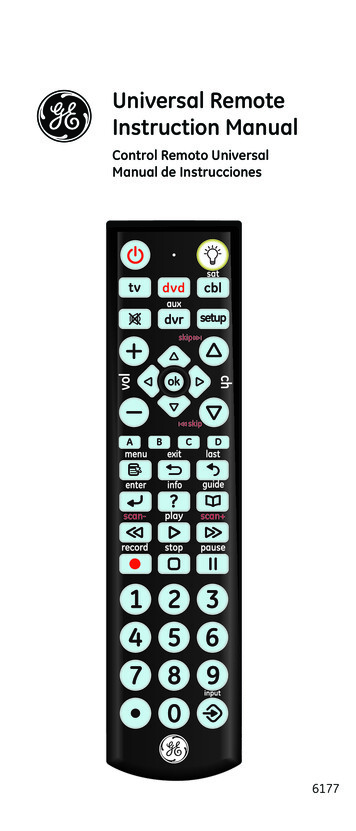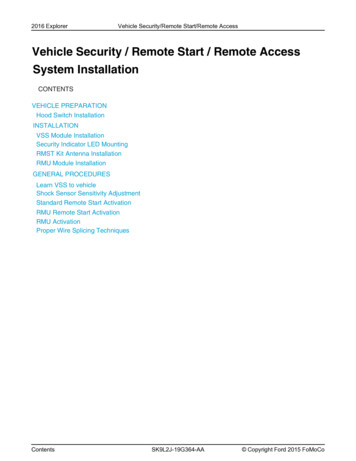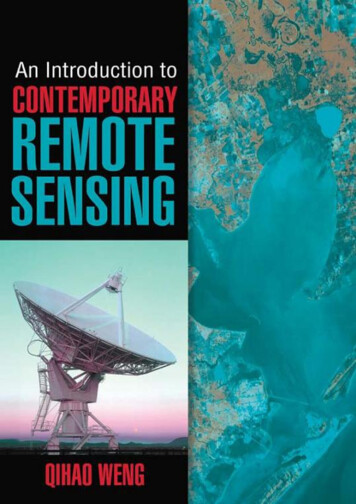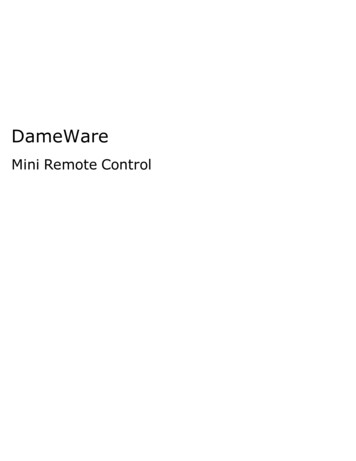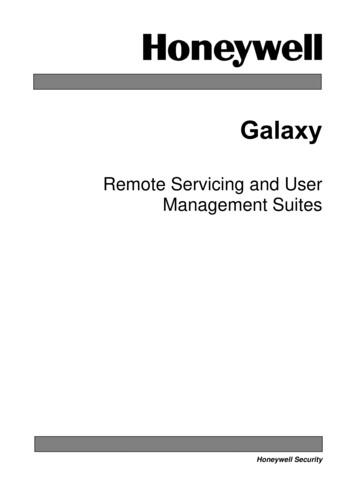
Transcription
GalaxyRemote Servicing and UserManagement SuitesHoneywell Security
Table of ContentsIntroduction.3Applications .3Front Shell .3Remote Servicing Programmes (RSP).3Event Monitoring.3Notes for use of Event Monitoring . 4Communication Server.5Comms Server Setup . 6On-Site Servicing and Monitoring (single Galaxy control panel) . 6Installation.7PC Requirements (Operator) .7Server PC Requirements (Networking Version Only) .7Additional Requirements .7For Remote Servicing/Monitoring: . 7For On-Site Servicing/Monitoring: . 7Installing Remote Servicing/User Management Suite.7Converting an existing database from a previous package.7Copy Protection Device (Dongle) Installation.7Using the Galaxy Front Shell Application.8Starting the Front Shell .8Site Details.8File Menu . 8Site Menu . 8Template Administration. 9Tools Menu . 10Options Menu. 13Sort Menu. 14Help Menu. 14Communication Details . 14Network support . 14Toolbar Options . 15Status Bar . 15Remote Servicing Programmes (RSP) .16Running the Application . 16Galaxy Gold . 16Galaxy Dimension Gold/Grade 2 Gold . 17Screen Set-up . 17Drop-down Menus . 18File Menu . 18View Menu . 18Connect Menu. 18Panel Menu . 19Communications Menu. 20Logs Menu . 21Remote Routine Inspection (RRI). 22Baseline Recording . 23Power Supplies Recording . 24Zone Resistance Recording . 24High Low Res. Recording. 24Zone Activity Recording . 24ARC Signalling . 24Battery Load Test Recording. 24Non Rec Options . 24Event Monitoring .26Starting Event Monitoring . 26i
Operating States . 26Comms Indicator . 27Alarm Details . 28Printing . 28Display Mode Selection. 29Archiving Events . 30Setup. 30Mimic Panel (Remote Access) . 33Setting up the Control Panel for Remote Servicing.35System Identification String . 35(Galaxy Dimension, Galaxy 3 series, And G2 series only) . 35Failure Logging . 35Setting up the communication . 35Telecoms Connection. 35Ethernet Connection. 35Setting up the Control Panel to Automatically Initiate a Connection with the PC .36Appendix A: Converting RSS Database to NewDatabase Format .37To start the Site Converter program . 37Appendix B: Importing Access Lite/Access Network Accounts toGIRS.38Appendix C: Error Messages .39General Network Error . 39Assertion Failed Error Boxes. 39Reporting Errors . 39ii
IntroductionThe Galaxy Remote Servicing Suite is an advanced, high performance software package that allows the Galaxycontrol panels to be remotely and/or locally serviced via a Personal Computer (PC).Two packages are available:Remote Servicing Suite (RSS) – Allows full remote servicing of Galaxy control panels (intended for installeruse)User Management Suite (UMS) – Allows management of end user functions such as codes and timers(intended for end users)Note: The installer version is available with and without copy protection. The end user version is only configuredwith copy protection and a dongle must be fitted to every PC which runs the software.ApplicationsThe package contains several applications which perform various functions as follows:Front ShellThis is the main front-end application which is initially launched and allows management of all the site recordsstored on the database. From this, sites can be added, deleted, sorted and have the administration fields edited.The front shell manages the RSS user codes and also controls the launching of the other applications asrequired.Remote Servicing Programmes (RSP)The panel editor applications allow all the configuration data of the control panel to be copied from an installedGalaxy panel, edited off-line and overwritten back into the panel. There are various editor application programswhich have different features depending on which panel type is selected. The appropriate application islaunched automatically by the shell program. The following application types are used:Application typeGalaxy GoldGrade 2 GoldEvolution GoldPanel types supportedLegacy panels such as Galaxy 16 , Galaxy Classic range (8-512), 3 Series (V5)Galaxy 2 Series and G2 rangeGalaxy Dimension range (V6)Event MonitoringEvent Monitoring is an advanced, high performance software program that allows a PC to receive detailed eventand alarm information from the full range of Galaxy control panels.Once Event Monitoring is launched from the shell program, the PC can receive and store messages from anycompatible Galaxy site.All event and alarm messages received are stored on the PC's hard disk, along with the details of the operatorand the time of acknowledging each alarm.Event Monitoring has three operating states: Foreground Background Iconisedas the active application window on the PC.allowing other applications to be active in the windows foreground.- allowing other applications to be active in the Windows foreground, whileEvent Monitoring is displayed as an icon.3
Notes for use of Event MonitoringEvent Monitoring needs to permanently assign modem ports in order to operate, unless Ethernet signalling isemployed. It is therefore recommended that Event Monitoring is used on a separate PC from the one used forRemote servicing, or that different com port numbers are assigned between Event Monitoring and the Commsserver program, in order to avoid comport conflicts.4
Communication ServerThe communication server runs in the back ground at all times and provides the interface to allow the otherapplications to communicate with the Galaxy panels. The communication server can use multiple communicationpaths simultaneously.The paths which can be used are, PSTN (Public Switched Telephone Network), ISDN, Ethernet and directconnection via the RS232 interface.Each remote site requires a communication device to be available to the Galaxy control panel. The table belowindicates which modules are required for each communication network.CommunicationNetworkCommunication ModulePart NumberPSTNOnboard Telecom ModuleN/APSTNTelecom ModuleE062PSTNRS232 Serial ModemE054 OEM serial modemISDN/ISDN TAISDN ModuleE077Ethernet 10 Base TEthernet ModuleE080Note:Please check with control panel documentation to determine which communication devices arecompatible with each control panel type and version.The PC also requires an interface device to connect to the communication network. The table below identifiesthe device required for each network.CommunicationNetworkInterface DevicePSTNHayes compatible V22 serial modemISDN/ISDN TAISDN ModemEthernet 10 Base T10 Base T Ethernet Network CardThe following diagram gives a graphical representation of multiple sites servicing or monitoring over acommunication network.Galaxy ControlPanelRS485CommsModuleGalaxy kGalaxy ControlPanelRS485CommsModuleGalaxy nterface Device
This type of configuration is designed for organisations requiring servicing and controlling multiple remote sites,enabling the information contained on each site to be copied, stored and overwritten using the PC. The storedinformation can also be modified using the off-line programming facility, enabling Galaxy sites to be programmedand stored on the PC in advance of commissioning the control panel.Comms Server SetupFrom the communication server click on Settings/Communications Configurator. Two options are available:Ports and Other.PortsThe Ports option lists the available ports (eg COM1) to be used for communication.The Settings under this option are: Dial Mode (Modem or Direct).If Modem is selected then the Panel Type, Modem Mode (pulse or tone) and Modem Name should be entered.If Direct is selected then Site Name, Panel Type and Baud Rate should be entered.OtherThe Other option allows Ethernet as a communication mode. Required settings for Timeout and Answer MachineDefeat should be entered here.On-Site Servicing and Monitoring (single Galaxy control panel)In this mode, Galaxy Remote Service Suite connects and services a single, locally situated Galaxy control panel.Event Monitoring can also be used to directly monitor the events of a single, locally situated Galaxy controlpanel. The event information is transferred via the onboard RS232 interface or the Galaxy RS232 InterfaceModule that connects the panel to the PC.Galaxy ControlPanelRS485RS232InterfaceRS232PCThis allows the servicing, controlling and monitoring of the site by security guards or other authorised personneland is typically suited to large sites with several departments or areas.Note:The maximum length of the RS232 serial interface cable is 15 metres.6
InstallationPC Requirements (Operator) PC — IBM compatible Processor — Pentium 4; 2Ghz or more. Memory — 512 MB RAM minimum but 2 GB RAM or more is recommended. Hard Disk Space — 500 MB minimum but 1 GB or more is recommended. CD-ROM Drive Operating System — Windows 2000, XP, Vista. Interface — 2 serial ports, USB port Display — Super VGA or higher resolution (1024x768 minimum screen resolution)Server PC Requirements (Networking Version Only) PC — IBM compatible Processor — Pentium 4; 2Ghz or more. Memory — 512 MB RAM minimum but 2 GB RAM or more is recommended. Hard Disk Space — 1GB minimum. CD-ROM Drive Operating System — Windows 2000, XP. Interface — 2 serial ports, USB port Display — Super VGA or higher resolution (1024x768 minimum screen resolution)Additional RequirementsFor Remote Servicing/Monitoring: Modem — V.21 or V.22 Hayes compatible (Ethernet card if connecting to an Ethernet Network). Telephone line.For On-Site Servicing/Monitoring: RS232 serial interface cable (see RS232 Instruction Guide for details).Installing Remote Servicing/User Management SuiteThe Remote Servicing and User Management suites are installed automatically from the installation CDs. Followthe instructions on the screen to install the appropriate applications.NOTE: For the network version, Event Monitoring should only be installed once.Important: If running Remote Servicing or User Management suites for the first time, all existing Galaxy sitedetails must be converted to 32-Bit format using the procedure detailed below.Converting an existing database from a previous packageIf there is data from a previous version of Remote Servicing Suite, User Management Suite, or ACCeSS remoteservicing software, then this data can be imported into this version of the software after installation. Please seeAppendix A and Appendix B at the end of the manual for details.Copy Protection Device (Dongle) InstallationIf using a version of the software which is copy protected, then a Dongle must be connected to a spare USB porton the PC. Older style Parallel port dongles may also work (UK and Swedish variants only).7
Using the Galaxy Front Shell ApplicationStarting the Front ShellTo start the application double click on the Front shell.exe shortcut or select start menu, Galaxy RS/FrontShell.The log-in screen is displayed on program start-up:The default login details are:User Name : managerPassword : passwordAfter a successful login the first screen to appear is the Galaxy Remote Servicing database screen.This is the main screen of the Remote Servicing Shell program. From this program you are able to create andmaintain sites and user codes and launch Remote Servicing (Galaxy Gold) for a particular site. You are also ableto run the Event Monitoring application and Event Viewer.Site DetailsFile MenuPrintThis option controls the printing functions. The data printed is dependent on the current search options. Thereare three print options:Print Single Page – prints a single page of the sites currently displayedPrint to End of List – to print from the currently selected site to the end of the gridPrint Entire List – to print the entire grid.ImportData can be imported in Microsoft Access database format.ExportStored data can be exported to other data formats using this option. There are four types of exports for siteinformation and panel information. Current Site, All Galaxy Dimension Panels, All Galaxy Panels or All Galaxy 2Panels.The data can be exported into text (comma separated) or Microsoft Access database format. If you wish toexport data to be imported on another PC, then it must be exported as Access Database format.ExitThis exits the program. If any sites are locked you will not be able to exit until the corresponding Galaxy Goldapplication has been exited or they have been unlocked.Site MenuAdd New SiteThe Add New Site option allows a new customer site to be created and the administration details of the site tobe entered. The Site Name is the only mandatory field.8
Special notes for Remote Servicing Information:Remote Telephone Number (of the control panel): The site telephone number (30 digits maximum) towhich the Galaxy panel is connected if using PSTN/ISDN. This must be entered when creating a newsite. (Not required for RS232 connection).Remote IP Address (of the control panel): The IP Address (AAA.BBB.CCC.DDD) of the Ethernetmodule connected to the Galaxy control panel should be entered in this field. In some cases the IPaddress of the Router should be used instead. Please seek advice from the IT management of the sitewhere the control panel is installed.Remote Port No.: The IP port number of the Ethernet module connected to the Galaxy control panelshould be entered in this field. The default is 10001.Note: If connecting to a Galaxy Ethernet module this value should always be set to 10001.Remote Password (of the control panel): This option provides increased security between the PCapplication and the Galaxy panel. To establish connection the password entered in this field and thepassword stored in the panel must match. By default the panel contains no password. The passwordmust not be entered when the site is first created. Entering a password without first programming apassword at the panel prevents Galaxy Gold from establishing contact with the Galaxy site. To assign apassword to the Galaxy control panel refer to the Program New Password option in Galaxy Gold.Control Panel Type: Enter which Galaxy control panel type is in use.Based on Template: On certain panel types, it’s possible to choose a template to pre-load basicprogramming.Edit SiteThe Edit Site option allows the administration details of an existing site to be modified.Delete SiteThe Delete Site option allows the selected site(s) to be deleted from the PC.Once a site is deleted it is marked as being deleted and the Tools/Purge/Restore option can be used to restorethe site or permanently delete it.Duplicate SiteThe Duplicate Site option allows the selected site to be duplicated. This is useful when a new Galaxy controlpanel with similar programming details to an existing site is required. The duplicate site data can be overwrittento the new Galaxy control panel, saving a great deal of programming time.Select the site to be duplicated from the site list and select Site/Duplicate Site or Duplicate Site from the toolbar.The Duplicate Site Details screen is displayed. The Site Name, Account Number, Remote Tel Number orRemote IP Address will have to be changed. These must be unique.NotesThe site event log is not duplicated using this option. Refer to the Program Copy Log option for details oncopying an on-line Galaxy panel event log.Template AdministrationThe Template/Template Administration option is a list of sites that have been set up with different criteria fromthe Site option on the Front Shell. The chosen site gives the Template Name, Version, Panel Type and User.A new Template can be added to the list by choosing the Add New Template option.The Options/Remote Access option sets up defaults for the Panel Type.9
Tools MenuUser ProfilesAllows the maintenance of the users who can log-in to use the shell application.Creating New UsersSelect the Tools User Profiles option and click on the Create button or press ALT C. The UserDetails window is displayed. This allows the User Name, Password and Attributes to be assigned tothe new user.The User Name and Password uniquely identify each user and are required to be entered to allowsystem login. Once the user identity has been created, the user type and rights need to be assigned. AUser type preset can be selected to provide assistance in showing which rights should be assigned fordifferent user types.The preset types are:Administrator – person who will be proficient in the use of the software.Manager – In charge of the user codes on the shell and can full administer the software.End User – Can access end user functions including Mimic panel, but not any installerprogramming.Overwriter – can copy and change data on sites but cannot create new sites.Viewer – can only copy or view data on the RSP.Access– Limited end user who can access Mimic panel and see the access control functions.The following table shows the actions each user type is allowed to carry out.Administrator Manager End User OverwriterViewerShell AttributesRun RSPSite AdministrationProgram Shell User CodesUnlock SiteChange RRI* IntervalRSP AttributesDial SitesCopy SitesOverwrite SitesLocal Programmingsomesomesomeview onlyCopy Log(s)View Log(s)Online keypadMimic / RRI** RRI Remote Routine InspectionOnly the Administrator or Manager will be able to set up the Local Programming options.An Administrator can assign any type a Manager is not allowed to assign an Administrator type.AccesssomeIndividual access rights can then be assigned by checking the appropriate boxes detailed below:The Front Shell Attributes and Remote Servicing Attributes determine the Front Shell and RemoteServicing functions that each user has access to. If the function is enabled ( displayed in the adjacentbox), then the option is available to the user. If it is disabled, then the option remains ghosted(unavailable) to the user at all times. There are thirteen attributes; these assign the following functionalityto the user:10
Front Shell Attributes1. Run Remote Servicing Programs - enables the Options Remote Access option, allowing existingGalaxy Gold to be run for the chosen site.2. Site Administration - enables the Site Add New Site, Site Edit Site, Site Delete Site,Site Duplicate Site options, allowing sites to be created and modified.and3. Program Shell Codes - enables the Tools User Profiles option, allowing the creation andmodification of users and assigning of user attributes.4. Unlock Sites - enables the Tools Unlock Site option, allowing a site to be unlocked so it can be usedby another user.5. Change RRI Interval - enables the Options RRI Interval option, allowing the user to change thenumber of months between Remote Routine Inspection.Remote Servicing Attributes1. Dial Sites - enables the Connect Setup, Connect Dial, Connect Call Back Dial, Connect Wait forCall and Connect Answer Machine Defeat options, allowing connections to be established betweenthe Galaxy control panel and the PC.2. Copy Sites - enables the Program Copy Site option, allowing Galaxy control panel programmingdata to be copied to the PC.3. Overwrite Sites - enables the Program Overwrite Site option, allowing Galaxy control panelprogramming to be overwritten by the PC.4. Local Programming - enables the Program Program Data option, allowing the programming of thesite file stored on the PC. This option has several sub options which can be altered in a separate pop-upscreen.5. Copy Log(s) - enables the Program Log Copy and Program Max Log Copy options, allowing theGalaxy control panel event and max logs to be copied to the PC.6. View Log (s) - enables the Program View Log and Program View Max Log options, allowing thelogs copied to the Galaxy Gold site to be viewed.7. Key Entries through keypad - this attribute allows the user to enter information using the GalaxyGold Keypad. Pointing and clicking on the keypad buttons, or entering the digits via the PC keyboardacts as a key press on the keypad.8. Mimic / Diagnostics - enables the user to use the Program Mimic and Program RemoteInspection options.The Enable Password Ageing option if enabled, forces users to periodically change their password. Ifthefunction is enabled ( displayed in the adjacent box), then the Days till change edit boxbecomes enabledand may enter the number of days between password c
After a successful login the first screen to appear is the Galaxy Remote Servicing database screen. This is the main screen of the Remote Servicing Shell program. From this program you are able to create and maintain sites and user codes and launch Remote Servicing (Galaxy Gold) for a particular site. You are also able