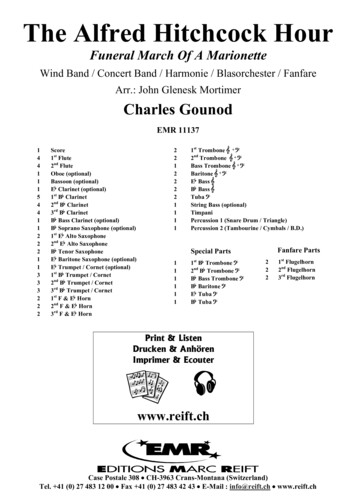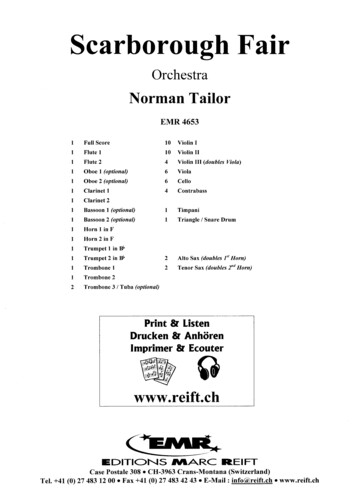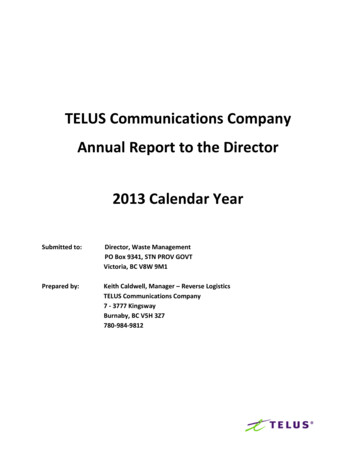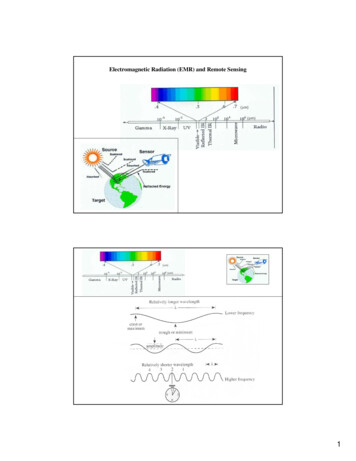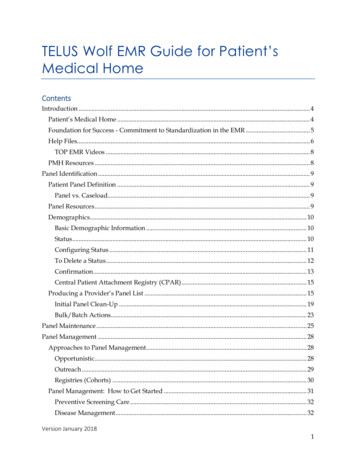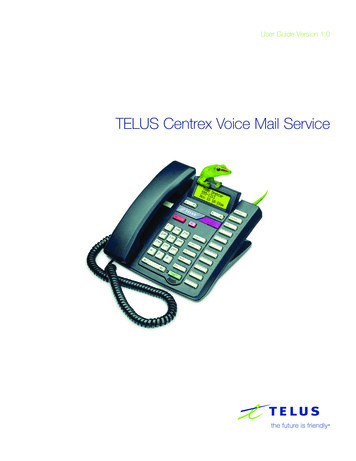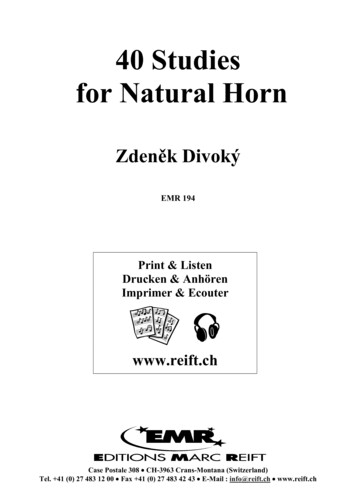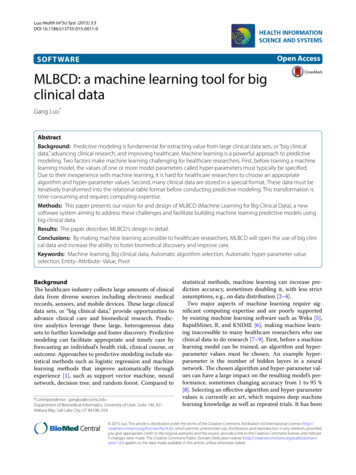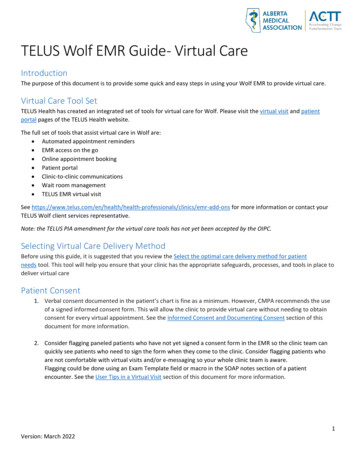
Transcription
TELUS Wolf EMR Guide- Virtual CareIntroductionThe purpose of this document is to provide some quick and easy steps in using your Wolf EMR to provide virtual care.Virtual Care Tool SetTELUS Health has created an integrated set of tools for virtual care for Wolf. Please visit the virtual visit and patientportal pages of the TELUS Health website.The full set of tools that assist virtual care in Wolf are: Automated appointment reminders EMR access on the go Online appointment booking Patient portal Clinic-to-clinic communications Wait room management TELUS EMR virtual visitSee ls/clinics/emr-add-ons for more information or contact yourTELUS Wolf client services representative.Note: the TELUS PIA amendment for the virtual care tools has not yet been accepted by the OIPC.Selecting Virtual Care Delivery MethodBefore using this guide, it is suggested that you review the Select the optimal care delivery method for patientneeds tool. This tool will help you ensure that your clinic has the appropriate safeguards, processes, and tools in place todeliver virtual carePatient Consent1. Verbal consent documented in the patient’s chart is fine as a minimum. However, CMPA recommends the useof a signed informed consent form. This will allow the clinic to provide virtual care without needing to obtainconsent for every virtual appointment. See the Informed Consent and Documenting Consent section of thisdocument for more information.2. Consider flagging paneled patients who have not yet signed a consent form in the EMR so the clinic team canquickly see patients who need to sign the form when they come to the clinic. Consider flagging patients whoare not comfortable with virtual visits and/or e-messaging so your whole clinic team is aware.Flagging could be done using an Exam Template field or macro in the SOAP notes section of a patientencounter. See the User Tips in a Virtual Visit section of this document for more information.Version: March 20221
Informed Consent and Documenting ConsentPatients need to be informed of what virtual care services are being provided and how they will be communicated (viaclinic or provider email address, text message, invite via application, etc.). Verbal consent documented in the patient’schart is fine as a minimum. CMPA recommends the use of a signed informed consent form.Principles:- Clinic team members and providers should all be aware of the common clinic process is for informing patientsand documenting consent.- Where consent is documented in the EMR should be consistent, so all clinic team members know where to findthe information. Consent needs to be documented once, not for every encounter.1) Scanned DocumentThe Wolf EMR does not have a SMART form for obtaining signed patient consent. As an alternative, it issuggested that you download a Word or PDF copy of the CPSA’s patient consent form and save it in the EMR as aSMART form. The form can be printed out for patients to fill out and scanned into their chart as a document.When adding the document to patient charts, ensure that your clinic uses a consistent keyword such as “VirtualCare Consent”.The clinic EMR administrator can create a new document keyword by opening the ‘Configuration’ window View Document Codes KeywordsVersion: March 20222
2) VerbalFor patients booking a virtual visit over the phone and without a signed consent form, the clinic may documentconsent verbally and use one of the following methods to document:iii.i.Macro – use a macro to document in a place where all providers and team know where it is located. Seethe Set Up Macros to Streamline Entry of Common Phrases section of this document for moreinformation.ii.Virtual Visit SOAP Template - Consider using the SOAP Template Manager to build macros in theSubjective field of the patient visit to record that patient consent was obtained. See the Managing SOAPTemplates Wolf EMR online help file for more information.Virtual Visit Exam Template - A custom virtual visit exam template can be created that makes it easy todocument verbal patient consent. See the Customizing Structured Exam Templates Wolf EMR online helpfile for more information.Version: March 20223
Virtual Visit SOAP TemplateThe Wolf EMR does not have a standard way of documenting virtual visits. As an alternative, consider creating a virtualvisit SOAP template that allows you to easily:1) Link Frequently Used SMART Forms, Documents and Weblinks to a SOAP Template2) Record Frequently Used Phrases in a SOAP Template1) Link Frequently Used SMART Forms, Documents and Weblinks to a SOAP TemplateThis feature allows you to save time by linking SMART forms and weblinks to a SOAP template. As a clinic is adapting tonew virtual care office processes, any SMART form or weblink that a user finds themselves using twice or more per dayfor virtual visits should be saved as a template document attached to their Virtual Care SOAP template. To attach atemplate document:a. Open the Workdesk Click on the ‘Configure’ tab at the top of the Workdesk Click on SOAPTemplate Managerb. In the new window that pops up: Select your virtual care SOAP template from the ‘Select Template or Enter the Name of a NewTemplate’ drop-down hit ‘Enter’ on your keyboardOR If you have not yet created a virtual care SOAP template, type the name of the new virtual caretemplate in the ‘Select Template or Enter the Name of a New Template’ drop-down field Hit‘Enter’ on your keyboard Click ‘OK’ in the New Template window that pops upVersion: March 20224
c. To add a web link:1) Go to the ‘Template Documents’ tab2) Select the document you want to link3) Click Add to Linked 4) The document will appear in the ‘Linked Template Documents’ list1432Note: if the weblink you want to add is not in the list of ‘Available Documents’, see the Configuring Your Clinic’sInternet Favourites Wolf EMR online help file for instructions on how to add new weblinks.Version: March 20225
d. To add a SMART form link1) Go to the ‘Template Documents’ tab2) Click Add SMART Form 123) In the new window that pops up, select the SMART form you want to link4) Click ‘Attach to Template’5) Close the Select SMART Form’ window543Version: March 20226
6) The SMART form will appear in the ‘Linked Template Documents’ list6e. Click the ‘Save Template’ iconf. Click the ‘Close Form’ iconVersion: March 2022ef7
2) Record Frequently Used Phrases in a SOAP TemplateSOAP templates can be configured to record commonly used phrases by either:1. Putting phrases that are frequently used during virtual visits (e.g., informed verbal consent obtained) in theSOAP template’s SUBJECTIVE field. See the Managing SOAP Templates Wolf EMR online help file for moreinformation about creating SOAP templates and adding text to the SUBJECTIVE field.OR2. Linking a custom exam template with standardized dropdown menus and phrases that are frequently usedduring virtual visits (e.g., informed verbal consent obtained) to the SOAP template. See the CustomizingStructured Exam Templates and Managing SOAP Templates Wolf EMR online help files for more informationabout creating custom exam templates and attaching them to a SOAP template.Version: March 20228
Record Patient Contact Start and Stop TimesRecording visit start and finish times is required for all types of virtual visits. Use the Service Start/End time fields at thebottom of the SOAP visit template to document both times.Version: March 20229
User Tips in a Virtual VisitSet Up Macros to Streamline Entry of Common PhrasesThis feature allows you to save time by using an abbreviation (keyboard shortcut) to enter a phrase, paragraph or entirelong set of text. As a clinic is adapting to new virtual care office processes any phrase that a user finds themselves usingtwice or more per day should be saved as a macro. To create macros to help speed up time spent on charting:a. Open the Workdesk Click on the ‘Configure’ tab at the top of the Workdesk Click on ConfigureWorkdeskb. In the new window that pops up, go to the ‘Spell Check’ tab and click on theof the windowicon near the bottomc. In the new field that appears, enter a word or abbreviation that you would like to use as your macro thatwill be linked to a longer phrase in the “Replace” box.d. Then, enter the entire phrase in the “Replace Text” box. In this case we chose “ptct” as the short text tobe replaced by the longer phrase “Informed Verbal Consent Obtained”e. To insert the macro into a patient chart, type the autocomplete abbreviation (in this case “ptct”) intoyour text box and then click the Spacebar or Enter.Version: March 202210
Other Features That Can Assist in Efficiency and Virtual Care1) Up to Date Patient DemographicsIt is important to have standard front office procedures for keeping the patient e-mail and cell phone number up to datein the patient demographics if using appointment reminders and confirmations as well as the patient portal.2) Record the Type of AppointmentWhen booking appointments, ensure that you specify the type of virtual appointment using the ‘Medium:’ drop-downmenu.AcknowledgementThe AMA would like to acknowledge the members of the Wolf EMR Network co-design team including members fromthe Edmonton Southside PCN as well as TELUS.ReferencesAlberta Medical Association: Virtual s/ehealth/virtual-careGuide to Select the optimal care delivery method to meet patient needshttps://actt.albertadoctors.org/file/3.2 Primary Guide.pdfCollege of Physicians and Surgeons of Alberta, Virtual Care, Standard of actice/virtual-care/Version: March 202211
TELUS Wolf EMR Guide - Virtual Care . Introduction . The purpose of this document is to provide some quick and easy steps in using your Wolf EMR to provide virtual care. Virtual Care Tool Set . TELUS Health has created an integrated set of tools for virtual care for Wolf. Please visit the . virtual visit. and patient portalages of the TELUS .