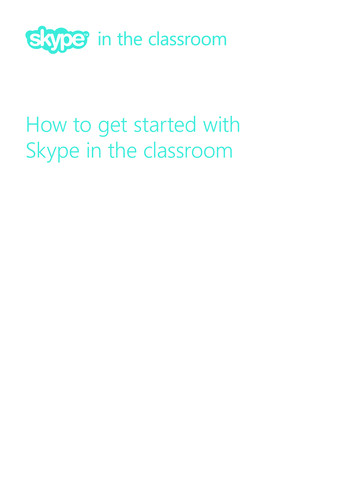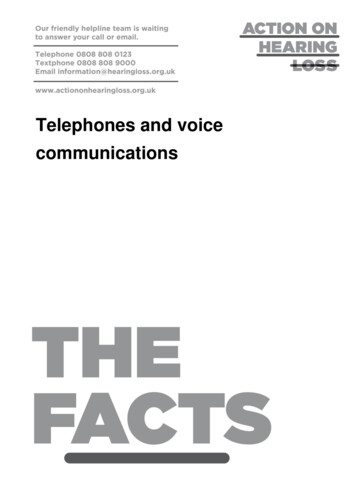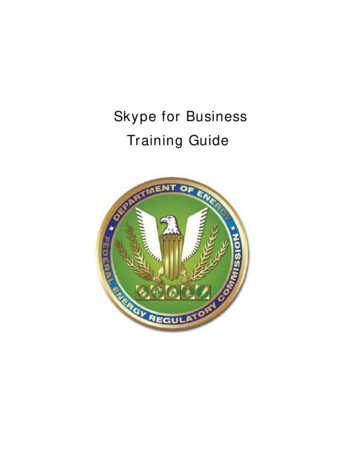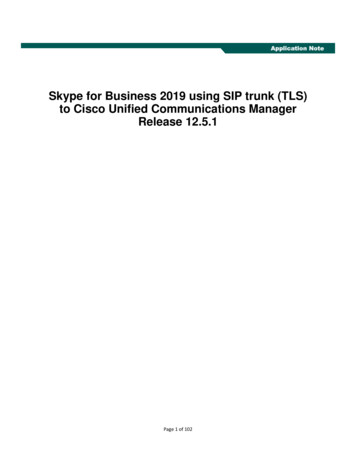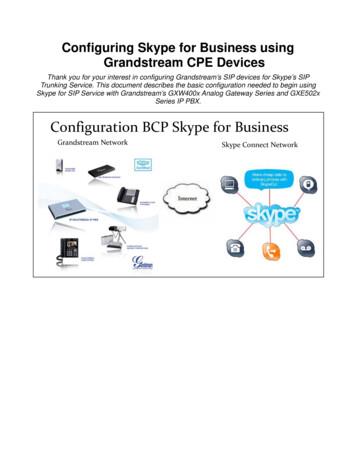Transcription
Application NoteSkype for Business 2019 using SIP trunk (TCP)to Cisco Unified Communications ManagerRelease 12.5.1Application NoPage 1 of 82
Table of ContentsIntroduction . 4The following items were tested: . 4Listed below are the highlights of the integration issues: . 4Below are the key results:. 5Network Topology . 5Limitations . 5System Components. 6Hardware Requirements . 6Software Requirements . 6Features . 7Features Supported . 7Features Not Supported or Not Tested . 8Configuration . 9Global Trunk Configuration Highlights: . 9Configuring Sequence and Tasks: . 9Configuring the Skype for Business. 11Add Cisco UCM to Skype for Business Topology . 11Trunk Configuration . 14Route Configuration. 16Voice Policy and PSTN Usage Configuration . 18Dial Plan Configuration . 20Call Park Range Configuration . 20Global Media Bypass Configuration . 21User Configuration . 22Client Configuration . 27Configuring the Cisco Unified Communications Manager . 28Page 2 of 82
Media Resource Group . 34Media Resource Group List . 34Device Pool Configuration . 35Region Configuration . 37Normalization Script . 38SIP Trunk to Skype for Business . 46SIP Trunk to Cisco Unity Connection. 50Voice Mail Pilot Configuration to Unity Connection . 54Route Pattern Configuration to Skype for Business Extensions . 54Route Pattern to invoke Jabber client with Remote Destination configured as Skype for BusinessExtensions . 56Route Pattern to Skype for Business Call Park Range . 59Route Pattern to Unity Connection Voice Mail . 61Cisco UCM Extent and Connect. 63Cisco UCM UC Service Configuration . 63Cisco UCM Service Profile Configuration . 64Cisco Unified CM IM Presence – CCMCIP Profile Configuration . 66Cisco UCM – SIP Trunk to Cisco IM&Presence Trunk Configuration .Page 3 of 82
IntroductionThis document describes the steps and configurations necessary for Cisco Unified CommunicationsManager (Cisco UCM) release 12.5.1 to interoperate with the Skype for Business 2019.The following items were tested: Basic call between the two systems and verification of voice path, using both SIP and Legacy phoneson the Cisco side, and SIP client on the Skype for Business side (Refer to limitation section for moreinfo) CLIP/CLIR/CNIP/CNIR features: Calling party Name and Number delivery (allowed and restricted)(Refer to limitation section for more info) COLP/CONP/COLR/CONR features: Connected Name and Number delivery (allowed and restricted)(Refer to limitation section for more info) Call Transfer: Attended and Early attended (Refer to limitation section for more info) Alerting Name Identification (Refer to limitation section for more info) Call forwarding: Call Forward Unconditional (CFU), Call Forward Busy (CFB), and Call Forward NoAnswer (CFNA) Hold and Resume with Music on Hold Three-way conferencing (Refer to limitation section for more info) Voice messaging and MWI activation-deactivation (Refer to limitation section for more info) Extend and Connect (Refer to limitation section for more info) Call Park (Refer to limitation section for more info)Listed below are the highlights of the inte2 re92 reW* nBT/F6 12.96 Tf1 0 0 1 268.13 246.05 Tm0.18 0.45 0.71 rg05 0.71 RG[(int)-12(e2 re92 reW* nBT/F6 12.96 Tf1 0 0 1 268.13 246.05 Tm0.912 0 612 792 reW* nBT RPage 4 of 82
Video calls between the Cisco UCM and Skype for Business sco Unified Communications Manager: SIP Trunk Security Profile for Trunk to Skype for BusinessSIP Trunk Security Profile for Trunk to Unity ConnectionSIP ProfileMedia Resource GroupMedia Resource Group ListDevice Pool ConfigurationPage 9 of 82
Region ConfigurationNormalization ScriptSIP Trunk to Skype for BusinessSIP Trunk to Cisco Unity ConnectionVoice Mail Pilot Configuration to Unity ConnectionRoute Pattern Configuration to Skype for Business ExtensionsRoute Pattern to invoke Jabber client with Remote Destination Configured as Skype forBusiness ExtensionsRoute Pattern to Skype for Business Call Park RangeRoute Pattern Configuration to Unity Connection Voice MailCisco UCM Extent and Connect Cisco UCM UC Service ConfigurationCisco UCM Service Profile ConfigurationCisco Unified CM IM Presence – CCMCIP Profile ConfigurationCisco UCM- SIP Trunk to Cisco IM&Presence Trunk ConfigurationCisco UCM End User ConfigurationRemote Destination ConfigurationCisco UCM CTI Remote Device ConfigurationCisco Unity Connection Cisco Unity Connection Telephony Integration- Add Phone SystemCisco Unity Connection Telephony Integration- Add Port GroupCisco Unity Connection Telephony Integration- Add PortsCisco Unity Connection User ConfigurationPage 10 of 82
Configuring the Skype for BusinessAdd Cisco UCM to Skype for Business TopologyRun the Skype for Business Server 2019, Topology Builder as a user in the CSAdministrator group.Navigation: Skype for Business Server Site Name Shared Components PSTN gateways.Right click and select “New IP/PSTN Gateway”.Set FQDN: FQDN or IP of the Cisco UCM – 10.80.12.2 is used in this test.Click Next.Skype for Business – Add PSTN Gateway (Cont.)Page 11 of 82
Check the Enable IPv4 and Use all configured IP addresses radio button.Click Next.Skype for Business – Add PSTN Gateway (Cont.)Set Trunk name: Name of the Cisco UCM – 10.80.12.2 is used for this test.Set Listening port for IP/PSTN gateway: The Listening port should match the Incoming Port setting in theCISCO UCM’s SIP Trunk Security Profile – 5060 is used for this test.Set SIP Transport Protocol: TCP. This is used for this test.Set Associated Mediation Server: Assign the PSTN gateway to the Front End co-located mediation server– ‘fe.sfblabtn.local’ is used for this test.Click Finish.Page 12 of 82
Skype for Business – Add PSTN Gateway (Cont.)Publish the topology for the new configurations to take effect.Skype for Business – Add PSTN Gateway (Cont.)Page 13 of 82
Trunk ConfigurationOpen the Skype for Business Server 2019 Control Panel.Navigation: Voice Routing - Trunk Configuration.Select New Pool trunk.Set Service: Trunk to Cisco UCM that was created earlier as a PSTN gateway in the topology builder –10.80.12.2 is used for the test.Set Maximum early dialogs supported: 20.Set Encryption support level: Optional.Set Refer Support: None.Check Enable media bypass.Check Centralized media processing.Uncheck Enable RTP latching.Check Enable forward call history.Uncheck Enable forward P-Asserted-Identity data* [Note: this is checked when test scenarios that involverestrict ID need to be executed].Check Enable outbound routing failover timer.Page 14 of 82
Skype for Business –Trunk Configuration (Cont.)Page 15 of 82
Skype for Business –Trunk Configuration (Cont.)Route ConfigurationNavigation: Voice Routing - Route.Click New.Set Name: enter a name to identify this Route. SFB2019CUCM VoiceRoute is used for this test.Set Description: enter a description to identify this Route. SFB2019CUCM VoiceRoute is used for thistest.Page 16 of 82
Add Associated trunks: select the trunk configured earlier – PstnGateway: 10.80.12.2.Page 17 of 82
Voice Policy and PSTN Usage ConfigurationNavigation: Voice Routing - Voice Policy.Click New.Set Name: enter a name to identify this voice policy – SFB2019CUCM VoicePolicy is used in this test.Set Description: enter a description to identify this voice policy – SFB2019CUCM VoicePolicy is used inthis test.Set Calling Features: Check Enable call forwarding Check Enable delegation Check Enable call transfer Check Enable call park Check Enable simultaneous ringing of phones Check Enable team call Check Enable PSTN reroute Uncheck Enable bandwidth policy override Uncheck Enable malicious call tracing Enable Busy options Uncheck Enable busy options for FederationSet Associated PSTN Usages: Click New Set Name: enter a name to identify the PSTN Usage record – SFB2019CUCM PSTNUsage is usedin the test Set Associated Routes: select the route created earlier – SFB2019CUCM VoiceRoutePage 18 of 82
Page 19 of 82
Dial Plan ConfigurationNavigation: Voice Routing- Dial Plan.Default Dial plan used for this topologyCall Park Range ConfigurationNavigation: Voice Features - CALL PARK.Click New.Set Name: enter text to identify the call Park Range – Cisco Call Park is used in the test.Set Number Range: 150 to 199 is used in the test.Set FQDN of destination server: select the desired server – fe.sfblabtn.local is used in the test.Page 20 of 82
Global Media Bypass ConfigurationNavigation: Network Configuration - GlobalEdit Global Setting: Check Enable media bypass Check Always bypassCommit the configuration.Page 21 of 82
User ConfigurationLogin to the Skype for Business Active Directory.Navigation: Active Directory Users and Computers Users.Right click on Users and then New User.Page 22 of 82
Skype for Business – New User configuration (Cont.)Skype for Business – New User configuration (Cont.)Page 23 of 82
Skype for Business – New User configuration (cont.)Once the user is created, login to the Skype for Business Server 2019 Control Panel.Navigation: Users Enable users.Click on the Add button and find the new user created earlier.Page 24 of 82
Skype for Business – New User configuration (Cont.)Set Assign users to a pool: fe.sfblabtn.local from drop down menu.Set Generate user’s SIP URI: Specify a SIP ‘URI: sip: sfb2019user1@sfblabtn.local’ this is used in this testSet Telephony: Enterprise Voice.Set Line URI: tel: 2000 is used for the test. This is the DN for the user.Set Dial plan policy: Automatic.Set Voice policy: SFB2019CUCM VoicePolicy (as configured earlier).Click Enable.Page 25 of 82
Skype for Business – New User configuration (Cont.)Page 26 of 82
Client ConfigurationDownload the latest version of the Skype for Business client and launch the same.Navigation: Settings Tools Options Personal MyAccount.Set Sign-in-address: enter the sip uri of the user configured in username@domain format.sfb2019user1@sfblabtn.local is used for example.Click Advanced. Select Manual Configuration.Set Internal Server Name: Enter the FQDN of the domain (fe.sfblabtn.local is used for example).Page 27 of 82
Configuring the Cisco Unified Communications ManagerCisco Unified Communications Manager Software VersionSIP Trunk Security Profile for Trunk to Skype for BusinessNavigation: System Security SIP trunk security profile.Set Name*: Non-Secure SIP Trunk ProfileCUCMSFB2019 TCP. This is used for the test.Set Device Security mode: Non Secure.Set Incoming Transport Type: TCP UDP.Set Outgoing Transport Type: TCP.Check Accept Presence Subscription.Check Accept out of dialog refer.Check Accept unsolicited notification.Check Accept Replaces header.All other values are default.Page 28 of 82
SIP Trunk Security Profile for Trunk to Unity ConnectionNavigation: System Security SIP trunk security profile.Set Name*: Unity Connection Trunk Security Profile. This is used for the test.Set Device Security Mode: Non Secure.Set Incoming Transport Type: TCP UDP.Set Outgoing Transport Type: UDP.Check Accept out-of-dialog refer.Check Accept unsolicited notification.Check Accept Replaces header.All other values are default.Page 29 of 82
SIP ProfileNavigation: Device Device Settings SIP Profile.Set Name*: CUCMSFB2019 SIPProfile. This is used for this test.Set Description: CUCMSFB2019 SIPProfile. This text is used to identify this SIP Profile.Set SIP Rel1XX Options: Send PRACK for all 1xx messages.Set Early Offer support for voice and video calls: Best Effort (no MTP inserted).Check Enable OPTIONS Ping to monitor Destination status for Trunks with Service Type "None (Default)".All other values are default.Page 30 of 82
Page 31 of 82
Cisco Unified Communications Manager SIP Profile (Cont.)Page 32 of 82
Cisco Unified Communications Manager SIP Profile (Cont.)Page 33 of 82
Media Resource GroupNavigation Path: Media Resources Media Resource Group; Add New.Set Name*: MRG SW MTP. This is used for this test.Set Description: With SW MTP. This text is used to identify this Media Resource Group.Set all resources in the Selected Media Resources* Box.All other values are default.Media Resource Group ListNavigation: Media Resources Media Resource Group List; Add New.Set Name*: MRGL SW MTP. This is used for this test.Set Selected Media Resource Groups: MRGL SW MTP.Page 34 of 82
Device Pool ConfigurationDevice Pool: G711 Pool is created in this test.Navigation: System Device Pool.Add New.Set Device Pool Name*: G711 pool. This is used in the test.Set Cisco Unified Communications Manager Group*: Default.Set Date/Time Group*: CMLocal.Set Region*: G711 Region. This is used in this example.Set Media Resource Group List: MRGL SW MTP. This is used in this example.All other values are default.Page 35 of 82
Page 36 of 82
Cisco Unified Communications Manager Device Pool Configuration (Cont.)Region ConfigurationNavigation Path: System Region Information Region.Add New.G711 Region is created in this test.Set Name*: G711 Region. This is used in this example.Set Region: G711 Region. This is used in this example.Set Audio Codec Preference List: G711 Preferred Codec List. This is used in this example.Set Maximum Audio Bit Rate: 64 Kbps (G7.22, G7.11). This is used in this example.Set Region: Default. This is used in this example.Set Audio Codec Preference List: G711 Preferred Codec List. This is used in this example.Set Maximum Audio Bit Rate: 64 Kbps (G722, G7.11). This is used in this example.All other values are default.Page 37 of 82
Normalization ScriptNavigation: Device- Device Settings- SIP Normalization Script.Add New.Set Name: enter text here to identify the normalization script for use on trunk. CiscoScriptForSFB is usedin this test.Set Content: add script content.Note: The only part of script used for this test was converting the History-Info to Diversion since callforward to Unity Connection fails without the Diversion header since it does not support History-Info.Page 38 of 82
Normalization Script--[[Description:Provides interoperability for LyncHandle Below Scenarios1. Add user phone for all outbound Invite messages because it ismandatory for Lync2. Change the CT Line values to 1000 , Moderate bandwidth in alloutgoing messages from CUCM to Lync3. There is Remote ringback hear issueThere is issue with PRACK enabled on CUCM and media bypass enabled onLync. Enabling media bypass on Lync allows the rtp from lyncendpoint to flow through CUCM directly instead of flowing throughmediation server. The problem with PRACK enabled is that Lync endpoint is now not able to answer the incoming call.Looking into thetraces, it appears that even though Lync sent updated connectionPage 39 of 82
information in 183 w/sdp, the call manager is still sending rtp to themediation server which seems to be incorrect" So In this scenarioCUCM expects 180 Ringing not 183 Session progress.So added the Script to convert 183 Session Progress to 180 Ringing.4. There is incoming Invite from Lync and in From Header there is"user phone" which cause CUCM to send malformed data in todifferent layers which cause call failure.So this is work around for thatSce
Skype for Business sends incorrect DN in history-info, as a work around, the DN configured in Skype for Business with a prefix of " " Cisco UCM Remote Destination is configured with a _ prefix and a Route Pattern to route a DN with a prefix [ is also added. (Refer Cisco UCM configuration section - Route Pattern to invoke