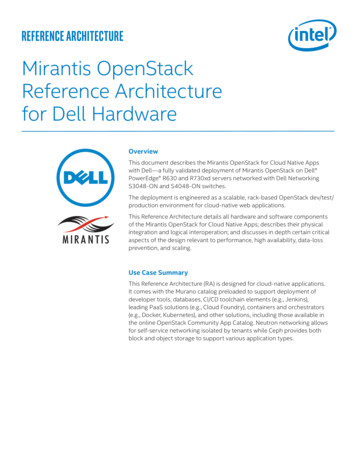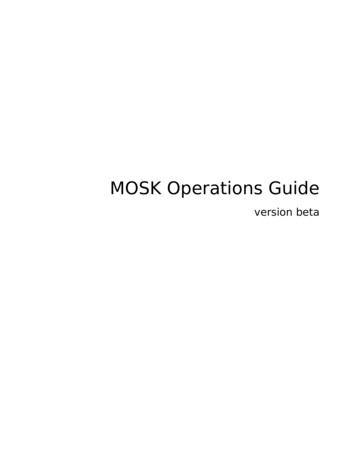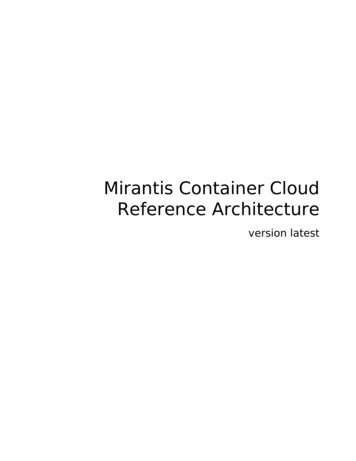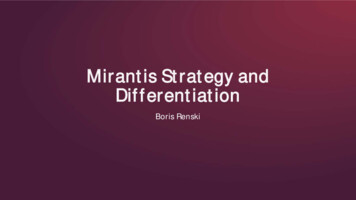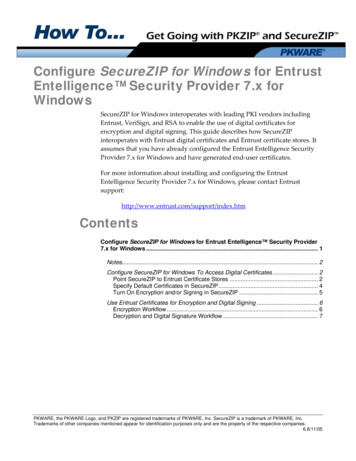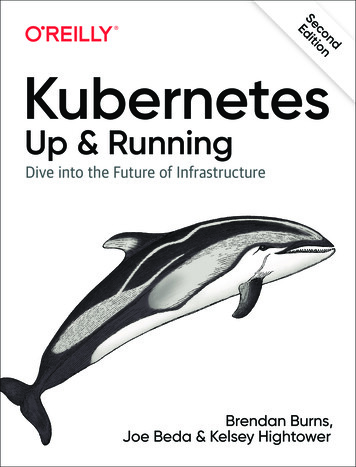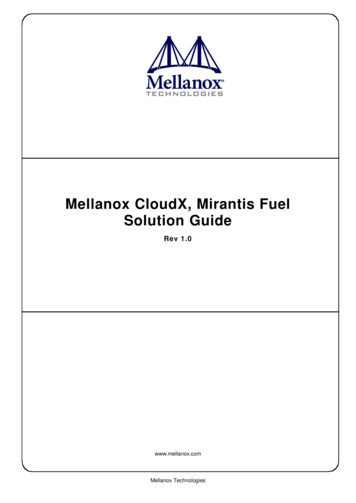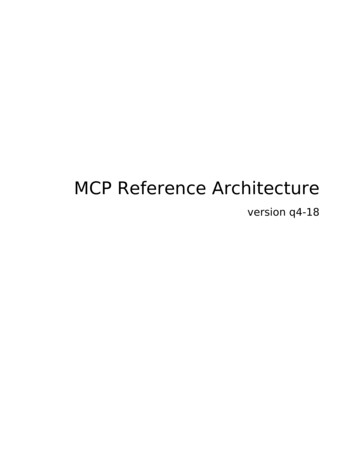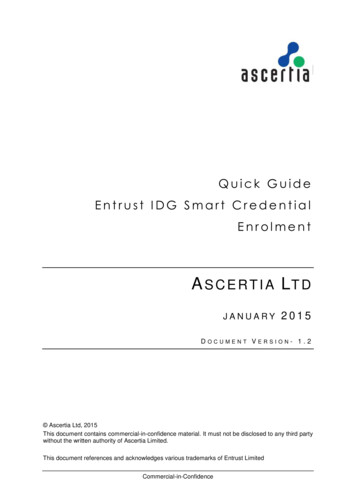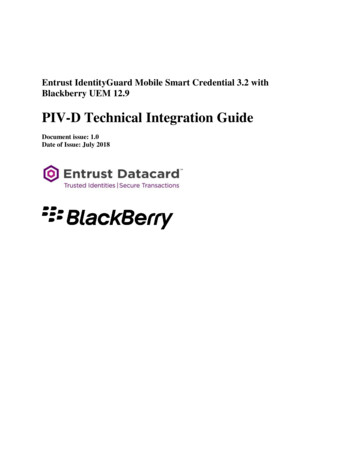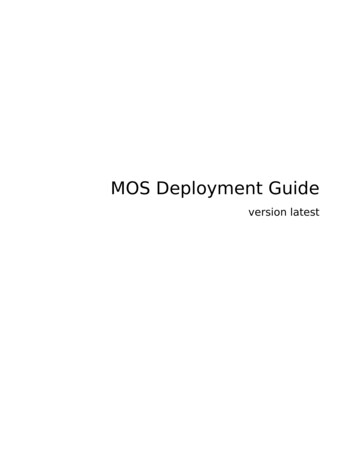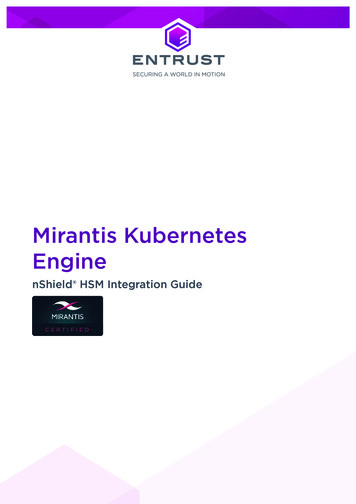
Transcription
Mirantis KubernetesEnginenShield HSM Integration Guide
Version: 1.7Date: Monday, October 25, 2021Copyright 2021 nCipher Security Limited. All rights reserved.Copyright in this document is the property of nCipher Security Limited. It is not to bereproduced modified, adapted, published, translated in any material form (includingstorage in any medium by electronic means whether or not transiently or incidentally) inwhole or in part nor disclosed to any third party without the prior written permission ofnCipher Security Limited neither shall it be used otherwise than for the purpose forwhich it is supplied.Words and logos marked with or are trademarks of nCipher Security Limited or itsaffiliates in the EU and other countries.Docker and the Docker logo are trademarks or registered trademarks of Docker, Inc. inthe United States and/or other countries.Information in this document is subject to change without notice.nCipher Security Limited makes no warranty of any kind with regard to this information,including, but not limited to, the implied warranties of merchantability and fitness for aparticular purpose. nCipher Security Limited shall not be liable for errors containedherein or for incidental or consequential damages concerned with the furnishing,performance or use of this material.Where translations have been made in this document English is the canonical language.nCipher Security LimitedRegistered Office: One Station SquareCambridge, UK CB1 2GARegistered in England No. 11673268nCipher is an Entrust company.Entrust, Datacard, and the Hexagon Logo are trademarks, registered trademarks, and/orservice marks of Entrust Corporation in the U.S. and/or other countries. All other brandor product names are the property of their respective owners. Because we arecontinuously improving our products and services, Entrust Corporation reserves the rightto change specifications without prior notice. Entrust is an equal opportunity employer.Mirantis Kubernetes nShield HSM Integration Guide2 of 20
Contents1. Introduction . . . . . . . . . . . . . . . . . . . . . . . . . . . . . . . . . . . . . . . . . . . . . . . . . . . . . . . . . . . . . . . . . . . 41.1. Product configurations . . . . . . . . . . . . . . . . . . . . . . . . . . . . . . . . . . . . . . . . . . . . . . . . . . . . . 41.2. Supported nShield hardware and software versions . . . . . . . . . . . . . . . . . . . . . . . . . . 41.3. Supported nShield HSM functionality . . . . . . . . . . . . . . . . . . . . . . . . . . . . . . . . . . . . . . . 51.4. Requirements . . . . . . . . . . . . . . . . . . . . . . . . . . . . . . . . . . . . . . . . . . . . . . . . . . . . . . . . . . . . 51.5. More information . . . . . . . . . . . . . . . . . . . . . . . . . . . . . . . . . . . . . . . . . . . . . . . . . . . . . . . . . 52. Procedures . . . . . . . . . . . . . . . . . . . . . . . . . . . . . . . . . . . . . . . . . . . . . . . . . . . . . . . . . . . . . . . . . . . 62.1. Prerequisites . . . . . . . . . . . . . . . . . . . . . . . . . . . . . . . . . . . . . . . . . . . . . . . . . . . . . . . . . . . . . 62.2. Push the nSCOP container images to an internal Docker registry . . . . . . . . . . . . . . 62.3. Create the registry secrets. . . . . . . . . . . . . . . . . . . . . . . . . . . . . . . . . . . . . . . . . . . . . . . . . 7Contact Us . . . . . . . . . . . . . . . . . . . . . . . . . . . . . . . . . . . . . . . . . . . . . . . . . . . . . . . . . . . . . . . . . . . . 20Mirantis Kubernetes nShield HSM Integration Guide3 of 20
1. IntroductionThis guide describes the steps to integrate the nShield Container Option Pack (nSCOP)with Mirantis Kubernetes Engine. The nSCOP provides application developers, within acontainer-based Mirantis Kubernetes Engine environment, the ability to access thecryptographic functionality of an nShield Hardware Security Module (HSM).1.1. Product configurationsWe have successfully tested nShield HSM integration with Mirantis Kubernetes Engine inthe following configurations:SoftwareVersionnSCOP1.1.1Operating SystemCentOS 8Mirantis Kubernetes Engine 3.4.5Mirantis Container Runtime 20.10.71.2. Supported nShield hardware and software versionsWe have successfully tested with the following nShield hardware and software versions:1.2.1. Connect XCSecurity WorldFirmwareImageOCS Softcard12.50.1112.60.10 FirmwareImage12.50.812.60.10 ModuleSoftware12.71.0 1.2.2. Connect Security WorldOCS SoftcardModuleSoftware12.71.0Mirantis Kubernetes nShield HSM Integration Guide 4 of 20
1.3. Supported nShield HSM functionalityFeatureSupportModule-only keyYesOCS cardsYesSoftcardsYesnSaaSYesFIPS 140-2 Level 3 Yes1.4. RequirementsBefore installing these products, read the associated documentation: For the nShield HSM: Installation Guide and User Guide. If nShield Remote Administration is to be used: nShield Remote Administration UserGuide. nShield Container Option Pack User Guide. MCR documentation inux.html) MKE documentation (https://docs.mirantis.com/mke/3.4/index.html). kubectl documentation bectllinux/)Furthermore, the following design decisions have an impact on how the HSM is installedand configured: Whether your Security World must comply with FIPS 140-2 Level 3 standards. If using FIPS Restricted mode, it is advisable to create an OCS for FIPSauthorization. The OCS can also provide key protection for the Vault master key.For information about limitations on FIPS authorization, see the InstallationGuide of the nShield HSM. Whether to instantiate the Security World as recoverable or not.1.5. More informationFor more information about OS support, contact your Mirantis sales representative orEntrust nShield Support, https://nshieldsupport.entrust.com.Mirantis Kubernetes nShield HSM Integration Guide5 of 20
2. Procedures2.1. PrerequisitesBefore you can use nSCOP and pull the nSCOP container images to the external registry,complete the following steps:1. Install the Mirantis Container Runtime on the host machine. This can be a VM runningCentOS 8 or other compatible Operating Systems.2. Install the Mirantis Kubernetes Engine on the host machine.3. Install kubectl on the host machine.4. Set up the HSM. See the Installation Guide for your HSM.5. Configure the HSM(s) to have the IP address of your container host machine as aclient.6. Load an existing Security World or create a new one on the HSM. Copy the SecurityWorld and module files to your container host machine at a directory of your choice.Instructions on how to copy these two files into a persistent volume accessible bythe application containers are given when you create the persistent volume duringthe deployment of MKE.7. Install nSCOP and create the containers that contain your application. For thepurpose of this guide you will need the nSCOP hardserver container and yourapplication container. In this guide they are referred to as the nshield-hwsp andnshield-app containers. For instructions, see the nShield Container Option Pack UserGuide.For more information on configuring and managing nShield HSMs, Security Worlds, andRemote File Systems, see the User Guide for your HSM(s).2.2. Push the nSCOP container images to an internalDocker registryYou will need to register the nSCOP container images you created to a Docker registry sothey can be used when you deploy the Kubernetes pods later. In this guide, the externalregistry is docker-registry-address . Distribution of the nSCOP container image is notpermitted because the software components are under strict export controls.To deploy an nSCOP container images for use with Mirantis Kubernetes Engine:1. Log in to the container host machine server as root, and launch a terminal window.We assume that you have built the nSCOP container images in this host and thatthey are available locally in Docker. They are: nshield-hwsp:12.71.0 and nshield-Mirantis Kubernetes nShield HSM Integration Guide6 of 20
app:12.71.0.2. Log in to the Docker registry.% docker login -u YOURUSERID https:// docker-registry-address 3. Register the images:a. Tag the images:% sudo docker tag nshield-hwsp:12.71.0 docker-registry-address /nshield-hwsp% sudo docker tag nshield-app:12.71.0 docker-registry-address /nshield-appb. Push the images to the registry:% sudo docker push docker-registry-address /nshield-hwsp% sudo docker push docker-registry-address /nshield-appc. Remove the local images:% sudo docker rmi docker-registry-address /nshield-hwsp% sudo docker rmi docker-registry-address /nshield-appd. List the images:% sudo docker imagese. Pull the images from the registry:% sudo docker pull docker-registry-address /nshield-hwsp% sudo docker pull docker-registry-address /nshield-appf. List the images:% sudo docker images2.3. Create the registry secretsAt the beginning of our process, we created nSCOP Docker containers and we pushedthem to our internal Docker registry. Now it is necessary to let MKE know about how toauthenticate to that registry.1. Create the secret.Mirantis Kubernetes nShield HSM Integration Guide7 of 20
% kubectl create secret generic regcred --from-file dockerconfigjson /home/ YOUR USER ID /.docker/config.json--type kubernetes.io/dockerconfigjson2. Check if the secret was created.% kubectl get secret regcred --output yaml2.3.1. Create the Configuration Map for the HSM detailsWe have created a .yaml file that can be modified according to the HSM you are using.Edit the file accordingly.This integration was tested using kubectl commands for generating kubernetes objects with yaml files. The MKE web ui provides analternative interface that can be used to generate these objects, andview them. See MKE documentation for more information.For example:apiVersion: v1kind: ConfigMapmetadata:name: configdata:config: syntax-version 1[nethsm imports]local module 1remote esn BD10-03E0-D947remote ip 10.194.148.36remote port 9004keyhash 2dd7c10c73a3c5346d1246e6a8cf6766a7088e41privileged 01. Create the Config Map.% kubectl apply -f configmap.yamlconfigmap/config created2. Verify the config map was created successfully.Mirantis Kubernetes nShield HSM Integration Guide8 of 20
% kubectl describe Data config:configdefault none syntax-version 1[nethsm imports]local module 1remote esn BD10-03E0-D947remote ip 10.194.148.36remote port 9004keyhash 2dd7c10c73a3c5346d1246e6a8cf6766a7088e41privileged 0Events: none 2.3.2. Create the MKE persistent VolumesThis section describes how the persistent volumes is created in MKE. Before you proceed with the creation of the persistent volume, youmust create the directory /opt/nfast/kmdata/local in your host machineand copy the Security World and module files to it.The example YAML files below are used to create and claim the persistent volume. The persistent volume kmdata definition.yaml file:apiVersion: v1kind: PersistentVolumemetadata:name: nfast-kmdatalabels:type: localspec:storageClassName: manualcapacity:storage: 1GaccessModes:- ReadWriteManypersistentVolumeReclaimPolicy: RetainhostPath:path: /opt/nfast/kmdata The persistent volume kmdata claim.yaml file:Mirantis Kubernetes nShield HSM Integration Guide9 of 20
apiVersion: v1kind: PersistentVolumeClaimmetadata:name : nfast-kmdataspec:accessModes:- ReadWriteManystorageClassName: local-storageresources:requests:storage: 1GstorageClassName: manual1. Apply the definition file to MKE.% kubectl apply -f persistent volume kmdata definition.yamlpersistentvolume/nfast-kmdata created2. Verify the persistent volume has been created.% kubectl get pvNAME CAPACITYnfast-kmdataACCESS MODES1GRECLAIMRWOPOLICY AGE43m3. Create the claim.% kubectl apply -f persistent volume kmdata claim.yamlpersistentvolumeclaim/nfast-kmdata created4. Verify the claim has been created.% kubectl get PACITY1GACCESS MODESRWOSTORAGECLASSmanualAGE61m% kubectl get pvNAMEREASON AGEnfast-kmdata67mCAPACITYACCESS MODESRECLAIM lt/nfast-kmdatamanual2.3.3. Deploy the nSCOP Pod with your applicationYou will need to create a .yaml file that defines how to launch the hardserver and yourapplication container into MKE. The examples below were created to show how you cantalk to the HSM from inside the Kubernetes pod. Each example shows how to execute thefollowing commands: enquiry and nfkminfo.Mirantis Kubernetes nShield HSM Integration Guide10 of 20
2.3.3.1. Populating the persistent volume with the world and module fileBefore running any of the applications, /opt/nfast/kmdata/local in the persistent volumeneeds to be updated with the latest world and module files. To do this, create a yaml fileto run a pod that gives access to the persistent volume so these files can be copied.For example, the following persistent volume kmdata populate.yaml file shows how toget access to the persistent volume:kind: PodapiVersion: v1metadata:name: nscop-populate-kmdatalabels:app: nshieldspec:imagePullSecrets:- name: regcredcontainers:- name: nscop-kmdatacommand:- sh- '-c'- sleep 3600image: docker-registry-address /nshield-appports:- containerPort: 8080protocol: TCPresources: {}volumeMounts:- name: nscop-kmdatamountPath: /opt/nfast/kmdata- name: nscop-socketsmountPath: /opt/nfast/socketssecurityContext: {}volumes:- name: nscop-configconfigMap:name: configdefaultMode: 420- name: nscop-hardserveremptyDir: {}- name: nscop-kmdatapersistentVolumeClaim:claimName: nfast-kmdata- name: nscop-socketsemptyDir: {} Deploy the pod% kubectl apply -f persistent volume kmdata populate.yaml Check if the Pod is running% kubectl get podsYou should see the deployment taking place. Wait 10 seconds and run the commandagain until the status is Running. This will also let you know if there are any errors. IfMirantis Kubernetes nShield HSM Integration Guide11 of 20
there are errors, run the following command:% kubectl describe pod nscop-populate-kmdata Copy the module file to /opt/nfast/kmdata/local in the pod.% kubectl cp /opt/nfast/kmdata/local/module BD10-03E0-D947 nscop-populate-kmdata:/opt/nfast/kmdata/local/. Copy the world file to /opt/nfast/kmdata/local in the pod.% kubectl cp /opt/nfast/kmdata/local/world nscop-populate-kmdata:/opt/nfast/kmdata/local/. Check if the files are in the persistent volume.% kubectl exec nscop-populate-kmdata -- ls -al /opt/nfast/kmdata/localtotal rootrootrootroot 4096root 40961001 34881001 39968SepDecSepSep20 18:40 .16 2020 .20 18:40 module BD10-03E0-D94720 18:40 world2.3.3.2. Running the enquiry commandTo run the enquiry command, which prints enquiry data from the module, use thefollowing pod enquiry app.yaml file.Mirantis Kubernetes nShield HSM Integration Guide12 of 20
kind: PodapiVersion: v1metadata:name: nscop-test-enquirylabels:app: nshieldspec:imagePullSecrets:- name: regcredcontainers:- name: nscopcommand:- sh- '-c'- /opt/nfast/bin/enquiry && sleep 3600image: docker-registry-address /nshield-appports:- containerPort: 8080protocol: TCPresources: {}volumeMounts:- name: nscop-kmdatamountPath: /opt/nfast/kmdata- name: nscop-socketsmountPath: /opt/nfast/sockets- name: nscop-hwspimage: docker-registry-address /nshield-hwspports:- containerPort: 8080protocol: TCPresources: {}volumeMounts:- name: nscop-configmountPath: /opt/nfast/kmdata/config- name: nscop-hardservermountPath: /opt/nfast/kmdata/hardserver.d- name: nscop-socketsmountPath: /opt/nfast/socketsvolumes:- name: nscop-configconfigMap:name: configdefaultMode: 420- name: nscop-hardserveremptyDir: {}- name: nscop-kmdatapersistentVolumeClaim:claimName: nfast-kmdata- name: nscop-socketsemptyDir: {}In this example, docker registry-address is the address of your internal docker registryserver. Deploy the pod.% kubectl apply -f pod enquiry app.yaml Check if the Pod is running.% kubectl get podsMirantis Kubernetes nShield HSM Integration Guide13 of 20
You should see the deployment taking place. Wait 10 seconds and run the commandagain until the status is Running. This will also let you know if there are any errors. Ifthere are errors, run the following command:% kubectl describe pod nscop-test-enquiry Check if the enquiry command ran successfully.% kubectl logs pod/nscop-test-enquiry nscopServer:enquiry reply flags noneenquiry reply level Sixserial peed index478rec. queue110.208level one flagsHardware HasTokens SupportsCommandStateversion string12.71.0-353-f63c551, d13 2019/05/16 22:02:33BST, Bootloader: 1.2.3, Security Processor: 12.50.11 , 12.60.10-708-ea4dc41dchecked in000000006053229a Thu Mar 18 09:51:22 2021level two flagsnonemax. write size8192level three flagsKeyStoragelevel four flagsOrderlyClearUnit HasRTC HasNVRAM HasNSOPermsCmd ServerHasPollCmds FastPollSlotList HasSEEHasKLF HasShareACL HasFeatureEnable HasFileOp HasLongJobs ServerHasLongJobs AESModuleKeys NTokenCmdsJobFragmentation LongJobsPreferred Type2Smartcardmodule type code0product namenFast serverdevice nameEnquirySix version 4impath kx groupsfeature ctrl flags nonefeatures enablednoneversion serial0level six flagsnoneremote server port 9004kneti hash5ebd9844cd9896ed40829c3bafa91a5bbba7a886Module #1:enquiry reply flags UnprivOnlyenquiry reply level Sixserial speed index478rec. queue22.50level one flagsHardware HasTokens SupportsCommandStateversion be2dafd13 2019/05/16 22:02:33 BST, Bootloader:1.2.3, Security Processor: 12.50.11 , 12.60.10-708-ea4dc41dchecked in000000005cddcfe9 Thu May 16 21:02:33 2019level two flagsnonemax. write size8192level three flagsKeyStoragelevel four flagsOrderlyClearUnit HasRTC HasNVRAM HasNSOPermsCmd ServerHasPollCmds FastPollSlotList HasSEEHasKLF HasShareACL HasFeatureEnable HasFileOp HasLongJobs ServerHasLongJobs AESModuleKeys NTokenCmdsJobFragmentation LongJobsPreferred Type2Smartcard ServerHasCreateClient HasInitialiseUnitEx AlwaysUseStrongPrimesType3Smartcard HasKLF2module type code12product namenC3025E/nC4035E/nC4335Ndevice nameRt1EnquirySix version 7impath kx groupsDHPrime1024 DHPrime3072 DHPrime3072Exfeature ctrl flags LongTermfeatures enabledStandardKM EllipticCurve ECCMQV AcceleratedECC HSMBaseSpeedMirantis Kubernetes nShield HSM Integration Guide14 of 20
version serial37connection statusOKconnection infoesn BD10-03E0-D947; addr INET/10.194.148.36/9004; ku hash 383666ac8d0a8062519b9baa964d0af8014e5d8d, mech Anyimage version12.60.10-507-ea4dc41dlevel six flagsnonemax exported modules 100rec. LongJobs queue 21SEE machine typePowerPCELFsupported KML types DSAp1024s160 DSAp3072s256using impath kx grp DHPrime3072Exactive modesUseFIPSApprovedInternalMechanisms AlwaysUseStrongPrimes FIPSLevel3Enforcedv2hardware statusOK2.3.3.3. nfkminfoThe following pod nfkminfo app.yaml file shows how to run the nfkminfo commandwhich shows information about the current security world.Mirantis Kubernetes nShield HSM Integration Guide15 of 20
kind: PodapiVersion: v1metadata:name: nscop-test-nfkminfolabels:app: nshieldspec:imagePullSecrets:- name: regcredcontainers:- name: nscopcommand:- sh- '-c'- /opt/nfast/bin/nfkminfo && sleep 3600image: docker-registry-address /nshield-appports:- containerPort: 8080protocol: TCPresources: {}volumeMounts:- name: nscop-kmdatamountPath: /opt/nfast/kmdata- name: nscop-socketsmountPath: /opt/nfast/sockets- name: nscop-hwspimage: docker-registry-address /nshield-hwspports:- containerPort: 8080protocol: TCPresources: {}volumeMounts:- name: nscop-configmountPath: /opt/nfast/kmdata/config- name: nscop-hardservermountPath: /opt/nfast/kmdata/hardserver.d- name: nscop-socketsmountPath: /opt/nfast/socketsvolumes:- name: nscop-configconfigMap:name: configdefaultMode: 420- name: nscop-hardserveremptyDir: {}- name: nscop-kmdatapersistentVolumeClaim:claimName: nfast-kmdata- name: nscop-socketsemptyDir: {}In this example, docker registry-address is the address of your internal docker registryserver. Deploy the pod.% kubectl apply -f pod nfkminfo app.yaml Check if the Pod is running.% kubectl get podsMirantis Kubernetes nShield HSM Integration Guide16 of 20
You should see the deployment taking place. Wait 10 seconds and run the commandagain until the status is Running. This will also let you know if there are any errors. Ifthere are errors, run the following command:% kubectl describe pod nscop-test-nfkminfo Check if the nfkminfo command ran successfully.% kubectl logs pod/nscop-test-nfkminfo nscopWorldgeneration 2state0x3737000c Initialised Usable Recovery !PINRecovery !ExistingClient RTC NVRAM FTO AlwaysUseStrongPrimes!DisablePKCS1Padding !PpStrengthCheck !AuditLogging SEEDebug AdminAuthRequiredn 88chkm7f07f1feeccf930031c30be59fc8157954b90dbb (type 000000000ex.clientnonek-out-of-n 1/1other quora m 1 r 1 nv 1 rtc 1 dsee 1 fto 1createtime 2021-09-21 14:37:40nso timeout 10 minciphersuite DLf3072s256mAEScSP800131Ar1min pp0 charsmodefips1402level3Module #1generationstateflagsn slotsesnhkml20x2 Usable0x10000 7f1f8d6de1b350e6Module #1 noshareserrorNo Cardset#0 IC 11SmartCard0x2 SupportsAuthentication0x4 Admin0x100001LTNSO(PIN) LTM(PIN) LTR(PIN) LTFIPS LTNV(PIN) LTRTC(PIN) LTDSEE(PIN) LTFTO(PIN)OKModule #1 noshareserrorNo Cardset#1 IC 01SoftToken0x00x2 Empty0x00OKMirantis Kubernetes nShield HSM Integration Guide17 of 20
Module #1 noshareserrorNo Cardset#2 IC 291SmartCard0x180002 SupportsAuthentication DynamicSlot Associated0x6 Unidentified0x01Module #1 noshareserrorNo Cardset#3 IC 01SmartCard0x80002 SupportsAuthentication DynamicSlot0x2 Empty0x00OKOKNo Pre-Loaded Objects2.3.4. Test MKE Web Interface Open a web browser and go to a href "https://<host-node-ip-address>"class "bare" https://<host-node-ip-address> /a ; Log in with the account created during MKE installation. Navigate on the left pane to Kubernetes Pods. The pods created should be shown running on this page.Mirantis Kubernetes nShield HSM Integration Guide18 of 20
The other kubernetes objects generated in this integration can be viewed under theKubernetes tab.Mirantis Kubernetes nShield HSM Integration Guide19 of 20
Contact UsWeb upport.entrust.comEmail SupportnShield.support@entrust.comOnline documentation:Available from the Support site listedabove.You can also contact our Support teams by telephone, using the following numbers:Europe, Middle East, and AfricaUnited Kingdom: 44 1223 622444One Station SquareCambridge, UK CB1 2GAAmericasToll Free: 1 833 425 1990Fort Lauderdale: 1 954 953 5229Sawgrass Commerce Center – ASuite 13013800 NW 14 StreetSunrise, FL 33323 USAAsia PacificAustralia: 61 8 9126 9070World Trade Centre Northbank WharfSiddeley StMelbourne VIC 3005 AustraliaJapan: 81 50 3196 4994Hong Kong: 852 3008 318831/F, Hysan Place,500 Hennessy Road,Causeway BayMirantis Kubernetes nShield HSM Integration Guide20 of 20
To get help withEntrust nShield ust.comABOUT ENTRUST CORPORATIONEntrust keeps the world moving safely by enabling trustedidentities, payments, and data protection. Today more than ever,people demand seamless, secure experiences, whether they’recrossing borders, making a purchase, accessing e-governmentservices, or logging into corporate networks. Entrust offers anunmatched breadth of digital security and credential issuancesolutions at the very heart of all these interactions. With morethan 2,500 colleagues, a network of global partners, andcustomers in over 150 countries, it’s no wonder the world’s mostentrusted organizations trust us.
with Mirantis Kubernetes Engine. The nSCOP provides application developers, within a container-based Mirantis Kubernetes Engine environment, the ability to access the cryptographic functionality of an nShield Hardware Security Module (HSM). 1.1. Product configurations We have successfully tested nShield HSM integration with Mirantis Kubernetes .