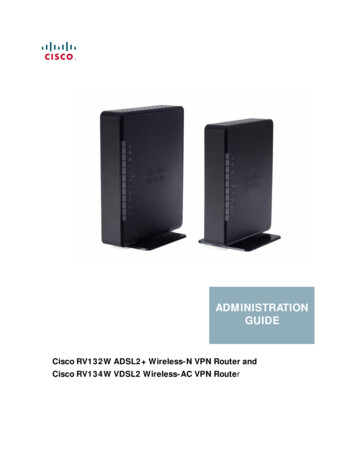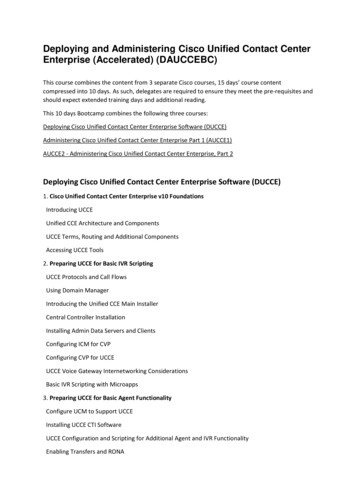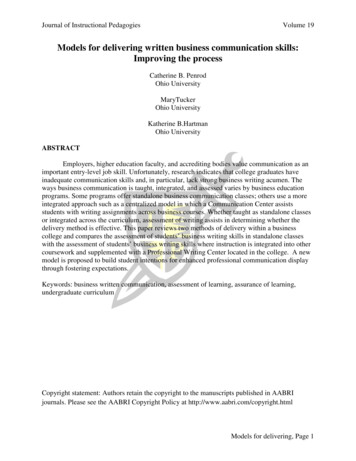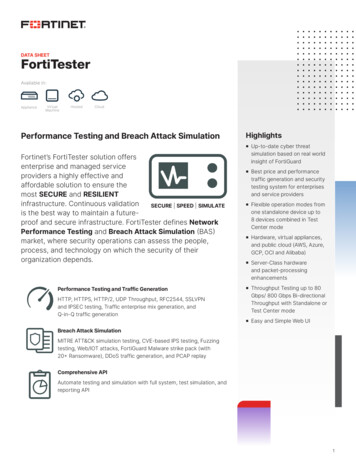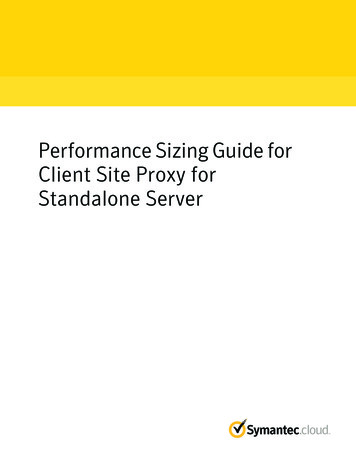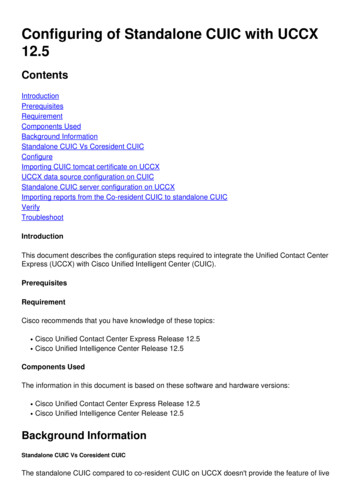
Transcription
Configuring of Standalone CUIC with ntComponents UsedBackground InformationStandalone CUIC Vs Coresident CUICConfigureImporting CUIC tomcat certificate on UCCXUCCX data source configuration on CUICStandalone CUIC server configuration on UCCXImporting reports from the Co-resident CUIC to standalone CUICVerifyTroubleshootIntroductionThis document describes the configuration steps required to integrate the Unified Contact CenterExpress (UCCX) with Cisco Unified Intelligent Center (CUIC).PrerequisitesRequirementCisco recommends that you have knowledge of these topics: Cisco Unified Contact Center Express Release 12.5Cisco Unified Intelligence Center Release 12.5Components UsedThe information in this document is based on these software and hardware versions: Cisco Unified Contact Center Express Release 12.5Cisco Unified Intelligence Center Release 12.5Background InformationStandalone CUIC Vs Coresident CUICThe standalone CUIC compared to co-resident CUIC on UCCX doesn't provide the feature of live
data. Customization of user permission is not supported on coresident CUIC when compared withstandalone CUIC. The UCCX resources don't get automatically synced with standalone CUICneeded to be added manually to CUIC or import from an LDAP server.ConfigureImporting CUIC tomcat certificate on UCCXAfter a successful installation of CUIC server, perform one of the following:If the Cisco Unified Intelligence Center (CUIC) is using the self-signed certificate, then uploadTomcat certificates from the Cisco Unified Intelligence Center nodes into the Unified CCX Tomcattrust store.Use the Cisco Unified OS Administration interface of CUIC (https:// cuic-hostname/IPaddress /cmplatform) to download CUIC self-signed tomcat certificate (tomcat.pem) file or copythe certificate information from the show cert own tomcat CLI command output.
Use the Cisco Unified OS Administration interface of UCCX (for example, https:// uccxhostname /cmplatform) to upload the CUIC self-signed tomcat certificate file as tomcat trustcertificate or paste certificate output collected from CUIC CLI by using the command set certimport trust tomcat from CLI
If the Cisco Unified Intelligence Center (CUIC) cluster is using the CA signed certificate, thenupload the root CA certificate into the Unified CCX Tomcat trust store.Once the certificates are successfully uploaded in the UCCX trust store restart the UCCX serversusing the utils system restart from CLI starting with publisher node followed by the subscriber.UCCX data source configuration on CUICFor pulling the historical data from the UCCX database from standalone CUIC add the UCCX datasource in CUIC From the configure option in CUIC, navigate to Data source.Select the new option
Enter the name and descriptionSelect the data source type as INFORMIXHit Next to enter the other details of UCCXIn the host, setting enter the details as mention below Data source Host: IP address of UCCX publisher nodePort: 1504Database Name: db craInstance: Enter the hostname of the UCCX server underscore uccx (example uccxpub uccx)Time zone: Select the time zone from the drop-down setting which is configured on the UCCXserver.In the Authentication Settings enter details as below Database User ID: uccxhruserPassword: Enter the required passwordNote: Password for uccxhruser is maintained via Password management: CCXAdministration Tools Password Management Historical Reporting User. If you arechanging the password do make sure to update the password on other applications as wellwhich are using application user uccxhruser. Charset: UTF-8Max Pool Size: 100
Note: Use the Test Connection options after the CUIC server configuration is completed onUCCX to verify the database is accessible and the credentials provided are correct. Select the Secondary tab to configure failover for the data sourceCheck the Failover enabled check boxEnter the details of the UCCX subscriber nodeNote: If it’s a single node server this configuration is not requiredStandalone CUIC server configuration on UCCXNavigate to System in the UCCX admin page and select the Standalone CUIC configuration toadd the CUIC server details on UCCX FQDN: Enter the FQDN of the CUIC serverData source Name: Enter the data source name configured on CUIC.Username: Enter the administrator username of standalone CUICPassword: Enter the administrator password of standalone CUIC
Note: Make sure to add the host entry of the CUIC server to the DNS server used for UCCX.Importing reports from the Co-resident CUIC to standalone CUICThe standalone CUIC server does not import the UCCX historical reports by default. First, download the UCCX reports from the coresident CUIC of UCCX using the export optionin the Actions tabFrom the drop-down select the stock as a folder to import the UCCX report.Check the select option to overwrite the permission for the reports and then select the importoption.
Assign the permission of reports to required users or groups by going into the permissions tabavailable in configure option on CUIC.VerifyRun one of the CUIC stock reports to display the data from UCCX on standalone CUIC.Troubleshoot Verify FQDN is correct.Make sure the self-signed tomcat certificate or the root certificate from CUIC are added to theUCCX tomcat trust store.Make sure the test connection option in the data source on CUIC shows a green checkmarkafter configuration is completed.Check network connectivity is UP and if the CUIC server is reachable from the UCCX serverThe username or the password entered for the Standalone CUIC server is incorrect.The instance name is given for data source with standalone match with that in UCCX.Cisco Unified CCX Database service under Serviceability page must be INSERVICE.
Note: Make sure to add the host entry of the CUIC server to the DNS server used for UCCX. Importing reports from the Co-resident CUIC to standalone CUIC The standalone CUIC server does not import the UCCX historical reports by default. First, download the UCCX reports from the coresident CUIC of UCCX using the export option in the Actions tab