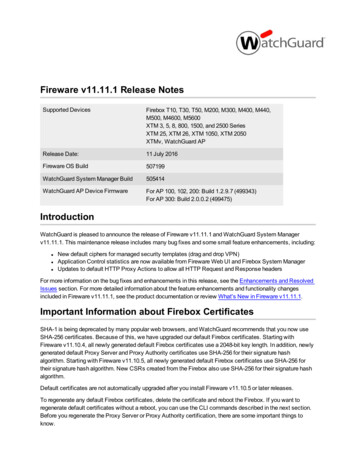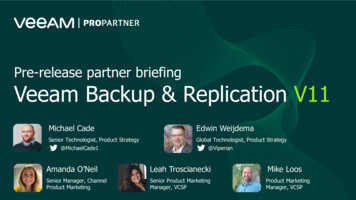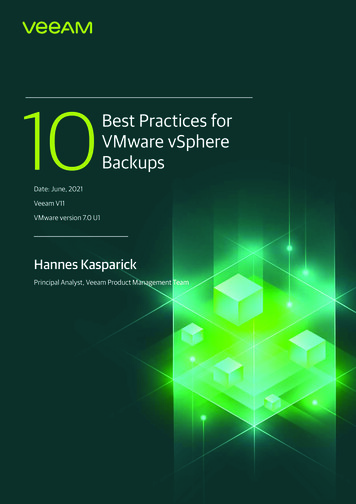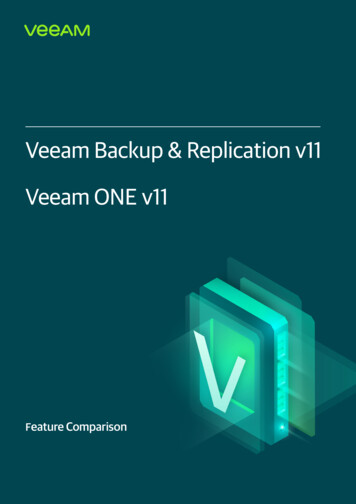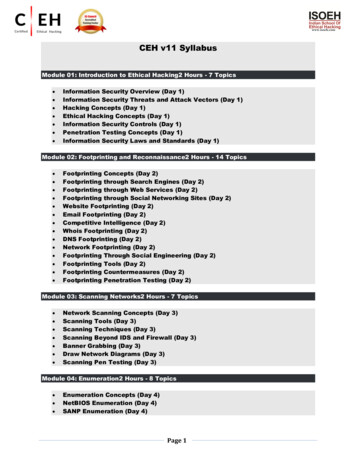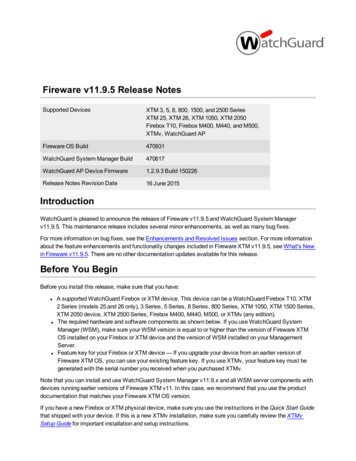
Transcription
Fireware v11.9.5 Release NotesSupported DevicesXTM 3, 5, 8, 800, 1500, and 2500 SeriesXTM 25, XTM 26, XTM 1050, XTM 2050Firebox T10, Firebox M400, M440, and M500,XTMv, WatchGuard APFireware OS Build470931WatchGuard System Manager Build470617WatchGuard AP Device Firmware1.2.9.3 Build 150226Release Notes Revision Date16 June 2015IntroductionWatchGuard is pleased to announce the release of Fireware v11.9.5 and WatchGuard System Managerv11.9.5. This maintenance release includes several minor enhancements, as well as many bug fixes.For more information on bug fixes, see the Enhancements and Resolved Issues section. For more informationabout the feature enhancements and functionality changes included in Fireware XTM v11.9.5, see What's Newin Fireware v11.9.5. There are no other documentation updates available for this release.Before You BeginBefore you install this release, make sure that you have:lllA supported WatchGuard Firebox or XTM device. This device can be a WatchGuard Firebox T10, XTM2 Series (models 25 and 26 only), 3 Series, 5 Series, 8 Series, 800 Series, XTM 1050, XTM 1500 Series,XTM 2050 device, XTM 2500 Series, Firebox M400, M440, M500, or XTMv (any edition).The required hardware and software components as shown below. If you use WatchGuard SystemManager (WSM), make sure your WSM version is equal to or higher than the version of Fireware XTMOS installed on your Firebox or XTM device and the version of WSM installed on your ManagementServer.Feature key for your Firebox or XTM device — If you upgrade your device from an earlier version ofFireware XTM OS, you can use your existing feature key. If you use XTMv, your feature key must begenerated with the serial number you received when you purchased XTMv.Note that you can install and use WatchGuard System Manager v11.9.x and all WSM server components withdevices running earlier versions of Fireware XTM v11. In this case, we recommend that you use the productdocumentation that matches your Fireware XTM OS version.If you have a new Firebox or XTM physical device, make sure you use the instructions in the Quick Start Guidethat shipped with your device. If this is a new XTMv installation, make sure you carefully review the XTMvSetup Guide for important installation and setup instructions.
LocalizationProduct documentation for all WatchGuard products is available on the WatchGuard web site onThis release includes localized management user interfaces (WSM application suite and Web UI) current as ofFireware XTM v11.9.1. UI changes introduced since v11.9.1 remain in English. Supported languages are:llllChinese (Simplified, PRC)French (France)JapaneseSpanish (Latin American)Note that most data input must still be made using standard ASCII characters. You can use non-ASCIIcharacters in some areas of the UI, including:lllProxy deny messageWireless hotspot title, terms and conditions, and messageWatchGuard Server Center users, groups, and role namesAny data returned from the device operating system (e.g. log data) is displayed in English only. Additionally, allitems in the Web UI System Status menu and any software components provided by third-party companiesremain in English.Fireware XTM Web UIThe Web UI will launch in the language you have set in your web browser by default.WatchGuard System ManagerWhen you install WSM, you can choose what language packs you want to install. The language displayed inWSM will match the language you select in your Microsoft Windows environment. For example, if you useWindows 7 and want to use WSM in Japanese, go to Control Panel Regions and Languages and selectJapanese on the Keyboards and Languages tab as your Display Language.Dimension, WebCenter, Quarantine Web UI, and Wireless HotspotThese web pages automatically display in whatever language preference you have set in your web browser.2WatchGuard Technologies, Inc.
Fireware XTM and WSM v11.9.5 Operating System CompatibilityFireware XTM and WSM v11.9.5 Operating SystemCompatibilityLast revised: 21 January osoft Microsoft MicrosoftWindowsWindowsWindows Windows (32-bit& 0.9,v10.10iOSv5,v6, v7& v8WatchGuard SystemManagerWatchGuard ServersFor information onWatchGuard Dimension,see the Dimension ReleaseNotes.Single Sign-OnAgent(Includes Event LogMonitor)Single Sign-OnClientSingle Sign-OnExchange Monitor12Terminal ServicesAgent3Mobile VPN withIPSecMobile VPN withSSL445Notes about Microsoft Windows support:lFor Microsoft Windows Server 2008, we support both 32-bit and 64-bit support. For Windows Server2008 R2, we support 64-bit only.lWindows 8.x support does not include Windows RT.The following browsers are supported for both Fireware XTM Web UI and WebCenter (Javascript required):lIE 9 and laterlFirefox v22 and laterlSafari 5 and laterRelease Notes3
Fireware XTM and WSM v11.9.5 Operating System CompatibilityllSafari iOS 6 and laterChrome v29 and later1Microsoft Exchange Server 2003, 2007, and 2010 are supported.2Exchange Monitor issupported on Windows Server 2003 R2.3Terminal Servicessupport with manual or Single Sign-On authentication operates in a Microsoft TerminalServices or Citrix XenApp 4.5, 5.0, 6.0 and 6.5 environment.4Native (Cisco) IPSecclient and OpenVPN are supported for Mac OS and iOS. For Mac OS X 10.8 -10.10, wealso support the WatchGuard IPSec Mobile VPN Client for Mac, powered by NCP.5 Mobile VPNwith SSL is supported on Windows 8.1 with an installation workaround described in thisKnowledge Base article.Authentication SupportThis table gives you a quick view of the types of authentication servers supported by key features of FirewareXTM. Using an authentication server gives you the ability to configure user and group-based firewall and VPNpolicies in your XTM device configuration. With each type of third-party authentication server supported, youcan specify a backup server IP address for failover.Fully supported by WatchGuardcustomers4Not yet supported, but tested with success by WatchGuardWatchGuard Technologies, Inc.
Fireware XTM and WSM v11.9.5 Operating System CompatibilityFireboxActiveDirectory1LDAPRADIUS SecurID2Mobile VPN with IPSec/Shrew Soft23(Firebox-DB)LocalAuthentication–Mobile VPN with IPSec/WatchGuard client(NCP)Mobile VPN with IPSec for iOS and Mac OSX native VPN clientMobile VPN with IPSec for Android devices–Mobile VPN with SSL for Windows44Mobile VPN with SSL for MacMobile VPN with SSL for iOS and AndroiddevicesMobile VPN with L2TPMobile VPN with PPTP6––––N/ABuilt-in Authentication Web Page on Port4100Single Sign-On Support (with or without rminal Services Manual AuthenticationTerminal Services Authentication with SingleSign-On5Citrix Manual AuthenticationCitrix Manual Authentication with Single SignOnRelease Notes55
Fireware XTM and WSM v11.9.5 Operating System Compatibility1. Active Directory support includes both single domain and multi-domain support, unless otherwise noted.2. RADIUS and SecurID support includes support for both one-time passphrases and challenge/response3.4.5.6.authentication integrated with RADIUS. In many cases, SecurID can also be used with other RADIUSimplementations, including Vasco.The Shrew Soft client does not support two-factor authentication.Fireware XTM supports RADIUS Filter ID 11 for group authentication.Both single and multiple domain Active Directory configurations are supported.For information about thesupported Operating System compatibility for the WatchGuard TO Agent and SSO Agent, see the currentFireware XTM and WSM Operating System Compatibility table.Active Directory authentication methods are supported only through a RADIUS server.System RequirementsIf you have WatchGuard SystemManager client software onlyinstalledIf you install WatchGuard SystemManager and WatchGuard ServersoftwareIntel Pentium IVIntel Pentium IV1GHz2GHzMinimum Memory1 GB2 GBMinimum AvailableDisk Space250 MB1 GB1024x7681024x768Minimum CPUMinimumRecommendedScreen ResolutionXTMv System RequirementsWith support for installation in both a VMware and a Hyper-V environment, a WatchGuard XTMv virtualmachine can run on a VMware ESXi 4.1, 5.0 or 5.1 host, or on Windows Server 2008 R2, Windows Server2012, Hyper-V Server 2008 R2, or Hyper-V Server 2012.The hardware requirements for XTMv are the same as for the hypervisor environment it runs in.Each XTMv virtual machine requires 3 GB of disk space.Recommended Resource Allocation SettingsSmall Office Medium Office Large Office Datacenter6Virtual CPUs 1248 or moreMemory2 GB4 GB4 GB or more1 GBWatchGuard Technologies, Inc.
Downloading SoftwareDownloading SoftwareYou can download software from the WatchGuard Software Downloads Center.There are several software files available for download with this release. See the descriptions below so youknow what software packages you will need for your upgrade.WatchGuard System ManagerWith this software package you can install WSM and the WatchGuard Server Center software:WSM11 9 5.exe — Use this file to upgrade WatchGuard System Manager from v11.x to WSM v11.9.5.Release Notes7
Downloading SoftwareFireware XTM OSSelect the correct Fireware XTM OS image for your XTM device. Use the .exe file if you want to install orupgrade the OS using WSM. Use the .zip file if you want to install or upgrade the OS using the Fireware XTMWeb UI. Use the .ova or .vhd file to deploy a new XTMv device.If you have XTM 2500 SeriesXTM 2050XTM 1500 SeriesXTM 1050XTM 800 SeriesXTM 8 SeriesFirebox M500 SeriesFirebox M440Firebox M400 SeriesXTM 330XTM OS XTM800 1500 2500 11 9 5.exextm xtm800 1500 2500 11 9 5.zipXTM OS XTM2050 11 9 5.exextm xtm2050 11 9 5.zipXTM OS XTM800 1500 2500 11 9 5.exextm xtm800 1500 2500 11 9 5.zipXTM OS XTM1050 11 9 5.exextm xtm1050 11 9 5.zipXTM OS XTM800 1500 2500 11 9 5.exextm xtm800 1500 2500 11 9 5.zipXTM OS XTM8 11 9 5.exextm xtm8 11 9 5.zipFirebox OS M400 M500 11 9 5.exefirebox M400 M500 11 9 5.zipFirebox OS M440 11 9 5.exefirebox M440 11 9 5.zipFirebox OS M400 M500 11 9 5.exefirebox M400 M500 11 9 5.zipXTM OS XTM330 11 9 5.exextm xtm330 11 9 5.zipXTM 33XTM OS XTM3 11 9 5.exextm xtm3 11 9 5.zipXTM 2 SeriesModels 25, 26XTM OS XTM2A6 11 9 5.exextm xtm2a6 11 9 5.zipFirebox T10Firebox OS T10 11 9 5.exefirebox T10 11 9 5.zipXTMvAll editions for VMwareXTMvAll editions for Hyper-V8Select from these Fireware XTM OS packagesxtmv 11 9 5.ovaxtmv 11 9 5.exextmv 11 9 5.zipxtmv 11 9 5 vhd.zipxtmv 11 9 5.exextmv 11 9 5.zipWatchGuard Technologies, Inc.
Downloading SoftwareSingle Sign-On SoftwareThese files are available for Single Sign-On. There are no updates with the v11.9.5 release.lllllWG-Authentication-Gateway 11 9 4.exe (SSO Agent software - required for Single Sign-On andincludes optional Event Log Monitor for clientless SSO)WG-Authentication-Client 11 9 4.msi (SSO Client software for Windows)WG-SSOCLIENT-MAC 11 8 1.dmg (SSO Client software for Mac OS X)SSOExchangeMonitor x86 11 9 3.exe (Exchange Monitor for 32-bit operating systems)SSOExchangeMonitor x64 11 9 3.exe (Exchange Monitor for 64-bit operating systems)For information about how to install and set up Single Sign-On, see the product documentation.Terminal Services Authentication SoftwarelTO AGENT SETUP 11 9 3.exeMobile VPN with SSL Client for Windows and MacThere are two files available for download if you use Mobile VPN with SSL. There are no updates with thev11.9.5 release.llWG-MVPN-SSL 11 9 3.exe (Client software for Windows)WG-MVPN-SSL 11 9 4.dmg (Client software for Mac)Mobile VPN with IPSec client for Windows and MacThere are several available files to download.Shrew Soft ClientThe Shrew Soft client is updated with this release.lShrew Soft Client 2.2.2 for Windows - No client license required.WatchGuard IPSec Mobile VPN ClientsThe Windows client has been updated for this release. There are now separate installation files for 32-bit and64-bit Windows computers. You must uninstall the previous client before you install the new client. See What'sNew in Fireware v11.9.5 for information about the updated client software.lWatchGuard IPSec Mobile VPN Client for Windows (32-bit), powered by NCP - There is alicense required for this premium client, with a 30-day free trial available with download.lWatchGuard IPSec Mobile VPN Client for Windows (64-bit), powered by NCP - There is allicense required for this premium client, with a 30-day free trial available with download.WatchGuard IPSec Mobile VPN Client for Mac OS X, powered by NCP - There is a licenserequired for this premium client, with a 30-day free trial available with download.WatchGuard Mobile VPN License ServerlWatchGuard Mobile VPN License Server (MVLS) v2.0, powered by NCP - Click here for moreinformation about MVLS.Release Notes9
Upgrade NotesWatchGuard AP FirmwareIf you manage WatchGuard AP devices and your Gateway Wireless Controller is enabled to update thesedevices automatically, your AP devices will be upgraded to new firmware when you upgrade your XTM deviceto XTM OS v11.9.x for the first time. You can also upgrade the AP device software for an individual AP devicefrom the Gateway Wireless Controller.If you want to update your WatchGuard AP devices manually withoutusing the Gateway Wireless Controller, you can open the WatchGuard AP Software Download page anddownload the latest AP firmware and manually update your AP devices. We also provide the files to manuallyupdate the firmware for an unpaired AP device, if required. The file names for the most current AP firmware,updated with this release, are:llAP100-v1.2.9.3.binAP200-v1.2.9.3.binThe build number for this AP device firmware release is B150226.Upgrade NotesIn addition to new features and functionality introduced in Fireware XTM v11.9.x.releases, these releases alsochanges the functionality of several existing features in ways that you need to understand before you upgrade.In this section, we review the impact of some of these changes, as well as highlight several known issuesrelated to upgrading.lllll10Because of changes associated with SNI-based content inspection with the HTTPS proxy, it isimportant to understand that, when you upgrade to v11.9.4 or higher:o Any IP addresses on the Bypass List will be converted to a Domain Names rule with the action ofAllow and the Action to take if no rule above is matched set to Inspect if the previous actionwas Allow. The Bypass List applies to devices that run XTM v11.9.3 or lower only.o Any entries in the Certificate Names list will be converted to equivalent rules in the DomainNames rule list.Because many features in Fireware XTM v11.9.x operate very differently than in previous versions andPolicy Manager can manage devices that use different versions of Fireware XTM OS, you must nowselect the Fireware XTM version the device uses before you can configure some features. In PolicyManager, go to Setup OS Compatibility to select a version.The Mobile VPN with SSL Bridge VPN Traffic option now requires that you first configure a networkbridge. When you upgrade to v11.9 or higher, if Mobile VPN with SSL was configured to bridge VPNtraffic to an interface, the upgrade process automatically creates a new bridge that includes theinterface.Previously, you had to associate your wireless interface with your trusted or optional interface (or usethe wireless guest network). When you upgrade, a network bridge is created that has the trusted oroptional interface and the wireless interface as members. After you upgrade, make sure to verify yourwireless policies meet the needs of your network. If you use Centralized Management, see thisKnowledge Base article for important information about this upgrade.Because the redesigned traffic management feature works differently than in previous versions, whenyou upgrade a configuration from 11.8.x or lower to 11.9 or higher, any existing traffic managementactions are removed.WatchGuard Technologies, Inc.
Upgrade from Fireware XTM v11.x to v11.9.5Upgrade from Fireware XTM v11.x to v11.9.5Before you upgrade from Fireware XTM v11.x to Fireware XTM v11.9.5, download and save the Fireware XTMOS file that matches the WatchGuard device you want to upgrade. You can use Policy Manager or the Web UIto complete the upgrade procedure. We strongly recommend that you back up your device configuration andyour WatchGuard Management Server configuration before you upgrade. It is not possible to downgradewithout these backup files.If you use WatchGuard System Manager (WSM), make sure your WSM version is equal to or higher than theversion of Fireware XTM OS installed on your XTM device and the version of WSM installed on yourManagement Server. Also, make sure to upgrade WSM before you upgrade the version of XTM OS on yourXTM device.If you use an XTM 5 Series or 8 Series device, you must upgrade to Fireware XTM v11.7.4 orv11.7.5 before you can upgrade to Fireware XTM v11.9.x.We recommend that you reboot your XTM device before you upgrade. While this is notnecessary for most higher-model XTM devices, a reboot clears your XTM device memory andcan prevent many problems commonly associated with upgrades in XTM 2 Series, 3 Series,and some 5 Series devices.Back up your WatchGuard ServersIt is not usually necessary to uninstall your previous v11.x server or client software when you update to WSMv11.9.x. You can install the v11.9.x server and client software on top of your existing installation to upgradeyour WatchGuard software components. We do, however, strongly recommend that you back up yourWatchGuard Servers (for example: WatchGuard Log Server, WatchGuard Report Server, or WatchGuardDimension Log Server) before you upgrade. You need these backup files if you ever want to downgrade.To back up your Management Server configuration, from the computer where you installed the ManagementServer:1. From WatchGuard Server Center, select Backup/Restore Management Server.The WatchGuard Server Center Backup/Restore Wizard starts.2. Click Next.The Select an action screen appears.3. Select Back up settings.4. Click Next.The Specify a backup file screen appears.5. Click Browse to select a location for the backup file. Make sure you save the configuration file to alocation you can access later to restore the configuration.6. Click Next.The WatchGuard Server Center Backup/Restore Wizard is complete screen appears.7. Click Finish to exit the wizard.Release Notes11
Upgrade from Fireware XTM v11.x to v11.9.5Upgrade to Fireware XTM v11.9.x from Web UI1. Go to System Backup Image or use the USB Backup feature to back up your current device image.2. On your management computer, launch the OS software file you downloaded from the WatchGuardSoftware Downloads page.If you use the Windows-based installer on a computer with a Windows 64-bit operating system, thisinstallation extracts an upgrade file called [xtm series] [product code].sysa-dl l to the default location ofC:\Program Files(x86)\Common ] or [model][product code].On a computer with a Windows 32-bit operating system, the path is: C:\Program \11.93. Connect to your XTM device with the Web UI and select System Upgrade OS.4. Browse to the location of the [xtm series] [product code].sysa-dl from Step 2 and click Upgrade.Upgrade to Fireware XTM v11.9.x from WSM/Policy Manager v11.x1. Select File Backup or use the USB Backup feature to back up your current device image.2. On a management computer running a Windows 64-bit operating system, launch the OS executable fileyou downloaded from the WatchGuard Portal. This installation extracts an upgrade file called [xtmseries] [product code].sysa-dl l to the default location of C:\Program reXTM\11.9\[model] or [model][product code].On a computer with a Windows 32-bit operating system, the path is: C:\Program \11.93. Install and open WatchGuard System Manager v11.9.5. Connect to your XTM device and launch PolicyManager.4. From Policy Manager, select File Upgrade. When prompted, browse to and select the [xtm series][product code].sysa-dl file from Step 2.12WatchGuard Technologies, Inc.
Upgrade your FireCluster to Fireware XTM v11.9.xUpgrade your FireCluster to Fireware XTM v11.9.xThere are two methods to upgrade Fireware XTM OS on your FireCluster. The method you use depends on theversion of Fireware XTM you currently use.If you use an XTM 5 Series or 8 Series device, you must upgrade your FireCluster to FirewareXTM v11.7.4 or v11.7.5 before you can upgrade your FireCluster to Fireware XTM v11.9.x.We recommend that you use Policy Manager to upgrade, downgrade, or restore a backupimage to a FireCluster. It is possible to do some of these operations from the Web UI but, if youchoose to do so, you must follow the instructions in the Help carefully as the Web UI is notoptimized for these tasks. It is not possible to upgrade your FireCluster from v11.8.x to v11.9.xwith the Web UI.Upgrade a FireCluster from Fireware XTM v11.4.x–v11.8.x to v11.9.xUse these steps to upgrade a FireCluster to Fireware XTM v11.9.x:1.2.3.4.5.Open the cluster configuration file in Policy ManagerSelect File Upgrade.Type the configuration passphrase.Type or select the location of the upgrade file.To create a backup image, select Yes.A list of the cluster members appears.6. Select the check box for each device you want to upgrade.A message appears when the upgrade for each device is complete.When the upgrade is complete, each cluster member reboots and rejoins the cluster. If you upgrade bothdevices in the cluster at the same time, the devices are upgraded one at a time. This is to make sure there isnot an interruption in network access at the time of the upgrade.Policy Manager upgrades the backup member first and then waits for it to reboot and rejoin the cluster as abackup. Then Policy Manager upgrades the master. Note that the master’s role will not change until it rebootsto complete the upgrade process. At that time the backup takes over as the master.To perform the upgrade from a remote location, make sure the FireCluster interface for management IP addressis configured on the external interface, and that the management IP addresses are public and routable. Formore information, see About the Interface for Management IP Address.Upgrade a FireCluster from Fireware XTM v11.3.xTo upgrade a FireCluster from Fireware XTM v11.3.x to Fireware XTM v11.9.x, you must perform a manualupgrade. For manual upgrade steps, see the Knowledge Base article Upgrade Fireware XTM OS for aFireCluster.Release Notes13
Downgrade InstructionsDowngrade InstructionsDowngrade from WSM v11.9.x to WSM v11.xIf you want to revert from v11.9.x to an earlier version of WSM, you must uninstall WSM v11.9.x. When youuninstall, choose Yes when the uninstaller asks if you want to delete server configuration and data files. Afterthe server configuration and data files are deleted, you must restore the data and server configuration files youbacked up before you upgraded to WSM v11.9.x.Next, install the same version of WSM that you used before you upgraded to WSM v11.9.x. The installershould detect your existing server configuration and try to restart your servers from the Finish dialog box. If youuse a WatchGuard Management Server, use WatchGuard Server Center to restore the backup ManagementServer configuration you created before you first upgraded to WSM v11.9.x. Verify that all WatchGuard serversare running.Downgrade from Fireware XTM v11.9.x to Fireware XTM v11.xIf you use the Fireware XTM Web UI or CLI to downgrade from Fireware XTM v11.9.x to anearlier version, the downgrade process resets the network and security settings on your XTMdevice to their factory-default settings. The downgrade process does not change the devicepassphrases and does not remove the feature keys and certificates.If you want to downgrade from Fireware XTM v11.9.x to an earlier version of Fireware XTM, the recommendedmethod is to use a backup image that you created before the upgrade to Fireware XTM v11.9.x. With a backupimage, you can either:llRestore the full backup image you created when you upgraded to Fireware XTM v11.9.x to complete thedowngrade; orUse the USB backup file you created before the upgrade as your auto-restore image, and then boot intorecovery mode with the USB drive plugged in to your device. This is not an option for XTMv users.See the WatchGuard System Manager Help or the Fireware XTM Web UI Help for more information aboutthese downgrade procedures, and information about how to downgrade if you do not have a backup image.14WatchGuard Technologies, Inc.
Enhancements and Resolved Issues in Fireware v11.9.5Downgrade RestrictionsSome downgrade restrictions apply:llllllllYou cannot downgrade an XTM 2050 or an XTM 330 to a version of Fireware lower than v11.5.1.You cannot downgrade an XTM 25, 26, or 33 device to a version of Fireware lower than v11.5.2.You cannot downgrade an XTM 5 Series model 515, 525, 535 or 545 to a version of Fireware lower thanv11.6.1.You cannot downgrade a Firebox T10 to a version of Fireware lower than v11.8.3. You cannotdowngrade a Firebox T10-D to a version of Fireware lower than v11.9.3.You cannot downgrade a Firebox M440 to a version of Fireware lower than v11.9.2.You cannot downgrade a Firebox M400 or M500 to a version of Fireware lower than v11.9.4.You cannot downgrade XTMv in a VMware environment to a version of Fireware lower than v11.5.4.You cannot downgrade XTMv in a Hyper-V environment to a version of Fireware lower than v11.7.3.When you downgrade the Fireware XTM OS on your XTM device, the firmware on any pairedAP devices is not automatically downgraded. We recommend that you reset the AP device toits factory-default settings to make sure that it can be managed by the older version of FirewareXTM OS.Enhancements and Resolved Issues in Fireware v11.9.5GeneralllllllllThis release updates the glibc component with a patch that removes the "GHOST" vulnerability (CVE2015-0235). [84277]Firebox M-series devices now display the correct license limit for Mobile VPN with SSL. [83600]The process that manages network connections, networkd, no longer crashes when a policy contains alarge number of blocked sites. [84511]This release resolves several kernel crashes. [83770, 83585, 82276]This release resolves an issue that caused a Qualys scan to report a false positive for IKE Aggressivevulnerability. [83985]This release resolves an issue that caused XTM 5 Series devices to deny all traffic with the logmessage “User count exceeded”. [80911]The Fireware XTM OS installation process now correctly updates the Global catalog.ini file on yourcomputer. [83864]The web server on the Firebox now correctly adds the Secure and HTTPOnly flags to set-Cookieresponse headers. [78269,78270]WatchGuard System ManagerlllThis release resolves an issue that caused Policy Manager to fail to save configurations after anupgrade to v11.9.4 with a log message that referred to “Java NullPointerException”. [83483]WatchGuard System Manager no longer loses its connection to the Management Server whentemplates contain aliases with more than 100 IP addresses. [83345]When using SSL Management Tunnels, the remote firewall now uses the IP address for the SSLManagement Tunnel first when contacting the server. [81377]Release Notes15
Enhancements and Resolved Issues in Fireware v11.9.5lllllThis release resolves an issue that caused long delays in WatchGuard System Manager when largepolicy templates were in use. [83291]The “Save” option in Policy Manager no longer fails when using an externallly authenticated DeviceAdministrator account and a device configured for Dynamic Routing. [84639]This release resolves an issue that caused Firebox System Manager to frequently disconnect from anactive/passive FireCluster with the log message: “fwsess event: WG IPC receive failed; No bufferspace available”. [84422]The Management Server no longer fails to start correctly because of DVCP errors created by anunexpected reboot of the host VM system. [81956]When you connect to a managed device from a Management Server, you can now change the devicepassphrases in File Manage Users and Roles. [83162]Web UIllThis release adds Click Jacking and XFS protection to the Firebox XTM Web UI. [84136]This release resolves a cross-site scripting vulnerability issue in the Web UI Traffic Monitor page.[83087]AuthenticationllThe maximum number of Active Directory groups supported for Firebox or XTM device authenticationincreased from 64 to 255. [82846]This release resolves a kernel crash that occurred when using the Hotspot feature. [83557]ProxiesllllllWeb UI Traffic Monitor now displays identified Server Name Indication (SNI) for each connection thatmatches a rule in the HTTPS Proxy domain rules. [83297]This release resolves an issue in the HTTPS proxy with Content Inspection enabled, where HTTPSwebsites failed when the HTTPS client hello contained multiple TLS protocols. [83510]This release resolves multiple HTTPS proxy crash issues. [83619, 83943, 8415]This release resolves a memory leak that occurred when the SMTP or POP3 proxy was configured withthe Quarantine action. [83003, 82782]This release resolves an issue that caused the HTTPS proxy to crash when a connection to an externalserver fails. [84320]This release resolves a memory leak in the SIP application layer gateway. [82349]Security Subscription ServicesllllllLog messages for Application Control traffic are now formatted correctly for Dimension to createApplication Control reports. Note that you must also update your Dimension system to 1.3 Update 2 tocreate these reports successfully. [84214]Categories th
Windows XPSP2 (32-bit)& Vista(32 &64-bit) Microsoft Windows 7,8,8.1 (32-bit& 64-bit) Microsoft Windows Server 2003SP2 (32-bit) Microsoft Windows Server 2008& 2008R2 Microsoft Windows Server 2012 &2012R2 (64-bit) MacOS X v10.6, v10.7, v10.8, v10.9, v10.10 Android 4.x iOS v5, v6,v7 & v8 WatchGuardSystem Manager WatchGuardServers Forinformationon .
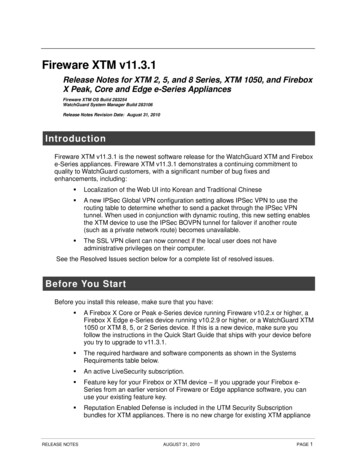
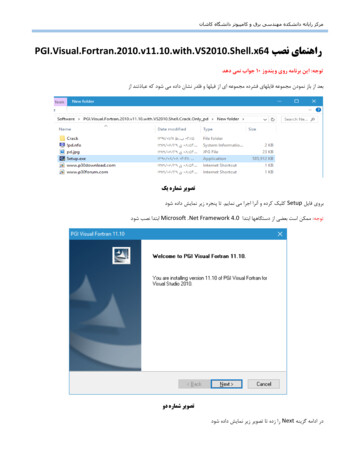
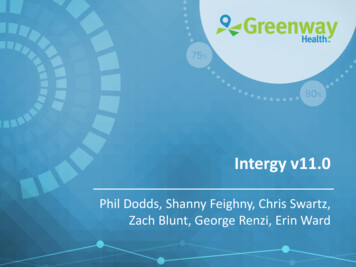
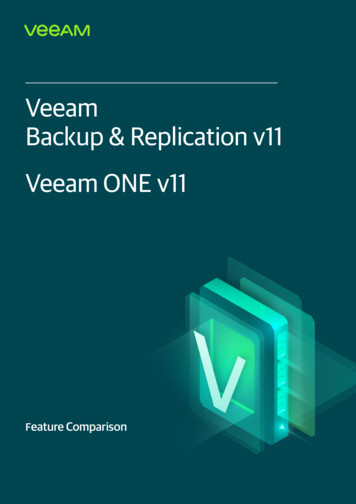
![[VERIFIED] Siemens Tia Portal V11 Crack 49 8](/img/66/olwder.jpg)