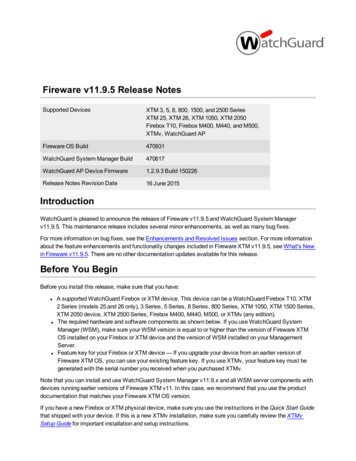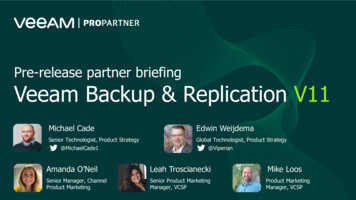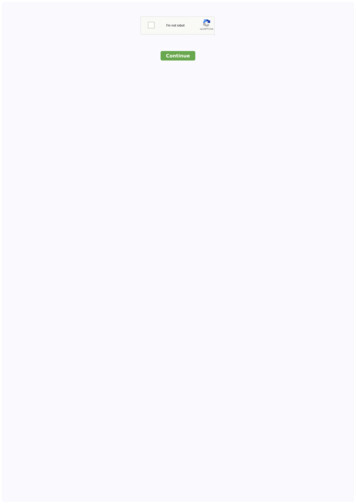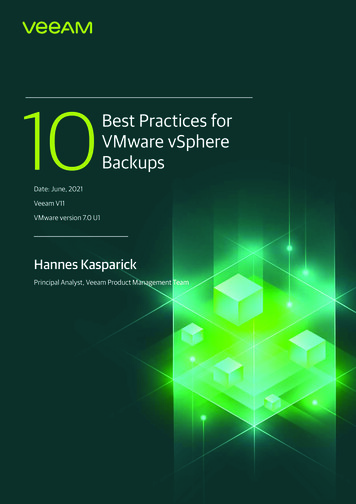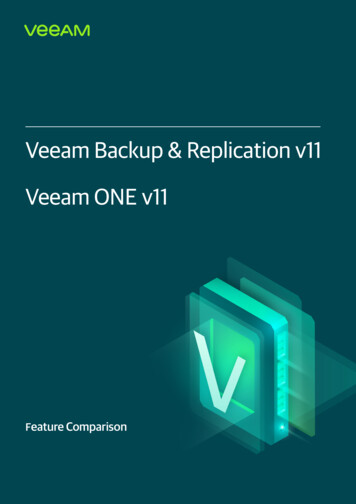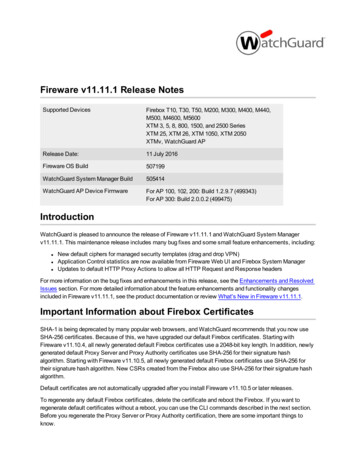
Transcription
Fireware v11.11.1 Release NotesSupported DevicesFirebox T10, T30, T50, M200, M300, M400, M440,M500, M4600, M5600XTM 3, 5, 8, 800, 1500, and 2500 SeriesXTM 25, XTM 26, XTM 1050, XTM 2050XTMv, WatchGuard APRelease Date:11 July 2016Fireware OS Build507199WatchGuard System Manager Build505414WatchGuard AP Device FirmwareFor AP 100, 102, 200: Build 1.2.9.7 (499343)For AP 300: Build 2.0.0.2 (499475)IntroductionWatchGuard is pleased to announce the release of Fireware v11.11.1 and WatchGuard System Managerv11.11.1. This maintenance release includes many bug fixes and some small feature enhancements, including:lllNew default ciphers for managed security templates (drag and drop VPN)Application Control statistics are now available from Fireware Web UI and Firebox System ManagerUpdates to default HTTP Proxy Actions to allow all HTTP Request and Response headersFor more information on the bug fixes and enhancements in this release, see the Enhancements and ResolvedIssues section. For more detailed information about the feature enhancements and functionality changesincluded in Fireware v11.11.1, see the product documentation or review What's New in Fireware v11.11.1.Important Information about Firebox CertificatesSHA-1 is being deprecated by many popular web browsers, and WatchGuard recommends that you now useSHA-256 certificates. Because of this, we have upgraded our default Firebox certificates. Starting withFireware v11.10.4, all newly generated default Firebox certificates use a 2048-bit key length. In addition, newlygenerated default Proxy Server and Proxy Authority certificates use SHA-256 for their signature hashalgorithm. Starting with Fireware v11.10.5, all newly generated default Firebox certificates use SHA-256 fortheir signature hash algorithm. New CSRs created from the Firebox also use SHA-256 for their signature hashalgorithm.Default certificates are not automatically upgraded after you install Fireware v11.10.5 or later releases.To regenerate any default Firebox certificates, delete the certificate and reboot the Firebox. If you want toregenerate default certificates without a reboot, you can use the CLI commands described in the next section.Before you regenerate the Proxy Server or Proxy Authority certification, there are some important things toknow.
Important Information about Firebox CertificatesThe Proxy Server certificate is used for inbound HTTPS with content inspection and SMTP with TLSinspection. The Proxy Authority certificate is used for outbound HTTPS with content inspection. The twocertificates are linked because the default Proxy Server certificate is signed by the default Proxy Authoritycertificate. If you use the CLI to regenerate these certificates, after you upgrade, you must redistribute the newProxy Authority certificate to your clients or users will receive web browser warnings when they browseHTTPS sites, if content inspection is enabled.Also, if you use a third-party Proxy Server or Proxy Authority certificate:lllThe CLI command will not work unless you first delete either the Proxy Server or Proxy Authoritycertificate. The CLI command will regenerate both the Proxy Server and Proxy Authority defaultcertificates.If you originally used a third-party tool to create the CSR, you can simply re-import your existing thirdparty certificate and private key.If you originally created your CSR from the Firebox, you must create a new CSR to be signed, and thenimport a new third-party certificate.CLI Commands to Regenerate Default Firebox CertificatesTo regenerate any default Firebox certificates, delete the certificate and reboot the Firebox. If you want toregenerate default certificates without a reboot, you can use these CLI commands:llllTo upgrade the default Proxy Authority and Proxy Server certificates for use with HTTPS contentinspection, you can use the CLI command: upgrade certificate proxyTo upgrade the Firebox web server certificate, use the CLI command: upgrade certificate webTo upgrade the SSLVPN certificate, use the CLI command: upgrade certificate sslvpnTo upgrade the 802.1x certificate, use the CLI command: upgrade certificate 8021xFor more information about the CLI, see the Command Line Interface Reference.2WatchGuard Technologies, Inc.
Before You BeginBefore You BeginBefore you install this release, make sure that you have:lllA supported WatchGuard Firebox or XTM device. This device can be a WatchGuard Firebox T10, T30,T50, XTM 2 Series (models 25 and 26 only), 3 Series, 5 Series, 8 Series, 800 Series, XTM 1050, XTM1500 Series, XTM 2050 device, XTM 2500 Series, Firebox M200, M300, M400, M500, M440, M4600,M5600, or XTMv (any edition).The required hardware and software components as shown below. If you use WatchGuard SystemManager (WSM), make sure your WSM version is equal to or higher than the version of Fireware OSinstalled on your Firebox or XTM device and the version of WSM installed on your Management Server.Feature key for your Firebox or XTM device — If you upgrade your device from an earlier version ofFireware OS, you can use your existing feature key. If you do not have a feature key for your device, youcan log in to the WatchGuard website to download it.Note that you can install and use WatchGuard System Manager v11.11.x and all WSM server components withdevices running earlier versions of Fireware v11. In this case, we recommend that you use the productdocumentation that matches your Fireware OS version.If you have a new Firebox or XTM physical device, make sure you use the instructions in the Quick Start Guidethat shipped with your device. If this is a new XTMv installation, make sure you carefully review the XTMvSetup Guide for important installation and setup instructions. We also recommend that you review theHardware Guide for your Firebox or XTM device model. The Hardware Guide contains useful information aboutyour device interfaces, as well as information on resetting your device to factory default settings, if necessary.Product documentation for all WatchGuard products is available on the WatchGuard web site atwww.watchguard.com/help/documentation.Release Notes3
LocalizationLocalizationThis release includes localized management user interfaces (WSM application suite and Web UI) current as ofFireware v11.10.2. UI changes introduced since v11.10.2 may remain in English. Supported languages are:lllFrench (France)JapaneseSpanish (Latin American)Note that most data input must still be made using standard ASCII characters. You can use non-ASCIIcharacters in some areas of the UI, including:lllProxy deny messageWireless hotspot title, terms and conditions, and messageWatchGuard Server Center users, groups, and role namesAny data returned from the device operating system (e.g. log data) is displayed in English only. Additionally, allitems in the Web UI System Status menu and any software components provided by third-party companiesremain in English.Fireware Web UIThe Web UI will launch in the language you have set in your web browser by default.WatchGuard System ManagerWhen you install WSM, you can choose what language packs you want to install. The language displayed inWSM will match the language you select in your Microsoft Windows environment. For example, if you useWindows 7 and want to use WSM in Japanese, go to Control Panel Regions and Languages and selectJapanese on the Keyboards and Languages tab as your Display Language.Dimension, WebCenter, Quarantine Web UI, and Wireless HotspotThese web pages automatically display in whatever language preference you have set in your web browser.4WatchGuard Technologies, Inc.
Fireware and WSM v11.11.1 Operating System CompatibilityFireware and WSM v11.11.1 Operating System CompatibilityLast revised: 29 June 9,v10.10,v10.11Android4.x&5.xiOSv7, v8,& v9WatchGuard System ManagerWatchGuard ServersFor information on WatchGuardDimension, see the Dimension ReleaseNotes.Single Sign-On Agent(Includes Event Log Monitor)Single Sign-On ClientSingle Sign-On ExchangeMonitor1Terminal Services Agent2Mobile VPN with IPSec33Mobile VPN with SSLNotes about Microsoft Windows support:lFor Microsoft Windows Server 2008, we support both 32-bit and 64-bit support. For Windows Server2008 R2, we support 64-bit only.lWindows 8.x support does not include Windows RT.lWindows Exchange Server 2013 is supported if you install Windows Sever 2012 or 2012 R2 and .Netframework 3.5.The following browsers are supported for both Fireware Web UI and WebCenter (Javascript required):lIE 9 and laterlMicrosoft EdgelFirefox v22 and laterlSafari 6 and laterlSafari iOS 6 and laterlChrome v29 and laterRelease Notes5
Fireware and WSM v11.11.1 Operating System Compatibility1Microsoft Exchange Server 2007, 2010, and 2013 are supported.2Terminal Servicessupport with manual or Single Sign-On authentication operates in a Microsoft TerminalServices or Citrix XenApp 4.5, 5.0, 6.0, 6.5 and 7.6 environment.3Native (Cisco) IPSecclient and OpenVPN are supported for Mac OS and iOS. For Mac OS X 10.8 -10.10, wealso support the WatchGuard IPSec Mobile VPN Client for Mac, powered by NCP.Authentication SupportThis table gives you a quick view of the types of authentication servers supported by key features of Fireware.Using an authentication server gives you the ability to configure user and group-based firewall and VPN policiesin your Firebox or XTM device configuration. With each type of third-party authentication server supported, youcan specify a backup server IP address for failover.Fully supported by WatchGuardcustomers6Not yet supported, but tested with success by WatchGuardWatchGuard Technologies, Inc.
Fireware and WSM v11.11.1 Operating System CompatibilityFireboxActiveDirectory1LDAPRADIUS SecurID2Mobile VPN with IPSec/Shrew Soft23(Firebox-DB)LocalAuthentication–Mobile VPN with IPSec/WatchGuard client(NCP)Mobile VPN with IPSec for iOS and Mac OSX native VPN clientMobile VPN with IPSec for Android devices–Mobile VPN with SSL for Windows44Mobile VPN with SSL for MacMobile VPN with SSL for iOS and AndroiddevicesMobile VPN with L2TPMobile VPN with PPTP6––––N/ABuilt-in Authentication Web Page on Port4100Single Sign-On Support (with or without rminal Services Manual AuthenticationTerminal Services Authentication with SingleSign-On5Citrix Manual AuthenticationCitrix Manual Authentication with Single SignOnRelease Notes57
Fireware and WSM v11.11.1 Operating System Compatibility1. Active Directory support includes both single domain and multi-domain support, unless otherwise noted.2. RADIUS and SecurID support includes support for both one-time passphrases and challenge/response3.4.5.6.authentication integrated with RADIUS. In many cases, SecurID can also be used with other RADIUSimplementations, including Vasco.The Shrew Soft client does not support two-factor authentication.Fireware supports RADIUS Filter ID 11 for group authentication.Both single and multiple domain Active Directory configurations are supported. For information about thesupported Operating System compatibility for the WatchGuard TO Agent and SSO Agent, see the currentFireware and WSM Operating System Compatibility table.Active Directory authentication methods are supported only through a RADIUS server.System RequirementsIf you have WatchGuard SystemManager client software onlyinstalledIf you install WatchGuard SystemManager and WatchGuard ServersoftwareIntel Core or XeonIntel Core or Xeon2GHz2GHzMinimum Memory1 GB2 GBMinimum AvailableDisk Space250 MB1 GB1024x7681024x768Minimum CPUMinimumRecommendedScreen ResolutionXTMv System RequirementsWith support for installation in both a VMware and a Hyper-V environment, a WatchGuard XTMv virtualmachine can run on a VMware ESXi 5.0, 5.1, 5.5, or 6.0 host, or on Windows Server 2008 R2, Windows Server2012, Hyper-V Server 2008 R2, or Hyper-V Server 2012.The hardware requirements for XTMv are the same as for the hypervisor environment it runs in.Each XTMv virtual machine requires 3 GB of disk space.Recommended Resource Allocation SettingsSmall Office Medium Office Large Office Datacenter8Virtual CPUs 1248 or moreMemory2 GB4 GB4 GB or more1 GBWatchGuard Technologies, Inc.
Downloading SoftwareDownloading SoftwareYou can download software from the WatchGuard Software Downloads Center.There are several software files available for download with this release. See the descriptions below so youknow what software packages you will need for your upgrade.WatchGuard System ManagerWith this software package you can install WSM and the WatchGuard Server Center software:WSM11 11 1.exe — Use this file to install WSM v11.11.1 or to upgrade WatchGuard System Managerfrom v11.x to WSM v11.11.1.Fireware OSSelect the correct Fireware OS image for your Firebox or XTM device. Use the .exe file if you want to install orupgrade the OS using WSM. Use the .zip file if you want to install or upgrade the OS using the Fireware WebUI. Use the .ova or .vhd file to deploy a new XTMv device.Release Notes9
Downloading SoftwareIf you have Firebox M5600Firebox M4600XTM 2500 SeriesXTM 2050XTM 1500 SeriesXTM 1050XTM 800 SeriesXTM 8 SeriesFirebox M500 SeriesXTM 5 SeriesFirebox M440Firebox M400 SeriesFirebox M300Firebox M200XTM 330Firebox OS M4600 M5600 11 11 1.exefirebox M4600 M5600 11 11 1.zipFirebox OS M4600 M5600 11 11 1.exefirebox M4600 M5600 11 11 1.zipXTM OS XTM800 1500 2500 11 11 1.exextm xtm800 1500 2500 11 11 1.zipXTM OS XTM2050 11 11 1.exextm xtm2050 11 11 1.zipXTM OS XTM800 1500 2500 11 11 1.exextm xtm800 1500 2500 11 11 1.zipXTM OS XTM1050 11 11 1.exextm xtm1050 11 11 1.zipXTM OS XTM800 1500 2500 11 11 1.exextm xtm800 1500 2500 11 11 1.zipXTM OS XTM8 11 11 1.exextm xtm8 11 11 1.zipFirebox OS M400 M500 11 11 1.exefirebox M400 M500 11 11 1.zipXTM OS XTM5 11 11 1.exextm xtm5 11 11 1.zipFirebox OS M440 11 11 1.exefirebox M440 11 11 1.zipFirebox OS M400 M500 11 11 1.exefirebox M400 M500 11 11 1.zipFirebox OS M200 M300 11 11 1.exefirebox M200 M300 11 11 1.zipFirebox OS M200 M300 11 11 1.exefirebox M200 M300 11 11 1.zipXTM OS XTM330 11 11 1.exextm xtm330 11 11 1.zipXTM 33XTM OS XTM3 11 11 1.exextm xtm3 11 11 1.zipXTM 2 SeriesModels 25, 26XTM OS XTM2A6 11 11 1.exextm xtm2a6 11 11 1.zipFirebox T30Firebox OS T30 T50 11 11 1.exefirebox T30 T50 11 11 1.zipFirebox T5010Select from these Fireware OS packagesFirebox OS T30 T50 11 11 1.exefirebox T30 T50 11 11 1.zipWatchGuard Technologies, Inc.
Downloading SoftwareIf you have Firebox T10XTMvAll editions for VMwareXTMvAll editions for Hyper-VSelect from these Fireware OS packagesFirebox OS T10 11 11 1.exefirebox T10 11 1 11.zipxtmv 11 11 1.ovaxtmv 11 11 1.exextmv 11 11 1.zipxtmv 11 11 1 vhd.zipxtmv 11 11 1.exextmv 11 11 1.zipSingle Sign-On SoftwareThese files are available for Single Sign-On. There are no updates for the Fireware v11.11.1 release.lllllWG-Authentication-Gateway 11 11.exe (SSO Agent software - required for Single Sign-On andincludes optional Event Log Monitor for clientless SSO)WG-Authentication-Client 11 11.msi (SSO Client software for Windows)WG-SSOCLIENT-MAC 11 10.dmg (SSO Client software for Mac OS X)SSOExchangeMonitor x86 11 11.exe (Exchange Monitor for 32-bit operating systems)SSOExchangeMonitor x64 11 11.exe (Exchange Monitor for 64-bit operating systems)For information about how to install and set up Single Sign-On, see the product documentation.Terminal Services Authentication SoftwarelTO AGENT SETUP 11 11.exe (This installer includes both 32-bit and 64-bit file support.)Mobile VPN with SSL Client for Windows and MacThere are two files available for download if you use Mobile VPN with SSL. The Windows client has beenupdated with this release.llWG-MVPN-SSL 11 11 1.exe (Client software for Windows)WG-MVPN-SSL 11 11.dmg (Client software for Mac)Mobile VPN with IPSec client for Windows and MacThere are several available files to download. The WatchGuard IPSec Mobile VPN Windows clients have beenupdated with this release.Shrew Soft ClientlShrew Soft Client 2.2.2 for Windows - No client license required.WatchGuard IPSec Mobile VPN ClientslWatchGuard IPSec Mobile VPN Client for Windows (32-bit), powered by NCP - There is alicense required for this premium client, with a 30-day free trial available with download.lWatchGuard IPSec Mobile VPN Client for Windows (64-bit), powered by NCP - There is allicense required for this premium client, with a 30-day free trial available with download.WatchGuard IPSec Mobile VPN Client for Mac OS X, powered by NCP - There is a licenserequired for this premium client, with a 30-day free trial available with download.WatchGuard Mobile VPN License ServerRelease Notes11
Downloading SoftwarelWatchGuard Mobile VPN License Server (MVLS) v2.0, powered by NCP - Click here for moreinformation about MVLS.12WatchGuard Technologies, Inc.
Upgrade to Fireware v11.11.1Upgrade to Fireware v11.11.1Before you upgrade to Fireware v11.11.x, your Firebox must be running:- Fireware XTM v11.7.5- Fireware XTM v11.8.4- Fireware XTM v11.9 or higherIf you try to upgrade from Policy Manager and your Firebox is running an unsupported version,the upgrade is prevented.If you try to schedule an OS update of managed devices through a Management Server, theupgrade is also prevented.If you use the Fireware Web UI to upgrade your device, you see a warning, but it is possible tocontinue so you must make sure your Firebox is running v11.7.5, v11.8.4, or v11.9.x, orv11.10.x before you upgrade to Fireware v11.11.x or your Firebox will be reset to a defaultstate.Before you upgrade from Fireware v11.x to Fireware v11.11.1, download and save the Fireware OS file thatmatches the Firebox you want to upgrade. You can use Policy Manager or the Web UI to complete the upgradeprocedure. We strongly recommend that you back up your Firebox configuration and your WatchGuardManagement Server configuration before you upgrade. It is not possible to downgrade without these backupfiles.If you use WatchGuard System Manager (WSM), make sure your WSM version is equal to or higher than theversion of Fireware OS installed on your Firebox and the version of WSM installed on your Management Server.Also, make sure to upgrade WSM before you upgrade the version of Fireware OS on your Firebox.If you want to upgrade an XTM 2 Series, 3 Series, or 5 Series device, we recommend that youreboot your Firebox before you upgrade. This clears your device memory and can prevent manyproblems commonly associated with upgrades in those devices.Release Notes13
Upgrade to Fireware v11.11.1Upgrade Notes for XTMvFor Fireware v11.11 and higher, the XTMv device is a 64-bit virtual machine. You cannot upgrade an XTMvdevice from Fireware v11.10.x or lower to Fireware v11.11 or higher. Instead, you must use the OVA file todeploy a new 64-bit Fireware v11.11.x XTMv VM, and then use Policy Manager to move the existingconfiguration from the 32-bit XTMv VM to the 64-bit XTMv VM. For more information about how to move theconfiguration, see Fireware Help. For more information about how to deploy a new XTMv VM, see the latestWatchGuard XTMv Setup Guide available on the product documentation page n/xtm. When your XTMv instance has been updated tov11.11 or higher, you can then use the usual upgrade procedure, as detailed below.WatchGuard updated the certificate used to sign the .ova files with the release of Firewarev11.11. When you deploy the OVF template, a certificate error may appear in the OVF templatedetails. This error occurs when the host machine is missing an intermediate certificate fromSymantic (Symantec Class 3 SHA256 Code Signing CA), and the Windows CryptoAPI wasunable to download it. To resolve this error, you can download and install the certificate fromSymantec at: catessupport/index?page content&actp CROSSLINK&id INFO2170.Back up your WatchGuard ServersIt is not usually necessary to uninstall your previous v11.x server or client software when you upgrade to WSMv11.11.1. You can install the v11.11.1 server and client software on top of your existing installation to upgradeyour WatchGuard software components. We do, however, strongly recommend that you back up yourWatchGuard Servers (for example: WatchGuard Log Server, WatchGuard Report Server) to a safe locationbefore you upgrade. You will need these backup files if you ever want to downgrade.To back up your Management Server configuration, from the computer where you installed the ManagementServer:1. From WatchGuard Server Center, select Backup/Restore Management Server.The WatchGuard Server Center Backup/Restore Wizard starts.2. Click Next.The Select an action screen appears.3. Select Back up settings.4. Click Next.The Specify a backup file screen appears.5. Click Browse to select a location for the backup file. Make sure you save the configuration file to alocation you can access later to restore the configuration.6. Click Next.The WatchGuard Server Center Backup/Restore Wizard is complete screen appears.7. Click Finish to exit the wizard.14WatchGuard Technologies, Inc.
Upgrade to Fireware v11.11.1Upgrade to Fireware v11.11.x from Web UIIf your Firebox is running Fireware v11.10 or later, you can upgrade the Fireware OS on your Fireboxautomatically from the System Upgrade OS page. If your Firebox is running v11.9.x or earlier, use thesesteps to upgrade:1. Go to System Backup Image or use the USB Backup feature to back up your current device image.2. On your management computer, launch the OS software file you downloaded from the WatchGuardSoftware Downloads page.If you use the Windows-based installer on a computer with a Windows 64-bit operating system, thisinstallation extracts an upgrade file called [product series] [product code].sysa-dl l to the defaultlocation of C:\Program Files(x86)\Common del]or [model][product code].On a computer with a Windows 32-bit operating system, the path is: C:\Program .11.13. Connect to your Firebox with the Web UI and select System Upgrade OS.4. Browse to the location of the [product series] [product code].sysa-dl from Step 2 and click Upgrade.Upgrade to Fireware v11.11.x from WSM/Policy Manager1. Select File Backup or use the USB Backup feature to back up your current device image.2. On a management computer running a Windows 64-bit operating system, launch the OS executable fileyou downloaded from the WatchGuard Portal. This installation extracts an upgrade file called [Firebox orxtm series] [product code].sysa-dl to the default location of C:\Program re\11.11.1\[model] or [model][product code].On a computer with a Windows 32-bit operating system, the path is: C:\Program .11.13. Install and open WatchGuard System Manager v11.11.1. Connect to your Firebox and launch PolicyManager.4. From Policy Manager, select File Upgrade. When prompted, browse to and select the [productseries] [product code].sysa-dl file from Step 2.Release Notes15
Update AP DevicesUpdate AP DevicesWith the release of Fireware v11.11 we are releasing new AP firmware for all AP devices. The process toupdate to new AP firmware has changed. Please review this section carefully for important information aboutupdating AP devices.Update your AP100, AP102, and AP200 DevicesFireware v11.11 includes new AP firmware v1.2.9.7 for AP100/102 and AP200 devices. If you have enabledautomatic AP device firmware updates in Gateway Wireless Controller AND you upgrade from Firewarev11.10.4 or v11.10.5 to Fireware v11.11, your AP devices are automatically updated between midnight and4:00am local time.If you upgrade from Fireware v11.10.3 or lower to Fireware v11.11 (without first upgrading to Fireware v11.10.4or v11.10.5), there is an additional step you must take to make sure AP v1.2.9.7 is applied to your AP devices.When you upgrade to Fireware v11.11 with Fireware Web UI or Policy Manager, you must do the upgradeprocess twice. From the Web UI:1. Connect to your Firebox and select System Upgrade OS.2. Browse to the location of your Fireware v11.11 upgrade file and click Upgrade.3. When the upgrade is complete, repeat Step 2.If you reset your Firebox to factory-default settings, the AP firmware is removed from the Firebox. To reinstallthe AP firmware on the Firebox you must reinstall Fireware v11.11 on the Firebox or download the AP firmwarev1.2.9.7 Component Package from the Software Downloads Center and use Fireware Web UI or PolicyManager to install it.You cannot install the AP firmware on a Firebox that uses Fireware v11.4.x or lower. If you tryto install the AP Component Package on a Firebox that uses Fireware v11.4.x or lower, thepackage appears to install successfully, but the AP firmware is not installed and log messagesshow that the packet installation was aborted.Update your AP300 DevicesFireware v11.11 includes AP firmware v2.0.0.2. If you have enabled automatic AP device firmware updates inGateway Wireless Controller AND you upgrade from Fireware v11.10.4 or v11.10.5 to Fireware v11.11, yourAP devices will be automatically updated between midnight and 4:00am local time.If you upgrade from Fireware v11.10.3 or lower to Fireware v11.11 (without first upgrading to Fireware v11.10.4or v11.10.5), there is an additional step you must take to make sure AP v2.0.0.2 is applied to your AP devices.When you upgrade to Fireware v11.11 with Fireware Web UI or Policy Manager, you must do the upgradeprocess twice. From the Web UI:1. Connect to your Firebox and select System Upgrade OS.2. Browse to the location of your Fireware v11.11 upgrade file and click Upgrade.3. When the upgrade is complete, repeat Step 2.If you reset your Firebox to factory-default settings, the AP firmware is removed from the Firebox. To reinstallthe AP firmware, use one of these two methods:16WatchGuard Technologies, Inc.
Upgrade your FireCluster to Fireware v11.11.xReinstall Fireware v11.11 on your Firebox1. Connect to your Firebox and select System Upgrade OS.2. Browse to the location of your Fireware v11.11 upgrade file and click Upgrade.Download the AP firmware package from the Software Downloads Center and install it on the Firebox1.2.3.4.Download and extract the AP firmware package. The component package file extension is wgpkg-dl .From Fireware Web UI, select System Upgrade OS.Select Use an upgrade file.Browse to the location of the wgpkg-dl file and click Upgrade.Upgrade your FireCluster to Fireware v11.11.xBefore you upgrade to Fireware v11.11 or higher, your Firebox must be running:- Fireware XTM v11.7.5- Fireware XTM v11.8.4- Fireware XTM v11.9 or higherIf you try to upgrade from Policy Manager and your Firebox is running an unsupported version,the upgrade is prevented.If you try to schedule an OS update of managed devices through a Management Server, theupgrade is also prevented.If you use the Fireware Web UI to upgrade your device, you see a warning, but it is possible tocontinue so you must make sure your Firebox is running v11.7.5, v11.8.4, or v11.9.x beforeyou upgrade to Fireware v11.11.x or your Firebox will be reset to a default state.To upgrade a FireCluster from Fireware v11.3.x to Fireware v11.9.x or higher, you mustperform a manual upgrade. For manual upgrade steps, see this Knowledge Base article.You can upgrade Fireware OS for a FireCluster from Policy Manager or Fireware Web UI. To upgrade aFireCluster from Fireware v11.10.x or lower, we recommend you use Policy Manager.As part of the upgrade process, each cluster member reboots and rejoins the cluster. Because the clustercannot do load balancing while a cluster member reboot is in progress, we recommend you upgrade anactive/active cluster at a time when the network traffic is lightest.For information on how to upgrade your FireCluster, see this Help topic.Release Notes17
Downgrade InstructionsDowngrade InstructionsDowngrade from WSM v11.11.1 to WSM v11.xIf you want to revert from v11.11.1 to an earlier version of WSM, you must uninstall WSM v11.11.1. When youuninstall, choose Yes when the uninstaller asks if you want to delete server configuration and data files. Afterthe server configuration and data files are deleted, you must restore the data and server configuration files youbacked up before you upgraded to WSM v11.11.1.Next, install the same version of WSM that you used before you upgraded to WSM v11.11.1. The installershould detect your existing server configuration and try to restart your servers from the Finish dialog box. If youuse a WatchGuard Management Server, use WatchGuard Server Center to restore the backup ManagementServer configuration you created before you first upgraded to WSM v11.11.1. Verify that all WatchGuardservers are running.Downgrade from Fireware v11.11.1 to Fireware v11.xIf you use the Fireware Web UI or CLI to downgrade from Fireware v11.11.1 to an earlierversion, the downgrade process resets the network and security settings on your device totheir factory-default settings. The downgrade process does not change the devicepassphrases and does not remove the feature keys and certificates.If you want to downgrade from Fireware v11.11.1 to an earlier version of Fireware, the recommended method isto use a backup image that you created before the upgrade to Fireware v11.11.1. With a backup image, you caneither:llRestore the full backup image you created when you upgraded to Fireware v11.11.1 to complete thedowngrade; orUse the USB backup file you created before the upgrade as your auto-restore image, and then boot intorecovery mode with the USB drive plugged in to your device. This is not an option for XTMv users.See the Fireware Help for mor
1. ulti-domainsupport,unlessotherwisenoted. 2. RADIUSandSecurIDsupportincludessupportforbothone .
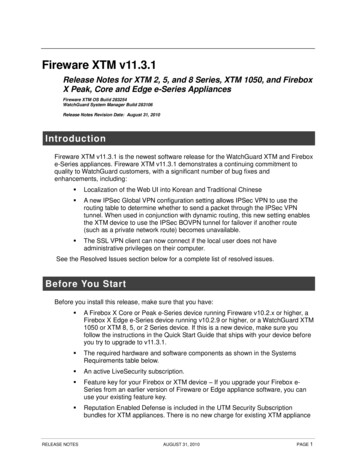
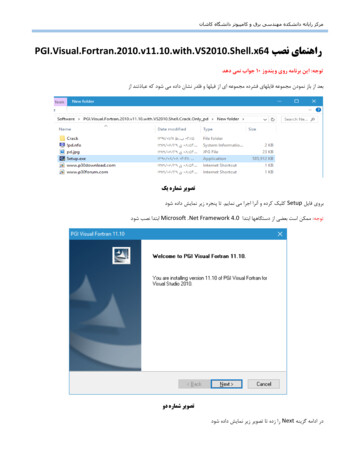
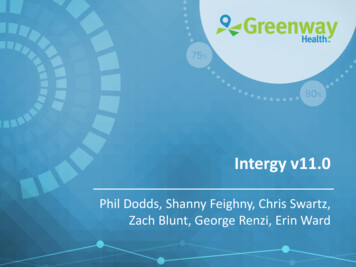
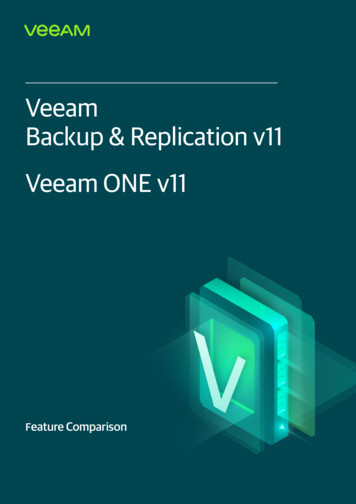
![[VERIFIED] Siemens Tia Portal V11 Crack 49 8](/img/66/olwder.jpg)