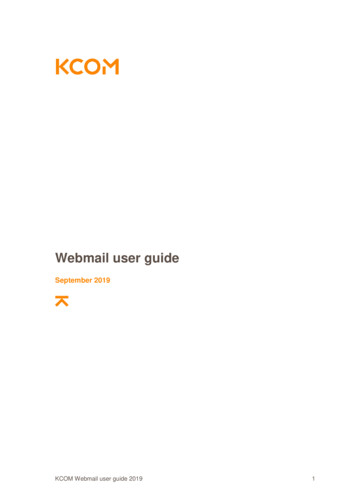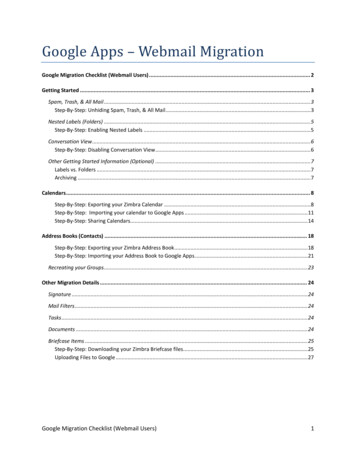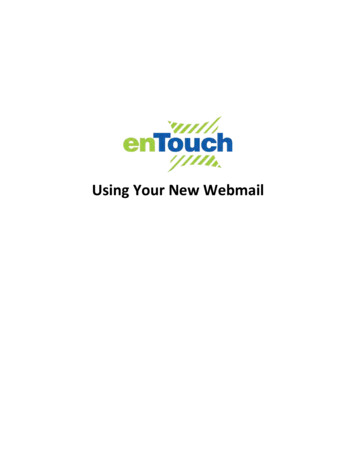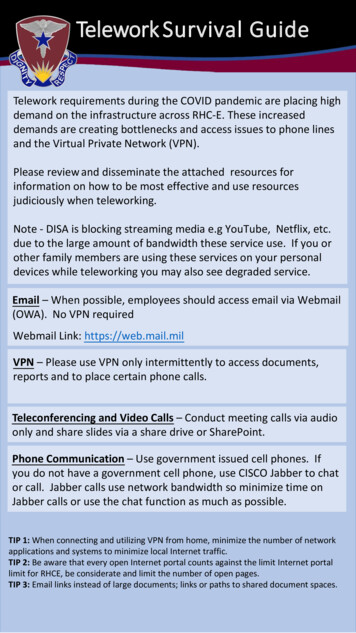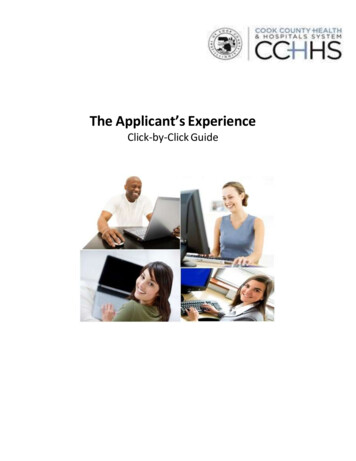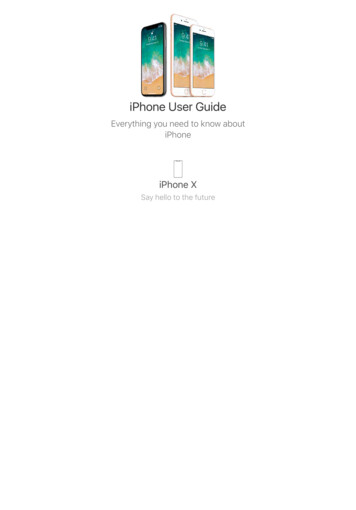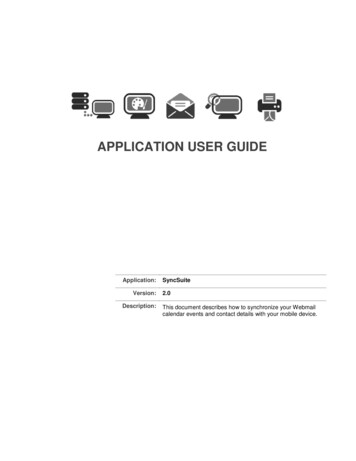
Transcription
APPLICATION USER his document describes how to synchronize your Webmailcalendar events and contact details with your mobile device.
SyncSuite 2.0Table of Contents1OVERVIEW . 12SYNCHRONIZATION FOR AN ANDROID DEVICE . 22.12.22.32.43INSTALLING SYNCSUITE 2.0 . 2ADDING A NEW ACCOUNT . 2CHANGING YOUR PASSWORD . 5DELETING AN ACCOUNT. 5SYNCHRONIZATION FOR AN APPLE DEVICE . 63.1ADDING A CALDAV ACCOUNT . 63.1.1CalDAV for iPad . 63.1.2CalDAV for iPhone . 93.1.3CalDAV for Mac . 113.2ADDING A CARDDAV ACCOUNT . 123.2.1CardDAV for iPad . 123.2.2CardDAV for iPhone . 153.3MODIFYING THE SYNCHRONIZATION SETTINGS . 174SYNCHRONIZATION FOR A BLACKBERRY DEVICE . 184.14.24.3ADDING A CALDAV ACCOUNT . 18ADDING A CARDDAV ACCOUNT . 21MODIFYING THE SYNCHRONIZATION SETTINGS . 24
SyncSuite 2.01Page 1 of 27OverviewThis document describes how to synchronize your Webmail calendar events and contact details with yourmobile device. The WebDAV (Web Distributed Authoring and Versioning) protocol is an HTTP-based protocolfor data manipulation, which allows the Web to become a writable space. In addition, there are two extendedprotocols, CalDAV and CardDAV, which allows us to view and edit calendar events and contact details on amobile device. CalDAV – an Internet standard allowing a client to access scheduling information on a remote server. CardDAV – an address book client/server protocol designed to allow users to access and sharecontact data on a server.The CalDAV and CardDAV protocols are available on devices running the BlackBerry 10OS or the iOSversion 5.0 or higher; therefore, no need to install any additional application – you can simply add an accountand then sync it with your Webmail account. If you are using an android device running OS Version 4.03 orhigher, you must install the SyncSuite application from the Play Store before synching to your Webmail data.Webmail uses WebDAV to synch calendar events and contact details to the following devices: iPhoneiPodiTouchiPadMac computerAndroid mobile deviceBlackBerry Z10Once a CalDAV account is configured on the device, you can access calendar data from the server, andschedule meetings with other users.Page 1 of 27SyncSuite 2.0
SyncSuite 2.02Page 2 of 27Synchronization for an Android DeviceOnce you have installed SyncSuite, you can add your Webmail email account and use the default mobilecalendar app to view your Webmail events.2.1 Installing SyncSuite 2.0You can install SyncSuite 2.0 on a mobile device that is using an Android OS version 4.03 or higher.TO INSTALL SYNCSUITE:1. Navigate to Google Play.2. Navigate to the SyncSuite 2.0 application and press Install.2.2 Adding a New AccountOnce you have installed the SyncSuite 2.0, you will need to add your Webmail as an account before you anydata can be synched.TO ADD A W EBMAIL ACCOUNT:1. Navigate to the application: Tap Settings. Tap Accounts. Tap Add Accounts,Page 2 of 27SyncSuite 2.0
Page 3 of 27SyncSuite 2.0 Tap SyncSuite 2.0 Account.2.Enter your Webmail username name@domain.com & password. Then tap on Refresh to selecthow often you would like calendar and contact information to be updated.3.Select the Refresh rate and choose either 15 minutes or more and tap OK.Page 3 of 27SyncSuite 2.0
SyncSuite 2.04.Page 4 of 27Tap on Sign In.Page 4 of 27SyncSuite 2.0
SyncSuite 2.0Page 5 of 272.3 Changing your PasswordIf you have changed your Webmail password, the synchronization between SyncSuite and Webmail willbe suspended. You must also change your password through SyncSuite before synchronization is toresume.2.4 Deleting an AccountTO DELETE AN ACCOUNT:1. Tap the Apps icon and then tap the Settings icon.2. On the Add Account page, tap SyncSuite 2.0 Account.3. Tap the menu button (three dots, top right of screen).4. Select Remove Account.Page 5 of 27SyncSuite 2.0
Page 6 of 27SyncSuite 2.03Synchronization for an Apple DeviceYou can synchronize your Apple device with your Webmail data using the CalDAV and CardDAV protocols.These protocols are native to the iOS version 5.0 or higher.3.1 Adding a CalDAV AccountThis section describes how to add a CalDAV account to your apple device. You can use CalDAV with youriPhone, iPad or a Mac.3.1.1CalDAV for iPad1. On the device Home screen, press Settings.2. On the Settings page, open Mail, Contacts, Calendars.Page 6 of 27SyncSuite 2.0
SyncSuite 2.03.Page 7 of 27Select Add Account and then select Other.Page 7 of 27SyncSuite 2.0
Page 8 of 27SyncSuite 2.04. Select Add CalDAV Account and enter your account information: In the Server field, enter (server.domain.com) In the User Name field, enter your email address. In the Password field, enter your Webmail password.5. At the top-right of the screen, press Next.The synchronization service is now connected to your device and your Webmail calendars will beautomatically synchronized with your iOS calendars.Page 8 of 27SyncSuite 2.0
Page 9 of 27SyncSuite 2.03.1.2CalDAV for iPhone1. On the device Home screen, press Settings.2. On the Settings page, open Mail, Contacts, Calendars.3.Select Add Account and then select Other.Page 9 of 27SyncSuite 2.0
Page 10 of 27SyncSuite 2.04. Select Add CalDAV Account.5. Enter your account information: In the Server field, enter (server.domain.com) In the User Name field, enter your email address. In the Password field, enter your Webmail password.6. At the top-right of the screen, press Next.The synchronization service is now connected to your device and your Webmail calendars will beautomatically synchronized with your iOS calendars.Page 10 of 27SyncSuite 2.0
Page 11 of 27SyncSuite 2.03.1.3CalDAV for Mac1. Navigate to iCal.2. Click Preferences.3. On the Preferences page, open Accounts.4.On the Accounts page, enter the following information:Page 11 of 27SyncSuite 2.0
Page 12 of 27SyncSuite 2.05. Enter your account information: In the Description field, enter (server.domain.url) In the User Name field, enter your email address. In the Password field, enter your Webmail password.6. Click Next.The synchronization service is now connected to your device and your Webmail calendars will beautomatically synchronized with your iOS calendars.3.2 Adding a CardDAV AccountThis section describes how to add a CardDAV account to your apple device. You can use CardDAV with youriPhone, iPad or a Mac.3.2.1CardDAV for iPad1. On the device Home screen, press Settings.2. On the Settings page, open Mail, Contacts, Calendars.Page 12 of 27SyncSuite 2.0
SyncSuite 2.03.Page 13 of 27Select Add Account and then select Other.Page 13 of 27SyncSuite 2.0
Page 14 of 27SyncSuite 2.04. Select Add CardDAV Account and enter your account information: In the Server field, enter (server.domain.com) In the User Name field, enter your email address. In the Password field, enter your Webmail password. Enter a description.5. At the top-right of the screen, press Next.The synchronization service is now connected to your device and your Webmail calendars will beautomatically synchronized with your iOS calendars.Page 14 of 27SyncSuite 2.0
Page 15 of 27SyncSuite 2.03.2.2CardDAV for iPhone1. On the device Home screen, press Settings.2. On the Settings page, open Mail, Contacts, Calendars.3.Select Add Account and then select Other.Page 15 of 27SyncSuite 2.0
Page 16 of 27SyncSuite 2.04. Select Add CardDAV Account.5. Enter your account information: In the Server field, enter (server.domain.com) In the User Name field, enter your email address. In the Password field, enter your Webmail password.6. At the top-right of the screen, press Next.The synchronization service is now connected to your device and your Webmail calendars will beautomatically synchronized with your iOS contact list.Page 16 of 27SyncSuite 2.0
SyncSuite 2.0Page 17 of 273.3 Modifying the Synchronization SettingsThis section describes how to modify the frequency of synchronization between Webmail and your device.Once you have added and configured a CalDAV account to sync with your Webmail account, you can adjustthe default sync/refresh settings.The fetch interval can be changed using one of the following values: Every 15 Minutes (default) Every 30 Minutes Hourly ManuallyTO CHANGE THE FETCH INTERVAL:1. On the device Home screen, press Settings.2. On the Settings page, open Mail, Contacts, Calendars.3. Press Fetch New Data.4. On the Fetch New Data screen, select the desired time intervalPage 17 of 27SyncSuite 2.0
SyncSuite 2.04Page 18 of 27Synchronization for a BlackBerry DeviceYou can synchronize your BlackBerry device with your Webmail data using the CalDAV and CardDAVprotocols. These protocols are native to the BlackBerry 10 OS. If you are using a device with an earlier OS,please use SyncSyuite.4.1 Adding a CalDAV AccountThis section describes how to add a CalDAV account to your blackberry device.1. On the device Home screen, press Settings.2. On the Settings page, select Accounts.Page 18 of 27SyncSuite 2.0
Page 19 of 27SyncSuite 2.03. Select Add Account and then select Advanced.4. Select Add CalDAV Account.5. Enter your account information: In the User Name field, enter your email address. In the Email Address field, enter your email address. In the Password field, enter your Webmail password. In the Server field, enter (server.domain.com)Page 19 of 27SyncSuite 2.0
Page 20 of 27SyncSuite 2.0 Select Sync Interval.6. At the top-right of the screen, press Done.The synchronization service is now connected to your device and your Webmail calendars will beautomatically synchronized with your BlackBerry calendars.Page 20 of 27SyncSuite 2.0
SyncSuite 2.0Page 21 of 274.2 Adding a CardDAV AccountThis section describes how to add a CardDAV account to your blackberry device.1. On the device Home screen, press Settings.2. On the Settings page, select Accounts.3. Select Add Account and then select Other.Page 21 of 27SyncSuite 2.0
Page 22 of 27SyncSuite 2.04. Select Add CardDAV Account.5. Enter your account information: In the User Name field, enter your email address. In the Email Address field, enter your email address. In the Password field, enter your Webmail password. In the Server field, enter (server.domain.com) Select Sync Interval.Page 22 of 27SyncSuite 2.0
SyncSuite 2.0Page 23 of 276. At the top-right of the screen, press Done.The synchronization service is now connected to your device and your Webmail calendars will beautomatically synchronized with your BlackBerry contact list.Page 23 of 27SyncSuite 2.0
SyncSuite 2.0Page 24 of 274.3 Modifying the Synchronization SettingsThis section describes how to modify the frequency of synchronization between Webmail and your device.Once you have added and configured a CalDAV and CardDAV accounts to sync with your Webmail account,you can adjust the default sync/refresh settings.The fetch interval can be changed using one of the following values: Every 15 Minutes (default) Every 30 Minutes Hourly ManuallyPage 24 of 27SyncSuite 2.0
Page 25 of 27SyncSuite 2.0 DOCUMENT END Page 25 of 27SyncSuite 2.0
and then sync it with your Webmail account. If you are using an android device running OS Version 4.03 or higher, you must install the SyncSuite application from the Play Store before synching to your Webmail data. Webmail uses WebDAV to synch calendar events and contact details to the following devices: iPhone iPod iTouch iPad