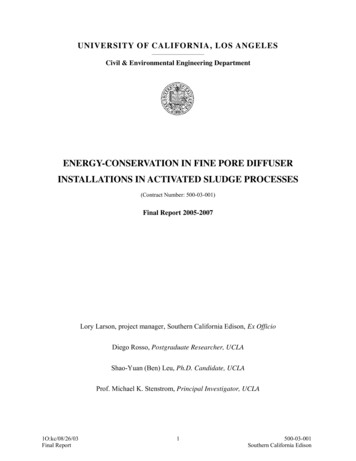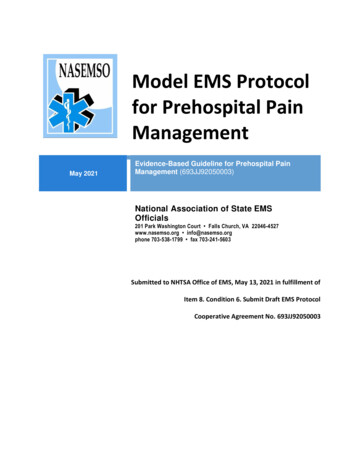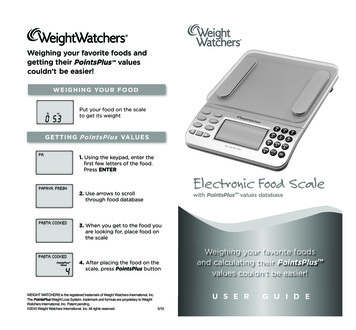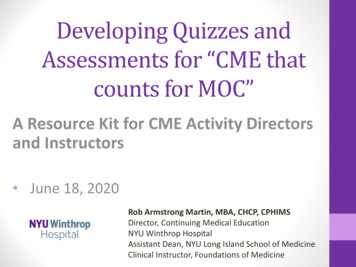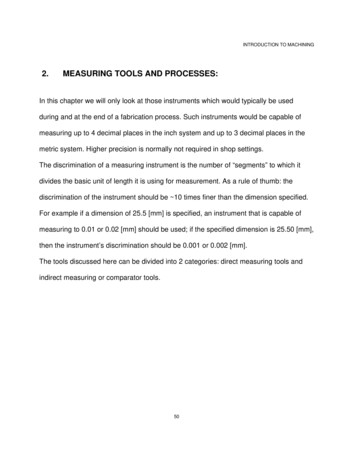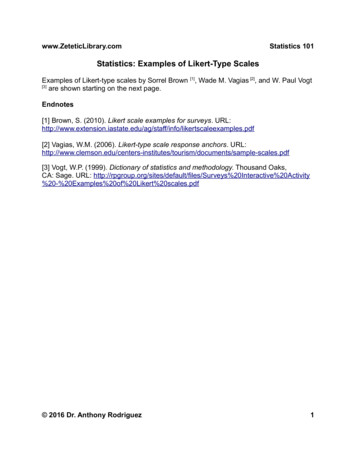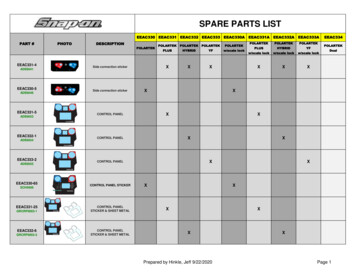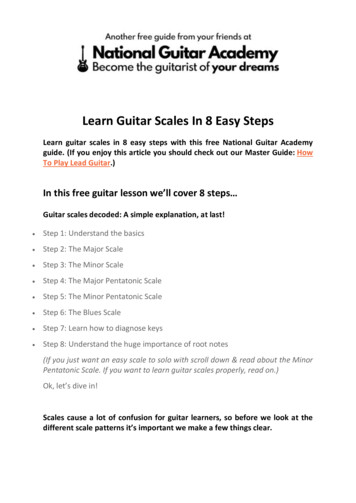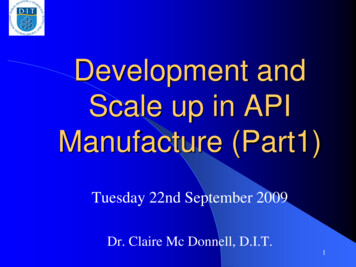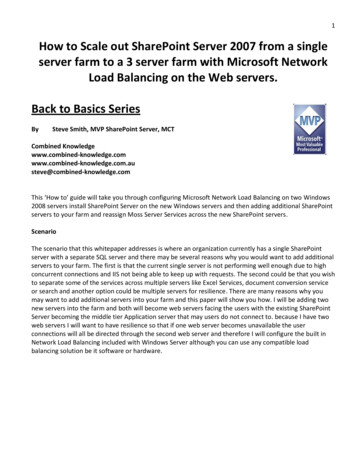
Transcription
1How to Scale out SharePoint Server 2007 from a singleserver farm to a 3 server farm with Microsoft NetworkLoad Balancing on the Web servers.Back to Basics SeriesBySteve Smith, MVP SharePoint Server, MCTCombined owledge.com.austeve@combined-knowledge.comThis ‘How to’ guide will take you through configuring Microsoft Network Load Balancing on two Windows2008 servers install SharePoint Server on the new Windows servers and then adding additional SharePointservers to your farm and reassign Moss Server Services across the new SharePoint servers.ScenarioThe scenario that this whitepaper addresses is where an organization currently has a single SharePointserver with a separate SQL server and there may be several reasons why you would want to add additionalservers to your farm. The first is that the current single server is not performing well enough due to highconcurrent connections and IIS not being able to keep up with requests. The second could be that you wishto separate some of the services across multiple servers like Excel Services, document conversion serviceor search and another option could be multiple servers for resilience. There are many reasons why youmay want to add additional servers into your farm and this paper will show you how. I will be adding twonew servers into the farm and both will become web servers facing the users with the existing SharePointServer becoming the middle tier Application server that may users do not connect to. because I have twoweb servers I will want to have resilience so that if one web server becomes unavailable the userconnections will all be directed through the second web server and therefore I will configure the built inNetwork Load Balancing included with Windows Server although you can use any compatible loadbalancing solution be it software or hardware.
2Server ConfigurationThe server topology that this guide uses as its starting point is as follows:Server NameDC1ExchSQLMOSSAPPMOSS2MOSS3XPCLIENTRoleDomain ControllerDNS ServerExchange 2007 ServerDatabase serverSharePoint Server (Application server currentlyconfigured with Index Search service and Excelservices started).SharePoint Server Web front End ServerNote - SharePoint not yet installedMicrosoft Network Load balancing server ( notyet configured )SharePoint Server Web front End ServerNote - SharePoint not yet installedMicrosoft Network Load balancing server ( notyet configured )ClientProducts InstalledWindows Server 2008 SP1 (64-bit)Windows Server 2008 SP1 (64-bit)SQL 2005 SP2 (64 bit)Windows Server 2008 (64-bit)SharePoint Server Enterprise (64 bit)Windows Server 2008 (64-bit)SharePoint Server Enterprise (64bit)Windows Server 2008 (64-bit)SharePoint Server Enterprise (64bit)Windows XP Pro (32-bit) with Office2007 Enterprise** Important Note **You should configure your servers with two network cards that will take part in the Network LoadBalanced Cluster for the real world. One Network Card will connect to the private Lan that has theservers and the second network card will connect to the User Lan. The Network Load Balanced Clusterwill be configured against the Network Card on the User Lan.In testing you can use a single network card however.
3This paper uses the internal domain name configured for the Active Directory is trainsbydave.com. You willneed to replace trainsbydave.com with your own testing domain name.The diagram below shows the environment at the start of the process:Moss AppRoot DC / ExchangeSQLI currently have the following Web Applications created and which server they are being accessed on bythe users. Also shown is the planned location where the users will access the collaboration resources afterbringing in the new Web Servers.WebApplicationMy ionMOSS 2MOSS 3MOSSAPPDescriptionMOSS2MOSS3Web application used to host the SSP Administration sitecollection. All Web front ends will host the SSP Web App.Hosting the My Site collections for this environment. DNScurrently shows mysite.trainsbydave.com pointing toMossApp. After the configuration changes this webapplication will only be accessed via the two web servers.MOSS 2Top-level site created from the Collaboration portal siteMOSS 3template that can be accessed using corp.trainsbydave.com.MOSSAPP DNS currently has this URL pointing to MossApp. After theconfiguration changes this web application will only beaccessed via the two web servers.MOSSAPP Site Collection created when SharePoint Server first installed.Currently accessed from MossApp.
4The diagram below shows the environment we aim to get to by the end of this white paper.Moss2Root DC / ExchangeClientsMoss3SQLMoss AppAs I have explained the purpose of this whitepaper is to demo how to scale out so I am assuming you havealready installed and configured your first SharePoint Server. In my case the SharePoint server alreadysetup and configured is called MossAppAdditional resources –See the section at the end of this documentTroubleshooting – See the section at the end of the documentLet's get started.
5Task 1 – The current environment in central Administration1. Go to Central Administration - Operations and click Servers in farm. Note that you current serversused are listed and we only have one SharePoint Server using version 12.0.0.6219. This indicates Iam running on Service Pack 1 of SharePoint.Note - Penny Coventry ( MVP ) has written a blog post that lists all the versionnumbers used by SharePoint as you apply service packs and hot fixes. you can find ithere - . Staying in central Administration - Operations click on Services on server. Notice that we can nowsee each service that is currently active on the MossApp server. Currently the following services areshowing as running :a. Central Administration - started by defaultb. Excel calculation Servicesc. Office SharePoint server search - configured as both Index and Query roled. Windows SharePoint Services help Searche. Windows SharePoint Services incoming E-Mail - started by defaultf. Windows SharePoint Services Web Application - started by default
63. Now let's confirm the DNS configuration. On your DNS server ( in my case this is DC1Exch ) . Weneed to confirm the current IP addresses that are configured for our SharePoint Web Applications.a. Go to Programs - Administrative Tools - DNS.b. Expand Server Namec. Forward Lookup Zonesd. trainsbyDave.com ( replace with your domain name )e. Note the IP addresses that are being used for our SharePoint hosted Web Applications areal pointing to the same IP as MossAppi. MossApp is 10.0.0.3ii. MySite is using 10.0.0.3iii. Corp is using 10.0.0.3
7Task 2 – Configuring Microsoft Network Load balancingOk so now we have checked our current environment let’s get started with our scaling out part. There aretwo ways that we could approach this. Either one will work it is more dependent on what method you areusing in adding your new Moss servers. i.e. together or separate over time.Two method choices:1. As I have built my two Servers Moss2 and Moss3 I could now enable Network load balancing and testbefore installing SharePoint Server on the boxes. This is my preferred method.2. Maybe you are only going to install one additional SharePoint Server test the user access to the WebApplications first , i.e. Corp and MySite and once you are happy then add the second the Web frontEnd server and finally configure Network Load Balancing. Due to budget constraints you may not beable to add your second web server for several months.I am going to use option 1 for this whitepaper as I have already built my two Windows Server 2008 boxesthat will host the two moss Web Servers. My two new servers are called Moss2 and Moss3. One bigadvantage of configuring and testing Network Load Balancing first is that I can make sure that the LoadBalancing is working correctly before installing SharePoint. This way I know that if something is wrong afterinstalling SharePoint it is not a Load Balancing issue.1. The first thing we need to do is install the Network Load Balancing Manager tool. This is done byadding a new feature on a server that is NOT one of the web servers. It is recommended that youmanage your Load Balanced Clusters from a server that is not a part of the Load Balanced servers.a. On your chosen server open Server Manager from Administration toolsb. Left click on Features and the Left click on Add Featurec. Select Network Load Balancing and click next and then Install to finish the wizardd. Repeat these steps on all Web Front End Servers. Moss2 & Moss3 in my case.Note – In Windows Server 2008 you have to configure NLB via the Network Load Balancing ManagerTool, you cannot manually configure it as with previous OS versions.
82. Launch the Network Load Balancing Manager from Programs – Administrative Tools3. In the manager Right Click on Network Load Balancer Cluster and Click New Cluster
94. In the host field enter the IP address of the first server to be in the Cluster. In my case this was forMoss 2 and its IP address is 10.0.0.4. Then click Connect. After a short time the Network cardsavailable for that server will be displayed. Ensure you choose ( highlight ) the network card that ison the users lan. Click Next5. On the host parameters page leave the defaults and click next.
106. On the cluster IP address page we now need to add the new IP address that will be used for thecluster. This IP address will also be configured in DNS as the pointer for all our SharePoint WebApplications.a. Click Addb. Type the IP address and subnet mask for your chosen Cluster IP plus your IP 6 address ifenabled.c. Click OKd. If you wish to add additional IP addresses for use by the cluster then you can add them now.e. Click NextAdditional Information – The new cluster IP address will actually be configured as a secondIP address on the Network card that was selected on the previous screen. IE the User Lan.
117. We now need to configure the Cluster parameters.a. Ensure you have selected the Cluster IP address from the drop down list.b. Type your fully qualified domain name for the cluster. In my setup I am usingcorp.trainsbydave.com which is my URL for the Corp Web Application.c. Now choose the Cluster Operation mode. You will choose based on the following criteria.i. Select Unicast if you have more than one Network Card on your web servers. This istelling the Network Load Balancer to listen only on the network card configured.ii. Select Multicast if you have only a single network card on your web server or if youhave multiple network cards that are listening on the user lan. In my setup I amchoosing Multicast as I only have one network card in my test servers.d. Click Next8. On the Port Rules page we need to add the port rules only for the ports we wish to accept on theFront End Servers.a. Click Remove to delete the default ruleb. Click Addc. Change the port range to only 80d. Set the Affinity to Single – For a Moss Farm SingleAffinity is needed for the sticky sessions instead ofusing no affinity which is used for standard LoadBalancinge. Click OKf. Click Finish
12You will now return to the Network Load Balancer Manager whilst it configures the Web Server. Oncecomplete you will notice that a green box appears next to the server name.Now we need to add the second web server to the cluster.9. Right click on the domain name and then left click on ‘Add host to cluster’
1310. In the host field box add the IP address of the second web server. In my case this is 10.0.0.5 . ClickConnect and select the Network Interface card of the User Lan. Click Next.11. On the host parameters screen accept the defaults and click Next.* ** Notice that the Priority ( Unique host identifier ) is now set to 2 whereas the first ip added was setto 1. The great thing about the Network Load Balancer Manager is that it auto configures theseparameters. ***
1412. You will now be returned to the Network Load Balancing Manager page whilst it configures thesecond web server. After a short time you will get the two green boxes signifying that the cluster isnow ready with two servers. ** Note ** you may have to refresh the page to get the final status.This concludes the configuration of the Network Load Balanced cluster, you can however return tothis manager tool to add, change or manage this cluster and other clusters.The next task is to test the Clustered Load Balance and also go into DNS and update the entries forour host names so that both corp.trainsbydave.com and mysites.trainsbydave.com point to the newclustered IP of 10.0.0.100.
15Task 3 – Configuring DNS and Testing the Network Load Balanced Web ServersNow that we have the two web servers configured as a load balance I now want to test that they work forboth the clustered IP address of 10.0.0.100 and also that the SharePoint Web Applications can resolvecorp.trainsbydave.com and mysite.trainsbydave.com to 10.0.0.100 instead of the existing MossApp server.The final test is to make sure if one of the web servers fail then all new connections will be directed to theweb server still working.First let’s configure DNS.1. Go to you DNS server and open the DNS manager from Administrator Tools – DNS2. Expand Server Name – Forward Lookup Zones – your domain name ( in my case trainsbydave.com )3. Double click the entry for your corp web app and change the IP address to 10.0.0.100. In my case Iam using static A records however if your company uses Aliases you will need to edit the aliasrecord for corp. My recommendation is to use A records for SharePoint Web Applications.4. Click OK5. Now do the same for the MySite DNS entry.6. Close the DNS manager.7. Open a Command Prompt8. Type ping 10.0.0.100 and press enter; you should get 4 replies from the clustered IP address.** Note ** At this stage we don’t know which of the web servers actuallyresponded to this ping , all we know is that one of the servers is responding orwe would not have got a successful reply. If we were getting a request failedthen we know at this stage that the Network Load Balanced Cluster is notconfigured correctly
169. Now let’s test the DNS setting. First let’s clear the cache of any potential entries for the corp andmysite domain names. We do this using the command prompta. Open a Command Prompt and type IPCONFIG /FLUSHDNS10. In the command prompt type ping corp.trainsbydave.com and press enter; you should now get 4replies from the clustered IP address.11. Do the same for the mysite.trainsbydave.com domain name.We now know that the clustered web servers are responding to the IP address of 10.0.0.100 and also thatthe DNS server is correctly resolving our Web Applications to 10.0.0.100. The final test is to make sure thatthey continue to work even if one server is not working.12. In the command prompt type ping 10.0.0.100 –t and press enter. The –t keeps pinging the IPaddress now until we decide to stop it.13. Now stop one of the network cards on the web servers that is hosting the Load Balanced IPAddress.a. For example on MOSS2 go to the network settings and disable the network card for userLan.14. After disabling the User Lan network card on MOSS2 you should see that the command prompt isstill getting a reply from 10.0.0.100. This is because MOSS3 is replying to the ping requests now15. Now disable the network card for the user Lan on MOSS3 as well.
1716. You should now see failed requests for 10.0.0.100.17. Return to MOSS2 and enable the network card. You should now see the ping requests returnedagain. We have now proved that both MOSS2 and MOSS3 can answer requests when the other isnot working.So we have now proved that the web servers are working at the IP level but before I install SharePoint Iwant to test the load balance is working at the Application level. Remember a SharePoint Server runs ontop of IIS so what I can do now is to run a test of accessing a Web page hosted on the default web sites.Let’s see how we can test this.1. On MOSS2 Open Notepad and type ‘MOSS2 Home Page’2. Save the file as “default.htm” ( important make sure you include the quote marks )3. Copy the new .htm file to your default web server folder. Which is located at C:\InetPub\wwwroot4. Do the same thing on MOSS3 but this type ‘MOSS3 Home page’ in the text.5. Open internet explorer from a machine that is not one of the web servers.6. In the browser type http://corp.trainsbydave.com ( replace corp.trainsbydave.com with you webapp URL )7. If all is right you should get a web page showing you which server you have connected to.8. You can now repeat the process of disabling your network cards to show which server you areconnecting to and also proving the Network Load Balancing is behaving as expected. Now I amhappy with the Load Balance to the Application layer let’s install SharePoint.
18Task 3 – Installing SharePoint on the new servers and joining the farmThere are many documented papers out there on installing SharePointincluding which service accounts to use etc. I suggest if you want more readingon this subject the best place to start is the deployment and best practicesguides on TechNet followed by the MS Press SharePoint AdministratorsCompanion and also the Best Practices Book. For the purpose of thiswhitepaper I will assume you have read these and decided your serviceaccounts etc. ( See the Resources section at the end of this document for links )1. On MOSS2 insert the SharePoint CD2. Insert your SharePoint Key and click Next3. Click Advanced4. Choose complete for the installation type.5. Click on the File Location Tab and choose the location you want the SharePoint program files to beinstalled** Note ** Don’t forget that the SharePoint Data folder is where by default the Index flat file will bestored so make sure your location has enough space for this. Approx. 10% of your indexed content.6. Click Install
19The binaries will now install.7. Now repeat the procedure on MOSS3, you should mirror the same setup on MOSS3 as you havedone with MOSS2. So if you have put your data files on E: drive then you should do the same here.8. Go back to MOSS2 and click close on the Final page which will launch the configuration wizard9. On the Welcome page click Next
2010. Click yes to stop the necessary services11. On the ‘connect to a server farm’ page ensure that ‘yes I want to connect to an existing serverfarm is selected.12. Click Next13. On the ‘Specify Configuration Database’ page enter your SQL server that has the Configurationdatabase and click Retrieve Database Names. This is the configuration database that was createdwhen you installed your first SharePoint Server and created the farm.14. Enter your credentials for accessing the SQL server. By default it will present you with the accountused to first create the configuration database on the first server and you only need to enter thecorrect password.
2115. Click Next16. On the completing page click next again.17. The Configuration Wizard will now go through the stages for configuring the server and joining theexisting farm. You should see 8 tasks in total.18. When complete you should get a configuration success screen19. Click Finish
22Let’s now see what has changed in IIS on the two web servers. Because MOSSAPP was hosting all the webapplications we need to make sure that the new Front end servers have all the Web Applications and areconfigured correctly.1. On Moss 2 open IIS manager2. Expand Application Pools and Web Sites3. Compare the Application Pools and Web Sites with those on MossApp. Ensure that your webapplications hosting the corp and mysites are there.4. You should also check to make sure all the host header values are correct on each web app and ifyou were using static IP mappings to a web application then you need to make sure that you arenow using the clustered IP address for your static mapping.5. Install / deploy and 3rd party web parts / custom code / Web.Config changes that we configured onyour MossApp server to both web servers.Notice that the central administration App Pool and Web App is not shown. This is because we chose notto include the central administration as part of the SharePoint installation and configuration.Notice that the SSP web app is also available now onthe web front end servers. In order to access the SSPAdmin site via the web front ends you will need toadd the SSP URL in DNS to point to the clustered IP.Once all your web apps are accessible via the frontend servers you can choose to stop the webapplications on MossApp if you wish as they will nolonger be accessed via MossApp.** Important ** make sure any custom code / 3rd party web parts that may have been deployedmanually to your SharePoint servers are installed / configured on all your front end web servers.Because custom code is stored in the file system on SharePoint servers you will need to ensure thatthe same code is deployed to your Web Front ends. If you have used solutions deployment inSharePoint then you can deploy code using the solutions deployment via STSADM or through the UI incentral administration.Also you need to ensure that the Web.Config file for each Web Application has the correct safe controlentries for running the custom code and any other additional entries that had been added to theMossApp server.
23Task 4 – Configuring Services on the new server farmNow that we have the new SharePoint servers in the farm we need to now configure the services betweenthe servers and also perform any additional configuration tasks on the web servers. In my example I wantto scale out the search and Query service. Currently MOSSAPP is both the Index and Query but with twonew web servers I would like the web servers to host the Query service and leave the Index service onMOSSAPP.1.2.3.4.On MOSSAPP open SharePoint Central Administrator from the administrator tools.Click on the operations tabClick on services on serverClick on the Office SharePoint Server Search. This will now open a page for configuring the searchservice.5. Uncheck the box for ‘use this server for serving search queries6. Fill in the password fields for the search service account and click OK7. We now need to go to MOSS2 and MOSS3 to configure the search service but only as a QueryServer.8. Click on the drop down arrow next to server and change the server to MOSS2.
249. Notice that on MOSS2 only the Web Application Service is started and the remaining services areconfigured on MOSSAPP10. Click on Office SharePoint Server Search11. Tick the box for ‘Use this server for serving search queries.12. Complete the email address13. Add the farm search service account and password that was configured on MOSSAPP14. Choose a folder location on MOSS2 for the Index file and the credentials to be used if the FolderShare needs to be created. This folder needs to exist before continuing with this page. Alternativelyyou can create the folder and share it before starting with the service configuration. This folderneeds to be available on both web servers.
25** Important ** the reason the folder share is needed is to allow the Index server to copy thecurrent index file to the Query servers. So if your current index file is 200GB by completing thispage you are initiating a large file copy process over the LAN. For this reason you shouldconfigure your Query servers at a quite time of the day such as during the evening to allow thefile copy to complete.15. Click OK to complete the Search Service configuration16. Repeat these steps on MOSS3 to configure MOSS3 as a Query server too.
2617. Now we can check the status of our scaled out Search Service.18. Click on the Application Management Tab19. In the Search section click ‘Manage search Service’Notice that you can see that status of all your farm servers from a search prospective including disk spaceand search service role.Ok so now we have scaled out our SharePoint farm and also configured the query service on our two webservers. The final test is to access the site and test search.Open internet explorer and browse to your corp web site which in my case washttp://corp.trainsbydave.com. Once the home page is shown you are now accessing your corp web app viaone of the new web servers.Now try and disable each of the Network cards on each web server just to prove that your load balancingis working correctly.Now that all is working correctly the last thing you need to do is ensure that you can connect to the SSPadmin site via the Web Front ends. To do this add a new DNS entry pointing the SSP Admin site URL tothe load balanced IP address.
27References SharePoint Products and Technologies Service Pack 1 Resource arepointserver/bb735839.aspx.Installing SharePointLeast Privilege Service Account use for SharePoint InstallationDeploying solutions in a SharePoint FarmIIS 7 Network Load BalancingTroubleshootingAt this time we had no major issues for troubleshooting but you should obviously test this scenario on testservers several times before doing it on live servers.I hope you found this article useful, please do feel free to send me comments and keep checking our website for more downloads on configuring SharePoint Server 2007 and Windows Server ledge.com
installing SharePoint it is not a Load Balancing issue. 1. The first thing we need to do is install the Network Load Balancing Manager tool. This is done by adding a new feature on a server that is NOT one of the web servers. It is recommended that you manage your Load Balanced Clusters from a server that is not a part of the Load Balanced .