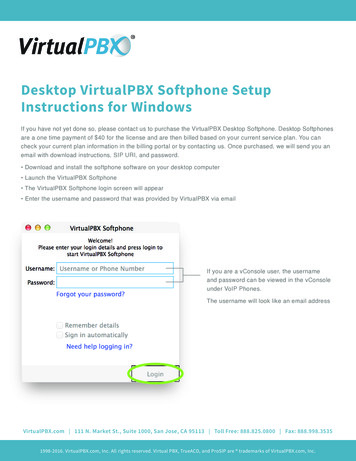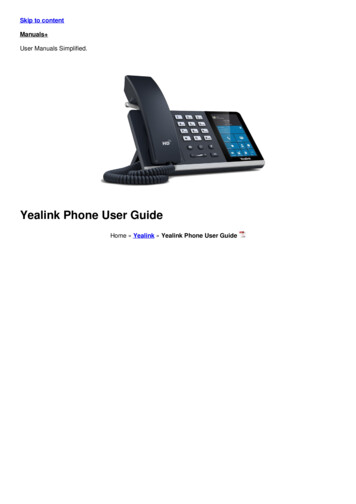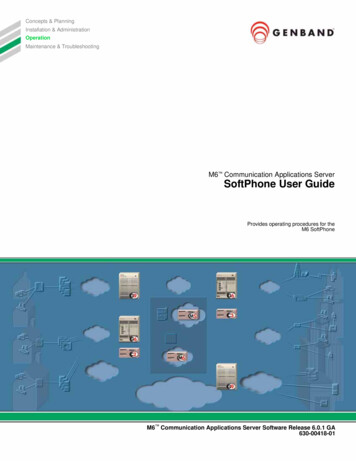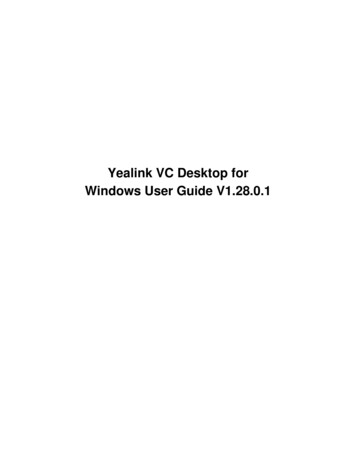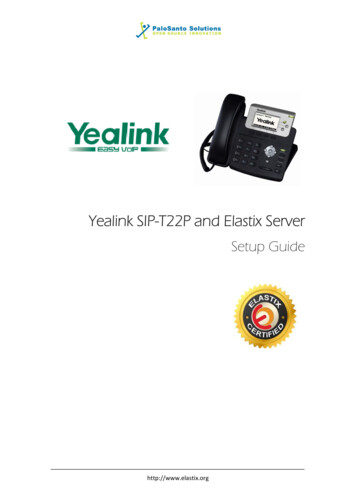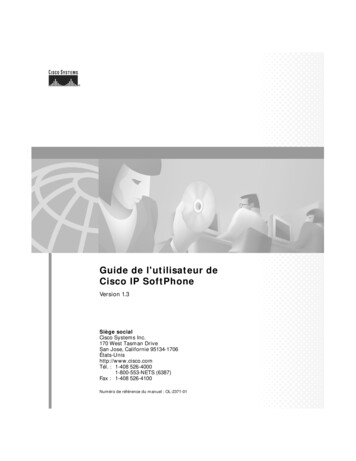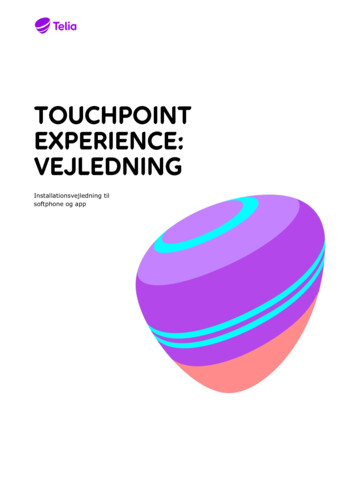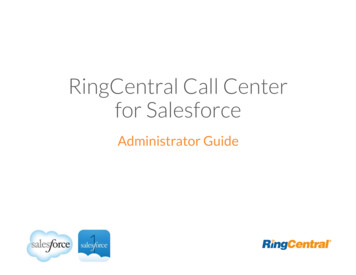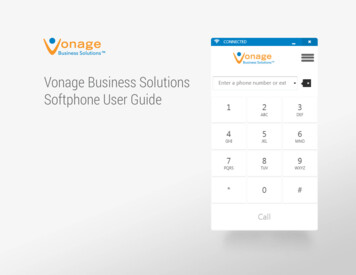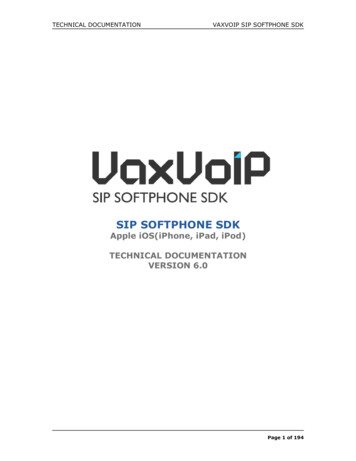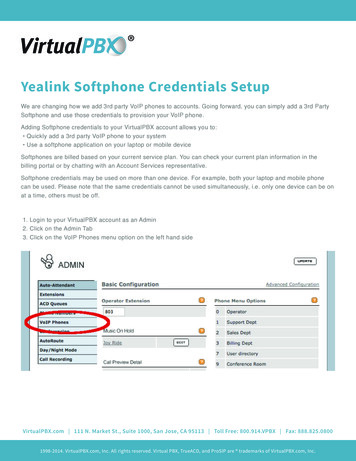
Transcription
Yealink Softphone Credentials SetupWe are changing how we add 3rd party VoIP phones to accounts. Going forward, you can simply add a 3rd PartySoftphone and use those credentials to provision your VoIP phone.Adding Softphone credentials to your VirtualPBX account allows you to: Quickly add a 3rd party VoIP phone to your system Use a softphone application on your laptop or mobile deviceSoftphones are billed based on your current service plan. You can check your current plan information in thebilling portal or by chatting with an Account Services representative.Softphone credentials may be used on more than one device. For example, both your laptop and mobile phonecan be used. Please note that the same credentials cannot be used simultaneously, i.e. only one device can be onat a time, others must be off.1. Login to your VirtualPBX account as an Admin2. Click on the Admin Tab3. Click on the VoIP Phones menu option on the left hand sideVirtualPBX.com 111 N. Market St., Suite 1000, San Jose, CA 95113 Toll Free: 800.914.VPBX Fax: 888.825.08001998-2014. VirtualPBX.com, Inc. All rights reserved. Virtual PBX, TrueACD, and ProSIP are trademarks of VirtualPBX.com, Inc.
4. Click on Add Softphone5. Click on Add 3rd Party Softphone6. Record the username, password, and serverVirtualPBX.com 111 N. Market St., Suite 1000, San Jose, CA 95113 Toll Free: 800.914.VPBX Fax: 888.825.08001998-2014. VirtualPBX.com, Inc. All rights reserved. Virtual PBX, TrueACD, and ProSIP are trademarks of VirtualPBX.com, Inc.
7. Manage the Softphone to assign it to the correct extension8. Click Assign Address next to e911 and then enter the physical address where the phone will be located9. Change the Status to Enabled and click Update.VirtualPBX.com 111 N. Market St., Suite 1000, San Jose, CA 95113 Toll Free: 800.914.VPBX Fax: 888.825.08001998-2014. VirtualPBX.com, Inc. All rights reserved. Virtual PBX, TrueACD, and ProSIP are trademarks of VirtualPBX.com, Inc.
10. Click on Extensions11. Click edit next to the extension you assigned the phone to. If you added the phone to the extension you loggedin with, click on the Call Routing tab along the top.12. Click Manage next to the Unassigned VoIP Phones.VirtualPBX.com 111 N. Market St., Suite 1000, San Jose, CA 95113 Toll Free: 800.914.VPBX Fax: 888.825.08001998-2014. VirtualPBX.com, Inc. All rights reserved. Virtual PBX, TrueACD, and ProSIP are trademarks of VirtualPBX.com, Inc.
13. Click Insert into Call RoutingYou will now want to login to the phone’s web user interface to complete the provisioning of your phone.Please refer to the phone’s manual on how to do this.To Access the Phone’s Web interfaceLocate IP address of phone: Menu 1 Status IP AddressEnter the IP address into a browser window. NOTE: the computer should be on the same network as the phone.Login page:Username: adminPassword: adminPrograming Phone: Click on the Account Tab (top) Register (left)VirtualPBX.com 111 N. Market St., Suite 1000, San Jose, CA 95113 Toll Free: 800.914.VPBX Fax: 888.825.08001998-2014. VirtualPBX.com, Inc. All rights reserved. Virtual PBX, TrueACD, and ProSIP are trademarks of VirtualPBX.com, Inc.
Label / Display name: Enter the VirtualPBX extension number or VoIP phone nameRegister Name: The SIP URI of the softphone found in the VconsolePassword: The password for the softphone found in the VconsoleNAT: change to STUNSTUN Server: change to stun.freeswitch.orgServer Host: virtualpbx.netClick ConfirmVirtualPBX.com 111 N. Market St., Suite 1000, San Jose, CA 95113 Toll Free: 800.914.VPBX Fax: 888.825.08001998-2014. VirtualPBX.com, Inc. All rights reserved. Virtual PBX, TrueACD, and ProSIP are trademarks of VirtualPBX.com, Inc.
CodecsClick on Account (top) Codecs section (left)Move G722, PCMU and G729 to the Enable Codecs section. Codecs are used in order starting from the top.Click ConfirmYou have now successfully added your Yealink phone to your VirtualPBX account.VirtualPBX.com 111 N. Market St., Suite 1000, San Jose, CA 95113 Toll Free: 800.914.VPBX Fax: 888.825.08001998-2014. VirtualPBX.com, Inc. All rights reserved. Virtual PBX, TrueACD, and ProSIP are trademarks of VirtualPBX.com, Inc.
Softphone credentials may be used on more than one device. For example, both your laptop and mobile phone can be used. Please note that the same credentials cannot be used simultaneously, i.e. only one device can be on at a time, others must be off. 1. Login to your VirtualPBX account as an Admin 2. Click on the Admin Tab