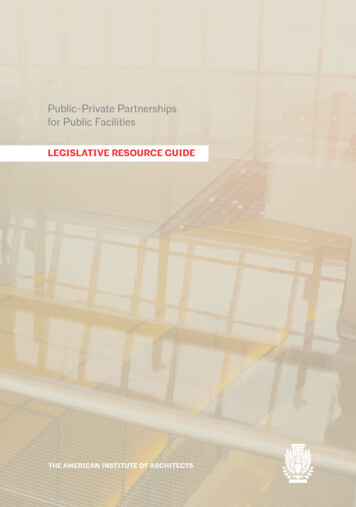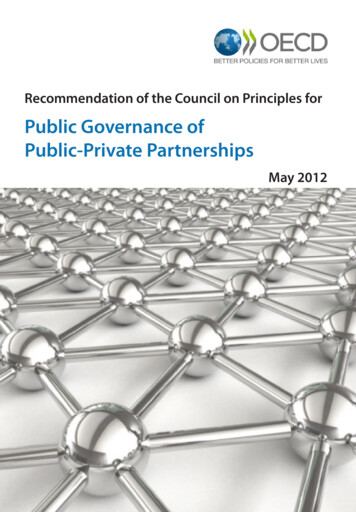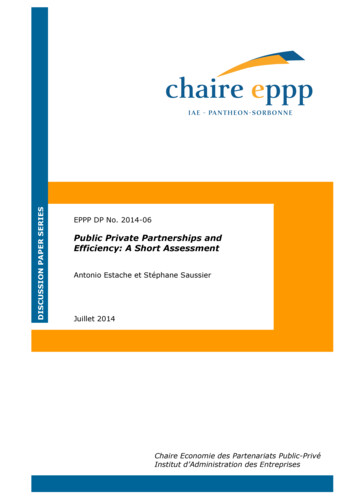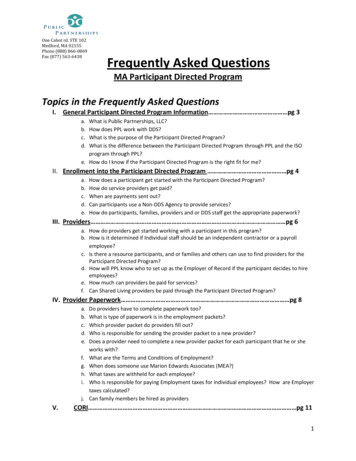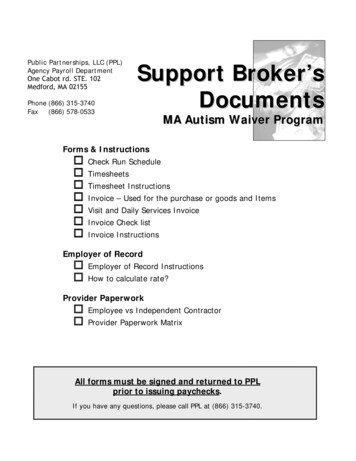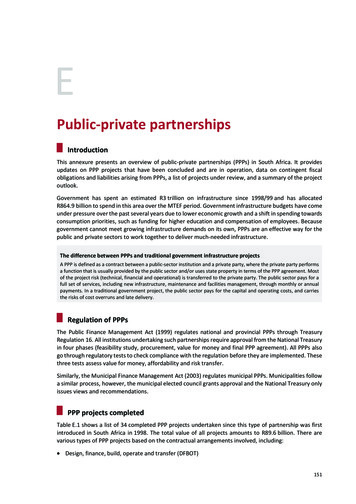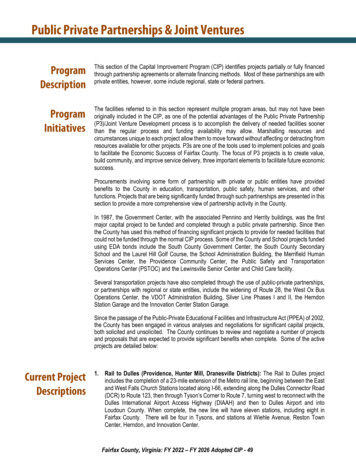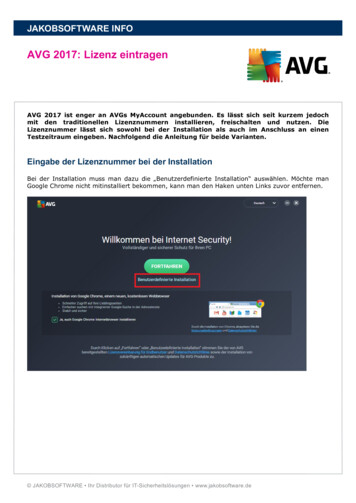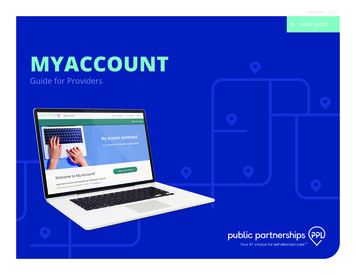
Transcription
VIRGINIA CCC MYACCOUNTGuide for ProvidersUSER GUIDE
VIRGINIA CCC USERGUIDEat a glanceThis document willprovide a walkthroughof the Providers rolewithin the MyAccountSystem.ACCOUNT ACCESS 3DASHBOARD 4PARTICIPANT REFERRALS 6Search & Filters How to Return to the Dashboard View Referrals Create a New Referral Editing an ‘In Progress’ Referral View Details PARTICIPANT ENROLLMENTS 7899Enrollments Documents Checklists Providers Representative Returning to your Dashboard 101011111212MANAGE USER - PARTICIPANT 13PROVIDER ENROLLMENTS 20MANAGE USER - PROVIDER 25HOW TO CONTACT US 30My Details My Signature My Program My Co-pay My Authorizations My Designated Representative My Providers My Timesheets View Detail Enrollments Documents Checklists Participants Returning to your Dashboard My Details My Signature My Program My Timesheets 223232426262728MYACCOUNT GUIDE FOR PROVIDERS 2
VIRGINIA CCC WHYMyAccount?PPL’s Mission is to transform more lives by making self-directedhome care easier for all.Reflecting that mission, is PPL’s new web portal, MyAccount. For allthose involved with self-directed health care, the new tool: Speeds up participant and care/support worker enrollment bymaking the process more transparent. Allows for easier management of self-direction personalinformation and program documentation, available 24/7 when itis convenient for them. Enables the ability to identify and resolve issues quickly.For program participants/their authorized representatives, andtheir care/support workers, MyAccount makes it easier to createand manage their online information with PPL, anytime, when it isconvenient for them.It includes the ability to:www.publicpartnerships.com Quickly establish an online PPL account with new and improvedself-service features View the automated enrollment and hiring process of care/support worker with auto-email and electronic / e-signaturecapabilities. Have 24/7 access to account details, budget management, andpayroll progress to perform key actions faster.MYACCOUNT GUIDE FOR PROVIDERS 3
VIRGINIA CCC ACCOUNT ACCESSTo begin accessing MyAccount, first PPL must receive a referral from your service facilitator.When PPL reviews and approves your referral the system will automatically send you aregistration email.Emails must be unique in MyAccountYour email address will also be your UsernameIMPORTANTIf you were enrolled with PPL before May 5th, 2021, and were actively receiving services, then you will not need to go backthrough the referral process. Your information will have been brought into the new system automatically.REGISTRATIONOnce you click on the registration link, the system will askyou to confirm we have your information right. First Name: This is the Participant’s first name. Last Name: This is the Participant’s last name. Social Security Number: This is the Participant’s socialsecurity number (SSN). SSN must be entered in a ###-###### format. DOB: This is the Participant’s date of birth. DOB must beentered in a MM/DD/YYYY format.If there is anything that is not correct or not filled in, pleaseupdate those fields with the correct information.Continue to Account Details to create a password. You canfill in security questions and answers too.Continue to Contact Details to enter or correct T GUIDE FOR PROVIDERS 4
VIRGINIA CCC ACCOUNT ACCESSUSERNAME & PASSWORD (CREDENTIAL) ACTIVATIONOnce you have finished your registration, a confirmation (activation) link will be sent to theemail address we have on file for you.By clicking the activation link, you are confirming your email and other information. Thesystem will now be able to recognize you. If you do not click the link, you won’t be able tocontinue your enrollment or use MyAccount.If you try to log into MyAccount before clickingthe activation link, you will be told your accounthas been locked. Your account is not locked. Thesystem just does not know who you are. Look inyour email and click on the account activation link.When you click the link, you will be directed to your MyAccount Dashboard to completeyour enrollment.Continue to Contact Details to enter or correct your information.LOGGING INAfter you have clicked the link in your activation email, you can access MyAccount at anytime, 24 hours a day, 7 days a week.This website can be added as a FAVORITE in yourweb browser for quick access.Remember! To register, your email will need to previously be on record with PPL. Yourinformation is provided to PPL through the invite to enroll process. OR if you are already anactive provider, PPL will have your email on file.We do not recommend using the Browser InternetExplorer, it is not supported and should not beused. Please use the following web browsers:Chrome, Firefox, or EdgeIMPORTANTIf you think you shared an email with anotheruser in the previous system, PPL will need to helpyou register. MyAccount does not allow you andanother user to share the same email.www.publicpartnerships.comMYACCOUNT GUIDE FOR PROVIDERS 5
VIRGINIA CCC DASHBOARDWhen you login, you will see your Providerdashboard page first.Here you can: Edit your details. Complete and update your enrollmentforms View your W-2 Create and edit your digital signature View your timesheets View your paystubsHOW TO RETURN TO THE DASHBOARDIf you need to navigate back to yourdashboard, click the ‘Dashboard’ link atthe top of the page next to the PublicPartnerships logo.www.publicpartnerships.comMYACCOUNT GUIDE FOR PROVIDERS 6
VIRGINIA CCC MY DETAILSACCESSING MY DETAILSAs a Participant, once you have registeredfor MyAccount, you will be able to view andedit your personal details, account details,and contact details through the ‘My Details’section.There are some fields that you can’t change. Thesefields are information that PPL receives fromprogram administrators, and they are the onlyones who can change it.www.publicpartnerships.comMYACCOUNT GUIDE FOR PROVIDERS 7
VIRGINIA CCC MY DETAILSPROVIDER DETAILSIn the personal details section, you will be able toview and make edits to: Your first, middle, and last name Your date of birth Your social security number Your maiden or previous last name(s) Your genderBy clicking ‘Next’ at the bottom of the page you canaccess your ‘Account Details’www.publicpartnerships.comMYACCOUNT GUIDE FOR PROVIDERS 8
VIRGINIA CCC MY DETAILSACCOUNT DETAILSIn the Account Details section, you will be able toview and make edits to:IMPORTANTIf you change your email address, your username to log intoMyAccount will also change to the new email address. Your email Your password Your 3 Security questions and answersBy clicking ‘Next’ at the bottom of the page, you canaccess your ‘Contact Details’.www.publicpartnerships.comMYACCOUNT GUIDE FOR PROVIDERS 9
VIRGINIA CCC MY DETAILSCONTACT DETAILSYour contact details will be used if PPL needs tocontact you for any reason.In the Contact Details section, you will be able to viewand make edits to: Your home or alternate phone number Your mobile phone number The best time to contact you Your physical address Your mailing addressBy clicking ‘Finish’ at the bottom of the page, anyedits you have made to the ‘My Details’ section will besaved, and you will be shown a summary page of withthe information you have updated.To go back to your Dashboard page, click ‘Close’.www.publicpartnerships.comMYACCOUNT GUIDE FOR PROVIDERS 10
VIRGINIA CCC MY SIGNATUREABOUT MY SIGNATUREIn MyAccount you can sign your enrollmentdocuments online! First, you will needa digital signature (also known as an“e-signature”).ACCESSING MY SIGNATURETo create or edit a digital signature, click thebutton below the ‘My Signature’ section onyour Dashboard.CREATING A SIGNATUREIf you don’t already have a signature, clickthe ‘Create signature’ button.www.publicpartnerships.comMYACCOUNT GUIDE FOR PROVIDERS 11
VIRGINIA CCC MY SIGNATUREChoose who will be signing the enrollmentforms from the drop-down menu.The drop-down menu (1) includes: Participant/Employer Legal Guardian Parent of Consumer Power of AttorneyThere are two different types of digitalsignature.12 A typed signature using a chosen font.This is called “Select a Style.” Drawing your signature with your mouseor touchscreen. This is called “Draw it.”SELECT A STYLEIf you want to use a font, click ‘Select a Style’(2). Type your full name into the text box.Your computer-generated signature willthen appear.3If you don’t feel that the default font fitsyour signature, you can pick a different one.Click ‘Change Style’ (3) to view the differentoptions. Once you choose one and click‘Apply’ (4), your signature in the box willdisplay with the new font. You may do thisas many times as you want until you like it.You can also change the font size of yoursignature by choosing between small,medium, and large.Once you’re satisfied with how it looks, click‘Save Signature’ at the bottom of the page.You can now use this signature to sign youronline documents.www.publicpartnerships.com4MYACCOUNT GUIDE FOR PROVIDERS 12
VIRGINIA CCC MY SIGNATUREDRAW ITIf you want to draw your own signature, click‘Draw It’ (1). If you are using a computer,use your mouse to click in the box anddrag to create your signature. If you’re on atouchscreen, you can touch the box with afinger or stylus to draw your signature.Click ‘clear’ (2) if you need to start over.Once you’re satisfied with how it looks, click‘Save Signature’ (3) at the bottom of thepage. You can now use this signature to signyour online documents.The ‘Save Signature’ button will turn orange toindicate that your signature has been saved.www.publicpartnerships.com123MYACCOUNT GUIDE FOR PROVIDERS 13
VIRGINIA CCC MY PROGRAMSABOUT MY PROGRAMSYou can complete your enrollment and seedetails for any of your programs that PPLmanages. This is done from ‘My Programs’from the dashboard.In ‘My Programs,’ you can: Complete or Review your Enrollment. View your enrollment status and see howit is progressing View your completed and signed PDFformsYou will have to provide information toenroll as someone who legally providespersonal care services to your Participant.ACCESSING MY PROGRAMSClick the button under ‘My Programs’ in theMyAccount Dashboard.On the next page you should select theparticipant you want to complete yourenrollment with.You may have more than one participant listed, if youprovide services to more than one Participant. If so, then youwill need to complete enrollment for each of them separately.www.publicpartnerships.comMYACCOUNT GUIDE FOR PROVIDERS 14
VIRGINIA CCC MY PROGRAMSYour Participants tile will show their name, their enrollmentstatus, the date they were enrolled, and the program inwhich they are enrolled in.Click ‘View’, to start your enrollment for that person: General Information Service Details Payment Information Employment Eligibility Tax Information Authorization and SignatureTo navigate through the sections, select ‘next’ at the bottomof the screen.GENERAL INFORMATIONThe questions in this section are optional and do not needto be answered. You may answer them if you wish.PAYMENT INFORMATIONThis is where you will choose how to receiveyour payment/paycheck. You can chooseeither: Direct deposit into your bank account Direct deposit to an ADP Pay Card. You willreceive a physical card in the mail.www.publicpartnerships.comMYACCOUNT GUIDE FOR PROVIDERS 15
VIRGINIA CCC MY PROGRAMSDIRECT DEPOSIT: BANK ACCOUNTIf you choose Direct Deposit into your BankAccount, you’ll need the following: Bank Institution Name Routing Number Account NumberYou should also choose whether you wantto receive your pay stub in the mail. Youwill be able to view and print your paystubs from any pay period from MyAccountanytime.DIRECT DEPOSIT: ADP PAY CARDIf you choose Direct Deposit onto an ADPPay Card, you will not need to enter anyinformation. A physical card (much like adebit card) will be mailed to you. You canspend your money off the card as though itwas debit card. There are certain rules andconditions that will be included when youreceive your card.You should also choose whether you wantto receive your pay stub in the mail. Youwill be able to view and print your paystubs from any pay period from NT GUIDE FOR PROVIDERS 16
VIRGINIA CCC MY PROGRAMSEMPLOYMENT ELIGIBILITYThis section is for your USCIS I-9 form. You will need to provide the name, documentnumber, and issuing authority details: from one document from List A. (Most popular document is a US Passport) Or from two documents: one from List B and one from List C. (Most popular combination isyour driver’s license and Social Security card)You may not have the most popular documents and that’s okay. Please see this list for alltypes of documents you can use. View List of Acceptable DocumentsYou will need to provide the name, document number, and issuing authority for thedocuments you choose to use.TAX INFORMATIONThis section is about taxes. Please answer the questions for: Difficulty of Care Federal Income Exclusion FLSA Live-In Exemption Tax Exemptions W-4: Employee’s Withholding VA-4: Virginia State Tax Formwww.publicpartnerships.comMYACCOUNT GUIDE FOR PROVIDERS 17
VIRGINIA CCC MY PROGRAMSAUTHORIZATION AND SIGNATUREIn this section you should review and agreeto the terms and conditions of enrollment.Once you have agreed to the terms andconditions, select ‘finish’ at the bottomof the page. A new page will open with asummary of your enrollment where you caneither confirm or edit.By selecting ‘Confirm’ at the bottom of thepage, your enrollment documents will beready for you to sign. You should reviewthem in a PDF format and electronically signthem using your digital signature.You do not need to apply your digitalsignature to each individual form. Thesystem will automatically do this for you.You may have more than one participant listed, if youprovide services to more than one Participant. If so, then youwill need to complete enrollment for each of them separately.Once you have e-signed your enrollmentforms, you should submit them. PPL willthen review and approve them.www.publicpartnerships.comMYACCOUNT GUIDE FOR PROVIDERS 18
VIRGINIA CCC MY TIMESHEETSABOUT MY TIMESHEETSAs a Participant, you can see your Provider’stime entries. You will be able to: Search for new time entries Look at submitted time entries. Check the payment progress of submittedtime entries. Track a time entry through to payment.IMPORTANTIf you currently utilize the Time4Care mobile app tosubmit your time entries please continue to do so.MyAccount does not replace the Time4Care mobile appACCESSING MY TIMESHEETSTo see your Provider’s timesheet history,click the button under ‘My Timesheets’ onyour MyAccount Dashboard.If a time entry is in SUBMITTED status, it needs theemployer’s approval before PPL can process it.If a time entry is in a ‘pending’ status, you can view the PendHistory to see why payment may have been delayed.Select the ‘view details’ hyperlink beneath the action columnto track the progress of a time entry through to payment.www.publicpartnerships.comMYACCOUNT GUIDE FOR PROVIDERS 19
VIRGINIA CCC MY TIMESHEETSPlease see the chart below for Time Entry Status terminology:Time Entries StatusWhat does it mean?SAVEDThe provider started the time entry but has not submitted it yet. Time entries in Saved statuscan’t be approved or processed.SUBMITTEDThe provider submitted the time entry and it successfully passed all of the timesheet rules.The participant can now approve it. Once approved, PPL can process it.APPROVEDThis time entry has been approved and will be processed in the next pay cycle.IN PROCESSThis time entry is currently being processed by PPL's payroll team.GOOD TO PAYThis time entry is one step away from payment.PAIDThis time entry has been paid. If the Check number starts with RA it has been paid via directdeposit. If it has a number value it has been paid via paper check.REJECTEDThis time entry has been rejected by the Participant. It requires that the time entry becorrected and resubmitted for approval.PENDINGThis is a paper timesheet that currently breaks a timesheet rule. It must be corrected beforeit can be paid.DENIEDThis time entry cannot be paid or processed and has been denied.www.publicpartnerships.comMYACCOUNT GUIDE FOR PROVIDERS 20
VIRGINIA CCC MY W-2ABOUT MY W-2With MyAccount you can view and print yourForm W-2 online for the past 3 years!ACCESSING MY W-2To view these, click the button under ‘MyW-2’ on your Dashboard.If you were hired by a Participant in the VA CCC programafter January 1 of this year, you will not see a W-2 on yourADP Dashboard until next year.If you were hired by a Participant in theVA CCC program after January 1 of thisyear, you will not see a W-2 on your ADPDashboard until next year.www.publicpartnerships.comMYACCOUNT GUIDE FOR PROVIDERS 21
VIRGINIA CCC MY PAYSTUBSABOUT MY PAYSTUBSWith MyAccount you can view and print yourpaystubs online for any pay period!ACCESSING MY PAYSTUBSTo view these, click the button under ‘MyPaystubs’ on your Dashboard.You will now see the following page:Decide which pay periods you would liketo view. Click the ‘Paystubs’ hyperlink onthe line of the dates you want. Then, a PDFdocument of that time periods’ paystub willautomatically download to your computer.www.publicpartnerships.comMYACCOUNT GUIDE FOR PROVIDERS 22
VIRGINIA CCC HOW TO CONTACT USThe contact us page is a helpful tool where you can: View the customer service center hours of operation Retrieve contact information such as phone number, fax and email for the program Submit a question or comment directly to the program email box from MyAccountTo navigate to this page, select ‘Contact Us’ on the website’s footer.NEEDHELP?Our customer serviceteam is ready to help!Mon-Fri 8:00am - 8:00pmSat9:00am - nerships.comMYACCOUNT GUIDE FOR PROVIDERS 23
you to confirm we have your information right. First Name: This is the Participant's first name. Last Name: This is the Participant's last name. Social Security Number: This is the Participant's social security number (SSN). SSN must be entered in a ###-##-#### format. DOB: This is the Participant's date of birth. DOB .