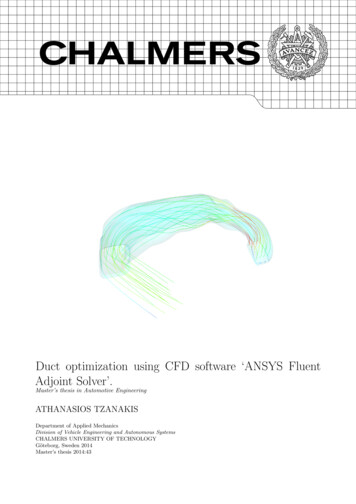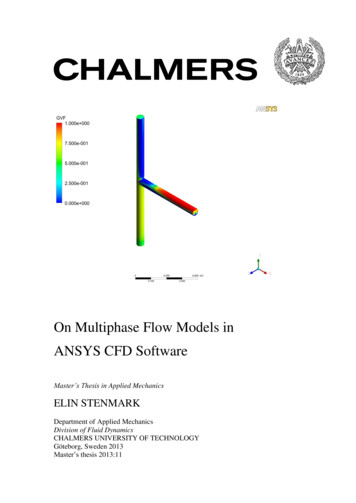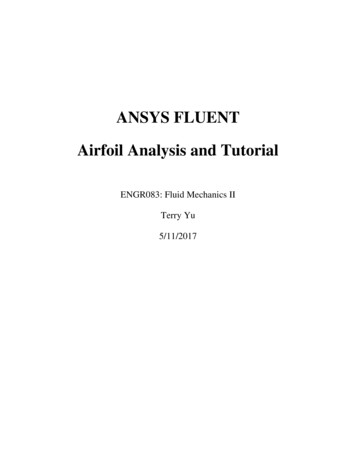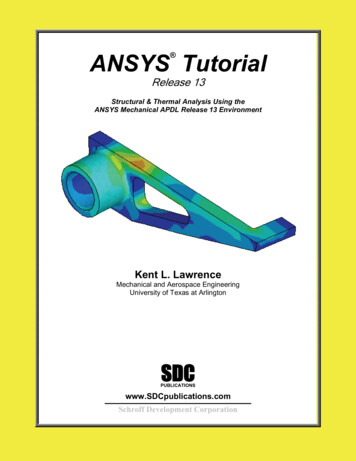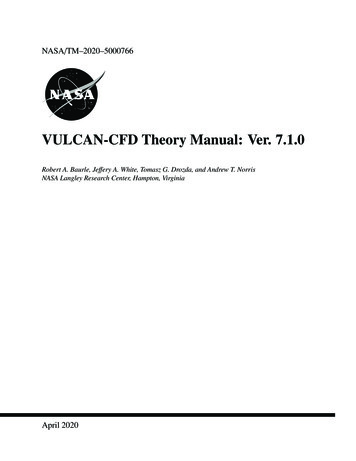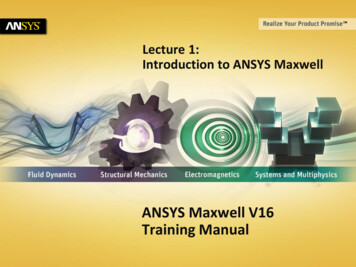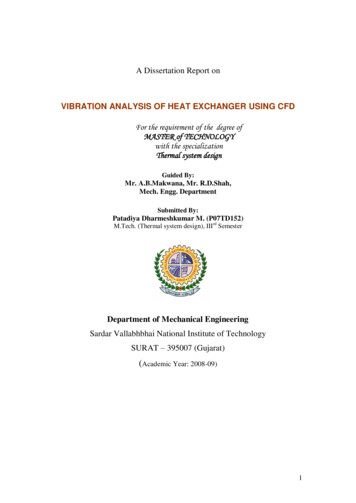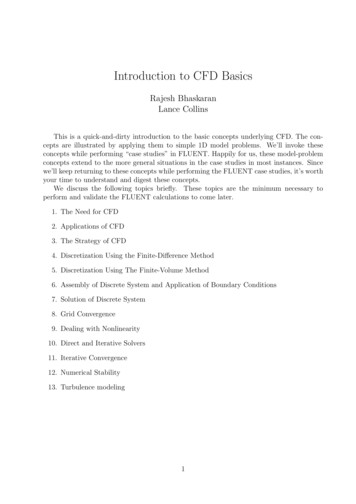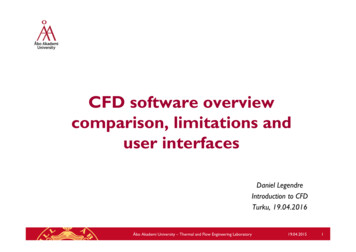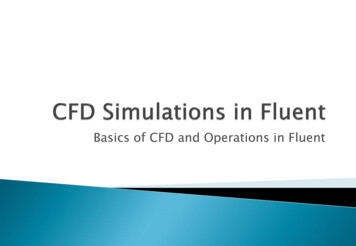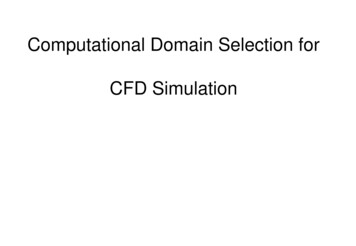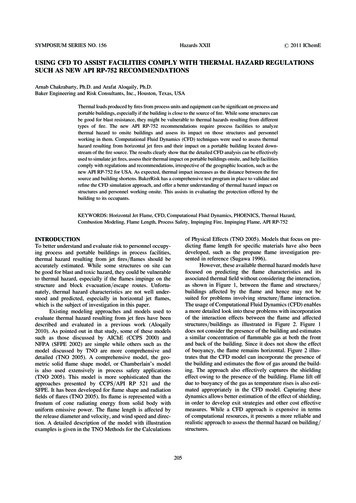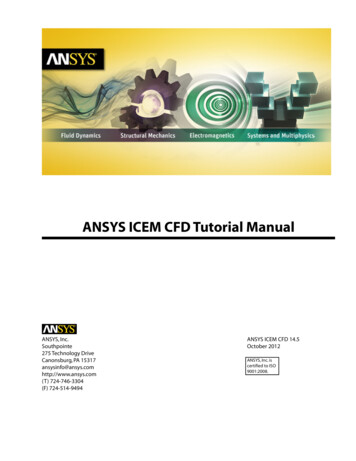
Transcription
ANSYS ICEM CFD Tutorial ManualANSYS, Inc.Southpointe275 Technology DriveCanonsburg, PA 15317ansysinfo@ansys.comhttp://www.ansys.com(T) 724-746-3304(F) 724-514-9494ANSYS ICEM CFD 14.5October 2012ANSYS, Inc. iscertified to ISO9001:2008.
Copyright and Trademark Information 2012 SAS IP, Inc. All rights reserved. Unauthorized use, distribution or duplication is prohibited.ANSYS, ANSYS Workbench, Ansoft, AUTODYN, EKM, Engineering Knowledge Manager, CFX, FLUENT, HFSS and anyand all ANSYS, Inc. brand, product, service and feature names, logos and slogans are registered trademarks ortrademarks of ANSYS, Inc. or its subsidiaries in the United States or other countries. ICEM CFD is a trademark usedby ANSYS, Inc. under license. CFX is a trademark of Sony Corporation in Japan. All other brand, product, serviceand feature names or trademarks are the property of their respective owners.Disclaimer NoticeTHIS ANSYS SOFTWARE PRODUCT AND PROGRAM DOCUMENTATION INCLUDE TRADE SECRETS AND ARE CONFIDENTIAL AND PROPRIETARY PRODUCTS OF ANSYS, INC., ITS SUBSIDIARIES, OR LICENSORS. The software productsand documentation are furnished by ANSYS, Inc., its subsidiaries, or affiliates under a software license agreementthat contains provisions concerning non-disclosure, copying, length and nature of use, compliance with exportinglaws, warranties, disclaimers, limitations of liability, and remedies, and other provisions. The software productsand documentation may be used, disclosed, transferred, or copied only in accordance with the terms and conditionsof that software license agreement.ANSYS, Inc. is certified to ISO 9001:2008.U.S. Government RightsFor U.S. Government users, except as specifically granted by the ANSYS, Inc. software license agreement, the use,duplication, or disclosure by the United States Government is subject to restrictions stated in the ANSYS, Inc.software license agreement and FAR 12.212 (for non-DOD licenses).Third-Party SoftwareSee the legal information in the product help files for the complete Legal Notice for ANSYS proprietary softwareand third-party software. If you are unable to access the Legal Notice, please contact ANSYS, Inc.Published in the U.S.A.
Table of ContentsHexa Mesh Generation for a 2D Pipe Junction . 1Preparation . 2Blocking Strategy . 2Step 1: Block the Geometry . 3Step 2: Associate Entities to the Geometry . 10Step 3: Move the Vertices . 13Step 4: Apply Mesh Parameters . 17Step 5: Generate the Initial Mesh . 19Step 6: Adjust the Edge Distribution and Refine the Mesh . 20Step 7: Match the Edges . 25Step 8: Verify and Save the Mesh and Blocking . 29Hexa Mesh Generation for a 2D Car . 31Start a New Project and Initiate Replay Control . 31Create and Split the Blocking to Resemble the Geometry . 34Associate and Fit the Blocking to the Geometry . 42Align the Vertices . 45Set Mesh Parameters and Generate the Initial Mesh . 48Create an O-grid . 50Refine the Mesh using Edge Parameters . 53Save the Replay File and Use it for Design Iteration . 57Create Output Data for a Solver . 60Hexa Mesh Generation for a 3D Pipe Junction . 63Preparation . 64Step 1: Creating Parts . 64Step 2: Creating a Material Point . 67Step 3: Blocking the Geometry . 68Step 4: Projecting the Edges to the Curves . 71Step 5: Moving the Vertices . 73Step 6: Generating the Mesh . 75Step 7: Checking the Mesh Quality . 79Step 8: Creating an O-Grid in the Blocking . 80Step 9: Verifying and Saving the Mesh . 86Hexa Mesh Generation for a Sphere Cube Geometry . 89Preparation . 90Step 1: Creating Parts . 90Step 2: Creating a Material Point . 94Step 3: Blocking the Geometry . 95Step 4: Creating Composite Curves . 95Step 5: Projecting Edges to the Curves . 97Step 6: Moving the Vertices . 98Step 7: Creating the O-Grid . 99Step 8: Generating the Mesh . 103Step 9: Viewing the Scan Planes . 105Step 10: Verifying and Saving the Mesh . 107Hexa Mesh Generation for a Pipe with Embedded Blade . 109Starting the Project . 110Creating Parts in the Mesh Editor . 110Initial Blocking and Associations . 114Splitting and Collapsing Blocks around the Blade . 119Fit the Blocking to the Blade geometry . 123ANSYS ICEM CFD 14.5 - SAS IP, Inc. All rights reserved. - Contains proprietary and confidential information of ANSYS, Inc. and its subsidiaries and affiliates.iii
TutorialsGenerating the O-Grid . 126Defining Surface Parameters for the Mesh . 128Defining Edge Parameters to Adjust the Mesh . 130Checking and Improving Mesh Quality . 133Saving . 136Hexa Mesh Generation for an Elbow Part . 137Preparation . 138Step 1: Creating a Material Point . 140Step 2: Blocking the Geometry . 142Step 3: Fitting the Blocking to the Geometry . 144Step 4: Creating the First O-Grid . 148Step 5: Adjust the O-Grid Edge Length to Improve Quality . 152Step 6: Generate the Pre-Mesh . 158Step 7: Creating the Second O-Grid . 160Step 8: Generating the Mesh . 163Step 9: Saving the Project . 170Bottom Up Hexa Mesh Strategy for a Grid Fin . 175Preparation . 177Initiate 2D Blocking . 177Associate Initial Blocking to a Minor Geometry . 179Create an O-grid and Place Vertices . 184Rotate and Copy to Resolve Other Geometries . 187Complete the 2D Grid by Vertex Placement . 189Extrude a 2D Planar Grid to Create 3D Blocking . 193Refine the Blocking with Further Splits and Associations . 195Resolve Zero Thickness Walls . 203Define Periodicity . 207Generate the Mesh . 209Check the Mesh Quality . 211Reduce the Blocks in a Multiblock Mesh . 212Save the Mesh . 215Tetra/Prism Mesh in a Fin Configuration .
The software products and documentation may be used, disclosed, transferred, or copied only in accordance with the terms and conditions of that software license agreement. ANSYS, Inc. is certified to ISO 9001:2008. U.S. Government Rights For U.S. Government users, except as specifically granted by the ANSYS, Inc. software license agreement, the .