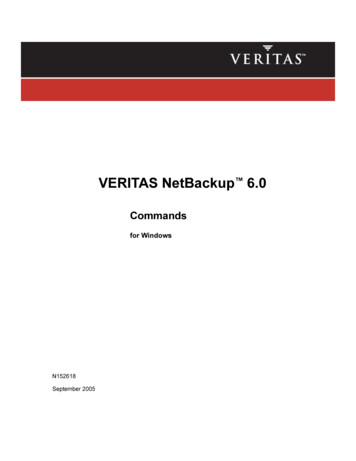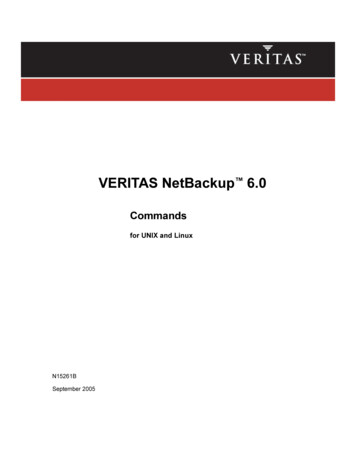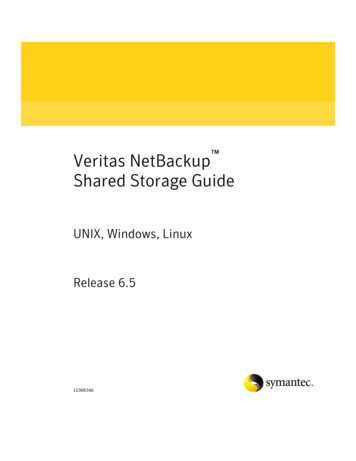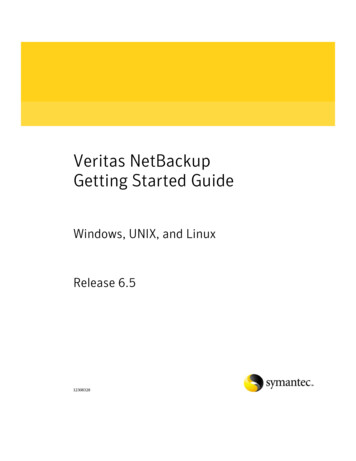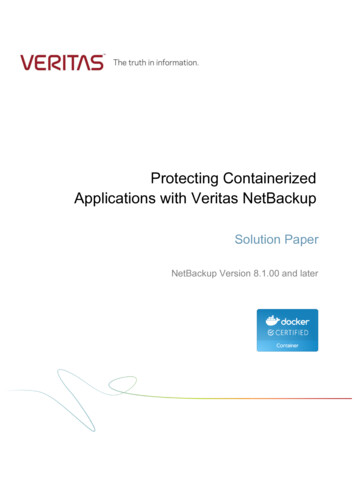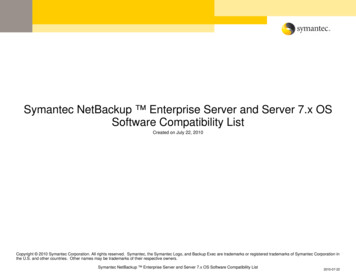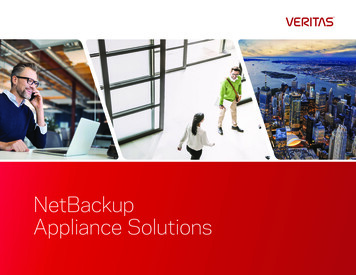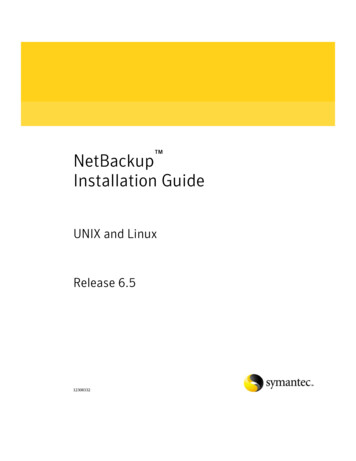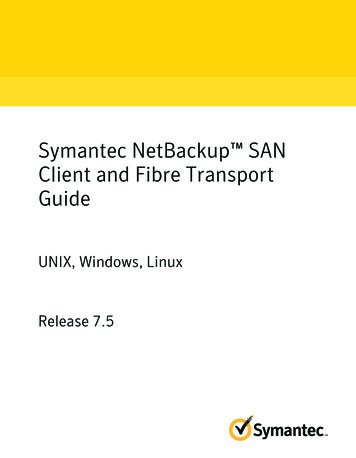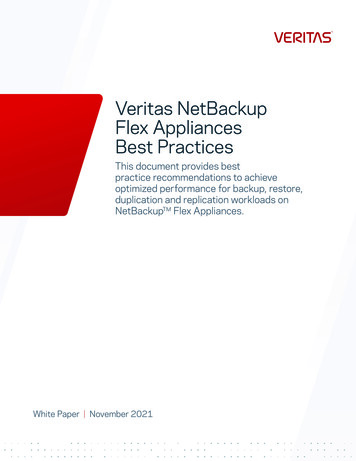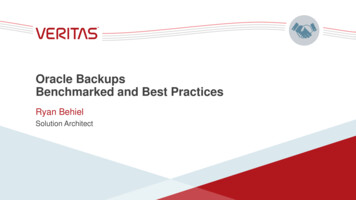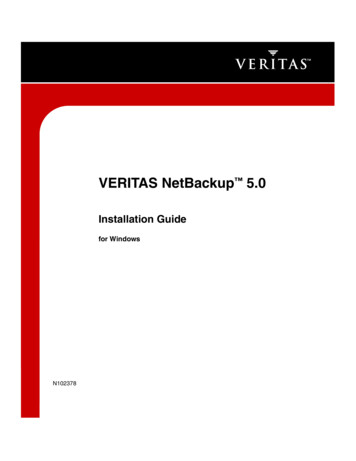
Transcription
VERITAS NetBackup 5.0Installation Guidefor WindowsN102378
DisclaimerThe information contained in this publication is subject to change without notice. VERITAS SoftwareCorporation makes no warranty of any kind with regard to this manual, including, but not limited to,the implied warranties of merchantability and fitness for a particular purpose. VERITAS SoftwareCorporation shall not be liable for errors contained herein or for incidental or consequential damagesin connection with the furnishing, performance, or use of this manual.CopyrightCopyright 1999-2003 VERITAS Software Corporation. All rights reserved. VERITAS, VERITASSOFTWARE, the VERITAS logo, VERITAS NetBackup, and all other VERITAS product names andslogans are trademarks or registered trademarks of VERITAS Software Corporation in the USAand/or other countries. VERITAS and the VERITAS logo Reg. U.S. Pat. and Tm. Off. Other productnames and/or slogans mentioned herein may be trademarks or registered trademarks of theirrespective companies.Portions of this software are derived from the RSA Data Security, Inc. MD5 Message-DigestAlgorithm. Copyright 1991-92, RSA Data Security, Inc. Created 1991. All rights reserved.VERITAS Software Corporation350 Ellis StreetMountain View, CA 94043USAPhone 650–527–8000Fax 650–527–2901www.veritas.comThird-Party CopyrightsACE 5.2A: ACE(TM) is copyrighted by Douglas C.Schmidt and his research group at Washington University and University of California, Irvine,Copyright (c) 1993-2002, all rights reserved.IBM XML for C (XML4C) 3.5.1: Copyright (c) 1999,2000,2001 Compaq Computer Corporation; Copyright (c) 1999,2000,2001 Hewlett-PackardCompany; Copyright (c) 1999,2000,2001 IBM Corporation; Copyright (c) 1999,2000,2001 Hummingbird Communications Ltd.; Copyright (c)1999,2000,2001 Silicon Graphics, Inc.; Copyright (c) 1999,2000,2001 Sun Microsystems, Inc.; Copyright (c) 1999,2000,2001 The Open Group; Allrights reserved.Permission is hereby granted, free of charge, to any person obtaining a copy of this software and associated documentation files (the "Software"), todeal in the Software without restriction, including without limitation the rights to use, copy, modify, merge, publish, distribute, and/or sell copiesof the Software, and to permit persons to whom the Software is furnished to do so, provided that the above copyright notice(s) and this permissionnotice appear in all copies of the Software and that both the above copyright notice(s) and this permission notice appear in supportingdocumentation.This product includes software developed by the Apache Software Foundation (http://www.apache.org/).JacORB 1.4.1: The licensed software is covered by the GNU Library General Public License, Version 2, June 1991.Open SSL 0.9.6: This product includes software developed by the OpenSSL Project * for use in the OpenSSL Toolkit. (http://www.openssl.org/)TAO (ACE ORB) 1.2a: TAO(TM) is copyrighted by Douglas C. Schmidt and his research group at Washington University and University ofCalifornia, Irvine, Copyright (c) 1993-2002, all rights reserved.
NetBackup Release 5.0 Revision HistoryThe following table summarizes the revisions made to this document for NetBackuprelease 5.0.ReleaseDateDescriptionNetBackup 5.0December 2003Original version for this release.NetBackup Release 5.0 Revision Historyiii
ivNetBackup Installation Guide for Windows
ContentsNetBackup Release 5.0 Revision History . . . . . . . . . . . . . . . . . . . . . . . . . . . . . . . . . . iiiPreface . . . . . . . . . . . . . . . . . . . . . . . . . . . . . . . . . . . . . . . . . . . . . . . . . . . . . . . . . . . . . . ixWhat is in this Manual? . . . . . . . . . . . . . . . . . . . . . . . . . . . . . . . . . . . . . . . . . . . . . . . . . . . . . ixGetting Help . . . . . . . . . . . . . . . . . . . . . . . . . . . . . . . . . . . . . . . . . . . . . . . . . . . . . . . . . . . . . . . xRelated Resources . . . . . . . . . . . . . . . . . . . . . . . . . . . . . . . . . . . . . . . . . . . . . . . . . . . . . . . . . xiGlossary . . . . . . . . . . . . . . . . . . . . . . . . . . . . . . . . . . . . . . . . . . . . . . . . . . . . . . . . . . . . . . . xiAdditional NetBackup Server and Client Installation Terms . . . . . . . . . . . . . . . . . .xiiAccessibility Features . . . . . . . . . . . . . . . . . . . . . . . . . . . . . . . . . . . . . . . . . . . . . . . . . . . . . .xiiConventions . . . . . . . . . . . . . . . . . . . . . . . . . . . . . . . . . . . . . . . . . . . . . . . . . . . . . . . . . . . . . xiiiChapter 1. NetBackup Basics . . . . . . . . . . . . . . . . . . . . . . . . . . . . . . . . . . . . . . . . . . . . . 1How does NetBackup work? . . . . . . . . . . . . . . . . . . . . . . . . . . . . . . . . . . . . . . . . . . . . . . . . . 1What is a backup policy? . . . . . . . . . . . . . . . . . . . . . . . . . . . . . . . . . . . . . . . . . . . . . . . . . . 1What are Catalog Backups? . . . . . . . . . . . . . . . . . . . . . . . . . . . . . . . . . . . . . . . . . . . . . . . 2What are the functional parts of NetBackup? . . . . . . . . . . . . . . . . . . . . . . . . . . . . . . . . 2Master Server . . . . . . . . . . . . . . . . . . . . . . . . . . . . . . . . . . . . . . . . . . . . . . . . . . . . . . . . 3Media Servers . . . . . . . . . . . . . . . . . . . . . . . . . . . . . . . . . . . . . . . . . . . . . . . . . . . . . . . . 4NetBackup Clients . . . . . . . . . . . . . . . . . . . . . . . . . . . . . . . . . . . . . . . . . . . . . . . . . . . . 5Storage Unit . . . . . . . . . . . . . . . . . . . . . . . . . . . . . . . . . . . . . . . . . . . . . . . . . . . . . . . . . . 5Media . . . . . . . . . . . . . . . . . . . . . . . . . . . . . . . . . . . . . . . . . . . . . . . . . . . . . . . . . . . . . . . 7Media Manager . . . . . . . . . . . . . . . . . . . . . . . . . . . . . . . . . . . . . . . . . . . . . . . . . . . . . . . . . . 7Graphical Interfaces . . . . . . . . . . . . . . . . . . . . . . . . . . . . . . . . . . . . . . . . . . . . . . . . . . . . . . 8NetBackup Wizards . . . . . . . . . . . . . . . . . . . . . . . . . . . . . . . . . . . . . . . . . . . . . . . . . . . . . 10v
Wizards . . . . . . . . . . . . . . . . . . . . . . . . . . . . . . . . . . . . . . . . . . . . . . . . . . . . . . . . . . . . 10Description . . . . . . . . . . . . . . . . . . . . . . . . . . . . . . . . . . . . . . . . . . . . . . . . . . . . . . . . . 10Chapter 2. Installation and Initial Configuration . . . . . . . . . . . . . . . . . . . . . . . . . . . . 11Configuring Storage Devices for Windows . . . . . . . . . . . . . . . . . . . . . . . . . . . . . . . . . . . 12Supported Robot Types . . . . . . . . . . . . . . . . . . . . . . . . . . . . . . . . . . . . . . . . . . . . . . . . . 12Storage Device Configuration. . . . . . . . . . . . . . . . . . . . . . . . . . . . . . . . . . . . . . . . . . . 13NetBackup Installations . . . . . . . . . . . . . . . . . . . . . . . . . . . . . . . . . . . . . . . . . . . . . . . . . . . . 14NetBackup Server Installation Requirements . . . . . . . . . . . . . . . . . . . . . . . . . . . . . . 14Requirements for Local Installations . . . . . . . . . . . . . . . . . . . . . . . . . . . . . . . . . . . 15Additional Requirements for Remote and Cluster Installations . . . . . . . . . . . . 16Additional Requirements for Access Controlled Environments . . . . . . . . . . . . 17NetBackup License Key Requirements . . . . . . . . . . . . . . . . . . . . . . . . . . . . . . . . . 17Installing NetBackup Server Software . . . . . . . . . . . . . . . . . . . . . . . . . . . . . . . . . . . . 17Customizing a NetBackup Installation . . . . . . . . . . . . . . . . . . . . . . . . . . . . . . . . . . . . 25Remotely Installing NetBackup . . . . . . . . . . . . . . . . . . . . . . . . . . . . . . . . . . . . . . . . . . . 29Notes on Remote Installations . . . . . . . . . . . . . . . . . . . . . . . . . . . . . . . . . . . . . . . . . 29Installing NetBackup in a Clustered Environment . . . . . . . . . . . . . . . . . . . . . . . . . . 35Installing NetBackup Silently . . . . . . . . . . . . . . . . . . . . . . . . . . . . . . . . . . . . . . . . . . . . 46Chapter 3. Upgrading NetBackup . . . . . . . . . . . . . . . . . . . . . . . . . . . . . . . . . . . . . . . 49Handling Mixed Media Server Revisions . . . . . . . . . . . . . . . . . . . . . . . . . . . . . . . . . . 49Upgrading to NetBackup 5.0 . . . . . . . . . . . . . . . . . . . . . . . . . . . . . . . . . . . . . . . . . . . . . 50Notes and Requirements About Upgrading to This Release . . . . . . . . . . . . . . . 50Upgrading NetBackup Server to NetBackup Enterprise Server . . . . . . . . . . . . . 51Upgrading NetBackup in a Clustered Environment . . . . . . . . . . . . . . . . . . . . . . 52Chapter 4. Installing Alternative Administration Interfaces . . . . . . . . . . . . . . . . . . . 63NetBackup Remote Administration Console for Windows . . . . . . . . . . . . . . . . . . . 63NetBackup Remote Administration Console for UNIX . . . . . . . . . . . . . . . . . . . . . . 67Installing NetBackup-Java Windows Display Console . . . . . . . . . . . . . . . . . . . . . . 68viNetBackup Installation Guide for Windows
Requirements . . . . . . . . . . . . . . . . . . . . . . . . . . . . . . . . . . . . . . . . . . . . . . . . . . . . . . . 68Chapter 5. Uninstalling and Reinstalling NetBackup . . . . . . . . . . . . . . . . . . . . . . . . 69Uninstalling NetBackup Server Software . . . . . . . . . . . . . . . . . . . . . . . . . . . . . . . . . . . . . . 69Uninstalling NetBackup from a Clustered Environment . . . . . . . . . . . . . . . . . . . . . . 71Reinstalling NetBackup Server Software. . . . . . . . . . . . . . . . . . . . . . . . . . . . . . . . . . . . . 71Chapter 6. Configuring NetBackup Server Software . . . . . . . . . . . . . . . . . . . . . . . . . 77Recommendations of Configuring NetBackup . . . . . . . . . . . . . . . . . . . . . . . . . . . . . . 77Configuring NetBackup . . . . . . . . . . . . . . . . . . . . . . . . . . . . . . . . . . . . . . . . . . . . . . . . . 78Configuring Storage Devices for NetBackup . . . . . . . . . . . . . . . . . . . . . . . . . . . . 79Configuring Volumes . . . . . . . . . . . . . . . . . . . . . . . . . . . . . . . . . . . . . . . . . . . . . . . . 80Configure the Catalog Backup. . . . . . . . . . . . . . . . . . . . . . . . . . . . . . . . . . . . . . . . 80Create a Backup Policy . . . . . . . . . . . . . . . . . . . . . . . . . . . . . . . . . . . . . . . . . . . . . . . 81Testing NetBackup Installation . . . . . . . . . . . . . . . . . . . . . . . . . . . . . . . . . . . . . . . . 82Chapter 7. Installing NetBackup Client Software . . . . . . . . . . . . . . . . . . . . . . . . . . . . 83Installing NetBackup on Microsoft Windows Clients . . . . . . . . . . . . . . . . . . . . . . . . . . . 83Installation Overview . . . . . . . . . . . . . . . . . . . . . . . . . . . . . . . . . . . . . . . . . . . . . . . . . . . 84VERITAS Volume Snapshot Provider . . . . . . . . . . . . . . . . . . . . . . . . . . . . . . . . . . . 84User-Directed Operations for Windows Systems . . . . . . . . . . . . . . . . . . . . . . . . . 84Local and Remote Installations . . . . . . . . . . . . . . . . . . . . . . . . . . . . . . . . . . . . . . . . 84Silent Installations . . . . . . . . . . . . . . . . . . . . . . . . . . . . . . . . . . . . . . . . . . . . . . . . . . . 85New and Upgrade Installations . . . . . . . . . . . . . . . . . . . . . . . . . . . . . . . . . . . . . . . . 85System Requirements . . . . . . . . . . . . . . . . . . . . . . . . . . . . . . . . . . . . . . . . . . . . . . . . . . . 86Clients Installation Requirements . . . . . . . . . . . . . . . . . . . . . . . . . . . . . . . . . . . . . . 86Remote Installation Requirements . . . . . . . . . . . . . . . . . . . . . . . . . . . . . . . . . . . . . . 86NetBackup Server . . . . . . . . . . . . . . . . . . . . . . . . . . . . . . . . . . . . . . . . . . . . . . . . . . . . 87Local Installation Instructions . . . . . . . . . . . . . . . . . . . . . . . . . . . . . . . . . . . . . . . . . . . . 87Remote Installation Instructions . . . . . . . . . . . . . . . . . . . . . . . . . . . . . . . . . . . . . . . . . . 88Notes on Remote Installations . . . . . . . . . . . . . . . . . . . . . . . . . . . . . . . . . . . . . . . . . 88Contentsvii
Silent Installation Instructions . . . . . . . . . . . . . . . . . . . . . . . . . . . . . . . . . . . . . . . . . . . . 90NetBackup Client Configuration . . . . . . . . . . . . . . . . . . . . . . . . . . . . . . . . . . . . . . . . . 92Uninstalling NetBackup Client Software . . . . . . . . . . . . . . . . . . . . . . . . . . . . . . . . . . . 92Installing UNIX NetBackup Client Software . . . . . . . . . . . . . . . . . . . . . . . . . . . . . . . . . . 93Install Client Software Locally . . . . . . . . . . . . . . . . . . . . . . . . . . . . . . . . . . . . . . . . 94Install Client Software Remotely . . . . . . . . . . . . . . . . . . . . . . . . . . . . . . . . . . . . . . 95Adding a UNIX Client Type After Initial Server Installation . . . . . . . . . . . . . . 99Uninstalling UNIX NetBackup Client Software . . . . . . . . . . . . . . . . . . . . . . . . . . . . 101Installing Mac OS X 10.2.x Clients . . . . . . . . . . . . . . . . . . . . . . . . . . . . . . . . . . . . . . . . . . 103Chapter 8. NetBackup License Keys . . . . . . . . . . . . . . . . . . . . . . . . . . . . . . . . . . . . 105NetBackup 5.0 Licenses . . . . . . . . . . . . . . . . . . . . . . . . . . . . . . . . . . . . . . . . . . . . . . . . . . . 105Entering License Keys . . . . . . . . . . . . . . . . . . . . . . . . . . . . . . . . . . . . . . . . . . . . . . . . . . . . 106Frequently Asked Questions . . . . . . . . . . . . . . . . . . . . . . . . . . . . . . . . . . . . . . . . . . . . . . . 107Appendix A. Related Documents . . . . . . . . . . . . . . . . . . . . . . . . . . . . . . . . . . . . . . . 111Release Notes . . . . . . . . . . . . . . . . . . . . . . . . . . . . . . . . . . . . . . . . . . . . . . . . . . . . . . . . . . . . 111Installation Guides . . . . . . . . . . . . . . . . . . . . . . . . . . . . . . . . . . . . . . . . . . . . . . . . . . . . . . . 111System Administrator’s Guides - Basic Product . . . . . . . . . . . . . . . . . . . . . . . . . . . . . . . 112System Administrator’s Guides - Agents and Options . . . . . . . . . . . . . . . . . . . . . . . . . 112User’s Guides . . . . . . . . . . . . . . . . . . . . . . . . . . . . . . . . . . . . . . . . . . . . . . . . . . . . . . . . . . . . 114Troubleshooting Guide . . . . . . . . . . . . . . . . . . . . . . . . . . . . . . . . . . . . . . . . . . . . . . . . . . . 114NetBackup Commands . . . . . . . . . . . . . . . . . . . . . . . . . . . . . . . . . . . . . . . . . . . . . . . . . . . 115Index . . . . . . . . . . . . . . . . . . . . . . . . . . . . . . . . . . . . . . . . . . . . . . . . . . . . . . . . . . . . . . 117viiiNetBackup Installation Guide for Windows
PrefaceThe purpose of this guide is to help NetBackup system administrators install andconfigure NetBackup . The NetBackup system administrator is responsible formaintaining backups and disaster recovery plans using NetBackup.This guide assumes: A basic understanding of Microsoft Windows system administration. Experience with the system on which NetBackup is to be installed. Your SCSI devices are properly attached and configured for the operating system.Caution If a device is not properly configured for the operating system, backups made tothat device may lead to backup failure and/or data loss.What is in this Manual?This manual is designed to step you through the installation process of the NetBackupServer or NetBackup Enterprise Server product. The installation procedures in this guidestep you through a typical NetBackup Server installation. The installation process forNetBackup Server is nearly identical for the NetBackup Enterprise Server product. Anydifferences in the installation process between the two products are identified in thisprocedure.Within this document you will find general descriptions of the major components ofNetBackup. In addition, this document provides easy to follow procedures on: Understanding and learning the basics of NetBackup Installing NetBackup server software Upgrading your current system with the latest version of NetBackup Uninstalling NetBackup from your server Installing alternate interfaces Installing NetBackup client softwareix
Getting Help Uninstalling NetBackup client softwareGetting HelpUse the VERITAS Technical support web set to get help for if you have questions.Accessing the VERITAS Technical Support Web SiteThe VERITAS Technical Support Web site allows you to do any of the following: obtain updated information about NetBackup, including system requirements,supported platforms, and supported peripherals contact the VERITAS Technical Support staff and post questions to them get the latest patches, upgrades, and utilities view the NetBackup Frequently Asked Questions (FAQ) page search the knowledge base for answers to technical support questions receive automatic notice of product updates find out about NetBackup training read current white papers related to NetBackupThe address for the VERITAS Technical Support Web site follows:http://support.veritas.comUsing VERITAS Telephone and E-mail SupportTelephone support for NetBackup is only available with a valid support contract. Tocontact VERITAS for technical support, dial the appropriate phone number listed on theTechnical Support Guide included in the product box and have your product licenseinformation ready for quick navigation to the proper support group. To locate the telephone support directory on the VERITAS web site1. Open http://support.veritas.com in your web browser.2. Click the Phone Support icon. A page that contains VERITAS support numbers fromaround the world appears.xNetBackup Installation Guide for Windows
Related Resources To contact support using E-mail on the VERITAS web site1. Open http://support.veritas.com in your web browser.2. Click the E-mail Support icon. A brief electronic form will appear and prompt you to: Select a language of your preference Select a product and a platform Associate your message to an existing technical support case Provide additional contact and product information, and your message3. Click Send Message.Related ResourcesGlossaryIf you encounter unfamiliar terminology, consult the NetBackup online glossary. Theglossary contains terms and definitions for NetBackup and all additional NetBackupoptions and agents.The NetBackup online glossary is included in the NetBackup help file. To access the NetBackup online glossary1. In the NetBackup Administration Console (or from the Backup, Archive, and Restoreclient interface), click Help Help Topics.2. Click the Contents tab.3. Double-click Glossary.4. Click NetBackup Glossary of Terms.The glossary displays in a help window. Use the scroll function to navigate through theglossary.Prefacexi
Accessibility FeaturesAdditional NetBackup Server and Client Installation TermsThe following terms are used in this document in reference to clustered environments.Active nodeThe designated node in a clustered environment where NetBackup is installed and fromwhich NetBackup can push to other nodes in the cluster. In addition, the NetBackupservices are running on an active node.Inactive nodeAn inactive node in a clustered environment has NetBackup installed, howeverNetBackup and the NetBackup services are not running.MigratingMigrating, commonly referred to as failover, occurs when a node becomes unavailable,and the cluster resources are migrated to an available node.NodesIn a server cluster, two or more servers (called nodes) are linked in a network, and runcluster software that allows each node access to the shared SCSI bus to which any numberof disks can connect.Primary node or preferred nodeThe node in a clustered environment that is intended to be active the majority of the time.Virtual Host nameThe name of the cluster as known by the NetBackup environment. This is the name thatthe clients will have in their server list. It is also the name that the server uses whencommunicating to the client nodes.Virtual IP addressThis is the IP address of the cluster. The address that the virtual server name shouldresolve to.Accessibility FeaturesNetBackup contains features that make the user interface easier to use by people who arevisually impaired and by people who have limited dexterity. Accessibility featuresinclude: xiiSupport for assistive technologies such as screen readers and voice input (Windowsservers only)NetBackup Installation Guide for Windows
Conventions Support for keyboard (mouseless) navigation using accelerator keys and mnemonickeysFor more information, see the NetBackup System Administrator’s Guide, Volume I.ConventionsThe following section explains typographical and other conventions used in this guide.Product-Specific ConventionsThe following term is used in NetBackup documentation to increase readability whilemaintaining technical accuracy. Microsoft Windows, WindowsGeneric terms used to describe a specific product or operating system developed byMicrosoft, Inc. Some examples are, Windows 2000, Windows Server 2003, Windowsservers, Windows clients, Windows platforms, or Windows GUI. For moreinformation on the Windows operating systems that NetBackup supports, refer to theVERITAS NetBackup Release Notes for UNIX and Windows or go to the VERITAS supportweb site at http://www.support.veritas.com.Note When a specific Windows product is identified in the documentation, only thatparticular product is valid in that instance.Typographical ConventionsHere are the typographical conventions used throughout the manuals:ConventionsConventionDescriptionGUI FontUsed to depict graphical user interface (GUI) objects, such as fields, listboxes, menu commands, and so on. For example: Enter your password inthe Password field.ItalicsUsed for placeholder text, book titles, new terms, or emphasis. Replaceplaceholder text with your specific text. For example: Replace filenamewith the name of your file. Do not use file names that contain spaces.This font is also used to highlight NetBackup server-specific or operatingsystem-specific differences. For example: This step is only applicable forNetBackup Enterprise Server.Prefacexiii
ConventionsConventions (continued)ConventionDescriptionCodeUsed to show what commands you need to type, to identify path nameswhere files are located, and to distinguish system or application text thatis displayed to you or that is part of a code example.Key KeyUsed to show that you must hold down the first key while pressing thesecond key. For example: Ctrl S means hold down the Ctrl key whileyou press S.You should use the appropriate conventions for your platform. For example, whenspecifying a path, use backslashes on Microsoft Windows and slashes on UNIX.Significant differences between the platforms are noted in the text.Tips, notes, and cautions are used to emphasize information. The following samplesdescribe when each is used.TipUsed for nice-to-know information, like a shortcut.Note Used for important information that you should know, but that shouldn’t cause anydamage to your data or your system if you choose to ignore it.Caution Used for information that will prevent a problem. Ignore a caution at your ownrisk.Command UsageThe following conventions are frequently used in the synopsis of command usage.brackets [ ]The enclosed command line component is optional.Vertical bar or pipe ( )Separates optional arguments from which the user can choose. For example, when acommand has the following format:command arg1 arg2In this example, the user can use either the arg1 or arg2 variable.xivNetBackup Installation Guide for Windows
ConventionsNavigating Multiple Menu LevelsWhen navigating multiple menu levels, a greater-than sign ( ) is used to indicate acontinued action.The following example shows how the is used to condense a series of menu selectionsinto one step: Select Start Programs VERITAS NetBackup NetBackup AdministrationConsole.The corresponding actions could be described in more steps as follows:1. Click Start in the task bar.2. Move your cursor to Programs.3. Move your cursor to the right and highlight VERITAS NetBackup.4. Move your cursor to the right. First highlight and then click NetBackupAdministration Console.Prefacexv
ConventionsxviNetBackup Installation Guide for Windows
1NetBackup BasicsThis chapter is designed to provide you with a basic understanding of the features andfunctions of your product. Included are definitions of a few key NetBackup terms to assistyou in this process.Installing NetBackup software on the server and NetBackup client software on each ofyour remote computers provides an easy-to-use, reliable solution for backing up andrestoring data.How does NetBackup work?NetBackup has three primary functions: Enables administrators to create backup policies to back up data. Saves backup catalogs and stores the data until you need to retrieve it. Retrieves stored data while providing a robust recovery tool should a disaster occur.What is a backup policy?A backup policy allows you to configure how and when backups are to be performed foryour group of clients, all having similar backup requirements. You can configure yourbackup policy after you have determined the following: Which computers to back up Which files and folders to back up How often and when the backup takes place How long the backup will be retained Where the backups are stored Other attributes for customizing the backup1
How does NetBackup work?What are Catalog Backups?NetBackup keeps vital information about your (regular) backups in a set of files called acatalog. Catalogs contain information about configuration, status, errors, and the files andfolders that have been backed up. The catalog also keeps track of the location of thebacked-up data.The binary catalog format is designed to improve the scalability and performance ofcatalog access in NetBackup. The binary catalog format improves catalog performance forbrowsing and searching on-disk catalogs, and in some cases, reduces the catalog file size.The binary catalog format is written by NetBackup on all platforms except NCR andSequent. For more information about catalog formats, see the NetBackup SystemAdministration Guide, Volume I.A catalog backup is a backup copy of the catalog, which is necessary for NetBackupoperations. For example, if a disk failure results in the loss of your catalog files, the easiestway to recover is to restore the catalog from its backup copy. This copy allows you torestore previously backed up data and resume your regularly scheduled backups. Theprocess of backing up a catalog is the same for either catalog format.What are the functional parts of NetBackup?The following subsections describe basic terms and features to increase yourunderstanding of how NetBackup works.The following diagram shows the basic architecture of a NetBackup Enterprise Serverconfiguration. The following subsections describe each of the major pieces within thisconfiguration, the master server, media servers, and NetBackup clients.2NetBackup Installation Guide for Windows
How does NetBackup work?Master ServerThe master server is the computer where NetBackup server software is installed. There canbe only one Master Server per backup domain. The NetBackup master server isresponsible for the following functions: Contains the backup configurations and policies Runs the Scheduler that initiates the automated backups Maintains databases/catalogs that track the location and contents of all backupsChapter 1, NetBackup Basics3
How does NetBackup work? Communicates with Media Servers to initiate backups and restore processes Provides both a command line interface and a graphical user interface, which allowyou to: Configure the backup operations. Schedule automatic, unattended backups (regular backups). For example, toprevent interference with normal daytime operations, you can schedule yourautomatic backups to occur only at night. Perform manual backups of any client. Allow client users to perform their own backups and restores. Control where backups are stored. Control how long backup data is retained. Restore data to any client. Run reports to verify, manage, and troubleshoot backups and restores. Thesereports show status or highlight problems with NetBackup servers and clients. Monitor the status of backup and restore jobs. Configure and manage your tapes and storage devices.Media ServersA Media Server, in a NetBackup Enterprise Server configuration, can be a standaloneserver that receives requests for backup and restore operations from the Master Server. (Amaster server can also be configured as a media server.) There can be multiple MediaServers in a backup domain. In a NetBackup Server configuration the media server is thesame machine as the master server.Media Servers can:4 Communicate with the Media Manager (on the same system) to select media forbackup and restore operations. Refer to “Media Manager” on page 7 for moreinformation. Communicate with NetBackup Clients during a backup or restore operation Monitor the status of storage devicesNetBackup Installation Guide for Windows
How does NetBackup work?NetBackup ClientsNetBackup Clients are the remote computers that have NetBackup client software installed.A NetBackup Enterprise Server configuration can virtually have an unlimited number ofclients for each backup domain. With the proper conditions set, a client can direct a userrequest to the Master Server to perform a backup or restore operation.Clients can perform the following functions: Validate connection requests from the NetBackup server Support compression of
NetBackup Server is nearly identical for the NetBackup Enterprise Server product. Any differences in the installation process between the two products are identified in this procedure. Within this document you will find general descriptions of the major components of NetBackup. In addition, this document provides easy to follow procedures on: