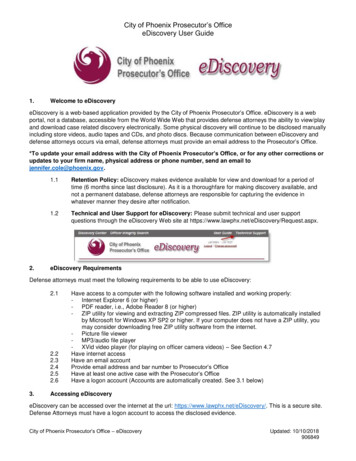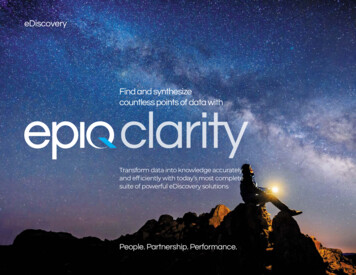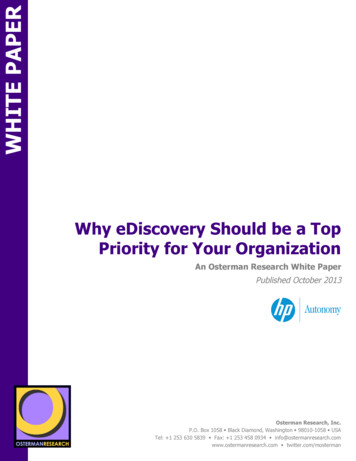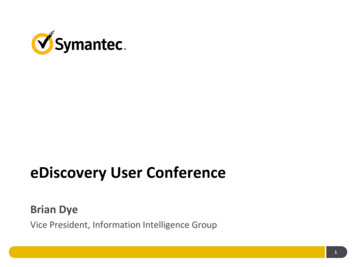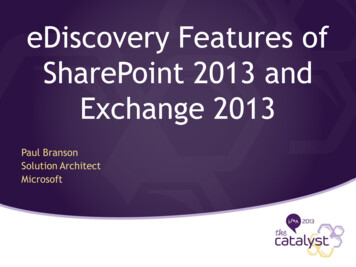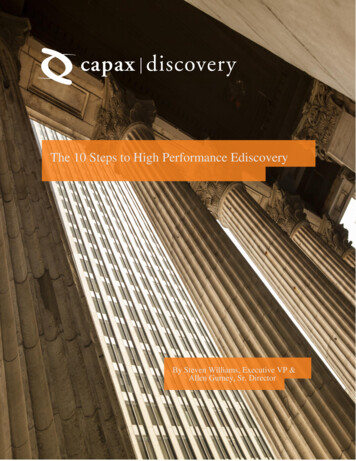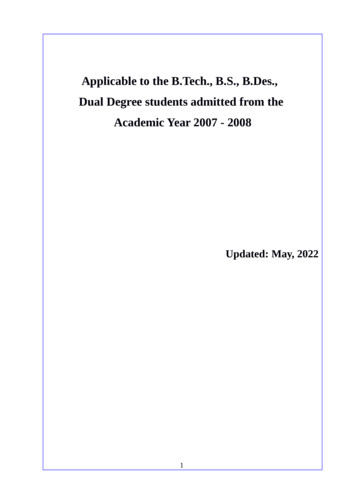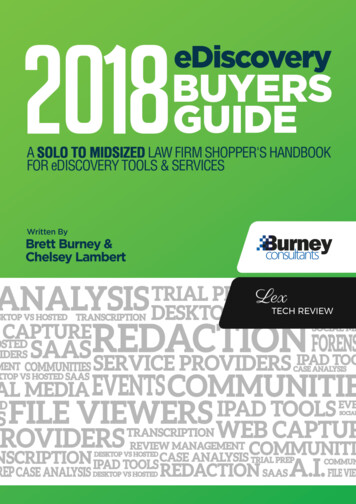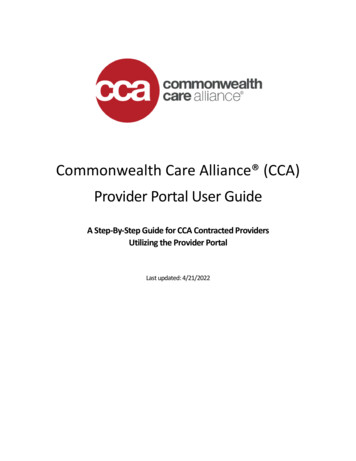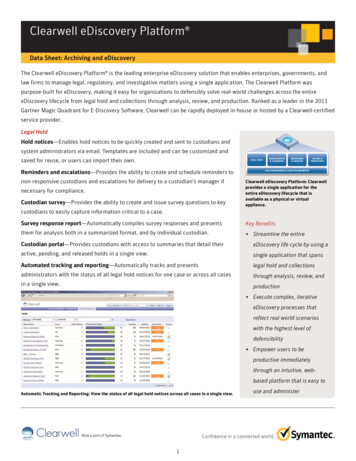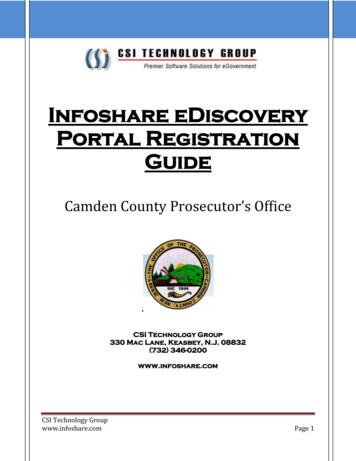
Transcription
InfoShare eDiscovery Portal Registration GuideInfoshare eDiscoveryPortal RegistrationGuideCamden County Prosecutor’s OfficeCSI Technology Group330 Mac Lane, Keasbey, N.J. 08832(732) 346-0200www.infoshare.comCSI Technology Groupwww.infoshare.comPage 1
InfoShare eDiscovery Portal Registration Guide1. REGISTRATION:Open a browser window on your computer and insert the URL https://ediscovery.infoshare.com.A copy of the registration manual is downloadable from the homepage.The registration process begins by clicking the Register link on the homepage.CSI Technology Groupwww.infoshare.comPage 2
InfoShare eDiscovery Portal Registration Guide2. The registration process requires the user to agree to the below user agreement.CSI Technology Groupwww.infoshare.comPage 3
InfoShare eDiscovery Portal Registration GuideThis user agreement is designed to insure that the user understands the significant of theconfidentiality of some of the records posted on the site. The language closely tracks the NewJersey State Police Criminal Justice Information Systems basic user agreement for access to theNCIC client based Criminal History record System.CSI Technology Groupwww.infoshare.comPage 4
InfoShare eDiscovery Portal Registration GuideUsers of the eDiscovery Portal must agree to the terms of the user agreement before proceedingwith registration. Checking the box will cause the blue “Click to proceed with Registration”button to become active. The user should click the button.3. Personal/Business information.Portal registration calls for the user to supply a couple different kinds of information. Basicpersonal information is added first.a. We recommend you use your office email. This will be your username.b. Passwords should be letters and numbers only. The password re-set policy is at the discretionof the county system administrator.c. Your firm name and Attorney Identification Number are required.CSI Technology Groupwww.infoshare.comPage 5
InfoShare eDiscovery Portal Registration Guide4. Contact Information is necessary for confirmation of registration and for dualauthenticationi.Dual authentication sends a multi digit one time code (OTP) to the user as the last step in thelogin process. The current scheme of dual authentication does allow the user to choose to havethe code sent to an email address. However, sending the one time code to a cell phone or smartphone is preferred.CSI Technology Groupwww.infoshare.comPage 6
InfoShare eDiscovery Portal Registration GuideiDual Authentication is an industry standard security requirement that adds an extra layer of security to the site.5. Set up your security questions.Users should choose the security question that it is easiest for them to remember the answer to.6. Choose an anti-spoofing icon, and verify that you are not a robot.7. To complete the process, click the green Sign Up button.CSI Technology Groupwww.infoshare.comPage 7
InfoShare eDiscovery Portal Registration Guide8. The user will receive a confirmation email that their registration was successful.9. Requesting Access to a New Case.Once an attorney is a registered user of the Portal, they can request access to new cases throughthe portal. The user starts by signing on to the portal, and clicking on Add New Case Requestfrom the home page.The user then adds as much accurate information as they have about the new case.CSI Technology Groupwww.infoshare.comPage 8
InfoShare eDiscovery Portal Registration GuideWhen the user clicks the Submit button, the request will be sent off to an inbox on the court sideand at the Prosecutor’s Office for review. A user can view the status of their request by lookingin the inboxes on their homepage.When a Request is rejected because there is not enough information to match the attorney to thecase, the rejected case inbox has a “Re-Send” link that allows the user to add more detail.Once a Request has been accepted, the available discovery package will be added to the user’sActive Case list.CSI Technology Groupwww.infoshare.comPage 9
InfoShare eDiscovery Portal Registration Guide10. REGISTERING RELATED CLERICAL SUPPORT STAFF.Attorneys are able to register their clerical support under their own registration. This is done byclicking on their name on the home page, and then the Office Staffs link under it.This will open a page showing the staff that has already been added and allowing the addition ofnew staff.CSI Technology Groupwww.infoshare.comPage 10
InfoShare eDiscovery Portal Registration GuideTo add new staff, simply click the add button and add the relevant details.By creating a user name and password for a member of their support staff, a registered attorneyaccepts responsibility for the support staff’s conduct on the site. The support staff’s registrationis associated with the Attorney Id number of the registered attorney.Thank you for your attention to this matter. If you have additional questions, please contact:Jenifer Kastrava at the Camden County Prosecutor’s Office at (856)225-8400OrRebekka Whritenour at the Camden County Prosecutor’s Office at (856)225-8400CSI Technology Groupwww.infoshare.comPage 11
InfoShare eDiscovery Portal Registration Guide CSI Technology Group www.infoshare.com Page 5 Users of the eDiscovery Portal must agree to the terms of the user agreement before proceeding with registration. Checking the box will cause the blue "Click to proceed with Registration" button to become active. The user should click the button. 3.