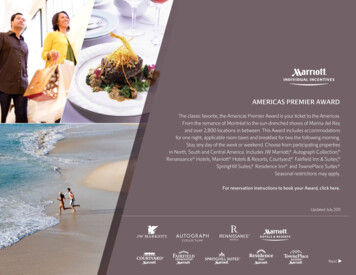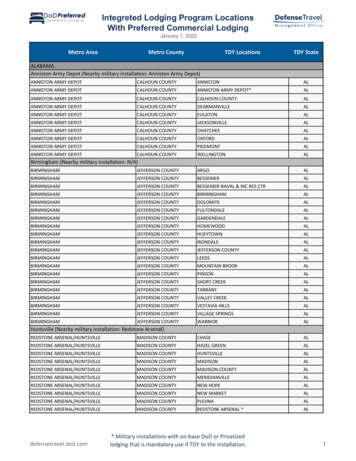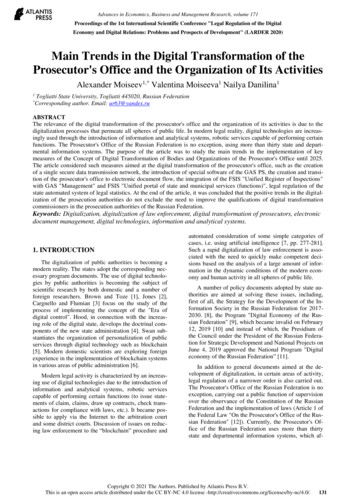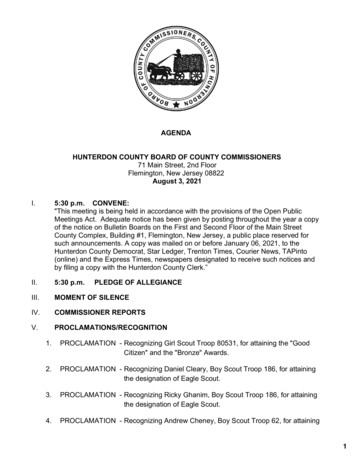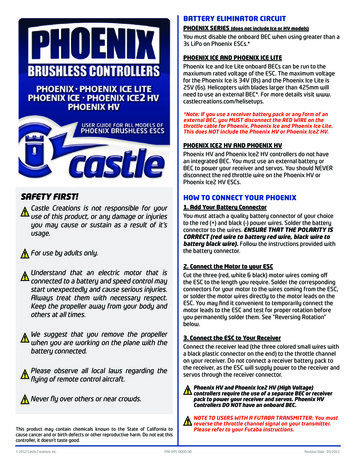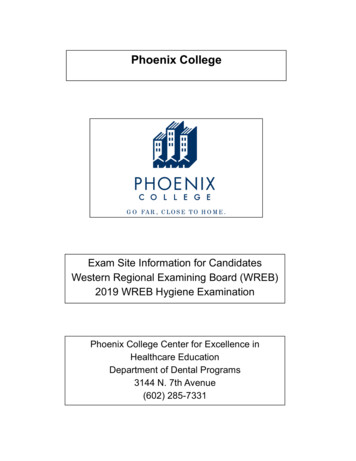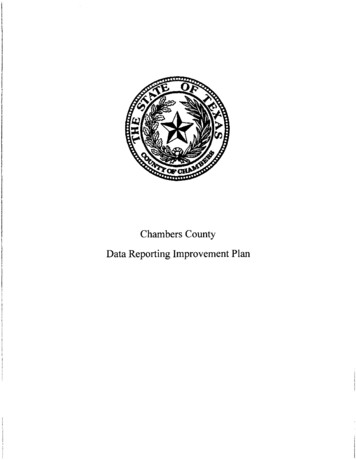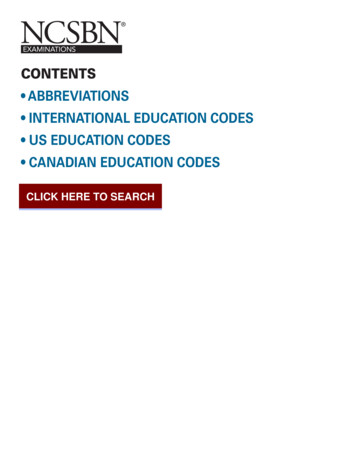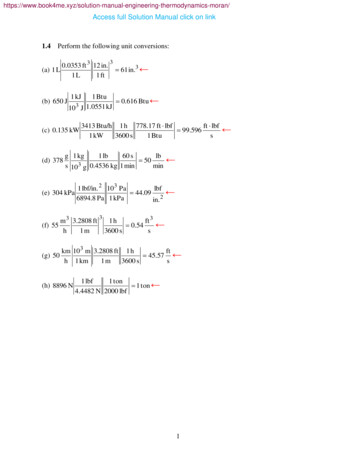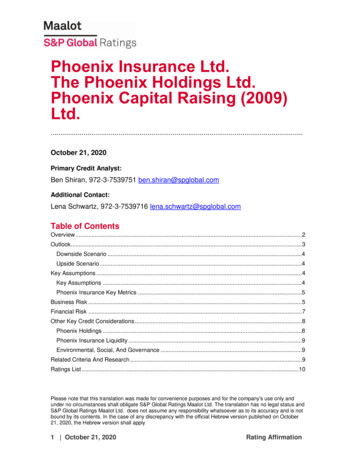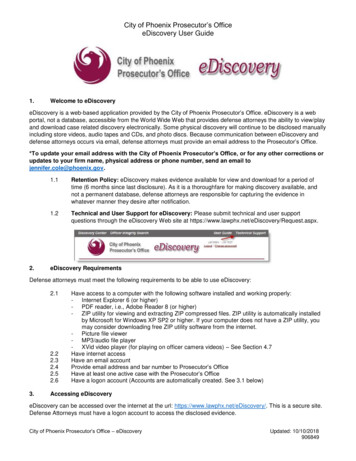
Transcription
City of Phoenix Prosecutor’s OfficeeDiscovery User Guide1.Welcome to eDiscoveryeDiscovery is a web-based application provided by the City of Phoenix Prosecutor’s Office. eDiscovery is a webportal, not a database, accessible from the World Wide Web that provides defense attorneys the ability to view/playand download case related discovery electronically. Some physical discovery will continue to be disclosed manuallyincluding store videos, audio tapes and CDs, and photo discs. Because communication between eDiscovery anddefense attorneys occurs via email, defense attorneys must provide an email address to the Prosecutor’s Office.*To update your email address with the City of Phoenix Prosecutor’s Office, or for any other corrections orupdates to your firm name, physical address or phone number, send an email tojennifer.cole@phoenix.gov.2.1.1Retention Policy: eDiscovery makes evidence available for view and download for a period oftime (6 months since last disclosure). As it is a thoroughfare for making discovery available, andnot a permanent database, defense attorneys are responsible for capturing the evidence inwhatever manner they desire after notification.1.2Technical and User Support for eDiscovery: Please submit technical and user supportquestions through the eDiscovery Web site at scovery RequirementsDefense attorneys must meet the following requirements to be able to use eDiscovery:2.12.22.32.42.52.63.Have access to a computer with the following software installed and working properly:- Internet Explorer 6 (or higher)- PDF reader, i.e., Adobe Reader 8 (or higher)- ZIP utility for viewing and extracting ZIP compressed files. ZIP utility is automatically installedby Microsoft for Windows XP SP2 or higher. If your computer does not have a ZIP utility, youmay consider downloading free ZIP utility software from the internet.- Picture file viewer- MP3/audio file player- XVid video player (for playing on officer camera videos) – See Section 4.7Have internet accessHave an email accountProvide email address and bar number to Prosecutor’s OfficeHave at least one active case with the Prosecutor’s OfficeHave a logon account (Accounts are automatically created. See 3.1 below)Accessing eDiscoveryeDiscovery can be accessed over the internet at the url: https://www.lawphx.net/eDiscovery/. This is a secure site.Defense Attorneys must have a logon account to access the disclosed evidence.City of Phoenix Prosecutor’s Office – eDiscoveryUpdated: 10/10/2018906849
City of Phoenix Prosecutor’s OfficeeDiscovery User Guide3.1Creating an Account: eDiscovery will automatically create an account and send an email to thedefense attorney when electronic discovery is first available. eDiscovery emails will be sent from“eDiscovery@phoenix.gov.” Please add this email address to your contact list to avoid any SPAMfilters. The initial logon account information email will contain the following information:User nameTemporary passwordURL to eDiscovery logon screen3.2Password Requirements: When connecting to eDiscovery for the first time, the system willrequire the user to change the password. Additionally, eDiscovery will require users to change theirpassword every 31 days. The same password cannot be used again until the 26th new password.When setting a password, make sure the password requirements are satisfied:- Must be a minimum length of ten characters- Must contain at least one uppercase alpha character (a-z)- Must contain at least one number (1-9)- Must contain at least one special character ( , ?, !)- Can NOT contain spacesExample password: Testing01!3.3Lost Password: If a password is lost or forgotten, it can be reset through the ‘Forgot Password?”link on the logon screen. Passwords can also be changed when logged on through the “ChangePassword” link.Logon Screen:3.44.Logged On Screen:Account Deactivation: eDiscovery accounts will be automatically deactivated when a defenseattorney no longer has at least one active case in the system or when the account is not accessedfor 90 days.Using eDiscovery4.1Communication from eDiscovery4.1.1eDiscovery will automatically send an email notification after 4:30 pm or 9:00 pm, forevidence disclosed after 4:30, when evidence has been disclosed and is available fordownload. Initial notification will include two emails: 1) logon account information, and 2)disclosed discovery information. If a logon account has been created in the past,eDiscovery will only send one email with the case and disclosed discovery information.4.1.2The disclosed discovery information email will only be sent for days where the initialdiscovery was disclosed and when additional discovery is disclosed.4.1.3The disclosed discovery information email will contain the following information:Link to eDiscoveryComplaint Nbr and Defendant NameCity of Phoenix Prosecutor’s Office – eDiscoveryUpdated: 10/10/2018906849
City of Phoenix Prosecutor’s OfficeeDiscovery User Guide-File Name for recently updated evidenceDate and Time evidence was disclosedNOTE: Though the email will list recently disclosed evidence, the discovery packet ineDiscovery will contain the evidence, including evidence previously disclosed.4.1.44.2eDiscovery emails will be sent from “eDiscovery@phoenix.gov” and the subject line willindicate that the email contains eDiscovery related content.Connecting to eDiscovery4.2.1Open web browser, i.e., Internet Explorer or Safari if using an iPad.4.2.2Go to https://www.lawphx.net/eDiscovery/. The logon page will appear.4.2.3When logging in for the first time, use the user name and password emailed to you. Thesystem will ask you to change your password. Complete the password change process.4.2.4If you’ve previously logged on to eDiscovery, use the user name provided to you and thepassword you’ve set during initial logon.4.2.5Click “Log In.” The discovery page will appear.City of Phoenix Prosecutor’s Office – eDiscoveryUpdated: 10/10/2018906849
City of Phoenix Prosecutor’s OfficeeDiscovery User Guide4.3Viewing DiscoveryNOTE: if using an iPad, you must use Safari as the web browser.4.44.3.1You may view or listen to discovery from your PC or iPad (NEW) without downloading thediscovery.4.3.2Click on View Files to view the list of discovery.4.3.3Click on Open/View for an individual discovery item to view the .pdf or .mp3 file.Downloading DiscoveryNOTE: you cannot download discovery from an iPad, only view.4.4.1The Discovery screen will list all discovery packets available for download. The list can besorted by clicking on the column title. The packet contains disclosed evidence for thatcase. The packet name will be the “Complaint Nbr” “.zip.”4.4.2Click “Details” to VIEW a list of individual discovery files within the packet.4.4.3Click “Download” to DOWNLOAD the packet onto your local computer. Follow thedownload instructions. eDiscovery will download a ZIP file.4.4.4Click “Open” or “Save” to download the documents to your computer.City of Phoenix Prosecutor’s Office – eDiscoveryUpdated: 10/10/2018906849
City of Phoenix Prosecutor’s OfficeeDiscovery User Guide4.4.5When download is complete, find the ZIP file and view, print, play, or extract contents usinga ZIP utility. NOTE: Zip utility windows will differ based on the user’s Zip utility.-The Name column displays the file type (.pdf or .mp3) and the Type of evidencecontained in the file. The Date column lists the date the document was posted onthe eDiscovery Web site. Zip Utility Examples:Examples of Zip Utilities:4.5Logging Off4.5.1 To disconnect from eDiscovery, click ‘Logout’ or close the browser window.4.6Playing MP3/Audio FilesCity of Phoenix Prosecutor’s Office – eDiscoveryUpdated: 10/10/2018906849
City of Phoenix Prosecutor’s OfficeeDiscovery User Guide4.6.14.8Due to the wide variety of MP3/Audio file players, we recommend that you check with yourlocal IT support staff or vendor for assistance playing the audio files provided. MP3 is anindustry standard format and is supported by most operating systems.Playing AVI On Officer Camera Video Files4.8.1To play on officer camera videos from the Police Department, you may choose todownload a compatible video player. We recommend that you check with your local ITsupport staff or vendor for advice before downloading any new programs. Below are linksfor downloads for both Windows and Mac (excluding iPad). The City of Phoenix is notresponsible for the impact of downloading a video codec onto your computer.Windows: pMac: http://www.videolan.org/ (excluding iPad)4.95.Discovery Downloading Disclaimer4.9.1Information retrieved through your eDiscovery account is confidential and may not bedisclosed to the public. See Rule 15.4(d) of the Arizona Rules of Criminal Procedure;Comment to Rule 15.4(d).4.9.2Information retrieved through your eDiscovery account may not be disseminated by thedefendant, defense counsel, or a member of the defense team to anyone other than amember of the defense team, either orally, electronically, in writing, or otherwise. See Rule15.4(d); Comment to Rule 15.4(d); Rule 4.4(a) of the Arizona Rules of ProfessionalConduct.4.9.3Information retrieved through your eDiscovery account may be used only as necessary todefend the particular case listed. See Rule 15.4(d).4.9.4Information retrieved through your eDiscovery account may not be used solely toembarrass or harass any person or for any other improper purpose. See ER 4.4(a).Officer Integrity Search5.1Accessing the Officer Integrity Search5.1.15.2From the Home Page, click on the Officer Integrity Search link at the top of the page.Checking to see if an officer has an Officer Integrity Report5.2.1Search by entering a serial number or name and click Search.City of Phoenix Prosecutor’s Office – eDiscoveryUpdated: 10/10/2018906849
City of Phoenix Prosecutor’s OfficeeDiscovery User Guide5.2.1.1 If there are no reports for the officer entered, you will receive a response stating:“There are no reports available.”5.2.1.2 If there are reports, you will receive a list of the results found.5.2.1.3 Click Download to view, save or print. See Downloading Discovery instructionsabove.5.3Officer Integrity Reports Disclaimer5.3.1As of March 25, 2011, the Phoenix Prosecutor’s Office is disclosing officer integrityinformation to defense attorneys through the online eDiscovery Web site. This informationmay relate to the credibility or integrity of an officer or may otherwise be exculpatory. ThePhoenix Prosecutor’s Office provides this information to satisfy its discovery obligationunder Rule 15.1(b)(8) of the Arizona Rules of Criminal Procedure. By disclosing thisinformation, the Phoenix Prosecutor’s Office is not conceding that the information is eitherrelevant or exculpatory in a particular case.5.3.2Officer-integrity information will be updated on the eDiscovery Web site as it’s received andmay be revised at any time. The Phoenix Prosecutor’s Office will not provide notice wheninformation regarding any particular officer is updated or revised. Each defense attorneywill be responsible for ensuring that he or she is aware of the most recently disclosedinformation on this Web site. Defense attorneys may access officer integrity informationwhenever this Web site is in operation. Searches may be conducted by using an officer’sserial number or last name.5.3.3Information retrieved during any search is confidential and may not be disclosed to thepublic. See Rule 15.4(d) of the Arizona Rules of Criminal Procedure; Comment to Rule15.4(d).City of Phoenix Prosecutor’s Office – eDiscoveryUpdated: 10/10/2018906849
City of Phoenix Prosecutor’s OfficeeDiscovery User Guide5.3.4Information retrieved during any search may not be disseminated by the defendant,defense counsel, or a member of the defense team to anyone other than a member of thedefense team, either orally, electronically, in writing, or otherwise. See Rule 15.4(d);Comment to Rule 15.4(d); Rule 4.4(a) of the Arizona Rules of Professional Conduct.5.3.5Information retrieved during any search may be used only as necessary to defend theparticular case for which the search was conducted. See Rule 15.4(d).5.3.6Information retrieved during any search may not be used solely to embarrass or harassany person or for any other improper purpose. See ER 4.4(a).5.3.7The Phoenix Prosecutor’s Office endeavors to provide accurate, current information. If youbelieve that the Phoenix Prosecutor’s Office has incorrectly added, redacted, or omittedinformation regarding a particular officer’s integrity, please contact the PhoenixProsecutor’s Office at 602-262-7058.City of Phoenix Prosecutor’s Office – eDiscoveryUpdated: 10/10/2018906849
eDiscovery will contain the evidence, including evidence previously disclosed. 4.1.4 eDiscovery emails will be sent from "eDiscovery@phoenix.gov" and the subject line will indicate that the email contains eDiscovery related content. 4.2 Connecting to eDiscovery 4.2.1 Open web browser, i.e., Internet Explorer or Safari if using an iPad.