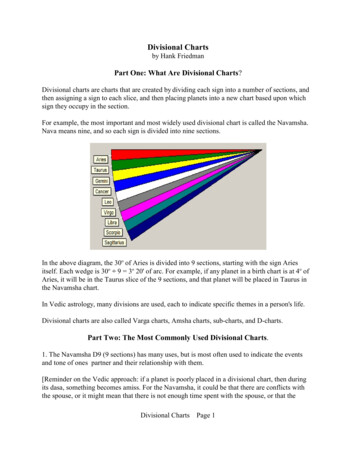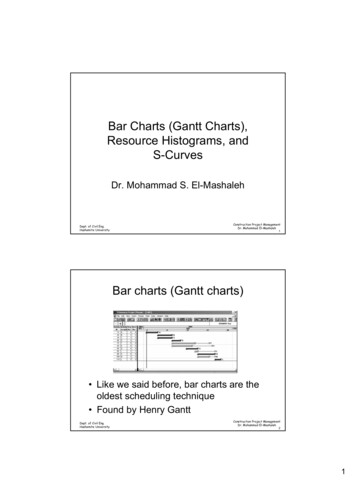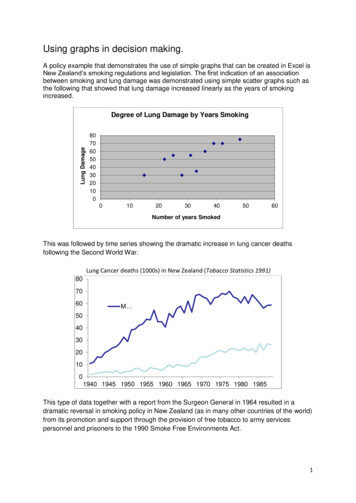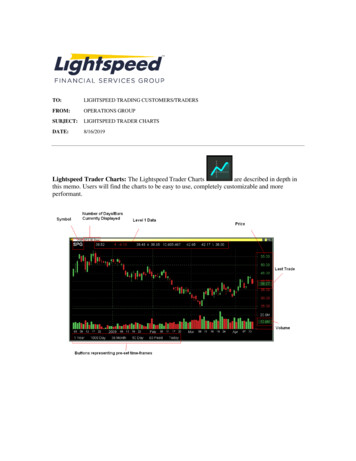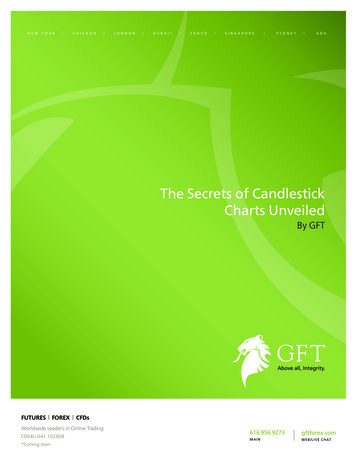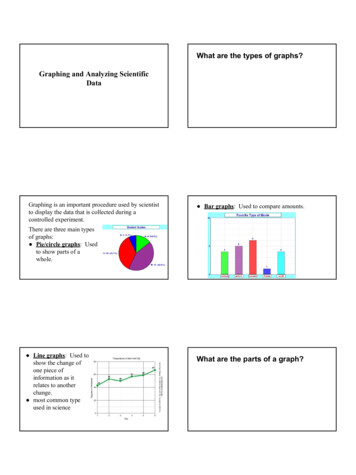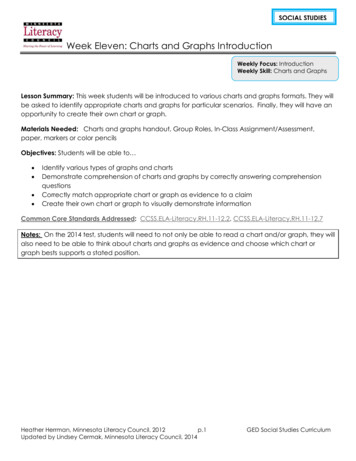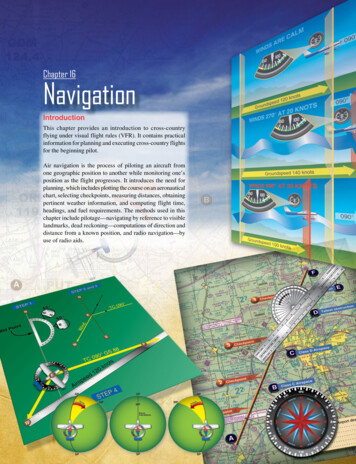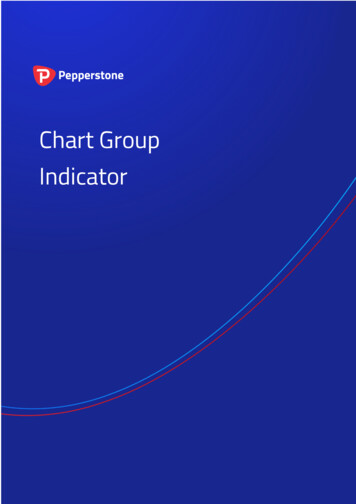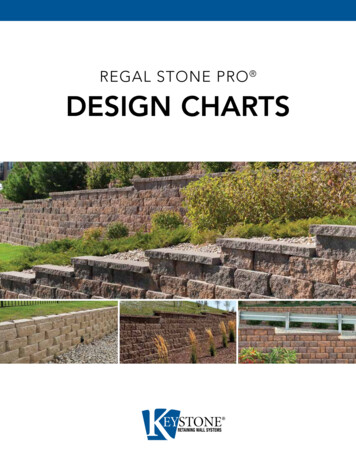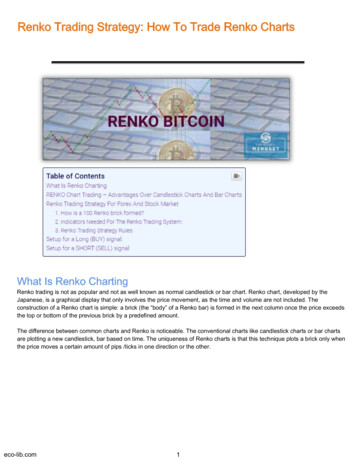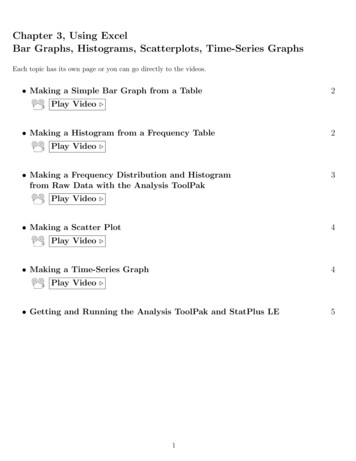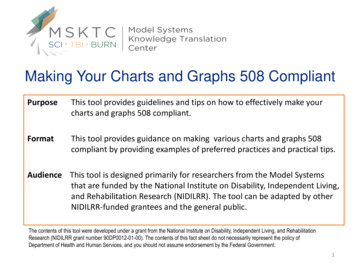
Transcription
Making Your Charts and Graphs 508 CompliantPurposeThis tool provides guidelines and tips on how to effectively make yourcharts and graphs 508 compliant.FormatThis tool provides guidance on making various charts and graphs 508compliant by providing examples of preferred practices and practical tips.Audience This tool is designed primarily for researchers from the Model Systemsthat are funded by the National Institute on Disability, Independent Living,and Rehabilitation Research (NIDILRR). The tool can be adapted by otherNIDILRR-funded grantees and the general public.The contents of this tool were developed under a grant from the National Institute on Disability, Independent Living, and RehabilitationResearch (NIDILRR grant number 90DP0012-01-00). The contents of this fact sheet do not necessarily represent the policy ofDepartment of Health and Human Services, and you should not assume endorsement by the Federal Government.1
Section 508 - Overview Section 508 (passed in 1998) is an amendment to theRehabilitation Act of 1973. Under Section 508, persons with disabilities, such as thevisually-disabled (or “print- disabled”) could use assistivetechnology (such as Screen Readers) to access all federaldocuments and applications. Effective 2001, all new and redesigned FederalGovernment Web sites, Web applications, and allattached documents must be Section 508-compliant.
Section 508 Compliance Making charts and graphics (created in Excel, PowerPoint,and various data visualization software packages) 508compliant involves formatting the material so that a personwho is print-disabled can use a Screen Reader [such asAdobe Reader or JAWS] to read the document out loud andnavigate the document in a logical order. HHS and many other federal, state, and private entitieshave extensive and excellent web-resources on 508compliance for charts and graphics. This section will highlight only a very few of the keyconcepts for chart and graphic 508-compliance.
508 - Color Palette Section 508 requires that all graphics in which color isused to convey meaning must be expressed in a colorpalette that persons with any of the various forms ofcolor-blindness can distinguish and interpret. This means that many of the “standard” performancechart practices (such as red-yellow-green stoplight coding)must be re-expressed in color-blind-acceptable colors(such as shades of orange-gray-blue etc). Most data visualization software packages offer colorpalettes that are 508-compliant in this regard. Many free utilities and add-ons are available on the webthat simulate color blindness and can assess and displayyour images as perceived by a color-blind person.
508 – Alt Text Section 508 requires that all charts and graphics betagged with Alternative Text – often referred to as AltText. Alternative Text is textual material [incorporated“behind the scenes” with each graphic] that a ScreenReader can capture and read aloud to the user. Alt Text provides a text description of the chart orgraphic – including a short Title and a more lengthyDescription. Typically, the person who created the chart or graphicwill also create the Alt Text material for each chart orgraphic - once the source material has been approved.
508 – Alt Text Many resources exist to provide guidance about theamount of content and explanation to include as AltText for each chart or graphic. Too little Alt Text material fails to convey the overallmeaning and key facts displayed by the chart orgraphic. Too much Alt Text material unnecessarily slows theuser’s Screen Reader with material that might be ofonly secondary interest to the user.
508 – Alt Text The functionality to add Alt Text is built into all standardOffice software (Word, Excel, PowerPoint etc) as well as inmost data visualization software products. The precise sequence (and wording) of the menuselections to add Alt Text varies slightly across the Officeproducts and among the versions of the products (2013 vs2010, for example), but all follow the general patternillustrated in the following slides.
Simple Column Chart – Categorical ComparisonsSelect the image. Right Click.Source: CDC, National Vital Statistics System, Mortality
508 – Alt TextSelect Format PictureFor PP 2013:Select the Size and Properties icon whichis the third icon. Then Select Alt Text
508 – Alt TextSample Alt Text that wouldaccompany this chart
508 – Flatten Images For complex graphics and slides [such as the example on thefollowing slide], you may wish to “flatten out” the variouscomponents of the slide. Typically, this involves selecting all the component elementsof the slide, right click on the grouped cluster of components,then File Save As an Image (PNG or JPG). Then insert the PNG or JPG file as a picture into a newPowerPoint slide. Then add Alt Text to the consolidated image.
Vertical Axis ScalingPrinciples, Tips, Preferred PracticesAdd Context. Goal was to reduce readmissions to below 15% by Dec 2014.Start verticalaxis at zeroBest representation of actual improvement.Reduced readmissions from 18.0% to 16.3%.But have not yet achieved goal of Under 15%.Context [in this case, goal redline at 15%] is always useful
508 – Reading Order Alternatively, for complex graphics and slides [such as thepreceding example], you may wish to add Alt Text to themain chart, then use the 508 Accessibility Checker(described, shortly) to assign a Reading Order to theremaining text-based material. For example, the PowerPoint 508 Accessibility Checker toinform the user’s JAWS Reader etc to read the main titlefirst, followed by the Alt Text in the main chart, then readthe green box, then the center blue text under the mainchart, then the red left lower item, then the red rightlower material, and finally the upper left corner material.
508 – More Complex Images Detailed Multi-Point Charts and Maps may requireadditional 508 efforts – such as including an embeddeddata table by which a JAWS Reader could read aloud allthe data points, or an appended table listing all plottedmap values etc.
508 – Accessibility CheckerAll Office Products include a 508 Accessibility Checker. For PP2013: Select File Info . Then click on the Check For Issues buttonby Inspect Presentation. Then select Check Accessibility
508 – Accessibility CheckerThis will activate an Accessibility Checker that will review every slide and image in the documentand report back on: Errors, Warnings, and Tips. Plus suggestions on how to remediate each.Remediate all Errors and Warnings.Tips may or may not be actual issuesthat can or should be addressed.
This means that many of the "standard" performance chart practices (such as red-yellow-green stoplight coding) must be re-expressed in color-blind-acceptable colors (such as shades of orange-gray-blue etc). Most data visualization software packages offer color palettes that are 508-compliant in this regard.