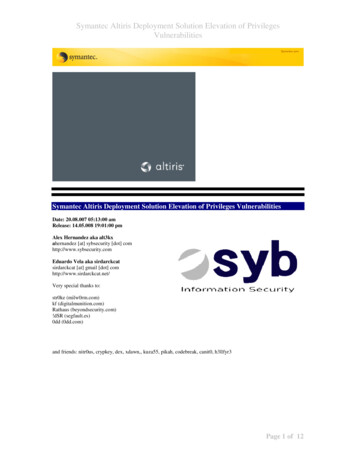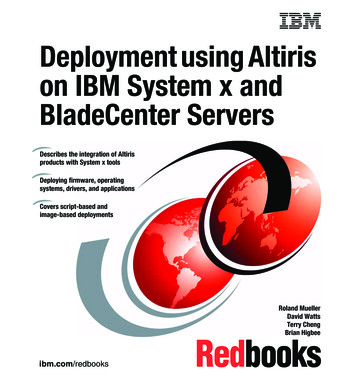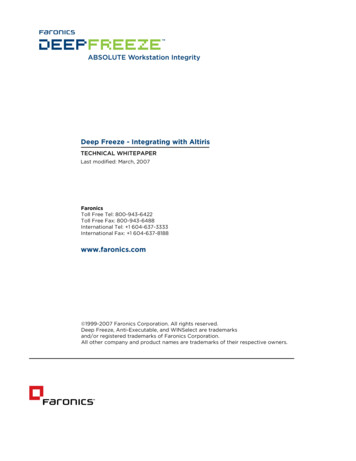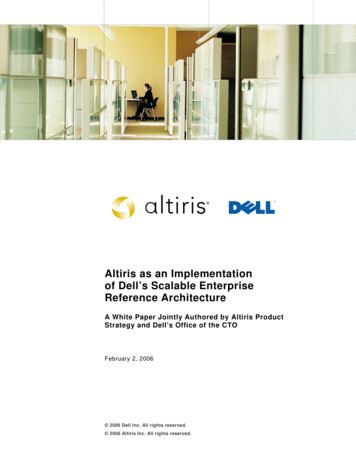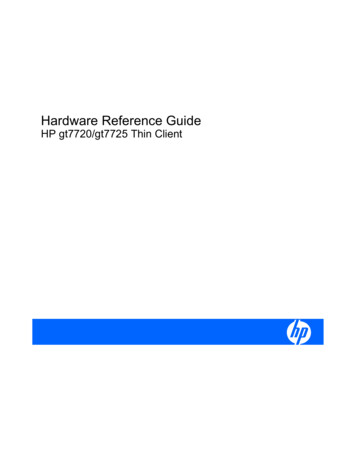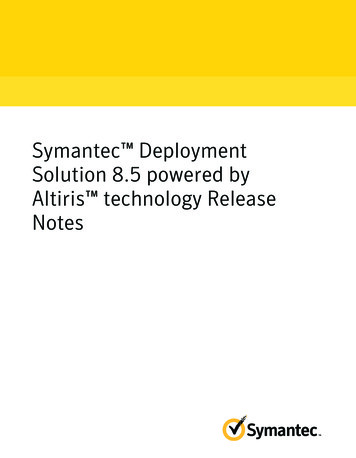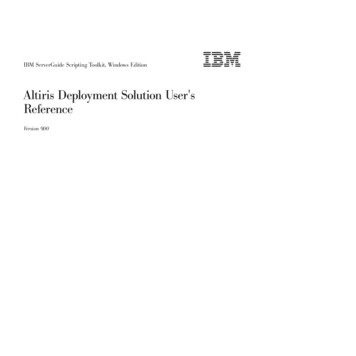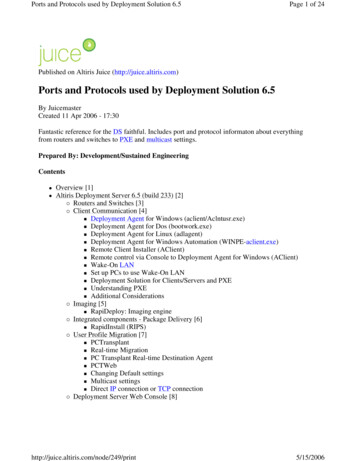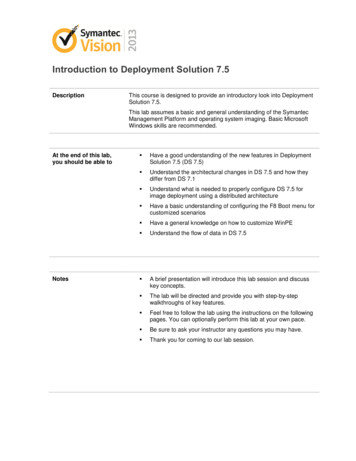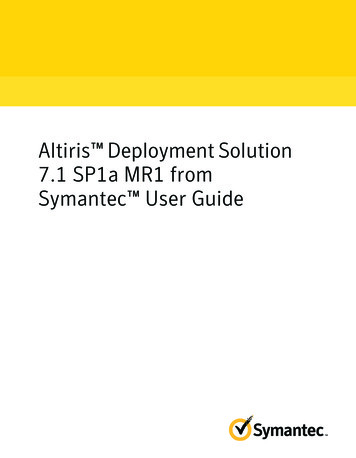
Transcription
Altiris Deployment Solution7.1 SP1a MR1 fromSymantec User Guide
Altiris Deployment Solution 7.1 SP1a from Symantec User GuideThe software described in this book is furnished under a license agreement and may be usedonly in accordance with the terms of the agreement.Legal NoticeCopyright 2011 Symantec Corporation. All rights reserved.Symantec and the Symantec Logo, Altiris, and any Altiris or Symantec trademarks aretrademarks or registered trademarks of Symantec Corporation or its affiliates in the U.S.and other countries. Other names may be trademarks of their respective owners.This Symantec product may contain third party software for which Symantec is requiredto provide attribution to the third party (“Third Party Programs”). Some of the Third PartyPrograms are available under open source or free software licenses. The License Agreementaccompanying the Software does not alter any rights or obligations you may have underthose open source or free software licenses. Please see the Third Party Legal Notice Appendixto this Documentation or TPIP ReadMe File accompanying this Symantec product for moreinformation on the Third Party Programs.See “Altiris Deployment Solution 7.1 SP1a MR1 from Symantec Third-Party Legal Notices”on page 137.The product described in this document is distributed under licenses restricting its use,copying, distribution, and decompilation/reverse engineering. No part of this documentmay be reproduced in any form by any means without prior written authorization ofSymantec Corporation and its licensors, if any.THE DOCUMENTATION IS PROVIDED "AS IS" AND ALL EXPRESS OR IMPLIED CONDITIONS,REPRESENTATIONS AND WARRANTIES, INCLUDING ANY IMPLIED WARRANTY OFMERCHANTABILITY, FITNESS FOR A PARTICULAR PURPOSE OR NON-INFRINGEMENT,ARE DISCLAIMED, EXCEPT TO THE EXTENT THAT SUCH DISCLAIMERS ARE HELD TOBE LEGALLY INVALID. SYMANTEC CORPORATION SHALL NOT BE LIABLE FOR INCIDENTALOR CONSEQUENTIAL DAMAGES IN CONNECTION WITH THE FURNISHING,PERFORMANCE, OR USE OF THIS DOCUMENTATION. THE INFORMATION CONTAINEDIN THIS DOCUMENTATION IS SUBJECT TO CHANGE WITHOUT NOTICE.The Licensed Software and Documentation are deemed to be commercial computer softwareas defined in FAR 12.212 and subject to restricted rights as defined in FAR Section 52.227-19"Commercial Computer Software - Restricted Rights" and DFARS 227.7202, "Rights inCommercial Computer Software or Commercial Computer Software Documentation", asapplicable, and any successor regulations. Any use, modification, reproduction release,performance, display or disclosure of the Licensed Software and Documentation by the U.S.Government shall be solely in accordance with the terms of this Agreement.
Symantec Corporation350 Ellis StreetMountain View, CA 94043http://www.symantec.com
Technical SupportSymantec Technical Support maintains support centers globally. TechnicalSupport’s primary role is to respond to specific queries about product featuresand functionality. The Technical Support group also creates content for our onlineKnowledge Base. The Technical Support group works collaboratively with theother functional areas within Symantec to answer your questions in a timelyfashion. For example, the Technical Support group works with Product Engineeringand Symantec Security Response to provide alerting services and virus definitionupdates.Symantec’s support offerings include the following: A range of support options that give you the flexibility to select the rightamount of service for any size organization Telephone and/or Web-based support that provides rapid response andup-to-the-minute information Upgrade assurance that delivers software upgrades Global support purchased on a regional business hours or 24 hours a day, 7days a week basis Premium service offerings that include Account Management ServicesFor information about Symantec’s support offerings, you can visit our Web siteat the following URL:www.symantec.com/business/support/All support services will be delivered in accordance with your support agreementand the then-current enterprise technical support policy.Contacting Technical SupportCustomers with a current support agreement may access Technical Supportinformation at the following URL:www.symantec.com/business/support/Before contacting Technical Support, make sure you have satisfied the systemrequirements that are listed in your product documentation. Also, you should beat the computer on which the problem occurred, in case it is necessary to replicatethe problem.When you contact Technical Support, please have the following informationavailable: Product release level
Hardware information Available memory, disk space, and NIC information Operating system Version and patch level Network topology Router, gateway, and IP address information Problem description: Error messages and log files Troubleshooting that was performed before contacting Symantec Recent software configuration changes and network changesLicensing and registrationIf your Symantec product requires registration or a license key, access our technicalsupport Web page at the following URL:www.symantec.com/business/support/Customer serviceCustomer service information is available at the following URL:www.symantec.com/business/support/Customer Service is available to assist with non-technical questions, such as thefollowing types of issues: Questions regarding product licensing or serialization Product registration updates, such as address or name changes General product information (features, language availability, local dealers) Latest information about product updates and upgrades Information about upgrade assurance and support contracts Information about the Symantec Buying Programs Advice about Symantec's technical support options Nontechnical presales questions Issues that are related to CD-ROMs or manuals
Support agreement resourcesIf you want to contact Symantec regarding an existing support agreement, pleasecontact the support agreement administration team for your region as follows:Asia-Pacific and Japancustomercare apac@symantec.comEurope, Middle-East, and Africasemea@symantec.comNorth America and Latin Americasupportsolutions@symantec.com
ContentsTechnical Support . 4Chapter 1Introducing Deployment Solution . 11About Deployment Solution .What's new in Deployment Solution 7.1 SP1a MR1 .Components of Deployment Solution .What you can do with Deployment Solution .Where to get more information .Chapter 2Setting up Deployment Solution1112131820. 23Setting up Deployment Solution .Preinstallation requirements for Deployment Solution .Installing Deployment Plug-in .Installing an automation folder .Installing Deployment site server components .Setting up ACC .Configuring the preboot environment .Configuring the PXE Server .Creating a preboot configuration .Adding drivers to a driver database .Adding drivers to the DeployAnywhere database .Adding drivers to the Preboot database .Configuring multicast options to deploy image .About Image Multicasting options .Configuring the initial deployment settings .Adding OS files .Importing OS files .Adding OS licenses .Importing predefined computers .Configuring the Sysprep imaging .Creating system configuration settings .System Configuration: Create System Configuration dialogbox .Adding tokens .2426272829313132333637383940404142434444454649
8ContentsChapter 3Managing tasks and jobs . 51About deployment tasks and jobs .Creating a deployment task .Combining tasks into a job .Scheduling a deployment task .Verifying the task status .Changing network settings .Chapter 4Rebooting client computers . 59About rebooting client computers .About automation environment .About Pre-boot eXecution Environment (PXE) .About Production environment .Creating a Reboot to task .Chapter 55959606262Imaging computers . 65About Imaging client computers .About images .About image resources .About disk image packages .Preparing to capture an image .Creating an image .Setting advanced Create Image options .Importing an existing image .Creating a Deploy Image task .Setting advanced Deploy Image options .Restoring a backup image .Deploying an image to new computers .Creating an Apply System Configuration task .Setting Advanced Deploy Image Options for multicasting .Chapter g an OS installation . 83About OS Files installation .Sample scripted OS job .Erasing a Disk .About the Erase Disk task .Creating disk partitions .About the Partition Disk task .Performing a Windows OS installation .About Install Windows OS task .Performing a LINUX OS installation .838485858787888991
ContentsAbout Install Linux OS task . 92Chapter 7Capturing and distributing computerpersonalities . 95About capturing and distributing personalities .About personality templates .About migration settings .Capturing computer personality .Distributing computer personality .Chapter 89596979899Copying files and folders . 101About copying files and folders . 101Copying files and folders . 101Copying files and folders options . 102Chapter 9Predefining computers . 105About predefined computers . 105Referencing a sample CSV file . 106Booting predefined computers . 106Chapter 10Removing unwanted packages/resources . 109About removing unwanted packages and resources .Deleting an image package .Deleting an image resource .Deleting a scripted install package .Deleting a copy file contents package .Appendix A109110110111112Command-line switches . 113About command-line switches . 113Appendix BTroubleshooting . 127Troubleshooting . 127Appendix CAltiris Deployment Solution 7.1 SP1a MR1 fromSymantec Third-Party Legal Notices . 137Third-Party Legal Notices .Zlib .Unzip .Generic Set Data Structure, C# Class .1381381381409
10ContentsWaterloo TCP - TCP/IP library routines .Linux kernel version 2.6.27.7-9 from the OpenSUSE project .STLPort .TinyXML .Apache Xerces .ncurses .Microsoft Silverlight 3 Toolkit .WDOSX .DOS/32a .Editline .Zlib .145146153154154156156158159160161Index . 163
Chapter1Introducing DeploymentSolutionThis chapter includes the following topics: About Deployment Solution What's new in Deployment Solution 7.1 SP1a MR1 Components of Deployment Solution What you can do with Deployment Solution Where to get more informationAbout Deployment SolutionDeployment Solution lets you integrate standard deployment features withSymantec Management Platform. It helps reduce the cost of deploying andmanaging servers, desktops, and notebooks from a centralized location in yourenvironment. The solution offers OS deployment, configuration, PC personalitymigration, and software deployment across hardware platforms and OS types.The following are the key features of Deployment Solution: Lets you mass-deploy hardware-independent images to new systems andexisting systems using Symantec Ghost and RapiDeploy imaging tools. Lets you migrate to the latest Windows version; migrates user data, personalitysettings, and OS and application settings to the new operating system. Lets you configure each system based on standardized criteria, such as jobfunction, user type, or location. Lets you change the system and the network settings.
12Introducing Deployment SolutionWhat's new in Deployment Solution 7.1 SP1a MR1 Supports the deployment of heterogeneous client and server operating systems,including Windows and Linux. Supports the deployment of heterogeneous client and server operating systemssuch as Windows and Linux on client and server computers. Lets you easily create the jobs and tasks that automate deployment andmigration functions such as imaging, scripted OS installations, configurations,and software deployments. Supports industry-standard hardware-management capabilities such as IntelvPro, Pre-boot eXecution Environment (PXE), and Wake on LAN technologies. Lets you use role- and scope-based security to secure management featuresfrom unauthorized personnel. Supports the WinPE and the Linux preboot environments. Integrates with many Symantec products built on Symantec ManagementPlatform: for example, Altiris solutions and security, backup and recovery,virtualization, data loss prevention, vulnerability assessment, and and otherproducts.The following are the key benefits of Deployment Solution: Reduces the costs that are associated with deploying, migrating, andprovisioning desktops, laptops, and servers throughout the organization. Saves time and reduces human error over traditional PC deployments. Reduces end-user downtime by automating the deployment process. Increases IT efficiency through automated, repeatable deployment tasks. Provides tools for zero-touch migrations to reduce the costs that are associatedwith moving to a new operating system.See “What you can do with Deployment Solution” on page 18.See “About Imaging client computers” on page 65.See “Setting up Deployment Solution ” on page 24.See “About OS Files installation” on page 83.See “About capturing and distributing personalities” on page 95.What's new in Deployment Solution 7.1 SP1a MR1The Deployment Solution 7.1 SP1a MR1 contains the following enhancements:
Introducing Deployment SolutionComponents of Deployment SolutionTable 1-1List of supported featuresFeatureDescriptionDeploy Image with Ghost Partition Deployment Solution now supports Ghost partitionDeploymentdeployment.See “Setting advanced Deploy Image options”on page 77.Predefined computers import with Predefined computers can be imported with onlyMAC address onlyMAC address.See “About predefined computers” on page 105.Install Windows OS with DomainJoin optionThe Install Windows OS task supports the domainjoin option. Client computer can also join domainwithout an inventory but inventory data option mustbe selected.FQDN must be used as domain credential. Forexample, Symantec.com\User and notSymantec\user.See “Performing a Windows OS installation”on page 88.Install Windows OS for Windows 7 The Install Windows OS task is supported forSP1Windows 7 SP1.Apply System Configurationsupports tokens for hostnameTokens can also be used to change the hostnameusing Apply System Confuguration. for example%Customtoken%,%Serialnumber% .See “Creating an Apply System Configuration task”on page 80.Components of Deployment SolutionWhen you install Deployment Solution on Symantec Management Platform, theDeployment Solution components get integrated with Symantec ManagementPlatform. The Deployment Solution leverages the platform capabilities to executeand schedule tasks, jobs, and policies, and set up site servers, use filters, andgenerate reports. The components of Deployment Solution help you manage theclient computers in your environment.13
14Introducing Deployment SolutionComponents of Deployment SolutionTable 1-2Deployment Solution componentsComponentDescriptionDeployment Plug-inThe Deployment Plug-in is installed on clientcomputers to manage deployment tasks. Thisplug-in enables you to create and deploy diskimages, perform remote OS installation, changeyour system settings, and migrate the personalitysettings.The Deployment Plug-in replaces the formerDeployment Solution 6.X agents, such as AClient,DAgent, or ADLAgent. If you need them, AClientand DAgent can coexist with the DeploymentPlug-in.You can enable the Symantec firewall on the clientcomputer and enable the Windows firewall onNotification Server. However, to install theDeployment Plug-in by pushing it to computers, youneed to disable one of these firewalls.See “Installing Deployment Plug-in” on page 27.
Introducing Deployment SolutionComponents of Deployment SolutionTable 1-2Deployment Solution components (continued)ComponentDescriptionDeployment site server componentDeployment site server components let you offloadsome of the traffic and workload from your primarySymantec Management Platform. You can set upmultiple task servers and Deployment site servercomponents to handle your jobs and tasks. SymantecManagement Agent then uses the assignedDeployment site server components for alldeployment processes. These processes includeimaging, scripted OS installation, Copy file, and thetasks that are associated with packages.See “Installing Deployment site server components”on page 29.Deployment site server components can be installedon the site servers that are configured with bothPackage Services and Task Services. For moreinformation, search for task server topics in theSymantec Management Platform Help.The components also include all of the tools thatDeployment Solution needs. These tools includeRapiDeploy, Ghost, and Boot Disk Creator.A Deployment share is created when theDeployment site server component is installed ona site server. The Deployment share is the locationwhere all the tools, such as Ghost and RapiDeploy,other utilities, and images that are created arestored.The site server components also include the PXEservice.See “About Pre-boot eXecution Environment (PXE)”on page 60.15
16Introducing Deployment SolutionComponents of Deployment SolutionTable 1-2Deployment Solution components (continued)ComponentDescriptionAutomation folderAutomation folder stores the preboot environment.With the help of the preboot environment (WinPEand Linux PE) the client computers are rebooted tothe automation environment. The PXE server andautomation folder can be used to reboot the clientcomputer to the automation environment toperform deployment tasks.See “Installing an automation folder” on page 28.The preboot environment (WinPE) contains theBoot.wim file. This file is used to executeDeployment tasks.To reboot the client computer to an automationenvironment, the DNS should be configured on thenetwork. Also, all computers in the network shouldbe able to perform a Name Server Lookup.WinPE 2.1 and Linux are the only automationoperating systems that Deployment Solutionsupports. Both preboot operating systems areinstalled with Deployment Solution.See “Setting up Deployment Solution ” on page 24.PXE serverThe PXE server can be configured on SymantecManagement Platform and the site server. Thisconfiguration helps to reboot the client computersto WinPE and Linux PE environments using thenetwork interface.See “About Pre-boot eXecution Environment (PXE)”on page 60.
Introducing Deployment SolutionComponents of Deployment SolutionTable 1-2Deployment Solution components (continued)ComponentDescriptionImaging toolsGhost and RapiDeploy are two disk imaging toolsthat run on the Windows (x86,x64)andLinux(x86)operating systems. These tools can alsobe used for creating backup disk images and imageof disk partitions.These tools support NTFS,FAT(16,32),EXT2/3,andRAW file system,and HTTP and multicast imagingoptions. These tools support Windows onlyhardware-independent disk imaging which can bedeployed to diverse client computers by usingdrivers from a centrally managed driver database.Although backup images are nothardware-independent and intended to be deployedon the same client.Boot Disk CreatorBoot Disk Creator creates a boot disk using Windowsand Linux preboot environment. Boot Disk Creatoris run on the client computer to boot it in WinPE orLinuxPE. It can also create a bootable CD or USB.See “Creating a preboot configuration” on page 33.Resource Import ToolThe Resource Import tool is used for importingexisting Windows and Linux images. It is also usedfor adding Windows-scripted OS installation files.See “Importing an existing image” on page 75.Driver ManagerDriver Manager provides the interface to performdriver operations such as adding and deleting datafrom the DeployAnywhere driver database and theBoot Disk Creator driver database.See “Adding drivers to a driver database”on page 36.DeployAnywhereDeploy Anywhere enables you to deploy theWindows operating system image to dissimilarhardware. It also enables you to perform aWindows-scripted installation on bare metalhardware.See “Creating a Deploy Image task” on page 75.See “About Install Windows OS task” on page 89.17
18Introducing Deployment SolutionWhat you can do with Deployment SolutionSee “Setting up Deployment Solution ” on page 24.What you can do with Deployment SolutionYou can use Deployment Solution to handle many of your deployment needs.From the Settings menu, select Deployment to view the options to configureDeployment Solution settings for the first time.You can enable and disable policies by using the Settings All Settings menu.Then, from the left pane expand Settings Agents/Plug-ins Deployment andMigration and select the operating system for which you want to enable the policy.You can manage your tasks and jobs by using the Manage Jobs and Tasks menu.Table 1-3What you can do with Deployment SolutionTaskDescriptionEnable policies to installthe Deployment plug-in,automation folder, andDeployment site servercomponent.You can enable the policies that install the Deployment plug-in,automation folder, and Deployment site server component to thecomputers that you select. You need to enable these policies tocomplete the Deployment Solution installation.See “Installing Deployment Plug-in” on page 27.See “Installing an automation folder” on page 28.See “Installing Deployment site server components” on page 29.Configure thedeployment settingsYou can configure the following to set up Deployment Solution: Configure the preboot environment. Add OS licenses. Add OS files. Add drivers to diver database. Configure multicast settings. Configure initial deployment settings. Configure system settings. Configure Sysprep imaging. Import predefined computers.See “Setting up Deployment Solution ” on page 24.Reboot the clientcomputersYou can reboot the client computers to an automation, aproduction, and the Pre-boot eXecution Environment (PXE) toperform deployment-related tasks and manage the clientcomputers.See “About rebooting client computers” on page 59.
Introducing Deployment SolutionWhat you can do with Deployment SolutionTable 1-3What you can do with Deployment Solution (continued)TaskDescriptionImage client computers You can create disk images to deploy to multiple client computers.You can also create backup images to copy the contents of a singlecomputer.See “About Imaging client computers” on page 65.Perform scripted OSinstallationsYou can create a package that contains the source files you specifyfor a scripted OS installation.See “About OS Files installation” on page 83.Capture and distribute You can migrate a computer’s settings and user preferences tocomputer personalities another computer using personalities.See “About capturing and distributing personalities” on page 95.Install executablethrough Copy fileoptionYou can copy the installation .msi or .exe file by using the Copyfile option.Import predefinedcomputersYou can predefine computers in a CSV file and then import thepredefined computers to your environment.See “About copying files and folders” on page 101.See “About predefined computers” on page 105.Manage jobs and tasksYou can choose from several task types to create deploymenttasks. For example, you can create a task that captures or deploysa disk image.See “About deployment tasks and jobs” on page 51.See “Creating a deployment task” on page 54.You can combine several tasks or jobs into one job to runsequentially. You can also specify condition statements for yourjob. Your tasks execute only if they meet the conditions that youspecify.See “Combining tasks into a job” on page 55.You can schedule a task to run immediately or at a later time thatyou specify. You can also choose the computers that the taskruns on.See “Scheduling a deployment task” on page 55.You can check the status of your deployment tasks by runninga report.See “Verifying the task status” on page 56.19
20Introducing Deployment SolutionWhere to get more informationTable 1-3What you can do with Deployment Solution (continued)TaskDescriptionView DeploymentreportsDeployment Solution provides the following reports that you ca
About Deployment Solution What's new in Deployment Solution 7.1 SP1a MR1 Components of Deployment Solution What you can do with Deployment Solution Where to get more information About Deployment Solution Deployment Solution lets you integrate standard deployment features with Symantec Management Platform.