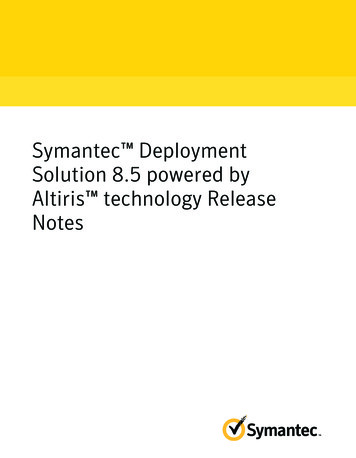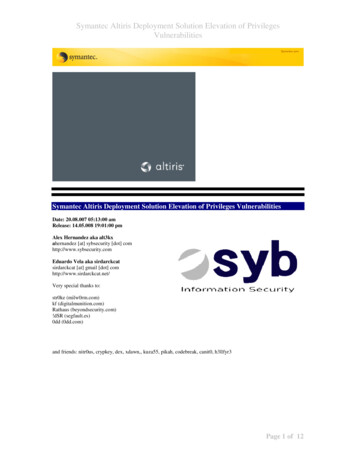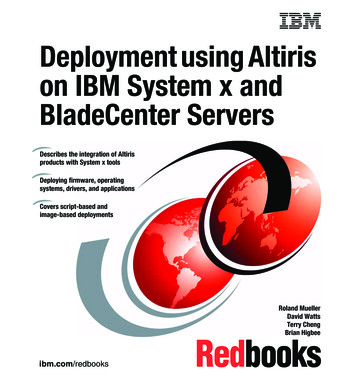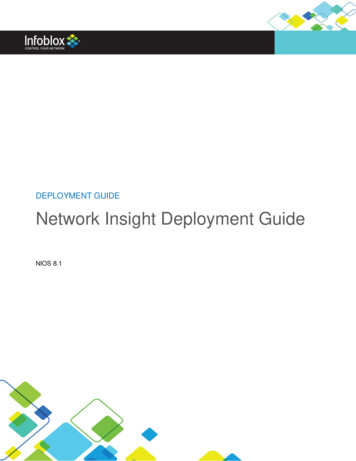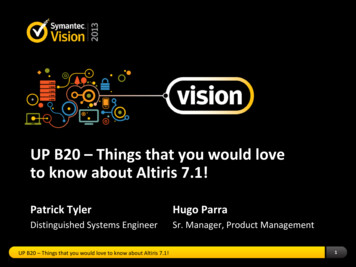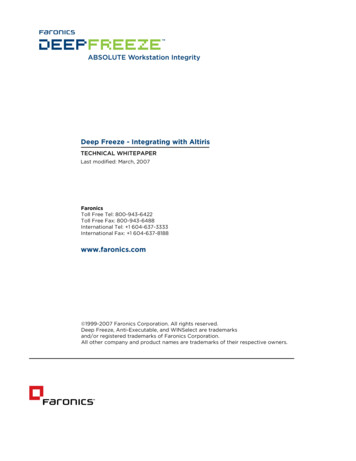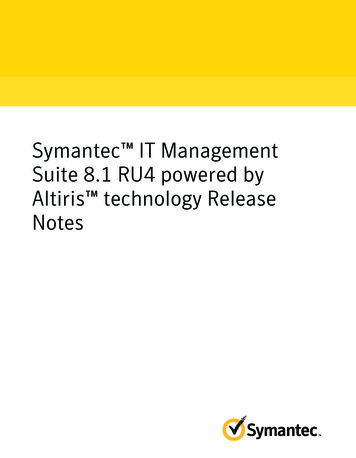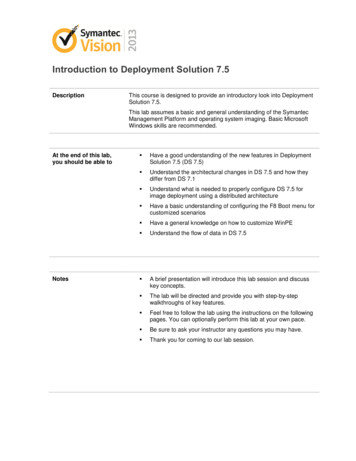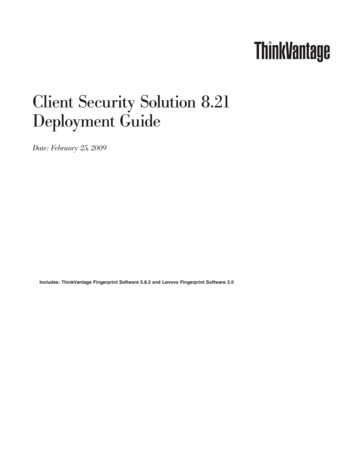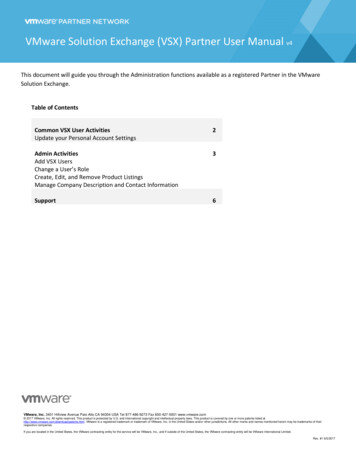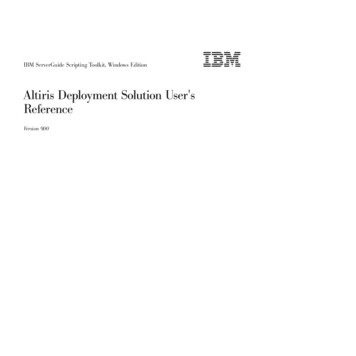
Transcription
IBM ServerGuide Scripting Toolkit, Windows EditionAltiris Deployment Solution User'sReferenceVersion 9.00
IBM ServerGuide Scripting Toolkit, Windows EditionAltiris Deployment Solution User'sReferenceVersion 9.00
Note:Before using this information and the product it supports, read the information in "Notices".
ContentsChapter 1. Introducing ServerGuideScripting Toolkit . . . . . . . . . . . 1Chapter 2. Installing the ServerGuideScripting Toolkit . . . . . . . . . . . 3Installing with pre-built Windows PE . .Installing with Windows PE 2.1 build filesReinstalling the Scripting Toolkit, WindowsAdd files to the source tree . . . . .Adding Windows installation files . .Adding Windows device drivers. . .Adding UpdateXpress System Packs .Adding IBM Director Agent files . .Update the Windows answer file . . . . . . .edition. . . . . . . . . . . . .346778889Chapter 3. Quick start deploymentscenarios . . . . . . . . . . . . . 11Modular deployment tools . . .Validating the Altiris environment .Preinstallation tasks . . . . .Operating system installation . .Post installation tasks . . . . .Deployment solutions . . . . .111112141516Chapter 4. Customizing deploymentscenarios . . . . . . . . . . . . . 19Customizing sample jobs . . . . . . . . .Sample job definitions . . . . . . . . . .Customizing Fibre HBA boot configuration . .Capture and Deploy RAID Configuration andWindows image . . . . . . . . . . .Configure RAID Install Windows OS . . .Configuring RAID with a policy file . . . .Capture and deploy RAID configuration. . .Server data disposal . . . . . . . . .Microsoft Windows unattended scriptedinstallation . . . . . . . . . . . .Capture and deploy a Windows image . . .Windows PE Boot Test. . . . . . . . .Chapter 5. System Enablement PacksRefreshing the IBM WinPE Toolkit PXE image . 19. 26. 26.2829293030. 31. 31. 3233. 33Appendix A. Supported target serverhardware and software . . . . . . . . 35Operating system support .RAID controller support . .Fibre Channel HBA support . 35. 36. 43Appendix B. ServerGuide ScriptingToolkit utilities and tools . . . . . . . 53Altiris SGTKWinPE.CMD Copyright IBM Corp. 2012.Altiris DownloadSEPs.cmd . . . . . . .Altiris InstallSEPs.cmd . . . . . . . .Altiris RefreshWinPEImage.cmd . . . . .Tools included with the ServerGuide ScriptingToolkit . . . . . . . . . . . . . .Advanced Settings Utility . . . . . .SCLI.EXE . . . . . . . . . . . .UpdateXpress System Pack Installer . . .WINLPCFG.EXE. . . . . . . . . .ServerGuide Scripting Toolkit utilities . . .CLINI.EXE . . . . . . . . . . .DDCOPY.EXE . . . . . . . . . .DSCAN.EXE . . . . . . . . . . .HWDETECT.EXE . . . . . . . . .INVRAID.EXE . . . . . . . . . .LEcho.EXE . . . . . . . . . . .PRAID.EXE . . . . . . . . . . .SAVESTAT.CMD . . . . . . . . . .TKSEARCH.EXE . . . . . . . . . .UNATTEND.EXE . . . . . . . . . .UNATTEND.INI . . . . . . . . .VALRAID . . . . . . . . . . . . 53. 54. 54. 54. 54. 55. 57. 57. 58. 59. 64. 67. 72. 75. 79. 82. 100. 102. 104. 106. 108.Appendix C. Incorporating theScripting Toolkit with your existingprocess . . . . . . . . . . . . . . 111Appendix D. Hints and tips. . . . . 113Using UXSPI to download updates . . . . .Installing an operating system on a multi-adaptersystem. . . . . . . . . . . . . . .Adding additional software components forinstallation post first Autologin . . . . . .Working with Windows 2003 R2 installations . .Changing the security context of an Altiris task .Known problems and limitations . . . . . . 113. 113.114114114117Appendix E. Getting help andtechnical assistance . . . . . . . . 123Before you call . . . . . . .Using the documentation . . .Getting help and information fromWeb . . . . . . . . . .Software service and support . .Hardware service and support .Appendix F. NoticesEdition notice .Trademarks . .Important notes.the. . . . . . . . .World Wide. . . . . . . . . . . . .123123124124124. . . . . . . . 125. 125. 125. 125Index . . . . . . . . . . . . . . . 127. 53iii
ivIBM ServerGuide Scripting Toolkit, Windows Edition: Altiris Deployment Solution User's Reference
Chapter 1. Introducing ServerGuide Scripting ToolkitThe ServerGuide Scripting Toolkit enables you to tailor and build custom hardwaredeployment solutions. It provides hardware configuration utilities and operatingsystem (OS) installation examples for IBM System x and BladeCenter x86-basedhardware. The ServerGuide Scripting Toolkit, Windows Edition enables you tocreate a bootable Windows Preinstallation Environment (Windows PE) 2.1 CD,DVD, or USB key that supports the following:v Network and mass storage devicesv Policy based RAID configurationv Configuration of System settings using Advanced Settings Utility (ASU)v Configuration of Fibre Host Bus Adapters (HBAs) under WinPEv Automated Network Operating System (NOS) Installation support for:– Microsoft Windows Server 2003, Standard, Enterprise, and Web Editions– Microsoft Windows Server 2003 R2, Standard and Enterprise Editions– Microsoft Windows Server 2003, Standard and Enterprise x64 Editions– Microsoft Windows Server 2003 R2, Standard and Enterprise x64 Editions– Microsoft Windows Server 2008, Standard, Enterprise, Datacenter, and WebEditions– Microsoft Windows Server 2008 x64, Standard, Enterprise, Datacenter, andWeb Editions– Microsoft Windows Server 2008, Standard, Enterprise, and DatacenterEditions without Hyper-V– Microsoft Windows Server 2008 x64, Standard, Enterprise, and DatacenterEditions without Hyper-V– Microsoft Windows Server 2008 R2 x64, Standard, Enterprise, Datacenter, andWeb Editionsv Local self-contained DVD deployment scenariosv Local CD/DVD and network share based deployment scenariosv RSA II, IMM, and BladeCenter MM/AMM remote disk scenariosv UpdateXpress System Packs installation integrated with scripted NOSdeploymentv IBM Director Agent installation integrated with scripted NOS deployment. TheServerGuide Scripting Toolkit, Windows Edition supports these versions of theDirector Agent:– Director Agent 5.1 or higher– Common Agent 6.1 or higher– Core Services 5.20.31 or higherThe Toolkit provides sample jobs for Altiris Deployment Solution for hardwareconfiguration and OS deployment using Windows PE. The Scripting Toolkitsupports Altiris Deployment Solution 6.9 SP1 - SP4 and the Hewlett-Packard RapidDeployment Pack (RDP) versions 3.81 and 3.82, 3.83, 6.0, and 6.2. The RapidDeployment Pack includes Altiris Deployment Solution, the Hewlett-PackardScripting Toolkit, and Windows PE 2.1 boot environments packaged together. Copyright IBM Corp. 20121
2IBM ServerGuide Scripting Toolkit, Windows Edition: Altiris Deployment Solution User's Reference
Chapter 2. Installing the ServerGuide Scripting ToolkitYou can install the Toolkit into the Altiris Deployment Solution by using either apre-built Windows PE 2.1 environment or by including the files required to buildWindows PE 2.1. The prerequisites and installation depend on the method youselect.The ServerGuide Scripting Toolkit, Windows Edition for Altiris DeploymentSolution has three components:1. The IBM Pre-boot environment2. The IBM Scripting Toolkit Scripts and Utilities3. The IBM Scripting Toolkit Altiris jobs within the Altiris Deployment SolutionconsoleWhen you install or reinstall the ServerGuide Scripting Toolkit, Windows Editionfor Altiris Deployment Solution, these components are updated as a group. Afterthe update, the Altiris Deployment Solution jobs associated with the previousversion of the ServerGuide Scripting Toolkit, Windows Edition for AltirisDeployment Solution will no longer work.Installing with pre-built Windows PEThis section describes the requirements and method for installing Toolkit using apre-built Windows PE 2.1 environment.PrerequisitesInstalling the ServerGuide Scripting Toolkit, Windows Edition using a pre-builtWindows PE 2.1 environment requires the following files:v Altiris Deployment Solution, obtained via one of the following:– Altiris Deployment Solution 6.9 SP1 - SP4 with the Altiris provided WindowsPE 2.1 environments already installed, with the following executable files:- Altiris DS Preboot WinPE2.1 x86.exe- Altiris DS Preboot WinPE2.1 x64.exe - required only for deployment ofx64 operating systems– Hewlett Packard Rapid Deployment Pack 3.81 or higherv Toolkit, extracted to the Deployment Server folder. The default location of thefolder is C:\Program Files\Altiris\eXpress\Deployment Server\.InstallationTo integrate the Toolkit into the Altiris Deployment Solution, follow these steps:1. If you want to suppress prompts or suppress the display of user settings beforeinstalling the Scripting Toolkit into Altiris Deployment Solution, open theAltiris SGTKWinPE.ini file and modify the appropriate values shown in thetable below.Table 1.ValueDescriptionSection: [SGTKWinPE Build Settings] Copyright IBM Corp. 20123
Table 1. (continued)ValueTK Build SuppressPromptsDescriptionSuppress interactive prompts which pausethe process to enable the user settings to beread after they are displayed. Valid valuesare:v Yesv NoNote: : Interactive prompts regardingrequired removal of jobs during upgrade orreinstall scenarios are always displayed.TK Build DisplayBuildSettingsDisplay the user settings before installingthe Toolkit into Altiris Deployment Solution.Valid values are:v Yesv No2. Open a command window and change the current directory to the directorycontaining the Altiris SGTKWinPE.cmd file. The default file location isC:\Program Files\Altiris\eXpress\Deployment Server\sgdeploy\SGTKWinPE\Altiris\Altiris SGTKWinPE.cmd.3. At the command window enter the Altiris SGTKWinPE.cmd command. It willautomatically process the Toolkit settings in the Altiris SGTKWinPE.ini file.Note: When you issue the Altiris SGTKWinPE.cmd, you will receive a securitywarning from Windows that the publisher could not be verified forSetRamDiskSize.cmd. This script is part of the Toolkit installationpackage, and you can safely run this script.To avoid receiving this warning multiple times during the installation,deselect the Always ask before opening this file checkbox.This process can take between 5 and 20 minutes to complete depending on theserver setup. Once completed, the Scripting Toolkit is integrated into AltirisDeployment Solution.Once the Scripting Toolkit is installed, there will be a new folder with the productname, version, and buildID under the Jobs frame in the Altiris DeploymentSolution console. For example: IBM ServerGuide Toolkit, Windows Edition 2.1(yyyy-mm-dd)Installing with Windows PE 2.1 build filesThis section describes the process for installing the IBM ServerGuide ScriptingToolkit with Altiris Deployment Solution using the files required to build theWindows PE 2.1 environment.PrerequisitesInstalling the Toolkit into Altiris Deployment Solution and building the WindowsPE 2.1 environment requires the following:v Altiris Deployment Solution 6.9, SP1, SP2, SP3, or SP5.4IBM ServerGuide Scripting Toolkit, Windows Edition: Altiris Deployment Solution User's Reference
v IBM ServerGuide Scripting Toolkit Windows Edition extracted to theDeployment Server folder. The default location of the folder is C:\ProgramFiles\Altiris\eXpress\Deployment Server\.v The English version of the Windows Automated Installation Kit (WAIK) forWindows Vista SP1 and Windows Server 2008. The default location for WAIK is%ProgramFiles%\Windows AIK, normally C:\Program Files\Windows AIK. If youhave installed the WAIK to a different location, you must modify theTK Path WAIK Source variable to point to the new location.InstallationTo install the IBM ServerGuide Scripting Toolkit, follow these steps:1. Open the Altiris SGTKWinPE.ini file and modify the appropriate values shownin the table below. The default file location is C:\Program Files\Altiris\eXpress\Deployment Server\sgdeploy\SGTKWinPE\Altiris\Altiris SGTKWinPE.ini.ValueDescription[SGTKWinPE Build Settings]TK Build SuppressPromptsSuppress interactive prompts which pausethe process to enable the user settings to beread after they are displayed.Default Value: NoNote: Interactive prompts regardingrequired removal of jobs during upgrade orreinstall scenarios are always displayed.TK Build DisplayBuildSettingsDisplay the user settings before installingthe Toolkit into Altiris Deployment Solution.Default Value: YesTK Altiris ShareLetterSpecifies the drive letter to use for the Altirisshare in Windows PE.Valid values are the letters F-Z.Default: Y[SGTKWinPE Paths]TK Path WAIK SourceThis variable has been deprecated. The AIKinformation is found automatically in theregistry. You can uncomment this variableand use it to bypass the registry check, but itis not required.Default (if used): %ProgramFiles%\WindowsAIK2. Open a command window and change the current directory to the directorycontaining the Altiris SGTKWinPE.cmd file. The default file location isC:\Program Files\Altiris\eXpress\Deployment Server\sgdeploy\SGTKWinPE\Altiris\Altiris SGTKWinPE.cmd.3. At the command window enter the Altiris SGTKWinPE.cmd command. It willautomatically process the Toolkit settings in the Altiris SGTKWinPE.ini file.Note: When you issue the Altiris SGTKWinPE.cmd, you will receive a securitywarning from Windows that the publisher could not be verified forChapter 2. Installing the ServerGuide Scripting Toolkit5
SetRamDiskSize.cmd. This script is part of the Toolkit installationpackage, and you can safely run this script.To avoid receiving this warning multiple times during the installation,deselect the Always ask before opening this file checkbox.The process can take between 5 and 20 minutes to complete depending on theserver setup. Once completed, the Scripting Toolkit is integrated into AltirisDeployment Solution.Once the Scripting Toolkit is installed, there will be a new folder with the productname, version, and buildID under the Jobs frame in the Altiris DeploymentSolution console. For example: IBM Scripting Toolkit, Windows Edition 9.00Reinstalling the Scripting Toolkit, Windows editionThis section describes the process for reinstalling the Toolkit.The ServerGuide Scripting Toolkit, Windows Edition for Altiris DeploymentSolution has three components:1. The IBM Pre-boot environment2. The IBM Scripting Toolkit Scripts and Utilities3. The IBM Scripting Toolkit Altiris jobs within the Altiris Deployment SolutionconsoleWhen you install or reinstall the ServerGuide Scripting Toolkit, Windows Editionfor Altiris Deployment Solution, these components are updated as a group. Afterthe update, the Altiris Deployment Solution jobs associated with the previousversion of the ServerGuide Scripting Toolkit, Windows Edition for AltirisDeployment Solution will no longer work.To reinstall the Toolkit, follow these steps:1. Follow the instructions from Chapter 2, “Installing the ServerGuide ScriptingToolkit,” on page 3 that apply to your method of installation.2. The installer displays the following message to indicate that a previousinstallation has been detected:The following installed items were detected:IBM Windows PE Toolkit, Windows Edition 2.1This must be uninstalled before this process can continue. Please selectan option below:1) Exit The Reinstaller.2) Automatically Reinstall The Scripting Toolkit, Windows Edition.Select an above option:Follow the steps below for the appropriate removal method.Manually removing the ToolkitTo manually remove the Toolkit, follow these steps:1. Select option number 1 from the prompt to exit the installation process.2. Remove all jobs associated with the IBM WinPE Toolkit PXE image in theAltiris Deployment Solution console.6IBM ServerGuide Scripting Toolkit, Windows Edition: Altiris Deployment Solution User's Reference
3. Open the PXE configuration utility from the Tools menu within the AltirisDeployment Solution Console.4. Select the image named IBM WinPE Toolkit 2.1.5. Make certain that the column labeled In Use By DS does not say Yes for thatimage. If it does, there are additional jobs associated with that image. Find andremove them.6. Click the Delete button to remove the PXE image.7. Click Save to save the changes8. Click OK to exit the PXE Configuration utility.Automatically removing the ToolkitTo automatically remove the Toolkit, follow these steps:1. Select option 2 from the prompt. You will receive the following *************************************You have chosen to reinstall the following:IBM Windows PE Toolkit, Windows Edtition 2.1You may keep the jobs associated with the currently installedScripting Toolkit, however, they will be moved to a folder labeledIBM Scripting Tooklit, Windows Edition (Archived w/ver. ******************************Would you like to keep those jobs? Y/N 2. Select Y to remove the current Windows PE Image and move the current IBMServerGuide Toolkit, Windows Edition jobs to a folder named IBM ServerGuideToolkit, Windows Edition (Archive). Select N to remove all previously installedjobs, not including any user-created jobs.Add files to the source treeThis section provides information on adding files to the source tree. You must addthe files to be included in your deployments to the ServerGuide Scripting Toolkit,Windows Edition source tree.The ServerGuide Scripting Toolkit, Windows Edition provides a Graphical UserInterface (GUI) configuration program to add IBM Director Agent files to thesource tree. The Toolkit Configuration Utility (TKConfig.exe) is located in thesgdeploy\tkconfig directory. You can start TKConfig.exe from a command promptor by double-clicking it.Adding Windows installation filesFollow these steps to add Windows installation files to the source tree.Procedure1. Start the Toolkit Configuration Utility.2. Select Add Operating System Installation Files from the task list.3. Follow the GUI Wizard for the operating system type you want.4. Insert the correct OS installation media into the optical drive of the sourcesystem running Windows, or select the specific directory containing the OSinstallation media.5. Modify the target path if necessary.6. Copy the files from the source location to the target location.Chapter 2. Installing the ServerGuide Scripting Toolkit7
Note: For Windows 2003 R2 operating systems, the Toolkit ConfigurationUtility will prompt for Windows 2003 R2 Disc 2. The second CD-ROM iscopied to the cd2 folder of the Windows 2003 R2 operating systemfolder. The second CD-ROM must be copied to this folder to allowautomated installation of disc 2 during deployment.7. Exit the Operating System Installation Files wizard.Adding Windows device driversThe Toolkit allows you to download System Enablement Packs, which include adriver library that contains all of the drivers necessary to complete the installationof Windows Server 2003 and Windows Server 2008. To ensure that all devices areinstalled, the drivers are up to date, and no errors remain in Device Manager, youmust deploy the latest UpdateXpress System Packs.You can add support for systems released after the current version of theServerGuide Scripting Toolkit, Windows Edition by downloading the applicableSystem Enablement Packs. For more information, see Chapter 5, “SystemEnablement Packs,” on page 33.Adding UpdateXpress System PacksFollow these steps to add IBM UpdateXpress System Packs (UXSPs) to the sourcetree.ProcedureDownload the UpdateXpress System Pack for the desired machine-type/operatingsystem combination into the source tree in the updates\uxsp directory. Whendownloading multiple UXSPs for multiple machine types, place them all in thisdirectory. When the UXSP installer runs, it automatically selects the appropriatefiles. Click OK if you are prompted to overwrite existing files.Note: Do not change the filename of any UXSP files, including the use of upperand lowercase letter
– Altiris Deployment Solution 6.9 SP1 - SP4 with the Altiris provided Windows PE 2.1 environments already installed, with the following executable files: - Altiris_DS_Preboot_WinPE2.1_x86.exe