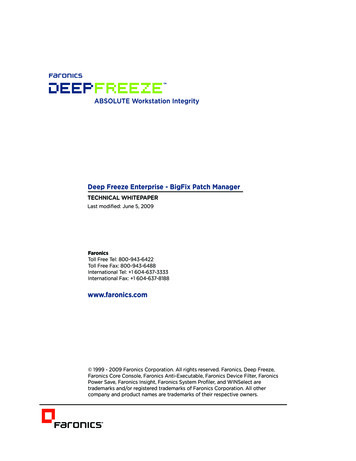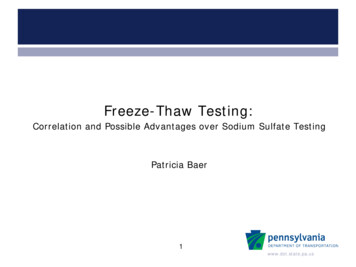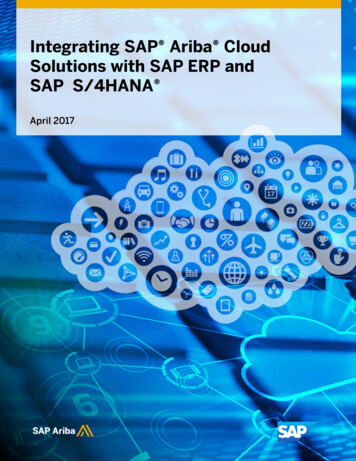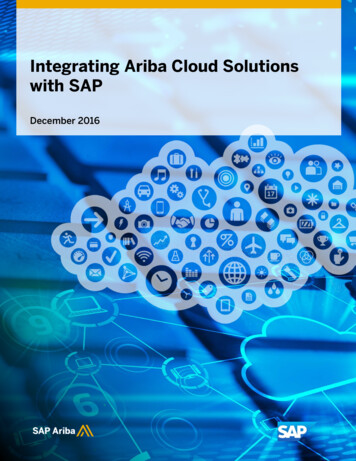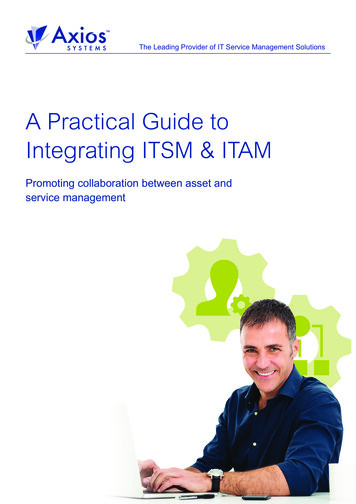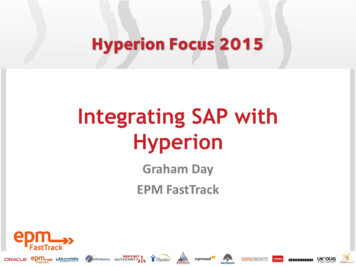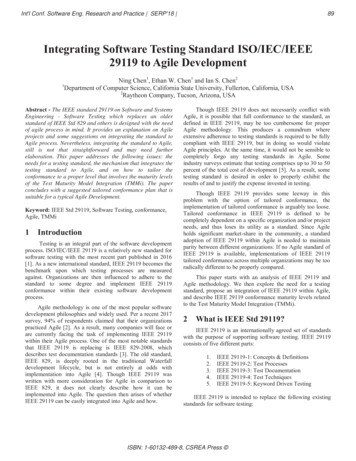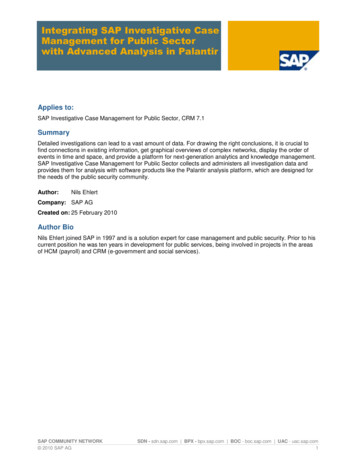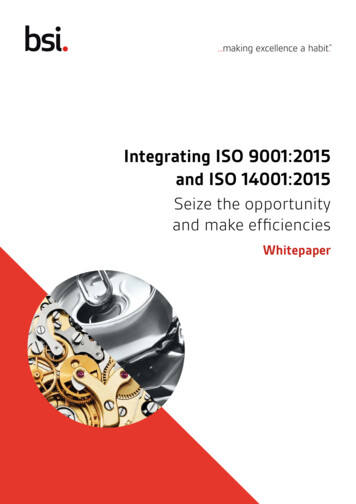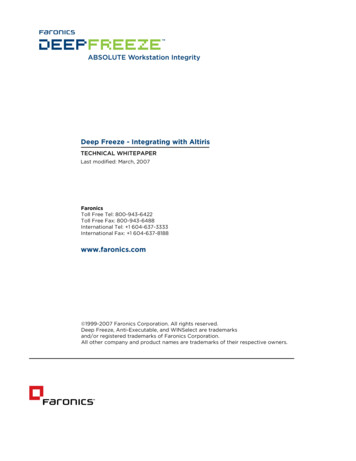
Transcription
2SS 4 SShS 7\bSU ObW\U eWbV /ZbW WaB316 71/: E67B3 / 3@:Oab []RWTWSR( ;O QV % 4O ]\WQa B]ZZ 4 SS BSZ( & '"! " B]ZZ 4 SS 4Of( & '"! "&& 7\bS \ObW]\OZ BSZ( " !% !!!! 7\bS \ObW]\OZ 4Of( " !% & && eee TO ]\WQa Q][ ''' % 4O ]\WQa 1] ] ObW]\ /ZZ WUVba SaS dSR2SS 4 SShS /\bW 3fSQcbOPZS O\R E7 ASZSQb O S b ORS[O YaO\R ] SUWabS SR b ORS[O Ya ]T 4O ]\WQa 1] ] ObW]\/ZZ ]bVS Q][ O\g O\R ]RcQb \O[Sa O S b ORS[O Ya ]T bVSW Sa SQbWdS ]e\S a
ContentsIntroduction. 3Who should use this document?.3Installing the Altiris Remote Agent. 3To install the Altiris Remote Agent:.3Installing the Deep Freeze Configuration Administrator. 5To Create an Altiris Job for Installing the Deep Freeze Configuration Administrator:.5To Run the Altiris Job for Installing the Deep Freeze Configuration Administrator:.7Upgrading the Deep Freeze Configuration Administrator.8Installing the Deep Freeze Workstation installation file and Workstation Seed File. 8To Install the Workstation Installation or Seed Files:.8Uninstalling Deep Freeze.13Using Deep Freeze Command Line Control to Control Deep Freeze.14Installing Deep Freeze Command Line Control on workstations.14To install DFC on workstations:.14Controlling Deep Freeze with DFC command.15To manually use the DFC command to control Deep Freeze:.16Using DFC in an Altiris job.17To Create a DFC Altiris Job that Uses DFC:.17
IntroductionDeep Freeze provides network administrators with a simple and 100 percent successful method ofmaintaining desktop systems and reduces software technical support to an absolute minimum.Completely invulnerable to hacking, Deep Freeze instantly protects and preserves original computerconfigurations. No matter what changes a user makes to a workstation, simply restart to eradicate allchanges and reset the computer to its original state. Computing environments are easier to manage andmaintain, and expensive computer assets are kept running at 100 percent capacity. The result is a trulyprotected and parallel network, completely free of harmful viruses and unwanted programs.Who should use this document?This document is intended for anyone who wants to use Deep Freeze in an Altiris environment. Itexplains how to: Install the Altiris agent remotely Install and upgrade the Configuration Administrator Install and Uninstall Deep Freeze Workstation files and Seeds Install and use Deep Freeze Command Line Control (DFC) to manage workstations both manuallyand as an Altiris jobTo use this document, you should: Have a working knowledge of Altiris Deployment Console Be familiar with creating Altiris jobsThis document assumes that all the components of your Altiris environment are installed, configured,and operating correctly. The examples are based on Altiris Deployment Console version 6.0 (build206).Installing the Altiris Remote AgentBefore you can install and manage Deep Freeze remotely, you must install the Altiris Remote Agent onthe workstations (Altiris calls these clients) where you want to install Deep Freeze.This following procedure is our recommended method for installing the Altiris Remote Agent. Formore information on this and other methods for installing the remote Agent, see the Altiris DeploymentConsole documentation.To install the Remote Agent on client computers, you need an account with local user rights. You onlyneed to use this account when installing Remote Agent, so either use your domain administrator or adomain account with local user rights.To install the Altiris Remote Agent:1.Confirm that your account has local user rights (admin Share), by browsing to:\\ hostname \admin and replacing hostname with the name of the workstation onwhich you want to install the Remote Agent. If you can access this share you have sufficientrights.
2.In the Altiris Deployment Console, from the Tools menu, select Remote Agent Installer. Followthe instructions then select the workstation(s) where you want the Remote Agent installed.3.Click Finish.Once you have installed the Remote Agent, you can install Deep Freeze software on the workstationsas long as you remain connected with those workstations.
Installing the Deep Freeze Configuration AdministratorThe Deep Freeze Configuration Administrator is the component of the Deep Freeze installation thatallows you to install workstation files, Workstation Seeds, and create the Enterprise Console.The Configuration Administrator should only be deployed to workstations that will require theadministrative portion of the software installed.The following procedure uses a Customization Code. Keep this code secure as any user who obtainsthe Customization Code can bypass installed copies of Deep Freeze.To Create an Altiris Job for Installing the Deep Freeze Configuration Administrator:1.2.3.In the Altiris Deployment Console, from the File menu, select New Job Wizard.In the Manage Your Computers dialog box, select Deploy software packages.In the Name this job box, type a job name and click Next.
4.5. In the Job Conditions dialog box, accept the defaults and click Next.In the RapidInstall and PC Transplant Packages dialog box, click Add and browse to andselect the Deep Freeze Configuration Administrator install file.
6.Click Options.7.Type the command /update customization code c:\dflog.txt, where customization code is a ten-digit encrypted code that you assign, and Altiris applies tothe Deep Freeze installation, and click OK.To Run the Altiris Job for Installing the Deep Freeze Configuration Administrator:1.2.Drag and drop the created job on the machine where you want to install the Deep FreezeConfiguration Administrator. .Schedule the job to Run Immediately.3.A warning message appears indicating the file is not a valid RapidInstall or PC Transplantpackage.Click Yes.4.Altiris installs the Configuration Administrator on the client computer.Browse to C:\Program Files\Faronics\Deep Freeze 6 Enterprise and double-click DFadmin6 tostart the Configuration Administrator.
Upgrading the Deep Freeze Configuration AdministratorTo upgrade the Deep Freeze Configuration Administrator to a more recent version, replace theinstallation file on the network share with the updated DF6Ent.EXE application and complete theprevious procedure.Installing the Deep Freeze Workstation installation file andWorkstation Seed FileThe Deep Freeze workstation install files and Workstation Seed files are the workstation levelcomponents of Deep Freeze that need to be installed on all workstations that protected by DeepFreeze. The following procedure assumes that you already have created the Deep Freeze installation fileor the Seed file and are ready to install.You do not need to install both the workstation installation file and the Workstation Seed. Theworkstation installation file contains a full copy of the Workstation Seed and is installed when you runthe full workstation installation. The Workstation Seed should only be installed if you want to use theDeep Freeze Enterprise Console to push the workstation installation file to workstations rather thanusing Altiris.To Install the Workstation Installation or Seed Files:1.2. Copy the Seed or the workstation installation file to a share on the network that theworkstation can access.In the Altiris Deployment Console, from the File menu, select New Job Wizard.
3.In the Manage Your Computers dialog box, select Deploy software packages.4.In the Name this job box, type a job name and click Next.5.In the Job Conditions dialog box, accept the defaults and click Next.6.In the RapidInstall and PC Transplant Packages dialog box, click Add and browse to andselect the workstation or Seed install file.
7.10Click Options.
8.Type the command /install and click OK. This lets Deep Freeze install without yourintervention, or “silently.”11
9.12Select the workstation(s) where you want the package installed, and click Next.
10. In the Schedule Job dialog box, select Run this job immediately, and click Finish.Altiris will install Deep Freeze and Deep Freeze will start in a Frozen state.Uninstalling Deep FreezeTo uninstall Deep Freeze, simply thaw or disable Deep Freeze on the chosen workstation(s) usingthe boot Thawed command discussed on the following pages of this document. Then complete theprevious installation process.13
Using Deep Freeze Command Line Control to Control DeepFreezeThe Deep Freeze Command Line Control (DFC) offers network administrators increased flexibilityin managing Deep Freeze workstations. DFC works in combination with third-party enterprisemanagement tools and/or central management update workstations on the fly and on demand. Formore information on the DFC command, see the Deep Freeze Enterprise User Guide.Installing Deep Freeze Command Line Control on workstationsYou can control an installed copy of Deep Freeze using Altiris Deployment Console and Deep FreezeCommand Line Control (DFC). The DFC.EXE application is installed by default in the C:\ProgramFiles\Faronics\Deep Freeze 6 Enterprise folder. You must copy it to workstations or run it by Altirisfrom a publicly accessible network share on the local machine to control the status of the systems.To install DFC on workstations:141.Copy the DFC.exe file to a share on the network that the workstation can access.2.In the Altiris Deployment Console, select the workstation(s) where you want the DFCcopied, right-click, and select Copy File to.
3.In the Copy File dialog box, select Copy File and in the Source path dialog box, select theDFC.exe file you want copied to the workstation, and in the Destination path box, typethe location you want it located on the workstation. We recommend you put it in the C:\Windows\System32 folder since this location is already mapped.4.Click OKThe DFC.exe file is transferred to the workstation. Once file is transferred you can startusing DFC command on the workstations.Controlling Deep Freeze with DFC commandThe following procedure provides an example of controlling a workstation using the DFC command,by thawing a workstation.You can thaw a workstation in three ways:1. From the Deep Freeze Console, select the machine in the workstations pane, and select RebootThawed.2. On the local machine, shift double-click the Deep Freeze icon, enter the Customization Code,and thaw the machine.3. Using the DFC command remotely, as described in the following procedure.15
You can control Deep Freeze with the DFC command using the Altiris Deployment Console manuallyor by creating an Altiris job.To manually use the DFC command to control Deep Freeze:161.In the Altiris Deployment Console, right-click the workstation where you want the DFC torun and select Execute.2In the Execute a Remote Command dialog box, in the Command to execute box, type thecommand line you want to execute; for example, to thaw a machine type dfc password /bootthawed, where password is the password you have set in the Deep FreezeConfiguration Administrator, and click OK. Include a space between the password and theswitch (/).
Here are some example DFC command line switches:/THAWNEXTBOOX - Sets the computer to reboot into a thawed state during the next reboot. Thiscommand only works on Frozen workstations./FREEZENEXTBOOT - Sets the computer to reboot into a frozen state during the next reboot. Thiscommand only works on Thawed workstations./THAWLOCKNEXTBOOT - Sets the workstation to restart into a Thawed state with the keyboard andmouse locked during the next reboot.Refer to the Deep Freeze Enterprise User Guide for other possible command line switches.Please note that the use of hte /BOOTTHAWED /BOOTFROZEN, and /BOOTTHAWEDNOINPUTperform a reboot immediately upon being run. This immedate reboot prevents the AltirisDeployment Server from being able to realise that the command has run succesfully. To ensurethat the command is properly run the use of the /THAWNEXTBOOT, /FREEZENEXTBOOT, and/THAWLOCKNEXTBOOT commands is reccomended.Using DFC in an Altiris jobThe following procedure automates the process of using the DFC command to control Deep Freeze sothat you can run the job anytime.To Create a DFC Altiris Job that Uses DFC:1.In the Altiris Deployment Console, right-click the Jobs pane and select New Job.2.In the Job Properties dialog box, in the Name box, type a name (Description is optional)and click Add.17
183.Select Run Script.4.In the Script Information dialog box, select Run this script and type the script you want to run.
5.In the Choose the script operating system area, select Windows.6.Click Next.7.In the Script Information dialog box, accept the defaults and click Next.19
20
8.In the Return Codes dialog box, accept the defaults and click Finish.21
9.In the Job Properties dialog box, click OK.The Altiris job is created.You can now drag and drop the job to the workstation of your choice, and you can schedule the job torun immediately or at some future date.22
and operating correctly. The examples are based on Altiris Deployment Console version 6.0 (build 206). Installing the Altiris Remote Agent Before you can install and manage Deep Freeze remotely, you must install the Altiris Remote Agent on the workstations (Altiris