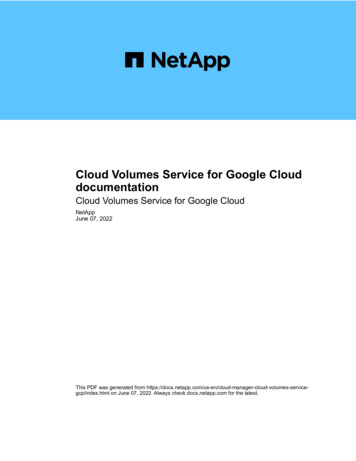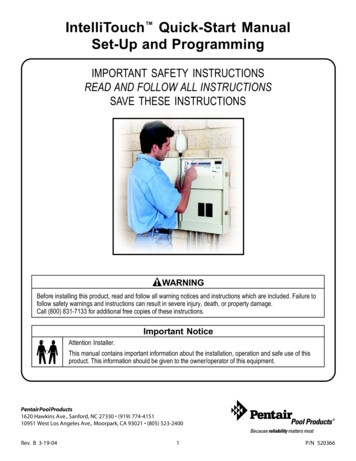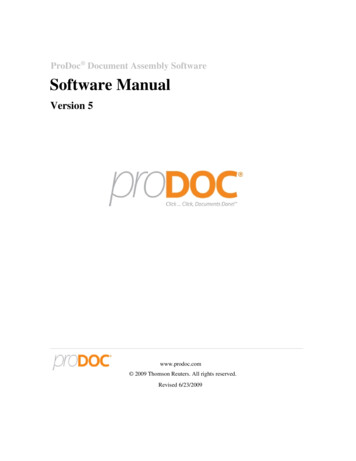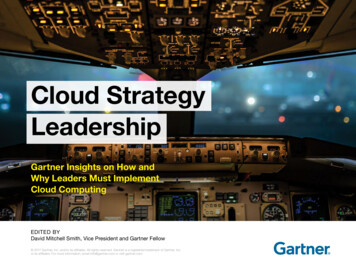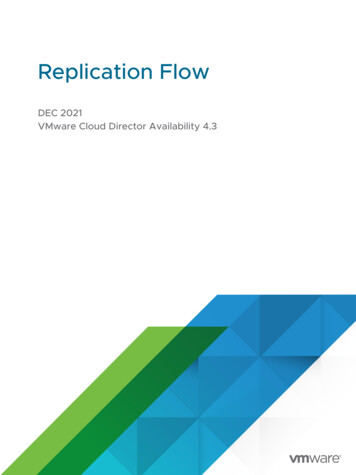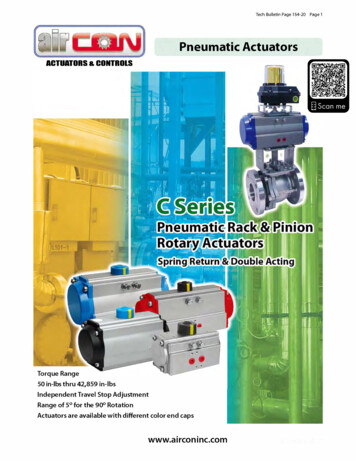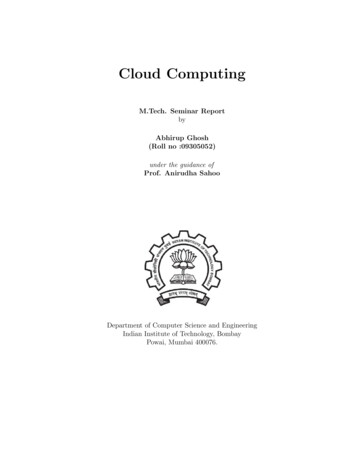Transcription
QUICK START GUIDEActiveTrust CloudCustom redirect destinationsIntegration with Proxy, Security Web Gateway, Blackhole, HoneypotApril 2018 2018 Infoblox Inc. All rights reserved.ActiveTrust Cloud Integration Quick Start GuideApril 2018Page 1 of 6
ContentsOverview . 3Prerequisites . 3Architecture . 3Redirect options . 4Default Redirect Page . 4Custom IP/Domain redirect . 5Policies . 6References . 6 2018 Infoblox Inc. All rights reserved.ActiveTrust Cloud Integration Quick Start GuideApril 2018Page 2 of 6
OverviewInfoblox ActiveTrust Cloud blocks DNS based data exfiltration, stops malware communications withcommand-and-control servers, and automatically prevents access to content that are not in compliancewith defined policies. The solution provides these benefits using automated, high-quality threat intelligencefeeds, behavioral analytics, and machine learning to catch even zero-day threats. Delivered as a service,ActiveTrust Cloud is easy to use, deploy, and maintain without dedicated IT resources and it protectsdevices everywhere—on the enterprise network, roaming, or in remote office/branch offices.ActiveTrust Cloud also offers unified policy management, reporting, and threat analytics across the entirespectrum.You can integrate ActiveTrust Cloud with 3rd party proxy, secure web gateway, blackhole, honeypot andsinkhole solutions as well as create your own redirect site.The document contains an overview of how you can apply multiple redirect actions and integrateActiveTrust Cloud with McAfee Web Gateway solution, on-premise or in the cloud.This document covers configuration on the Infoblox ActiveTrust Cloud portal and doesn't cover anyconfiguration required on McAfee Web Gateway. Please refer to the relevant documentation provided byMcAfee for any Web Gateway related configuration.PrerequisitesActiveTrust Cloud subscription and relevant 3rd party software licenses or subscriptions.ArchitectureDNS is a core network protocol which can be used as an additional protection layer to mitigate malware,stop data exfiltration and redirect traffic for further analysis.Figure 1. Traffic analysis flowBased on your security policies there could be multiple deployment scenarios, depending on whether endclients are able to directly resolve domain names, and which threats and domain categories should beimmediately blocked and which ones should be redirected to a 3rd party software for additional analysis. 2018 Infoblox Inc. All rights reserved.ActiveTrust Cloud Integration Quick Start GuideApril 2018Page 3 of 6
McAfee Web Gateway can be installed on-premises or used as a service in the Cloud. All possibleconfigurations are supported, including McAfee Web Proxy Client, which can be installed on roaming clientsand work in conjunction with ActiveTrust Endpoint.Redirect optionsActiveTrust Cloud provides you multiple options on how to handle incoming DNS requests based onsecurity policies or a domain categorization. The policy actions include: Allow, Log, Block, and Redirect.Multiple redirect destinations can be configured per policy depending on a domain category and/or amalicious destination list/custom list.The default redirect destination is: "Redirect - Infoblox". Other custom redirect destinations must be createdbefore using in a policy.To configure redirect actions, navigate to "Manage" "Redirect Page".Figure 2. McAfee Web Gateway on-prem, McAfee Web Gateway in the Cloud and custom redirect portal configuredDefault Redirect PageThe default redirect page is hosted in ActiveTrust Cloud and provides basic functionality to notify usersabout blocked requests. The redirect page is available via HTTP/HTTPs only. Other protocols are notsupported. You can modify the default redirect page by providing a custom message in HTML format. 2018 Infoblox Inc. All rights reserved.ActiveTrust Cloud Integration Quick Start GuideApril 2018Page 4 of 6
To update the content of the default redirect page: Navigate to "Manage" "Redirect Page". Under "Infoblox Redirect" click on "Use Default Redirect" and select "Use Custom Message".Type or paste a custom message into "HTML" textbox. You can use HTML markup to includeimages, links, highlight text etc.Custom IP/Domain redirectThe "Custom IP/Domain redirect" option can be used to display a custom redirect page with additionalcontextual information and actions. It can also be used to specify integration points with different solutionslike proxy servers, secure web gateways, sinkholes, honeypots, blackholes etc. These 3rd party solutionsmust be managed by the customer. It is the customer’s responsibility to keep the destination IP-addressesand domains up to date. Currently, ActiveTrust Cloud supports up to 5 custom redirect destinations.Note: There are no differences or dependencies on 3rd party software in terms of configuration on theActiveTrust Cloud portal. You should register an IP-address or a domain name used by any 3rd partysolution.To add a custom redirect destination: Navigate to "Manage" "Redirect Page". Click on the "Custom IP/Domain Redirect" label.Click " ".Fill "Name" and "IP/Domain" fields with appropriate values.Click "Save".Figure 3. Add an IP/ domain windowProxy servers and secure web gateways guarantee support for HTTP/HTTPs protocols. Because DNSredirects all traffic to a different destination, please check with your proxy server or security web gatewayvendor about other supported protocols and estimate your risks if you will redirect traffic to these solutionsusing DNS, especially if you are implementing DNS filtering based on domain categories.Check that your proxy/web gateway supports all required protocols and complies with yoursecurity policy, if traffic should be redirected for further analysis via DNS. Some applications (e.g.mail service) can be affected by applied security policies. You can whitelist domains if required. 2018 Infoblox Inc. All rights reserved.ActiveTrust Cloud Integration Quick Start GuideApril 2018Page 5 of 6
PoliciesA security policy is a set of rules and actions that you define to balance access and security, to mitigatethreats. When you configure a security policy, you define a scope and policy actions for each threatintelligence list, optional custom lists and category filters. In addition to the default actions (Allow, Log,Block, Redirect - Infoblox) you can specify a custom redirect action.Figure 4. Policy configuration windowTo avoid service disruption the following are recommended as best practices: Set all new threat feeds in the Log only mode Set category filtering in the Log only mode Carefully review the results after a few days or weeksDomains which should not be blocked or redirected for analysis must be whitelisted beforeapplying Block or Redirect actions.References1. ActiveTrust Cloud Administrator guide cloudhome/) 2018 Infoblox Inc. All rights reserved.ActiveTrust Cloud Integration Quick Start GuideApril 2018Page 6 of 6
You can integrate ActiveTrust Cloud with 3rd party proxy, secure web gateway, blackhole, honeypot and sinkhole solutions as well as create your own redirect site. The document contains an overview of how you can apply multiple redirect actions and integrate ActiveTrust Cloud with McAfee Web Gateway solution, on-premise or in the cloud.