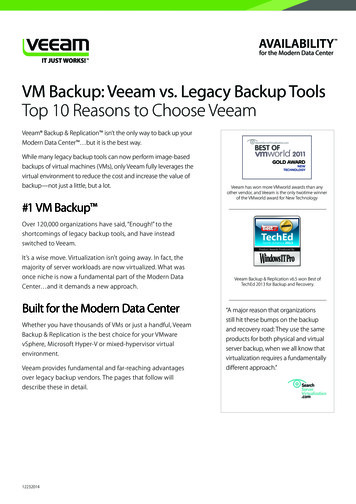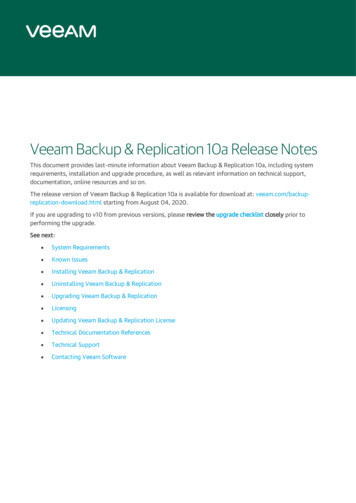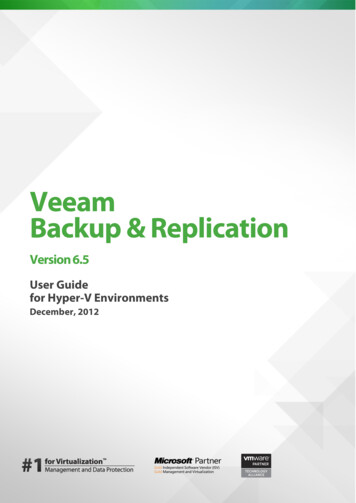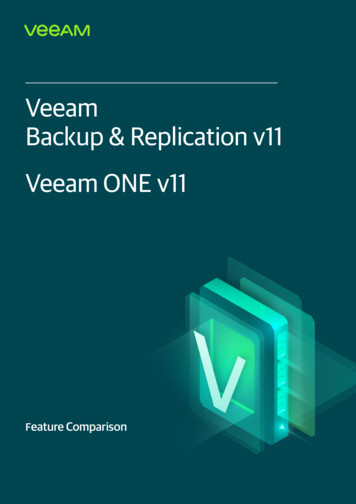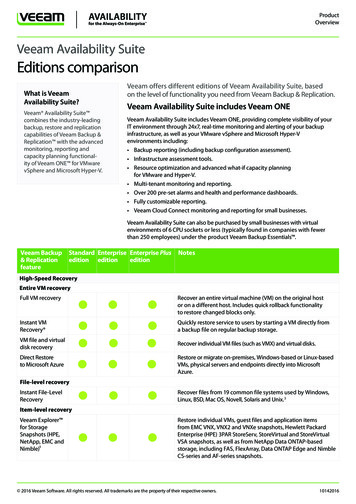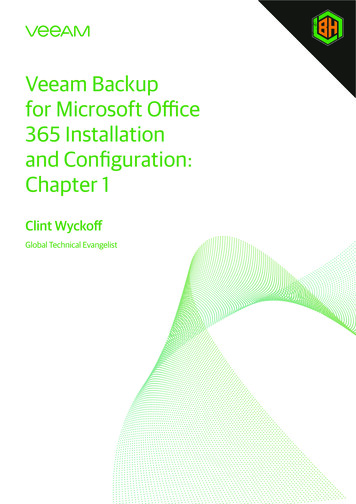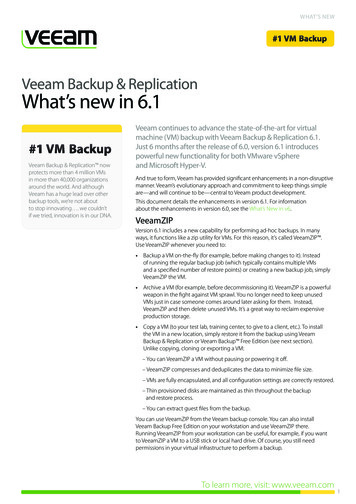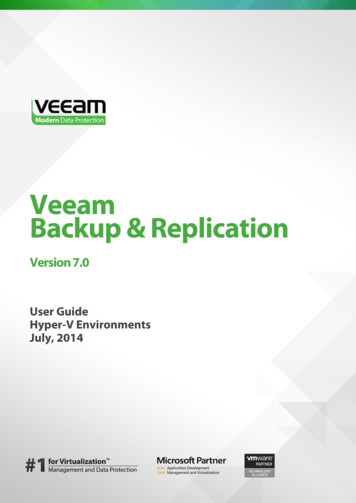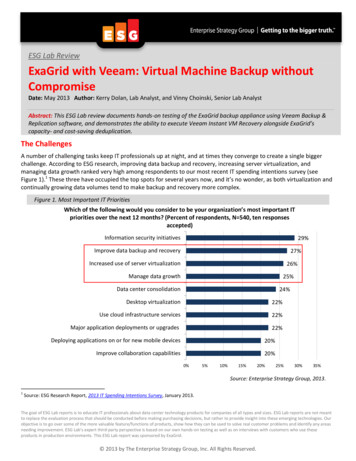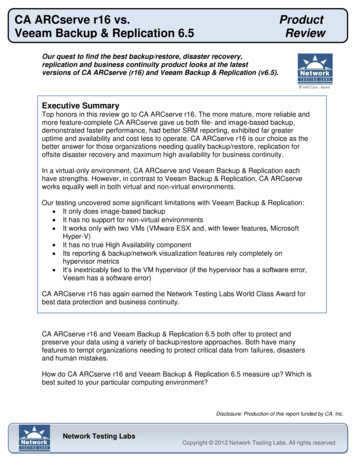Transcription
Veeam Backup & ReplicationVersion 9.5 Update 4Integration with Storage SystemsMarch, 2019
2019 Veeam Software.All rights reserved. All trademarks are the property of their respective owners.No part of this publication may be reproduced, transmitted, transcribed, stored in a retrieval system, ortranslated into any language in any form by any means, without written permission from Veeam Software(Veeam). The information contained in this document represents the current view of Veeam on the issuediscussed as of the date of publication and is subject to change without notice. Veeam shall not be liable fortechnical or editorial errors or omissions contained herein. Veeam makes no warranties, express or implied, inthis document. Veeam may have patents, patent applications, trademark, copyright, or other intellectualproperty rights covering the subject matter of this document. All other trademarks mentioned herein are theproperty of their respective owners. Except as expressly provided in any written license agreement from Veeam,the furnishing of this document does not give you any license to these patents, trademarks, copyrights, or otherintellectual property.NOTE:Read the End User Software License Agreement before using the accompanying software programs. Usingany part of the software indicates that you accept the terms of the End User Software License Agreement.2 Veeam Backup & Replication Integration with Storage Systems REV 2
ContentsCONTACTING VEEAM SOFTWARE . 5ABOUT THIS DOCUMENT . 6INTEGRATION WITH STORAGE SYSTEMS . 7UNIVERSAL STORAGE API INTEGRATED SYSTEMS . 10Installing Storage System Plug-Ins .11Update Notifications . 13BACKUP INFRASTRUCTURE FOR STORAGE SNAPSHOTS . 14Adding VMware vSphere Server . 15Configuring Backup Proxy . 16Enabling HPE 3PAR Web Services API Server . 18Adding Storage Systems. 19Rescanning Storage Systems . 70Removing Storage Systems . 73BACKUP FROM STORAGE SNAPSHOTS .74VM Data Processing. 75Backup from Primary Storage Arrays . 77Backup from Secondary Storage Arrays . 81Limitation on Number of VMs per Snapshot . 88BACKUP FROM CISCO HYPERFLEX SNAPSHOTS. 89Integration Modes . 90How Backup from Cisco HyperFlex Snapshots Works . 92Configuring Backup Proxies . 93Configuring Backup from Cisco HyperFlex Snapshots . 95Configuring Direct NFS Access on Cisco HyperFlex (Earlier Than 2.0) .97SNAPSHOT JOBS. 98Snapshot-Only Jobs . 99Storage Snapshots in Secondary Destination Jobs .104VEEAM EXPLORER FOR STORAGE SNAPSHOTS . 107Traditional Restore vs. Restore from Storage Snapshots. 108How Restore from Storage Snapshots Works . 109Creating and Deleting Snapshots. 110Performing Instant VM Recovery . 112Restoring VM Guest OS Files (Microsoft Windows) . 120Restoring VM Guest OS Files (Linux, Unix and Other) . 129Restoring Application Items from Microsoft Active Directory . 138Restoring Application Items from Microsoft Exchange . 1463 Veeam Backup & Replication Integration with Storage Systems REV 2
Restoring Application Items from Microsoft SharePoint. 154Restoring Databases from Microsoft SQL Server . 155Restoring Databases from Oracle . 163ON-DEMAND SANDBOX FOR STORAGE SNAPSHOTS . 171REQUIREMENTS AND LIMITATIONS. 173System Requirements. 174General Limitations . 176Limitations for Cisco HyperFlex . 179Limitations for Dell EMC VNX, VNXe/Unity . 180Limitations for NetApp . 181REQUIRED PERMISSIONS . 190NetApp Data ONTAP Permissions . 191NetApp SolidFire/HCI Permissions . 1934 Veeam Backup & Replication Integration with Storage Systems REV 2
Contacting Veeam SoftwareAt Veeam Software we value the feedback from our customers. It is important not only to help you quickly withyour technical issues, but it is our mission to listen to your input and build products that incorporate yoursuggestions.Customer SupportShould you have a technical concern, suggestion or question, visit the Veeam Customer Support Portal atwww.veeam.com/support.html to open a case, search our knowledge base, reference documentation, manageyour license or obtain the latest product release.Company ContactsFor the most up to date information about company contacts and offices location, visitwww.veeam.com/contacts.html.Online SupportIf you have any questions about Veeam products, you can use the following resources: Full documentation set: www.veeam.com/documentation-guides-datasheets.html Community forum at forums.veeam.com5 Veeam Backup & Replication Integration with Storage Systems REV 2
About This DocumentThis user guide provides information about integration, main features, and use of Veeam Backup & Replicationwith storage systems. The document applies to version 9.5 Update 4 and all subsequent versions until it isreplaced with a new edition.Intended AudienceThe user guide is intended for anyone who wants to build the data protection and disaster recovery strategyusing Veeam Backup & Replication and storage systems that host VM disks. It is primarily aimed at backupadministrators, consultants, analysts and any other IT professionals using the product.Document Revision HistoryRevision #DateChange SummaryRevision 23/26/2019Updated for Veeam Backup & Replication 9.5 Update 4a.Revision 11/22/2019Initial version of the document.6 Veeam Backup & Replication Integration with Storage Systems REV 2
Integration with Storage SystemsTo build the data protection and disaster recovery strategy, you can use capabilities of native snapshots createdon production storage systems that host VM disks. Backup from Storage Snapshots. You can use storage snapshots to create backups and replicas ofVMware vSphere VMs hosted on storage systems. Backup from Storage Snapshots speeds up backupand replication operations and reduces the impact of VMware vSphere snapshot removal on theproduction environment. Veeam Explorer for Storage Snapshots. You can restore VM data directly from storage snapshots.Veeam Explorer for Storage Snapshots automates the process of VM data recovery and reduces recoverytime in 10 times or more. Snapshot jobs. You can configure backup jobs to periodically create storage snapshots on primaryand/or secondary storage arrays. On-Demand Sandbox for Storage Snapshots. You can start VMs whose disks are hosted on storagesystems in the On-Demand Sandbox. On-Demand Sandbox can be used for testing, training,troubleshooting and so on.To start working with storage systems, you must properly configure the backup infrastructure. For moreinformation, see Backup Infrastructure for Storage Snapshots. After that, you can use storage snapshots for dataprotection and disaster recovery operations.7 Veeam Backup & Replication Integration with Storage Systems REV 2
Depending on the storage system type, you can perform the following operations:Operation/Storage typeNetApp FAS/AFF,Dell EMC HPEHPEIBM SpectrumHPEFlexArray (V-Series), CiscoVNX(e)/ 3PARStoreVirtualizeNimble IBM N seriesHyperFlexUnityStoreServ VirtualLenovo V-SeriesLenovo DM-SeriesUniversalStorage APIIntegratedSystemsBackup from Storage SnapshotsBackup fromprimary storagearrays Backup fromsecondarystorage arrays * * * * Veeam Explorer from Storage SnapshotsRestore fromprimary storagearrays Restore fromsecondarystorage arrays Snapshot JobsSnapshot-onlyjob for primarystorage arrays Snapshot-onlyjob forsecondarystorage arrays * * * * Snapshot in jobsecondarydestination Other OperationsStorage rescan ** Snapshotcreation anddeletion(manual) * 8 Veeam Backup & Replication Integration with Storage Systems REV 2
* Storage snapshot technology: HPE 3PAR StoreServ: snapshot creation on Peer Persistent target HPE Nimble: snapshot replication NetApp FAS and AFF Series, Lenovo DM-Series and IBM N series: snapshot replication withSnapMirror/SnapVault IBM Spectrum Virtualize and Lenovo V-Series: snapshot creation on HyperSwap target** Infrastructure only9 Veeam Backup & Replication Integration with Storage Systems REV 2
Universal Storage API Integrated SystemsVeeam Backup & Replication offers built-in integrations with storage systems to help decrease impact on theproduction environment and significantly improve RPOs. Storage vendors, in turn, can leverage the VeeamUniversal Storage API framework to integrate their storage solutions with Veeam Backup & Replication. Withthis kind of integration, you can use snapshots of Universal Storage API integrated systems to perform backupand restore operations.The following storage systems are supported: INFINIDAT InfiniBox Pure Storage FlashArray Huawei OceanStor NetApp SolidFire/HCITo start working with Universal Storage API integrated systems, you must perform the following steps:1.Download the necessary storage system plug-in from the Veeam Download page.2. Run the setup wizard to install the plug-in.3. Configure the backup infrastructure for storage snapshots.After that, you can use Universal Storage API integrated storage snapshots for data protection and disasterrecovery operations.10 Veeam Backup & Replication Integration with Storage Systems REV 2
Installing Storage System Plug-InsBefore you start working with Universal Storage API integrated systems, make sure you have installed theUniversal Storage API integrated system plug-in on the Veeam backup server.NOTE:If you connect to the backup server remotely with the Veeam Backup & Replication console, you must installthe Universal Storage API integrated system plug-in both on the backup server and the machine where yourun the console.To install a plug-in, perform the following steps:1.Run the plug-in installation file.The latest version of the Universal Storage API integrated system plug-in is available at the VeeamDownload page.2. On the welcome screen of the setup wizard click the Next button to proceed to the configuration of theinstallation.11 Veeam Backup & Replication Integration with Storage Systems REV 2
3. At the Terms of Usage step of the wizard, select I accept these terms.4. At the Ready to Install the Program step of the wizard, click Install to begin installation.5. When the installation process completes, click Finish to close the wizard.After you install the plug-in, you must configure the backup infrastructure to be able to use storage systemsnapshots for data protection. For more information, see Backup Infrastructure for Storage Snapshots.12 Veeam Backup & Replication Integration with Storage Systems REV 2
Update NotificationsVeeam Backup & Replication uses update notifications to inform you about new versions of Universal StorageAPI integrated system plug-ins. When a new version of a plug-in becomes available on the website,Veeam Backup & Replication displays an icon in the system tray. An icon is displayed once a week.To get a new version of a plug-in, double-click the Veeam Backup & Replication icon in the system tray.Veeam Backup & Replication will open the Veeam Download page where you can download the plug-in.To install the plug-in, follow the steps described in the Installing Storage System Plug-Ins section.13 Veeam Backup & Replication Integration with Storage Systems REV 2
Backup Infrastructure for StorageSnapshotsBefore you start working with storage systems in Veeam Backup & Replication, you must properly configure thebackup infrastructure. As part of this process, you must perform the following actions:1.Add VMware vSphere server. You must add to the backup infrastructure a vCenter Server or ESX(i) hostswith VMs whose disks are located on the storage system.2. Configure a backup proxy. The backup proxy is required for storage systems rescan and Backup fromStorage Snapshots.3. [For HPE 3PAR StoreServ] Enable HPE 3PAR Web Services API server. Veeam Backup & Replication usesthe HPE 3PAR Web Services API server to work with the HPE StoreServ storage system.4. Add storage systems. You must add to the backup infrastructure the storage systems on which VM disksare hosted. If you plan to work with secondary storage arrays, you must add them to the backupinfrastructure as well.5. [For IBM Spectrum Virtualize with HyperSwap function] If you plan to select secondary storage volumesas a data source for backup, use registry keys. For more information, contact Veeam Support Team.NOTE:You can work with storage systems in the Storage Infrastructure view of Veeam Backup & Replication. Rightafter the installation, the Storage Infrastructure view is not displayed in the Veeam Backup & Replicationconsole. To display it, you must add at least one vCenter Server or ESX(i) host to the backup infrastructure.14 Veeam Backup & Replication Integration with Storage Systems REV 2
Adding VMware vSphere ServerBefore you add a storage system and start using storage snapshots for backup and restore operations, you mustadd a VMware vSphere server to the backup infrastructure. The VMware vSphere server is the vCenter Server orESX(i) host with VMs whose disks are hosted on the storage system.It is strongly recommended that you add a vCenter Server or ESX(i) hosts to the backup infrastructure beforeyou add the storage system. When you add the storage system, Veeam Backup & Replication performs thestorage system rescan. As a part of this process, Veeam Backup & Replication maps storage volumes to VMwarevSphere datastores. This helps Veeam Backup & Replication understand what VMs host their disks on storagevolumes.If you add the storage system to the backup infrastructure and do not add the vCenter Server or ESX(i) hosts,you will be able to perform only restore from storage snapshots. You will not be able to perform Backup fromStorage Snapshots.TIP:If you first add the storage system to the backup infrastructure and then add the vCenter Server or ESX(i)host, perform storage rescan to map storage volumes to VMware vSphere datastores.15 Veeam Backup & Replication Integration with Storage Systems REV 2
Configuring Backup ProxyFor some operations with storage snapshots, Veeam Backup & Replication requires a backup proxy. The backupproxy is used for two purposes: Rescan of VMFS on storage volumes Backup from Storage SnapshotWhen Veeam Backup & Replication performs rescan and backup operations, it needs to read the content onstorage volumes and snapshots. To do this, Veeam Backup & Replication uses a backup proxy as a helper.Storage volumes and snapshots are mounted as new volumes to the backup proxy. As a result,Veeam Backup & Replication can access mounted volumes and snapshots over the backup proxy and read VMdata from them.To enable storage rescan and Backup from Storage Snapshots, you must configure a backup proxy in the backupinfrastructure. The backup proxy must meet the requirements listed below.General Requirements The role of a backup proxy must be assigned to a Microsoft Windows machine. This can be a dedicatedmachine or backup server performing the role of the default backup proxy. For Backup from Storage Snapshots, the transport mode for the backup proxy must be set to Automaticselection or Direct storage access. [For HPE 3PAR] If storage LUNs reside in a virtual domain, the backup proxy to which LUNs are exportedmust reside in the same virtual domain. If LUNs reside outside a virtual domain, the backup proxy mustalso reside outside any available virtual domain.iSCSI Protocol The backup proxy must have a Microsoft iSCSI Software initiator enabled. iSCSI traffic between the backup proxy and storage system must be allowed.NOTE:For storage rescan, Veeam Backup & Replication uses its own initiator. For this reason, a Microsoft iSCSISoftware initiator may not be enabled when you perform storage rescan. For Backup from Storage Snapshots,however, a Microsoft iSCSI Software initiator must be enabled.Fibre Channel Protocol The backup proxy must have a Fibre channel adapter installed and must have access to the storagesystem over Fibre Channel fabric. To let Veeam Backup & Replication present snapshots of LUNs to the backup proxy, you must registerthe backup proxy with a WWN ID on the storage system. Fibre Channel devices must be properly installed and shown in Device Manager on the backup proxy.The WWN ID of the backup proxy must be properly zoned on the Fibre Channel switch.16 Veeam Backup & Replication Integration with Storage Systems REV 2
NFS ProtocolNFS traffic between the backup proxy and storage system must be allowed.17 Veeam Backup & Replication Integration with Storage Systems REV 2
Enabling HPE 3PAR Web Services API ServerThis step must be performed if you plan to work with the HPE 3PAR StoreServ storage system.Veeam Backup & Replication uses the HPE 3PAR Web Services API server to communicate with the HPE 3PARStoreServ storage system. When you add the HPE 3PAR StoreServ storage to the backup infrastructure,Veeam Backup & Replication attempts to enable the server automatically. If Veeam Backup & Replication fails toenable the server automatically, for example, Veeam Backup & Replication does not have enough privileges todo this, you need to enable the server manually.IMPORTANT!The HPE 3PAR Web Services API is a part of the HPE 3PAR OS starting from version 3.1.2.Veeam Backup & Replication does not support earlier versions of the HPE 3PAR OS.To check if the HPE 3PAR Web Services API server is enabled and enable it if needed:1.Log on to the Processor with administrator privileges:#ssh administrator account @ SP IP Address 2. View the current state of the Web Services API Server:#showwsapi-- -State- -HTTP StateHTTP Port -HTTPS State- HTTPS Port -VersionEnabledActive Enabled8008Enabled80801.13. If the Web Services API Server is disabled, start it:#startwsapi4. If the HTTP or HTTPS state is disabled, enable one of them:#setwsapi -http enableor#setwsapi -https enable18 Veeam Backup & Replication Integration with Storage Systems REV 2
Adding Storage SystemsTo use storage snapshots for data protection and disaster recovery operations, you must add the storage systemto the backup infrastructure. If you plan to work with secondary storage arrays, you must add them to thebackup infrastructure as well.When you add the storage system, Veeam Backup & Replication automatically rescans it. As part of the rescanprocess, Veeam Backup & Replication performs the following operations:1.Veeam Backup & Replication retrieves information about the storage system topology.2. Veeam Backup & Replication retrieves information about VMware vSphere datastores from the vCenterServer and matches storage volumes to these datastores. Matching helps Veeam Backup & Replicationunderstand what VMs host their disks on storage volumes. It also helps Veeam Backup & Replication getinformation about VMs on storage snapshots. Veeam Backup & Replication assumes that disks of VMslocated on storage volumes are also located on storage snapshots.3. Veeam Backup & Replication rescans storage snapshots. As a result of snapshot rescan,Veeam Backup & Replication knows exactly what disks of what VMs are hosted on storage snapshots. Iffor some reason Veeam Backup & Replication fails to rescan all storage snapshots, it rescans the laststorage snapshot in the hierarchy and propagates the retrieved information to other storage snapshots.The topology of the storage system added to the backup infrastructure is displayed in the Storage Infrastructureview in the Veeam Backup & Replication console. Storage snapshots are also displayed in the inventory pane ofthe Home view, under the Storage snapshots node.You can add the following storage systems to the backup infrastructure: Dell EMC IBM Spectrum Virtualize Universal Storage API Integrated Systems HPE StoreVirtual HPE 3PAR StoreServ HPE Nimble NetApp Data ONTAP Cisco HyperFlexAdding Dell EMC VNX, VNXe/UnityBefore you add a storage system to the backup infrastructure, check prerequisites. Then use the New DELL EMCStorage wizard to add the storage system.Before You BeginBefore you add a storage system to the backup infrastructure, check the following prerequisites:[For Dell EMC VNX Block] To take LUN snapshots, Veeam Backup & Replication uses the VNX snapshottechnology. Make sure that you have a license that covers this functionality. The SnapView snapshot technologyis not supported.19 Veeam Backup & Replication Integration with Storage Systems REV 2
Step 1. Launch New Dell EMC Storage WizardTo launch the New Dell EMC Storage wizard, do one of the following: Open the Storage Infrastructure view. In the working area, click Add Storage. In the displayed window,click DELL EMC. Open the Storage Infrastructure view. In the inventory pane, right-click the Storage Infrastructure nodeand select Add Storage. In the displayed window, click DELL EMC. You can use this method if at least one Dell EMC storage system is added to the backup infrastructure.Open the Storage Infrastructure view. In the inventory pane, right-click the DELL EMC node and selectAdd storage. You can also select the DELL EMC node in the inventory pane, right-click anywhere in theworking area and select Add storage.20 Veeam Backup & Replication Integration with Storage Systems REV 2
Step 2. Select Storage TypeAt the Storage Type step of the wizard, select the storage type. Select VNX (block) to add a Dell EMC VNX block storage system working over iSCSI or Fibre Channel. Select VNX (file) to add a Dell EMC VNX file storage system working over NFS. Select VNXe to add a Dell EMC VNXe storage system. Select Unity to add a Dell EMC Unity storage system.21 Veeam Backup & Replication Integration with Storage Systems REV 2
Step 3. Specify Storage Name or AddressAt the Name step of the wizard, specify the storage system name and description.1.In the DNS name or IP address field, specify a DNS name or IP address of the storage system.2. In the Description field, provide a description for future reference. The default description containsinformation about the user who added the storage system, date and time when the storage system wasadded.22 Veeam Backup & Replication Integration with Storage Systems REV 2
Step 4. Specify CredentialsAt the Credentials step of the wizard, specify credentials for a user account with administrator privileges on thestorage system.1.From the Credentials list, select credentials to connect to the storage system. If you have not set upcredentials beforehand, click the Manage accounts link or click Add on the right of the Credentials fieldto add the credentials.2. [For Dell EMC VNX block storage] Select the scope to which the user account belongs:oSelect Global if the user can administrate all VNX systems in the domain.oSelect Local if the user can administrate only a single VNX storage system in the domain.oSelect LDAP if the user can administrate all VNX systems that use the LDAP server forauthentication.3. When you add a storage system, Veeam Backup & Replication saves to the configuration database thefollowing information:o[For Dell EMC VNXe/Unity] A thumbprint of the TLS certificate installed on the managementserver.o[For Dell EMC VNX file storage] A fingerprint of the SSH key of the management server.During every subsequent connection to the server, Veeam Backup & Replication uses the savedinformation to verify the server identity and avoid man-in-the-middle attacks.[For Dell EMC VNXe/Unity] If the certificate installed on the server is not trusted,Veeam Backup & Replication displays a warning.oTo view detailed information about the certificate, click View.oIf you trust the server, click Continue.oIf you do not trust the server, click Cancel.23 Veeam Backup & Replication Integration with Storage Systems REV 2
Veeam Backup & Replication will display an error message, and you will not be able to connectto the server.[For Dell EMC VNX file storage] To let you identify the server, Veeam Backup & Replication displays theSSH key fingerprint.To accept the fingerprint and connect to the server, click Yes. If you click No,Veeam Backup & Replication will display an error message, and you will not be able to connect to theserver.If you update the certificate or SSH key on the server, you must acknowledge the new certificate or SSHkey in the server connection settings. To do this, in the Storage Infrastructure view right-click thestorage system, select Edit storage, pass through the Edit Server wizard and click Trust.24 Veeam Backup & Replication Integration with Storage Systems REV 2
Step 5. Specify Access OptionsAt the Access Options step of the wizard, specify options for accessing the storage system.1.The Protocol to use list displays protocols over which the storage system can work. Select check boxesnext to protocols over which you want to work with the storage system.2. If you plan to work with specific storage volumes, you can limit the storage rescan scope. In this case,Veeam Backup & Replication will rescan only the volumes that you select. Limiting the rescan scopereduces the amount of time required for the rescan operation.To select volumes for rescan:a.On the right of the Volumes to scan field, click Choose.b. In the Choose Volumes window, select volumes that you want to rescan. To exclude volumesfrom rescan, select All volumes except, click Add and select volumes from the list. To rescanonly specific volumes, se
Veeam Backup & Replication offers built -in integrations with storage systems to help decrease impact on the production environment and significantly improve RPOs. Storage vendors, in turn, can leverage the Veeam Universal Storage API framework to integrate their storage solutions with Veeam Backup & Replication. With