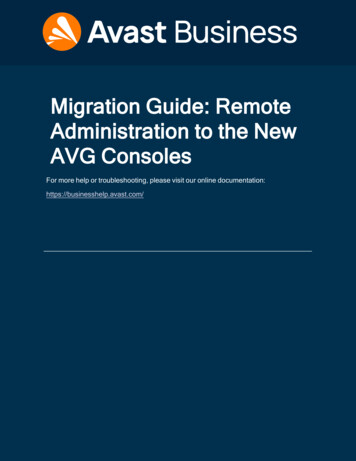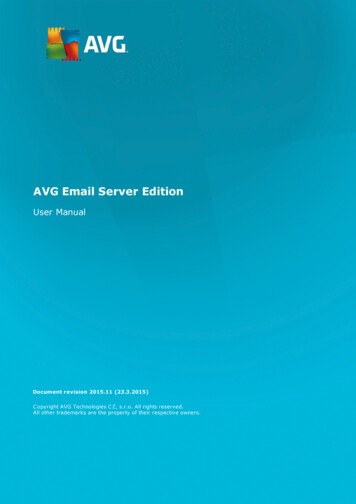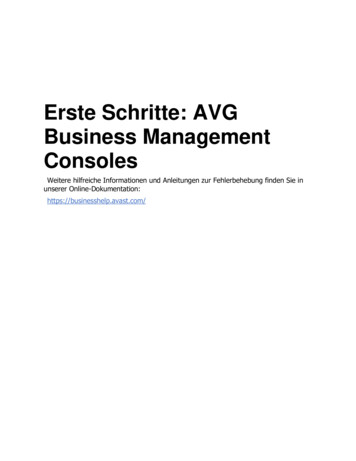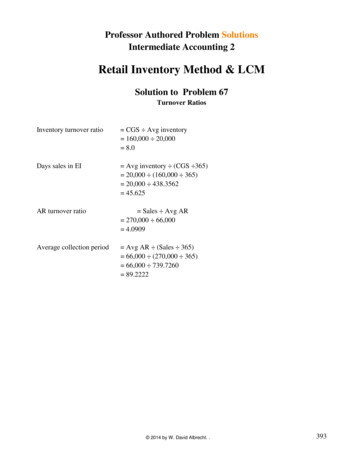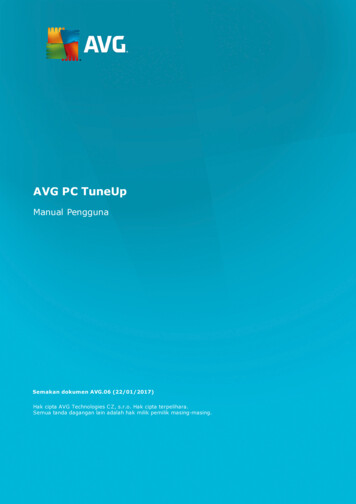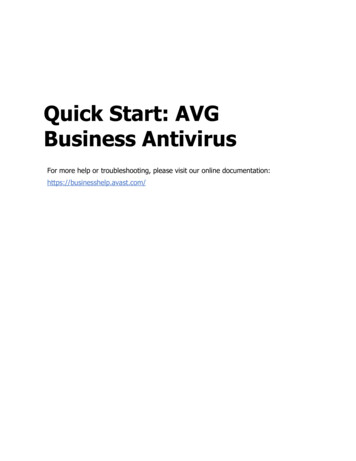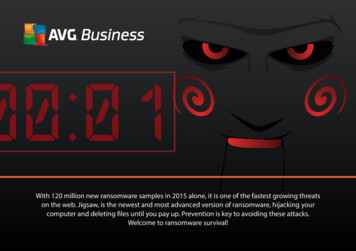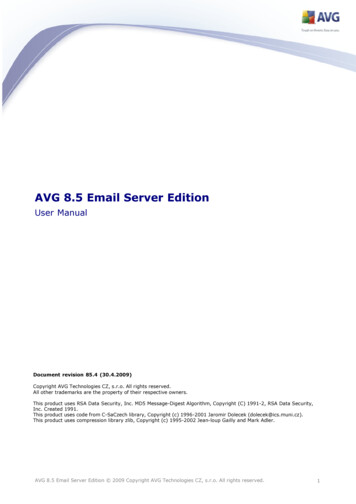
Transcription
AVG 8.5 Email Server EditionUser ManualDocument revision 85.4 (30.4.2009)Copyright AVG Technologies CZ, s.r.o. All rights reserved.All other trademarks are the property of their respective owners.This product uses RSA Data Security, Inc. MD5 Message-Digest Algorithm, Copyright (C) 1991-2, RSA Data Security,Inc. Created 1991.This product uses code from C-SaCzech library, Copyright (c) 1996-2001 Jaromir Dolecek (dolecek@ics.muni.cz).This product uses compression library zlib, Copyright (c) 1995-2002 Jean-loup Gailly and Mark Adler.AVG 8.5 Email Server Edition 2009 Copyright AVG Technologies CZ, s.r.o. All rights reserved.1
Contents. 41. Introduction52. AVG.Installation Requirements.52.1 OperationSystems Supported.52.2 EmailServers Supported.52.3 MinimumHardware Requirements.62.4 UninstallPrevious Versions62.5 MS .Exchange Service Packs73. AVG .Installation Process.73.1 InstallationLaunch.83.2 LicenseAgreement.83.3 CheckingSystem Status.83.4 SelectInstallation Type.93.5 ActivateAVG.103.6 CustomInstallation - Destination Folder.113.7 CustomInstallation - Component Selection.123.8 CustomInstallation - DataCenter.133.9 SetupSummary. 133.10 Installing.133.11 InstallationComplete.144. AVGE-mail Servers Installation Options.144.1 InstallationLaunch.144.2 LicenseAgreement. 144.3 Location.154.4 StartCopying Files.154.5 Restartingthe Store Service.164.6 InstallationFinished.175. AVGFor MS Exchange Server 2007. 175.1 Configuration. 175.1.1 Status.175.1.2 VSAPI2.0.175.1.3 GeneralProperties.175.1.4 DiagnosticsLoggingAVG 8.5 Email Server Edition 2009 Copyright AVG Technologies CZ, s.r.o. All rights reserved.2
.215.2 ServerMonitoring.215.2.1 OnlineMonitoring.236. AVGFor MS Exchange Server 2000/2003. 236.1 Configuration. 236.1.1 Status.236.1.2 VSAPI2.0.236.1.3 GeneralProperties.236.1.4 DiagnosticsLogging.276.2 ServerMonitoring.276.2.1 Online Monitoring.276.2.2 EventLog.317. AVGfor Kerio MailServer. 317.1 Configuration. 317.1.1 Antivirus.317.1.2 AttachmentFilter.378. Anti-SpamConfiguration.378.1 Anti-SpamInterface.388.2 Anti-SpamPrinciples.388.3 Anti-SpamSettings.388.3.1 Anti-SpamTraining Wizard.388.3.2 SelectFolder with Messages.388.3.3 Messagefiltering options. 448.4 Performance. 458.5 RBL. 468.6 Whitelist. 478.7 Blacklist.488.8 AdvancedSettings.499. E-mailScanner. 509.1 Certification.519.2 MailFiltering.5210. FAQand Technical SupportAVG 8.5 Email Server Edition 2009 Copyright AVG Technologies CZ, s.r.o. All rights reserved.3
1.IntroductionThis user manual provides comprehensive documentation for AVG 8.5 EmailServer Edition.Congratulations on your purchase of AVG 8.5 Email Server Edition!AVG 8.5 Email Server Edition is one of a range of award winning AVG productsdesigned to provide you with peace of mind and total security for your PC. As withall AVG products AVG 8.5 Email Server Edition has been completely re-designed,from the ground up, to deliver AVG’s renowned and accredited security protection ina new, more user friendly and efficient way.AVG has been designed and developed to protect your computing and networkingactivity. Enjoy the experience of full protection from AVG.AVG 8.5 Email Server Edition 2009 Copyright AVG Technologies CZ, s.r.o. All rights reserved.4
2.AVG Installation Requirements2.1. Operation Systems SupportedAVG 8.5 Email Server Edition is intended to protect e-mail servers running underthe following operating systems:·Windows 2008 Server Edition (x86 and x64)·Windows 2003 Server (x86, x64 and Itanium) SP1·Windows 2000 Server SP4 Update Rollup 1(and possibly higher service packs for specific email servers)2.2. Email Servers SupportedThe following e-mail servers are supported:·MS Exchange 2000 Server (with Service Pack 1 or higher) versionNote: for Exchange 2000 Server - Service Pack 1 (or higher) needs to beapplied before you can use the AVG engine; AVG for MS Exchange2000/2003 Server uses the VSAPI 2.0 (or 2.5 with Exchange 2003 Server)application interface which is covered in this Service Pack.·MS Exchange 2003 Server version·MS Exchange 2007 Server version·AVG for Kerio MailServer – version 5.x/6.x and higher2.3. Minimum Hardware RequirementsMinimum hardware requirements for AVG 8.5 Email Server Edition are:·Intel Pentium CPU 1.2 GHz·250 MB of free hard drive space (for installation purposes)·256 MB of RAM memoryAVG 8.5 Email Server Edition 2009 Copyright AVG Technologies CZ, s.r.o. All rights reserved.5
2.4. Uninstall Previous VersionsIf you have an older version of AVG Email Server installed, you will need touninstall it manually before installing AVG 8.5 Email Server Edition. You mustmanually perform the uninstallation of the previous version, using the standardwindows functionality.·From the start menu Start/Settings/Control Panel/Add or RemovePrograms select the correct program from the list of installed software. Becareful to select the correct AVG program for uninstallation. You need touninstall the Email Server Edition before uninstalling the AVG File ServerEdition.·Once you have uninstalled the Email Server Edition, you can proceed touninstall your previous version of AVG File Server Edition. This can be doneeasily from the start menu Start/All Programs/AVG/Uninstall AVG2.5. MS Exchange Service PacksSince AVG for MS Exchange 2000/2003 Server uses the VSAPI 2.0/2.5 virusscanning interface, you must have the Service Pack 1 (or higher) for MS Exchange2000 Server applied on your system. Follow the link below to get the latest ServicePack for MS Exchange 2000 Server:Service Pack for MS Exchange 2000 l/exchange/downloads/2000/sp3/default.mspxFor MS Exchange 2003 Server no additional service pack is needed; however, it isrecommended to keep your system as up to date with the latest service packs andhotfixes as possible in order to obtain maximal available security.Service Pack for MS Exchange 2003 Server ation/sp2/overview.mspxAt the beginning of the setup, all system libraries versions will be examined. If it isnecessary to install newer libraries, the installer will rename the old ones with a.delete extension. They will be deleted after the system restart.AVG 8.5 Email Server Edition 2009 Copyright AVG Technologies CZ, s.r.o. All rights reserved.6
3.AVG Installation ProcessTo install AVG on your computer, you need to get the latest installation file. Youcan use the installation file from the CD that is a part of your box edition but thisfile might be out-of-date. Therefore we recommended getting the latest installationfile online. You can download the file from the AVG website (at http://www.avg.com/download?prd msw).During the installation process you will be asked for your license/sales number.Please make sure you have it available before starting the installation. The salesnumber can be found on the CD packaging. If you purchased your copy of AVGon-line, your license number will have been delivered to you via e-mail.Once you have downloaded and saved the installation file on your hard disk, youcan launch the installation process. The installation is a sequence of dialogwindows with a brief description of what do at each step. In the following, we offeran explanation for each dialog window:3.1. Installation LaunchThe installation process starts with the Welcome window. In here you select thelanguage used for the installation process. In the lower part of the dialog windowfind the Choose your setup language item, and select the desired language fromthe drop down menu. Then press the Next button to confirm and continue to thenext dialog.AVG 8.5 Email Server Edition 2009 Copyright AVG Technologies CZ, s.r.o. All rights reserved.7
Attention: Here you are choosing the language for the installation process only.You are not selecting the language for the AVG application - that can be specifiedlater on during the installation process!3.2. License AgreementThe License Agreement dialog provides the full wording of the AVG licenseagreement. Please read it carefully and confirm that you have read, understood andaccept the agreement by pressing the Accept button. If you do not agree with thelicense agreement press the Don't accept button, and the installation process willbe terminated immediately.3.3. Checking System StatusHaving confirmed the license agreement you will be redirected to the CheckingSystem Status dialog. This dialog does not require any intervention; your systemis being checked before the AVG installation can start. Please wait until the processhas finished, then continue automatically to the following dialog.3.4. Select Installation TypeThe Select Installation Type dialog offers the choice of two installation options:standard and custom installation.For most users, it is highly recommended to keep to the standard installationAVG 8.5 Email Server Edition 2009 Copyright AVG Technologies CZ, s.r.o. All rights reserved.8
that installs AVG in fully automatic mode with settings predefined by the programvendor. This configuration provides maximum security combined with the optimaluse of resources. In the future, if the need arises to change the configuration, youwill always have the possibility to do so directly in the AVG application.Custom installation should only be used by experienced users who have a validreason to install AVG with non-standard settings. E.g. to fit specific systemrequirements.3.5. Activate AVGIn the Activate your AVG License dialog you have to fill in your registration data.Type in your name (User Name field) and the name of your organization (Company Name field).Then enter your license/sales number into the License Number text field. Thelicense number will be in the confirmation email that you received after purchasingyour AVG on-line. You must type in the number exactly as shown. If the digitalform of the license number is available (in the email), it is recommended to use thecopy and paste method to insert it.Press the Next button to continue the installation process.If in the previous step you have selected the standard installation, you will beredirected directly to the Setup Summary dialog. If custom installation wasselected you will continue with the Destination Folder dialog.AVG 8.5 Email Server Edition 2009 Copyright AVG Technologies CZ, s.r.o. All rights reserved.9
3.6. Custom Installation - Destination FolderThe Destination folder dialog allows you to specify the location where AVG shouldbe installed. By default, AVG will be installed to the program files folder located ondrive C:. If you want to change this location, use the Browse button to display thedrive structure, and select the respective folder. Press the Next button to confirm.AVG 8.5 Email Server Edition 2009 Copyright AVG Technologies CZ, s.r.o. All rights reserved.10
3.7. Custom Installation - Component SelectionThe Component Selection dialog displays an overview of all AVG components thatcan be installed. If the default settings do not suit you, you can remove/addspecific components.However, you can only select from components that are included in yourpurchased AVG edition. Only those components will be offered to beinstalled within the Component Selection dialog!·Remote Control Communication Library - if you intend to connect AVG toan AVG DataCenter (AVG Network Editions), then you need to select thisoption.Note: Not all e-mail servers can be managed remotely!·Additional Installed Languages - you can define which language(s) AVGshould be installed in. Check the Additional installed languages item andthen select the desired languages from the respective menu.·Anti-Spam Server (for e-mail server) - select if you wish to installAnti-Spam protection for your e-mail server.·Email Scanner (for e-mail server) - select if you wish to installanti-virus/anti-malware protection for your e-mail server.AVG 8.5 Email Server Edition 2009 Copyright AVG Technologies CZ, s.r.o. All rights reserved.11
Continue by pressing the Next button.3.8. Custom Installation - DataCenterIf you selected the Remote Control Communication Library module duringmodule selection, then in this screen you can define the connection string forconnecting to your AVG DataCenter.AVG 8.5 Email Server Edition 2009 Copyright AVG Technologies CZ, s.r.o. All rights reserved.12
3.9. Setup SummaryThe Setup Summary dialog provides an overview of all parameters of theinstallation process. Please make sure all the information is correct. If so, pressthe Finish button to continue. Otherwise, you can use the Back button to return tothe respective dialog and correct the information.3.10.InstallingThe Installing dialog shows the progress of the installation process, and does notrequire any intervention. Please wait until the installation is complete, then youwill be redirected to the Installation Complete dialog.3.11.Installation CompleteThe Installation Complete dialog is the last step of the AVG installation process.AVG is now installed on your computer and fully functional. The program is runningin the background in fully automatic mode.Depending on the e-mail server installed, you will experience other installationdialogs (see below).AVG 8.5 Email Server Edition 2009 Copyright AVG Technologies CZ, s.r.o. All rights reserved.13
4.AVG E-mail Servers Installation OptionsOnce you successfully complete installation of AVG, the installation of individuale-mail servers will begin.Note: The anti-virus protection mechanism for Kerio MailServer is integrateddirectly in the Kerio application. More information to be found in the AVG for KerioMailServer chapter.4.1. Installation LaunchThe installation process starts with the Welcome window. Click on the Next buttonto continue to the next dialog.4.2. License AgreementThis dialog provides the full wording of the AVG license agreement. Please read itcarefully and confirm that you have read, understood and accept the agreement bypressing the Yes button. If you do not agree with the license agreement press theNo button, and the installation process will be terminated immediately.4.3. LocationIn the next window you will be prompted to select the target installation folder.Press the Browse button to select other location than the default one. If you do nothave an actual reason to change the default settings, it is recommended to keepthe preset location. Click on the Next button to continue.AVG 8.5 Email Server Edition 2009 Copyright AVG Technologies CZ, s.r.o. All rights reserved.14
4.4. Start Copying FilesSetup prompts you to trigger copying of the installation files before the installationwill be completed. Accept it by clicking on the Next button.4.5. Restarting the Store ServiceDuring the installation process, or after closing the setup dialog, you will beprompted to restart the Exchange Server Store service:Press the Yes button to restart the Store service with all AVG for MS Exchangecomponents included.Note: Restarting the service will make your server unreachable for some time! Youshould warn your users before restarting the service because all users online will beautomatically disconnected during the restart.AVG 8.5 Email Server Edition 2009 Copyright AVG Technologies CZ, s.r.o. All rights reserved.15
4.6. Installation FinishedOnce the installation wizard has copied all necessary files to your hard drive, theinstallation will be completed.You can view the installation log file by pressing the Log button.You can also view the setup log later as the setup.log file in your system temporaryfolder.Press the OK button in the Installation Finished window to close the setupdialog.After the installation, AVG Basic Configuration Wizard will be launchedautomatically and in a few steps will lead you through the AVG 8.5 Email ServerEdition elementary configuration. Despite the fact the AVG configuration isaccessible any time during AVG run, we deeply recommend to use this option andset up the basic configuration with the wizard's help.To individually setup protection for your e-mail server, follow the appropriatechapter:·AVG for MS Exchange Server 2007·AVG for MS Exchange Server 2000/2003·AVG for Kerio MailServerAVG 8.5 Email Server Edition 2009 Copyright AVG Technologies CZ, s.r.o. All rights reserved.16
5.AVG For MS Exchange Server 20075.1. ConfigurationWhen the Exchange 2007 Server Store service is restarted after AVG for MSExchange 2007 Server has been installed, no further actions are needed to betaken to launch it.5.1.1. StatusTo view the status or configuration of AVG, you need to launch the AVG forExchange administration application first. It is located under the installationdirectory, by default:C:\AVG4ES2KNavigate to this directory and launch avg4es2kadm.exe. A new window will openwith information window showing various data to be overviewed.The information displayed in the window include server name, application version,database version, kernel version, and the total time of program run since the lastAVG 8.5 Email Server Edition 2009 Copyright AVG Technologies CZ, s.r.o. All rights reserved.17
restart. Also, items informing about anti-virus performance are displayed here(performance monitor counters).AVG for MS Exchange 2007 Server scans all messages in the databases of privateand public folders. If a virus is found, AVG for MS Exchange 2007 Server writes amessage into the AVG log file and also into the Event Log.5.1.2. VSAPI 2.0Virus Scanning API 2.5 (VSAPI 2.5 as provided in MS Exchange 2003 Server)allows deletion of infected messages. This feature can be set up in the Propertiesdialog (see below).5.1.3. General PropertiesThe AVG for Exchange 2007 Server configuration window can be opened by clickingthe Properties button.The AVG for Exchange Properties configuration window consists of two tabs. Youcan change the e-mail virus scanning settings and the logging behavior here.General TabOn the General tab you will find several preset options related to the AVG for MSExchange 2007 Server e-mail virus scanning performance:AVG 8.5 Email Server Edition 2009 Copyright AVG Technologies CZ, s.r.o. All rights reserved.18
·Enable – you can enable or disable mail scanning here.·Background Scanning – you can enable or disable the background scanningprocess here. Background scanning is one of the features of the VSAPI 2.0/2.5application interface. It provides threaded scanning of the ExchangeMessaging Databases. Whenever an item that has not been scanned before isencountered in the users’ mailbox folders, it is submitted to AVG for Exchange2007 Server to be scanned. Scanning and searching for the not examinedobjects runs in parallel.A specific low priority thread is used for each database, which guaranteesother tasks (e.g. e-mail messages storage in the Microsoft Exchangedatabase) are always carried out preferentially.·Proactive Scanning – you can enable or disable the proactive scanningfunction of VSAPI 2.0/2.5 here. The proactive scanning lies in dynamicalpriority management of items in scanning queue. The lower priority items arenot being scanned unless all the higher priority ones (most frequentlysupplied on demand in the queue) have been scanned. However, the priorityof an item rises if a client tries to use it, so the precedence of the itemchanges according to users’ activity.·Scan RTF – you can specify here, whether the RTF file type should bescanned or not.·Scanning Threads – the scanning process is threaded by default to increasethe overall scanning performance by a certain level of parallelism. You canchange the threads count here. The default number of threads is computed as2 times the ‘number of processors’ 1.·Scan Timeout field – the maximum continuous interval (in seconds) for onethread to access the message that is being scanned.·Move infected files to the Virus Vault – if checked on, every infectede-mail message file will be moved into AVG Virus Vault quarantineenvironment.·Delete messages with infected files (ES 2003/2007 only) – afterchecking this item on, a message where a virus is detected will be deleted.When this item is checked off, the infected e-mail is delivered to recipient,but infected attachment is replaced with a text file containing information onthe virus detected. This option is available only in VSAPI 2.5 in Exchange2007 Server.Generally, all the features on this tab are user extensions of the Microsoft VSAPI2.0/2.5 application interface services. For the detailed information on the VSAPI2.0/2.5 please refer to the following links (and also the links accessible from thereferenced ones):AVG 8.5 Email Server Edition 2009 Copyright AVG Technologies CZ, s.r.o. All rights reserved.19
les/Q285/6/67.ASP forgeneral info on the VSAPI 2.0 in Exchange 2000 Server Service Pack 1·http://support.microsoft.com/default.aspx?scid kb;en-us;328841&Product exch2k - for information on Exchange and antivirus software aspx?scid kb;en-us;823166 forinformation on additional VSAPI 2.5 features in Exchange 2003 Serverapplication.Note: The scanning behavior is controlled from the AVG Application. From theapplication's main menu select Tools/Advanced Settings. (See the E-mail Scannerchapter).5.1.4. Diagnostics LoggingOn this tab you can define the virus scanning logging frequency and generalbehavior here. Several fields are preset on the Diagnostics Logging tab:·Log Mode – you can adjust the amount of information to be logged here.·New Log Time Period – you can define the period of new log file creation,and possibly the log file size here.·Log file directory – you can change the default log file location here.AVG 8.5 Email Server Edition 2009 Copyright AVG Technologies CZ, s.r.o. All rights reserved.20
·Log file name – you can see the default log filename here.·Screen Refresh (secs) – you can specify how often the online monitoringscreen (shown on the AVG for Exchange Server information window) shouldbe refreshed.5.2. Server Monitoring5.2.1. Online MonitoringIn the AVG for Exchange Server information window (Refer to theConfiguration/Status section to see how to get there.), there are several fieldsdisplayed:The first four items provide general information on the server and AVG forExchange 2007 Server status:·Server – server name·Version – version of AVG for Exchange 2007 Server·Kernel version – version of the Anti-Virus kernel, and its internal virusAVG 8.5 Email Server Edition 2009 Copyright AVG Technologies CZ, s.r.o. All rights reserved.21
database·Uptime – total time since the last Exchange server restartThe other items represent particular VSAPI 2.0/2.5 performance monitor countersrelated to virus scanning of Exchange 2007 Server. Counters are described asfollows:·By
Note: for Exchange 2000 Server - Service Pack 1 (or higher) needs to be applied before you can use the AVG engine; AVG for MS Exchange 2000/2003 Server uses the VSAPI 2.0 (or 2.5 with Exchange 2003 Server) application interface which is covered in this Service Pack. MS Exchange 2003 Server version MS Exchange 2007 Server version