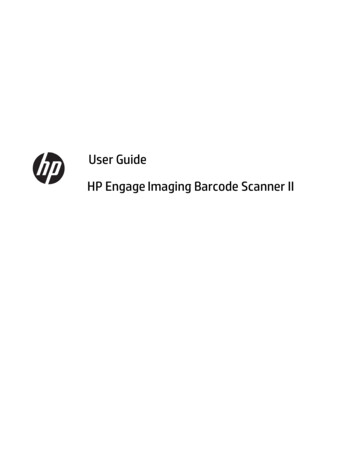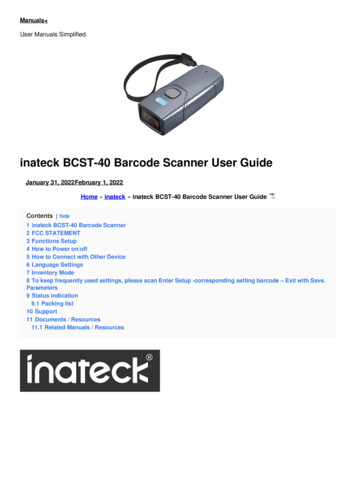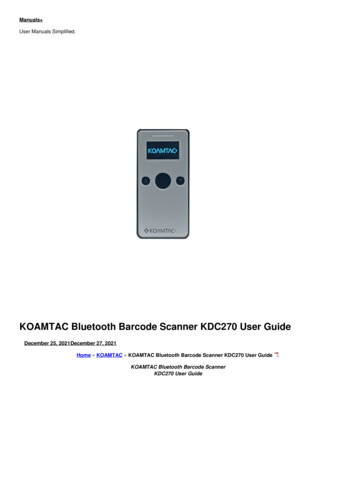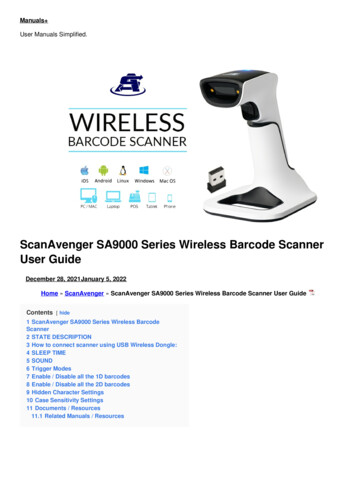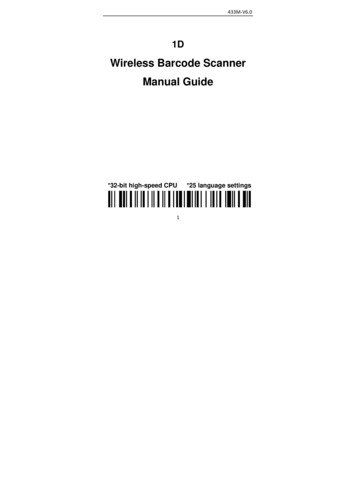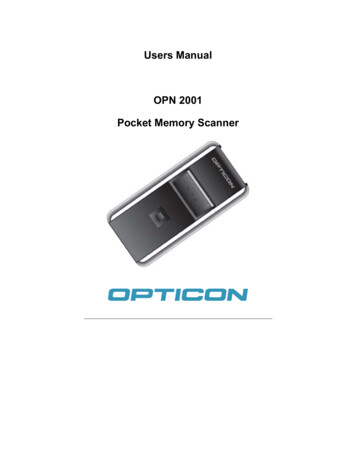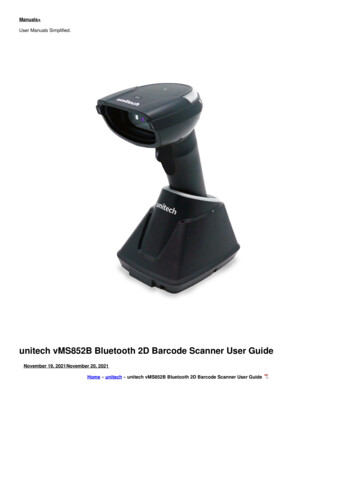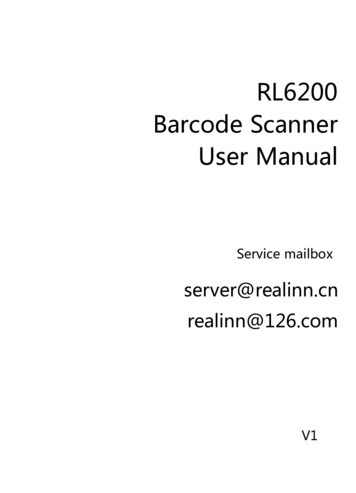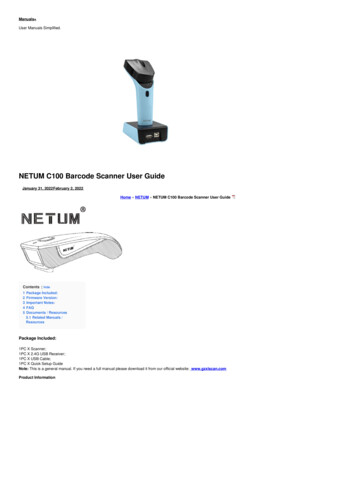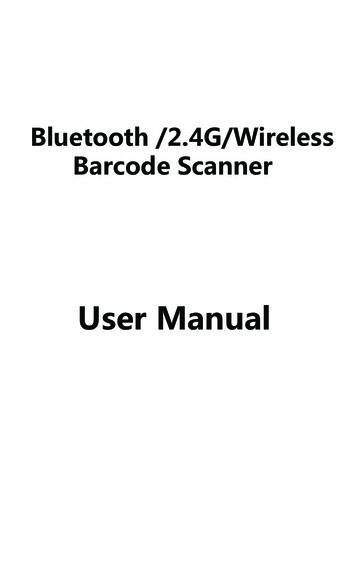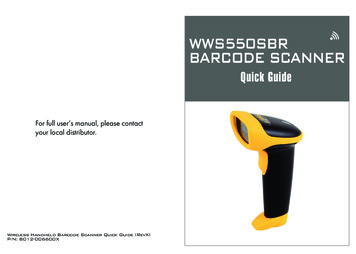
Transcription
WWS550SBRBARCODE SCANNERQuick GuideFor full user’s manual, please contactyour local distributor.Wireless Handheld Barcode Scanner Quick Guide (RevX)P/N: 8012-006600X
FCC WARNING STATEMENTThis equipment has been tested and found to comply with the limits for a Class B digitaldevice, pursuant to Part 15 of the FCC Rules. These limits are designed to providereasonable protection against harmful interference in a residential installation.This equipment generates, uses and can radiate radio frequency energy and, if notinstalled and used in accordance with the instructions, may cause harmful interferenceto radio communications. However, there is no guarantee that interference will notoccur in a particular installation. If this equipment does cause harmful interference toradio or television reception, which can be determined by turning the equipment offand on, the user is encouraged to try to correct the interference by one of the followingmeasures: Reorient or relocate the receiving antenna. Increase the separation between the equipment and receiver. Connect the equipment into an outlet on a circuit different from that to which thereceiver is connected. Consult the dealer or an experienced radio/TV technician for help.This equipment complies with FCC radiation exposure limits set forth for anuncontrolled environment. End users must follow the specific operating instructions forsatisfying RF exposure compliance. To maintain compliance with FCC exposurecompliance requirement, please follow operation instruction as documented in thismanual. Any changes or modifications not expressly approved by the partyresponsible for compliance could void the user's authority to operate the equipment.This device complies with Part 15 of the FCC Rules. Operation is subject to thefollowing two conditions:(1) This device may not cause harmful interference, and (2) this device must accept anyinterference received, including interference that may cause undesired operation.This device and its antenna(s) must not be co-located or operating in conjunction withany other antenna or transmitter.Radiation Exposure Statement:This equipment complies with FCC radiation exposure limits set forth for an uncontrolledenvironment. End users must follow the specific operating instructions for satisfying RFexposure compliance. To maintain compliance with FCC exposure compliance requirement,please follow operation instruction as documented in this manual.WARNING AND CAUTION1. Take any metals into contact with the terminals in connectors.2. Use the scanner where any inflammable gases.If following condition occur, immediately power off the host computer,disconnect the interface cable, and contact your nearest dealer.1. Smoke, abnormal odors or noises come from the scanner.2. Drop the scanner so as to affect the operation or damage its housing.Do not do behavior below.1. Put the scanner in places excessively high temperatures such as exposeunder direct sunlight.2. Use the scanner in extremely humid area or drastic temperaturechanges.3. Place the scanner in oily smoke or steam environment such as cookingrange.4. Be covered or wrapped up the scanner in bad-ventilated area such asunder cloth or blanket.5. Insert or drop foreign materials or water into scanning window or vents.6. Using the scanner while hand is wet or damp.7. Use the scanner with anti-slip gloves containing plasticizer andDo Notchemicals or organic solvents such as benzene, thinner, insecticide etcto clean the housing. Otherwise, it could not result fire and electricalshock but housing may be broken and injured.8. Scratch or modify the scanner and bend, twist, pull or heat its interfacecable.9. Put heavy objects on interface cable.Do not stare the light source from the scanning window or do not point thescanning window at other people’s eyes or eyesight may be damagedby direct exposure under the light.LASER DEVICESDo not put the scanner on an unstable or inclined plane.The scanner may drop, creating injuries.IEC60825-1 (Ed. 2.0) EN60825-1: 2007Once the interface cable is damaged such as exposed or broken copperwires, stop using immediately and contact your dealer. Otherwise, it couldresult fire or electrical shock.Complies with 21CFR1040.10 and 1040.11 except for deviations pursuant to LaserNotice No. 50, dated June 24, 2007.-1--2-
BEEPER INDICATIONINTRODUCTIONLED IndicatorExit WindowRestart Button(insert pin into the hole)Trigger usingProfileBattery LifeCharge TimeRadioCoverageSymbologiesLinear Image Sensor3mil/ 0.075mmLED, Buzzer30%Plastic(PC ABS)BT HID, BT SPP12500 scans (1 scan/ 5 sec)4 hours (fully charged)Bluetooth 2.1 EDR (Class1)10M/33ft. (line of sight)All major 1D barcodes incl. GS1 Databar-3-Single beepSingle short beepGood readThe scanner reads a Code39 ofASCII in configuration procedureTwo beepsi. Wireless connectionii. The scanner successfully readsa configuration barcodeThree beepsWireless disconnectionThree short beepsi. The scanner reads a barcodewhile disconnected.ii. The scanner reads an unexpectedbarcode during configurationprocedure. (scan [ABORT] to abortand start over)iii. Memory FullFour beeps (Hi-Lo-Hi-Lo) Out of range/Poor connectionFive beepsLow powerLED INDICATIONOffFlashing BlueOne Green FlashFlashing RedSolid RedStandby or Power offDisconnected or DiscoverableGood ReadLow powerCharging-4-
STEP 3 - INTERFACE SELECTIONATTENTION1. If either your hand or the Velcro strap is soaking wet, the Laserbeam may automatically light up without touch trigger. The scannercan still work well in this condition but it will waste battery power,so it is recommended to dry both your hand and the Velcro strap.2. The following gloves have been tested to be working with thetouch-activated button: latex examination glove, antistatic glove,white cotton glove (with or without latex coating), safety glove,and rubber glove. However, it is still recommended to operate withbare hand or thin glove to ensure the responsiveness of button.3. Don’t need to tighten Velcro strap too much. Just make the strap fityour finger so that the scanner will not easily move while beingtouched for trigger. We also suggest to release the strap from yourfinger for 1 minute after 2 hours of continuous use if your fingerfeels uncomfortable.STEP 2 - BUTTON PREFERENCEScan one of below configuration barcodes to determine yourinterface:. E043 BT HID[ Recommended ]USB HID. C006 USB VCPScan one of below configuration barcodes to determine whichtouch-sensing button to enable according to your habit:. F064 *.F064 **.F065 **.F066 *Right Button Only[ For Left-handed User ]. F065 Left Button Only[ For Right-handed User ]. F066 -5-Both Buttons*.E043 **.C008 *. C008 *.C006 *. C035 Memory Mode*.c035 *1. BT HID - Emulates a Bluetooth HID keyboard that transmitsbarcode data to the host. (see page 11 - 12)2. USB HID - Emulates a USB keyboard that transmits barcodedata to the host.3. USB VCP - Emulates a USB virtual com device that transmitsbarcode data to the host.4. Memory - Emulates a USB mass storage device that savesbarcodes collected off-line. (see page 24 - 28)-6-
BT - HIDGETTING CONNECTED1. Scan [Disconnect] to delete previous pairing record. Alternatively,you may long-press the function button for 5 seconds until thethe scanner emit two beeps. E031 *.E031 **.E043 **.F068 **.F067 *DisconnectBT - HIDSMARTPHONE/TABLET TOUCH KEYBOARDPlease follow below instruction to toggle touch keyboardon smartphone/tablet.iOSTo toggle iOS touch keyboard, please simply press trigger button twice.2. Scan [BT - HID]; the scanner will emit two beeps. E043 BT - HID3. Scan either one of below barcodes according to your host system. F068 Android1. Enter “Settings”2. Enter “Language & input”3. In Keyboard & input window, tap “Default” to continue.4. Turn off “Hardware - Physical keyboard”, and the TouchKeyboard will function properly again.iOS/MAC/WINDOWS. F067 ANDROID4. Select “Scanner XXXXXX” on the discovered device list of your Bluetooth.(“XXXXXX” are the last 6 digits of MAC address which can alsobe found on the product label)5. The scanner will emit two beeps to verify the connection.-7--8-
BT - HIDPOWER OFF TIMEOUTNUMERIC BARCODESThe period of inactivity before auto power-off.Variable Timeout. B030 *.B030 **.B029 *SET MINUTE(Range: 00 60). B029 SET SECOND(Range: 00 60)The default timeout is 00 minute and 30 seconds.For example, to set the timeout as 5 minutes 30 seconds:1. Scan [Set Minute]2. Scan [0] & [5] on page 14.3. Scan [Set Minute]4. Scan [Set Second]5. Scan [3] & [0] on page 14.6. Scan [Set Second]No Timeout (Scanner Always On). B021 *.B021 *DISABLETIMEOUTWarning! This will cause the battery to drain quickly.-9-*1**2**3**4**5*1627384950- 10 -*6**7**8**9**0*
GENERAL SETTINGSILLUMINATION PREFERENCE. A001 . F059 DEFAULTLASER ALWAYS ONLED ON AFTER 1 SECABORTLASER ALWAYS ONLED AUTO-ADAPTIVECHECKVERSIONLASER ALWAYS ONLED ALWAYS ON. P023 *.F059 **.F049 **.F048 **.F046 *. F049 . A007 BEEPER. F048 . F046 LASER OFFLED ALWAYS ON. F018 BEEP ON. F012 BEEP OFF- 11 -- 12 -
KEYBOARD LAYOUT. C010 . C009 ENGLISH(USA)JAPAN(106 ITIONAL). C018 . C025 . C034 . C012 . C029 . C011 GERMANNORWEGIAN. C026 . C014 ITALIANSWEDISH. C031 . C013 SPANISH- 13 -PORTUGUESE- 14 -
KEYBOARD LAYOUT. C017 CZECH(QWERTY). C030 BELGIAN(AZERTY). C028 . C022 CZECH(QWERTZ)DUTCH. C027 . C021 HUNGARIAN(QWERTZ)DANISH. C032 . C024 HUNGARIAN(101 KEY)SLOVAK. C033 . C016 SWISS(GERMAN). C023 SWISS(FRENCH)- 15 -BRAZILIAN(PORTUGUESE). C015 ALT CODE- 16 -
ENABLE SYMBOLOGIES. G010 . A002 ENABLEALL CODECODE 93. N017 . K010 CODE 32IATA. L014 . L010 UK PLESSEYTELEPEN. L001 . N032 MSIGS1 DATABARINDUSTRIAL2 OF 5GS1 DATABARLIMITEDMATRIX2 OF 5GS1 DATABAREXPANDED. N010 . N001 . M010 - 17 -. N026 - 18 -
TERMINATORMEMORY MODE. D012 . C035 CR. D011 MEMORY MODE*.c035 *LFAfter scanning the above barcode, the scanner will be able to collect barcodedata off-line. The barcode data will be stored in the format of: Date , Time , Barcode Data CR CR LFTo retrieve stored data, please connect the scanner to the host with cable,access removable storage device “MiniScan” from which you may openor copy the file “BARCODE.txt” to your computer. D013 . D010 NONE. D015 To delete ONE stored data, please scan below barcode. Alternatively, youmay press the function button once. R005 DELETE LAST DATASPACE*.R005 *To delete ALL stored data, simply delete the file “BARCODE.txt” in theremovable storage device “MiniScan” until you hear two beeps. D014 TAB- 19 -- 20 -
MEMORY MODEDATE & TIME SETUPMEMORY MODEDATA FORMAT. R011 . R006 *.R006 *SET DATEExample: To set Date to 2017-08-01 (Year-Month-Day):1. Scan [Set Date]2. Scan [1], [7], [0], [8], [0], [1] on page 14.3. Scan [Set Date]DATA FORMAT*.R011 *The default Data Format is Date , Time , Barcode Data onlybelow are all items available for display and their codes:CodeItemCodeItem24DateBarcode Data3Time. R007 *.R007 *SET TIMEExample: To set Time to 08:10:30 am (Hr:Min:Sec)1. Scan [Set Time]2. Scan [0], [8], [1], [0], [3], [0] on page 14.3. Scan [Set Time]* Full drain of battery may cause the Time and Date to stop.To avoid this, please, please fully charge the scanner forat least 1 hour before use.- 21 -Example:To change Data Format to Barcode Data , Date , Time 1. Scan [Data Format]2. Scan [4], [2], [3] on page 14.3. Scan [Data Format]. R010 FIELD SEPARATOR(DELIMITER)*.R010 *Default is comma ( , ) You may replace it with any alphanumericcharacters from the full ASCII table in Full User’s Manual.Example: To change Field Separator to Semicolon ( ; )1. Scan [Field Separator]2. Scan [ ; ] from the full ASCII table.3. Scan [Field Separator]- 22 -
MEMORY MODEDATE FORMATMEMORY MODE. R008 *.R008 *TIME FORMAT. R009 DATE FORMATTIME FORMAT*.R009 *The default Date Format is DD/MM/YYYY (Code 09), belowis full list of available formats and their setup codes:The default Time Format is HH:MM:SS (Code 01), beloware available formats and their setup MMM/DD01HH:MM:SS02HH:MMExample:To set Time Format to HH:MM (Code 02)1. Scan [Time Format]2. Scan [0], [2] on page 143. Scan [Time Format]Example:To set Date Format to MM/DD/YY (Code 12)1. Scan [Date Format]2. Scan [1], [2] on page 14.3. Scan [Date Format]- 23 -- 24 -
TEST BARCODESCode 39CODE-39 TESTInterleaved 2 of 59876543210Code 12812345678EAN4 716415 942052- 25 -- 26 -
1. Put the scanner in places excessively high temperatures such as expose under direct sunlight. 2. Use the scanner in extremely humid area or drastic temperature changes. 3. Place the scanner in oily smoke or steam environment such as cooking range. 4. Be covered or wrapped up the scanner in bad-ventilated area such as under cloth or blanket. 5.