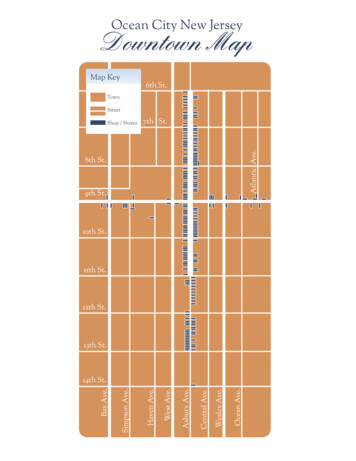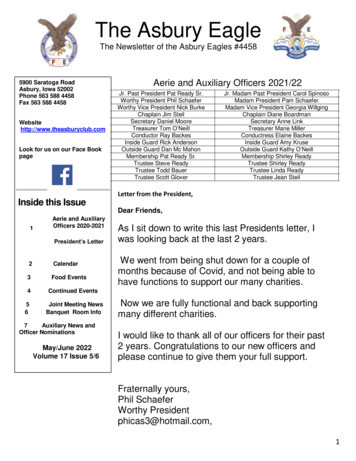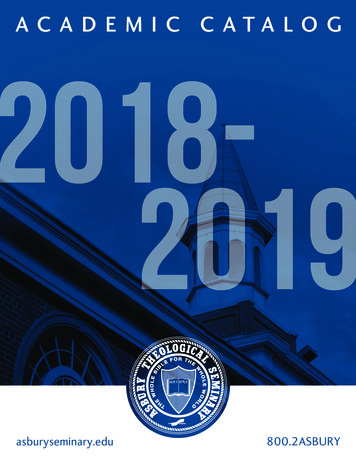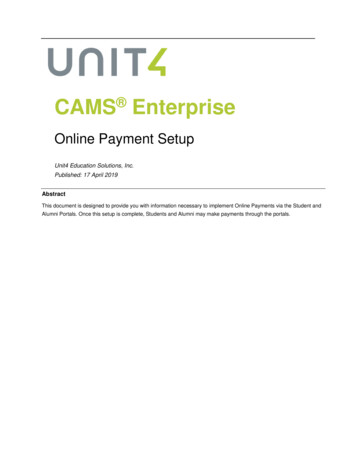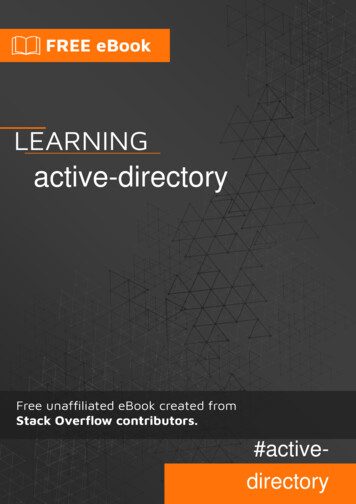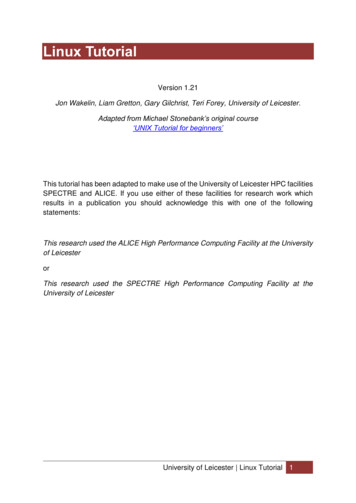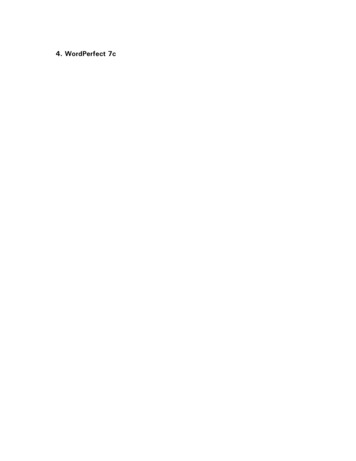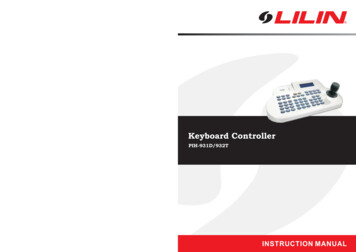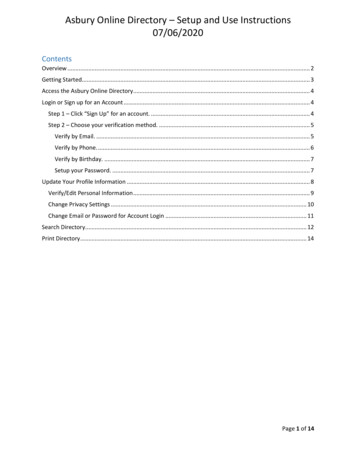
Transcription
Asbury Online Directory – Setup and Use Instructions07/06/2020ContentsOverview . 2Getting Started. 3Access the Asbury Online Directory . 4Login or Sign up for an Account . 4Step 1 – Click “Sign Up” for an account. . 4Step 2 – Choose your verification method. . 5Verify by Email. . 5Verify by Phone. . 6Verify by Birthday. . 7Setup your Password. . 7Update Your Profile Information . 8Verify/Edit Personal Information . 9Change Privacy Settings . 10Change Email or Password for Account Login . 11Search Directory. 12Print Directory . 14Page 1 of 14
Asbury Online Directory – Setup and Use Instructions07/06/2020OverviewAsbury has made available an online directory for its congregation. This onlinedirectory is secure and requires a username & password to access. The onlinedirectory is available via browser using a computer, tablet or smart phone.Only members and regular attendees of Asbury United Methodist Church aregiven access to the online directory.You have control over the visibility of your profile information. Initially, only yourname will be visible to other users of the online directory. For others to see moreinformation about you, you must update your Privacy Settings and allow access.You can control access to your home address, phone numbers, email, anniversaryand birthdates, etc.Features of the Asbury Online Directory include: You can search the online directory by name, city, zip, etc. You can upload your family and individual pictures to the online directory You can update your contact information in the online directory and thechurch office will be contacted automatically to verify your changes andupdate your information in the church database. You can get a PDF version of the directory to print at home. You can eveninclude family pictures that others have uploaded to the printed directory.Page 2 of 14
Asbury Online Directory – Setup and Use Instructions07/06/2020Getting StartedTo get started using the Asbury Online Directory you’ll have to complete thefollowing three steps:1. Signup for your account and setup your password – See page 42. Review/Update your profile information (address, email, phone #’s) – Seepage 83. Set your Privacy Settings so others can see your information – See page 10Page 3 of 14
Asbury Online Directory – Setup and Use Instructions07/06/2020Access the Asbury Online DirectoryYou can access the Asbury Online Directory by going to the Asbury Website(https://asburyunitedmethodist.org/), click “Resources” on the menu then chooseOnline Directory.Login or Sign up for an AccountIf you have already setup & verified your online directory account, enter youremail & password and click the “Sign In” button.Your Online Directory Account needs to be setup & verified before you can accessthe Online Directory. There are 3 ways to verify, email, mobile phone (textmessage). . Email & mobile phone are the fastest way to verify. The Verify byBirthday functionality does not work correctly. If you are unable to verify byemail or mobile phone, please call the church office for assistance.Step 1 – Click “Sign Up” for an account.Page 4 of 14
Asbury Online Directory – Setup and Use Instructions07/06/2020Step 2 – Choose your verification method.Verify by Email. IMPORTANT – Asbury must already have your email address onfile for the Verify by Email to work. If your email address is not found, pleasecontact the church office for help.Enter your email address and click the Verify Email button. You will receive anemail with a link to verify your email address. If you don’t receive an email after afew minutes, check your SPAM folder. Click the link to complete the verificationof your email address. Proceed to the “Setup Your Password” instructions onpage 7.Page 5 of 14
Asbury Online Directory – Setup and Use Instructions07/06/2020Verify by Phone. IMPORTANT – Asbury must already have your cell phonenumber on file for the Verify by Phone to work. If your cell phone number is notfound, please contact the church office for help.Enter your cell phone number and choose your cell phone provider from the listand click the “Verify Mobile” button. If you cell phone provider is not on the list,you must select the verify by email method or call the church office for help.Click “Ok” to acknowledge the possibility of a text messaging charge. Textmessaging charges will likely only apply if you do not have a text messaging planon your phone.If you get the message that “your mobile number could not be found in oursystem”, that means that the church office does not have your mobile phone onfile and you can’t use the mobile phone verification method. Please use the emailverification method or call the church office for help.Page 6 of 14
Asbury Online Directory – Setup and Use Instructions07/06/2020Once you receive your verification code via text message, enter the code whenprompted and click “Check Code”. You’ll be taken to the “Setup Your Password”screen (see below).Verify by Birthday. The Verify by Birthday functionality does not work in thisversion of the online directory. If you are unable to verify by email or mobilephone, please call the church office for assistance.Setup your Password. Once you have verified your account via email or text, youwill be asked to set your password. Please choose a ‘good’ password to keep yourprofile information safe. Click “Save Changes” when finished.Page 7 of 14
Asbury Online Directory – Setup and Use Instructions07/06/2020Update Your Profile InformationTo update to your profile, log into your account and click the “Profile” button.Click on “Edit Profile”. (You can also edit the profiles of other family members byclicking on their name under “Family”.Page 8 of 14
Asbury Online Directory – Setup and Use Instructions07/06/2020Verify/Edit Personal InformationOn the Edit Profile screen you can update your personal information, uploadpictures of you and your family. Links on the left take you to pages to updateyour Privacy Settings, Change your email address used to log on and change yourpassword.When updating your personal information, be sure to scroll to the bottom of thepage and click the “Save Changes” button.Page 9 of 14
Asbury Online Directory – Setup and Use Instructions07/06/2020Change Privacy SettingsClick “Change Privacy Settings” on the left side of the Edit Profile page.Indicate by checking the boxes what information you want to share with otheronline directory users. Click the “Save Changes” button when done.NOTE: When you view your own profile, you will see all of your (and yourfamily’s) personal information. The Privacy settings above only apply whenother people look at your profile.Page 10 of 14
Asbury Online Directory – Setup and Use Instructions07/06/2020Change Email or Password for Account LoginTo change the email account you use for logging in first click “Change EmailSettings” on the Edit Profile page. Choose “Change Password’ if you want tochange your password.Click the link “Click Here” to change your login email.Enter your new login email address and/or update your password if needed.Leave the password fields blank if you only want to change your email addresslogin.Page 11 of 14
Asbury Online Directory – Setup and Use Instructions07/06/2020Search DirectoryClick the “Directory” button to search the directory.You can enter a partial first or last name and click the “Directory Search” or youcan click the “Browse” button to view an alphabetical list. You can click“Advanced Search” to search by other criteria.Page 12 of 14
Asbury Online Directory – Setup and Use Instructions07/06/2020Click on a person’s name to view their information. Only people who have setupand verified their account and set their privacy settings to allow their informationto be viewed will have their contact and other information visible.Please note that the “Send Email” link does not work in this version of the onlinedirectory.Page 13 of 14
Asbury Online Directory – Setup and Use Instructions07/06/2020Print DirectoryTo get a PDF version of the online directory emailed to you to print at home, clickthe “Directory” button then click “Printed Directory” towards the bottom of thepage.Check the box if you want to include pictures that people may have uploaded totheir profile and then click the “Email my Custom Directory” button. After a shortwhile, you should receive and email with a PDF attachment that contains aprintable version of the online directory. Be sure to check your SPAM folder ifyou don’t receive the email.There is a time limit between requests for an emailed PDF directory. Be sure tocheck your SPAM folder if you don’t receive the email.Page 14 of 14
Asbury Online Directory - Setup and Use Instructions 07/06/2020 Page 3 of 14 Getting Started To get started using the Asbury Online Directory you'll have to complete the following three steps: 1. Signup for your account and setup your password - See page 4 2. Review/Update your profile information (address, email, phone #'s) - See .