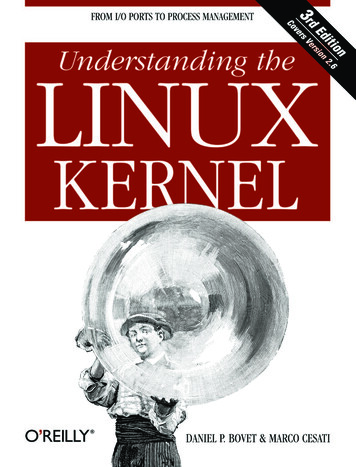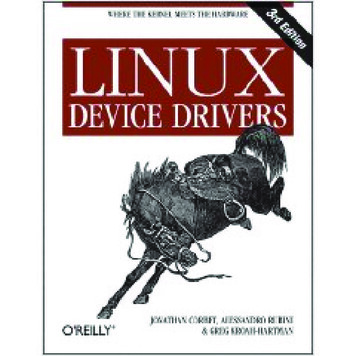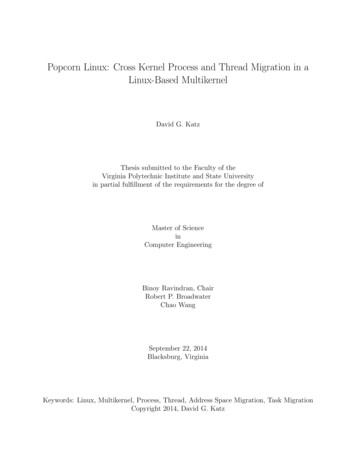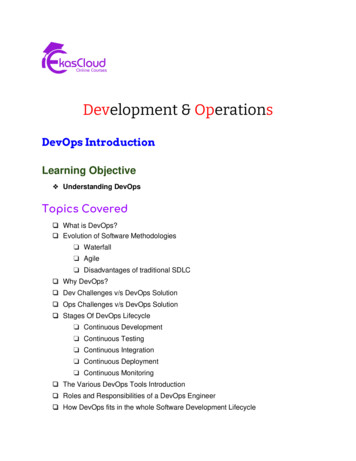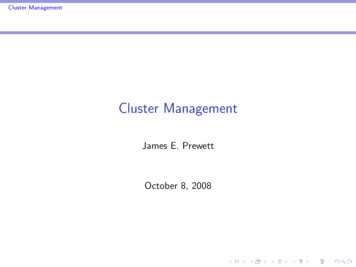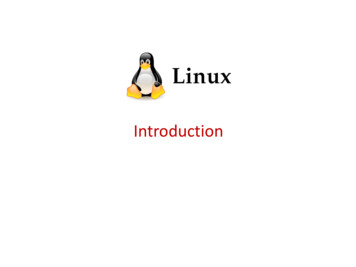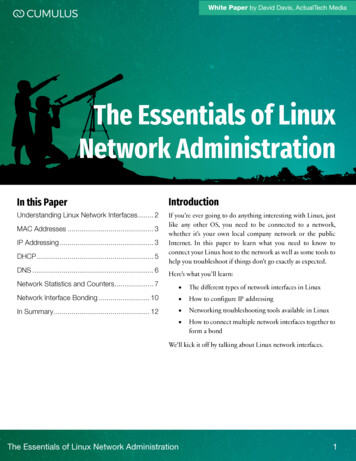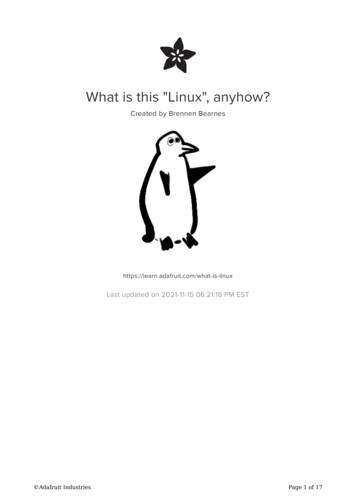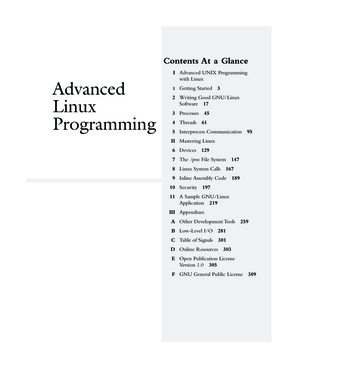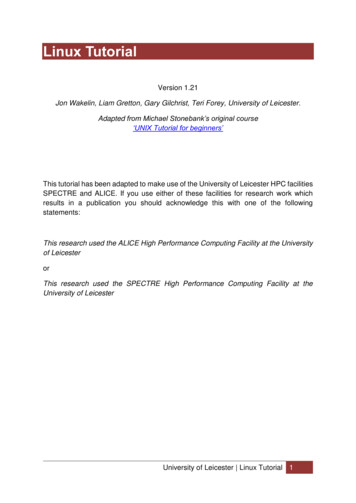
Transcription
Linux TutorialVersion 1.21Jon Wakelin, Liam Gretton, Gary Gilchrist, Teri Forey, University of Leicester.Adapted from Michael Stonebank’s original course‘UNIX Tutorial for beginners’This tutorial has been adapted to make use of the University of Leicester HPC facilitiesSPECTRE and ALICE. If you use either of these facilities for research work whichresults in a publication you should acknowledge this with one of the followingstatements:This research used the ALICE High Performance Computing Facility at the Universityof LeicesterorThis research used the SPECTRE High Performance Computing Facility at theUniversity of LeicesterUniversity of Leicester Linux Tutorial 1
Tutorial One1.1 Listing files and directories (ls)When you first login, your current working directory is your home directory. Your homedirectory has the same name as your user-name, for example, nye1, and it is whereyour personal files and subdirectories are saved.To find out what is in your home directory typelsThe ls command lists the contents of your current working directory.However, it does not cause all the files in your home directory to be listed, but onlythose ones whose name does not begin with a dot (.) Files beginning with a dot (.) areknown as hidden files and usually contain important program configurationinformation. They are hidden because you should not change them unless you arefamiliar with Linux.To list all files in your home directory including those whose names begin with a dot,typels -als is an example of a command which can take options: -a is an example of an option.The options change the behaviour of the command. There are online manual pagesthat tell you what options a particular command can take, and how each optionmodifies the behaviour of the command. The online manual command is covered intutorial 4.3.ls -lls -ltls -lSls -lrSls -lrt1.2 Making Directories (mkdir)We will now make a subdirectory in your home directory to hold the files you will becreating and using in the course of this tutorial. To make a subdirectory called unixstuffin your current working directory typemkdir unixstuffUniversity of Leicester Tutorial One 2
To see the directory you have just created, typels1.3 Changing to a different directory (cd)The command cd directory means change the current working directory to 'directory'.The current working directory may be thought of as the directory you are in, i.e. yourcurrent position in the file-system tree.To change to the directory you have just made, typecd unixstuffType ls to see the contents (which should be empty)Exercise 1aMake another directory inside the unixstuff directory called backups1.4 The directories . and .Still in the unixstuff directory, typels -aAs you can see, in the unixstuff directory (and in all other directories), there are twospecial directories called . and .In Linux . means the current directory, so typingcd .There is a space between cd and the dot. There is normally always a space betweenthe command and the argument.This may not seem very useful at first, but using (.) as the name of the current directorywill save a lot of typing, as we shall see later in the tutorial. (.) means the parent ofthe current directory, so typingcd .will take you one directory up the hierarchy (back to your home directory). Try it now.Typing cd with no argument always returns you to your home directory. This is veryuseful if you are lost in the file system.University of Leicester Tutorial One 3
1.5 Pathnames (pwd)Pathnames enable you to work out where you are in relation to the whole file-system.For example, to find out the absolute pathname of your home-directory, type cd to getback to your home-directory and then typepwd/home/n/nye1Exercise 1bUse the commands ls, pwd and cd to explore the file system.(Remember, if you get lost, type cd by itself to return to your home-directory)1.6 More about home directories and pathnamesUnderstanding pathnamesFirst type cd to get back to your home-directory, then typels unixstuffto list the contents of your unixstuff directory. Now typels backupsbackups: No such file or directoryThis is simply because you have not created a directory called backups.Now, create a sub-directory of unixstuff named backups:cd unixstuff/mkdir backupsls backups/Note that it is not necessary to be in the unixstuff directory to create a subdirectory ofit. A quicker alternative would be:mkdir unixstuff/backupsls unixstuff/backupsUniversity of Leicester Tutorial One 4
(your home directory)Home directories can also be referred to by the tilde character. It can be used tospecify paths starting at your home directory. So typingls /unixstuffwill list the contents of your unixstuff directory, no matter where you currently are inthe file system.What do you think the following would list?ls What do you think the following would list?ls /.1.7 Shell Shortcuts for bashCtrl-A (jump to start of line)Ctrl-E (jump to end of line)Ctrl-K (delete (kill) everything from the cursor onwardsCtrl-W (delete the previous word only)Ctrl-Y (paste whatever was just deleted)Ctrl-C (kill/exit a running process)Ctrl-L (clear the screen)Ctrl-R (search for previously executed commands)Tab(auto-complete command or file/directory name) / (scroll back / forwards through previously entered commands)Summarylslist files and directoriesls -alist all files and directoriesmkdirmake a directorycd directory change to named directorycdchange to home-directorycd change to home-directorycd .change to parent directorypwddisplay the path of the current directoryUniversity of Leicester Tutorial One 5
Tutorial Two2.1 Copying Files and Directories (cp)cp file1 file2 is the command which makes a copy of file1 in the current workingdirectory and calls it file2.What we are going to do now is to take a file stored in an open access area of the filesystem, and use the cp command to copy it to your unixstuff directory.First, change to your unixstuff directory.cd /unixstuffThen at the shell prompt type:cp /cm/shared/training/tutorial/science.txt .Don't forget the dot (.) at the end. Remember, in UNIX, the dot means the currentdirectory. The above command means copy the file science.txt to the currentdirectory, keeping the name the same.Directories can also be copied with the cp command, but it’s necessary to add theoption –R to do so. This option means ‘recursive’ and will copy the contents of thedirectory as well as the directory itself, for example:cp -R directory1 directory2Try runningcp -R /cm/shared/training/tutorial /unixstuffExercise 2aCreate a backup of your science.txt file by copying it to a file called science.bak2.2 Moving files and Directories (mv)The move command has a variety of similar but subtly different uses. It can be usedto move a file to a different location (i.e. a different directory). It can also be used tomove multiple files to a different directory. It can also be used to rename a file or adirectory. For example:mv file1 directory1/University of Leicester Tutorial Two 6
This would move file1 from the current directory into directory1.mv file1 file2 file3 directory1/This would move file1, file2 and file3 from the current directory into directory1.mv file1 file2This would rename file1 as file2.mv directory1/ directory2/This would rename a directory. Finally,mv file1 directory/file2This would move and rename a file in one step.We are now going to move the file science.bak to your backup directory. First, changedirectories to your unixstuff directory (can you remember how?). Then, inside theunixstuff directory, typemv science.bak backups/To see if it worked typelsls backups2.3 Removing Files (rm) and Directories (rmdir)To delete (remove) a file, use the rm command. As an example, we are going to createa copy of the science.txt file then delete it.Inside your unixstuff directory, typecp science.txt tempfile.txtlsrm tempfile.txtlsIn order to delete an empty directory you can use the commandrmdir directoryUniversity of Leicester Tutorial Two 7
However this won't remove directories that already have files in them, instead you canuserm -r directoryto recursively delete files in directory (use sparingly - there is no Recycle bin!)You can use the rmdir command to remove a directory (make sure it is empty first).Try to remove the backups directory. You will not be able to since Linux will not letyou remove a non-empty directory.Exercise 2bCreate a directory called tempstuff using mkdir, then remove it using the rmdircommand.2.4 Displaying the contents of a file on the screenclear (clear screen)Before you start the next section, you may like to clear the terminal window of theprevious commands so the output of the following commands can be clearlyunderstood.At the prompt, typeclearThis will clear all text and leave you with the prompt at the top of the window.cat (concatenate)The command cat can be used to display the contents of a file on the screen. Type:cat science.txtAs you can see, the file is longer than than the size of the window, so it scrolls pastmaking it unreadable.lessThe command less writes the contents of a file onto the screen a page at a time. Typeless science.txtPress the space bar if you want to see another page, type q if you want to quit reading.As you can see, less is used in preference to cat for long files.University of Leicester Tutorial Two 8
headThe head command writes the first ten lines of a file to the screen. First clear thescreen then typehead science.txtThen typehead -5 science.txtWhat difference did the -5 do to the head command?tailThe tail command writes the last ten lines of a file to the screen. Clear the screen andtypetail science.txtHow can you view the last 15 lines of the file?2.5 Searching the contents of a fileSimple searching using lessUsing less, you can search though a text file for a keyword (pattern). For example, tosearch through science.txt for the word 'science', typeless science.txtthen, still in less (i.e. don't press q to quit), type a forward slash (/) followed by theword to search for, e.g./scienceAs you can see, less finds and highlights the keyword. Type n to search for the nextoccurrence of the word.grepgrep is one of many standard UNIX utilities. It searches files for specified words orpatterns. First clear the screen, then typegrep science science.txtUniversity of Leicester Tutorial Two 9
As you can see, grep has printed out each line that contains the word science. Or hasit?Try typinggrep Science science.txtThe grep command is case sensitive; it distinguishes between Science and science.To ignore upper/lower case distinctions, use the -i option, i.e. typegrep -i science science.txtOften when there is a lot of text it is useful to highlight the matches (this is a defaultsetting on ALICE / SPECTRE now but may not be on other systems)grep --color -i science science.txtTo search for a phrase or pattern, you must enclose it in single quotes (the apostrophesymbol). For example to search for the phrase spinning top, typegrep -i 'spinning top' science.txtSome of the other options of grep are:-v-n-cdisplay those lines that do NOT matchprecede each matching line with the line numberprint only the total count of matched linesTry some of them and see the different results. Don't forget, you can use more thanone option at a time, for example, the number of lines without the words science orScience isgrep -ivc science science.txtwc (word count)A handy little utility is the wc command, short for word count. To do a word count onscience.txt, typewc -w science.txtTo find out how many lines the file has, typewc -l science.txtUniversity of Leicester Tutorial Two 10
To find out how many characters the file has, typewc -m science.txtSummarycp file1 file2copy file1 and call it file2mv file1 file2move or rename file1 to file2rm fileremove a filermdir directoryremove a directorycat fileDisplay or concatenate a fileless filedisplay a file a page at a timehead filedisplay the first few lines of a filetail filedisplay the last few lines of a filegrep 'keyword' file search a file for keywordswc filecount number of lines/words/characters in fileUniversity of Leicester Tutorial Two 11
Tutorial Three3.1 RedirectionIt is extremely common for processes initiated by Linux commands write to thestandard output (that is, they write to the terminal screen), and many take their inputfrom the standard input (that is, they read it from the keyboard). There is also thestandard error, where processes write their error messages, by default, to the terminalscreen. Standard Input (STDIN) - Usually the keyboardStandard Output (STDOUT) - Usually the TerminalStandard Error (STDERR) - Usually the Terminal3.2 Redirecting Standard OutputWe use the symbol to redirect the output of a command. Many of the commands wehave seen so far write their output to the terminal (for instance cat, ls, grep, tail, headand wc all write to STDOUT). However we can redirect the output of any of thesecommands to a file instead (the file can have any name you chose. If the file does notexist it will be created, if it does exist it will be replaced.The command echo prints its arguments to standard output. Compare these twocommandsecho "Hello World"andecho "Hello World" output.txtYou can view the contents of your new file usingless output.txtExercise 3aCreate a file called list1 using a suitable text editor (see appendicesUniversity of Leicester Tutorial Three 12
A.3 Opening a text editor (PuTTY/SSH) and A.4 Opening a text editor (NX) for moreinformation) containing the following items one per line, orange, plum, mango,grapefruit. Save and close your file. Now create a second file called list2 that containsthe following items: apple, peach, grape, orange. Again save and close your file. Youcan view your files using a command such as cat, more or less, for examplemore list1more list2You should now have two files. We will use the cat command to join (concatenate)these files into a new file called biglist. Typecat list1 list2 biglistthis command reads the contents of list1 and list2 in turn, and then writes the text tothe file biglist.3.3 Appending data to an existing fileIt was mentioned above that the redirection operator, , will create a new file if onedoes not exist, but it will overwrite the contents of a file if the file already exists. If wewant to add/append data to an existing file, rather than overwrite it, we need to usethe operator insteadFor example, to append a kiwi to the file biglist we would type:echo "kiwi" biglistcat biglistYou will see that a kiwi was added to the list. Now repeat this using a single operator.echo "Avocado" biglistcat biglistYou will see that all of the original content of the file has been lost and replaced withthe word Avocado3.4 Redirecting Standard ErrorUniversity of Leicester Tutorial Three 13
Standard error and standard output are very similar. Both are generally written to theterminal and it is not always obvious what is STDOUT and what is STDERR. However,STDOUT can be easily differentiated from STDERR using redirection. We redirectStandard Error to a file using the operator 2 3.5 Redirecting Standard InputSimilarly we can use the operator to redirect STDIN. For example, the sort commandread input from STDIN (the keyboard) and produces an alphabetically or numericallysort list. TypesortThen type in the names of some vegetables. Press Return after each one, and hitcontrol-d after the last entry to return to the shell.carrotbeetrootartichoke d (control-d to stop)The output will beartichokebeetrootcarrotInstead of generating STDIN using the keyboard, we can use the operator to redirectthe contents of a file to STDIN. For example, to sort your list of fruit, first re-createbiglist:cat list1 list2 biglistthen to sort it type:sort biglistand the sorted list will be output to the screen.Putting it all together: It is possible to redirect input, output and errors all in one go forexample,sort biglist sorted list 2 errors.txtUniversity of Leicester Tutorial Three 14
In which case input is read from the file biglist (rather than the keyboard), output issent to the file sorted list (rather than to the terminal) and any error messages aresent to the file errors.txt (rather than the terminal).3.6 PipesTo see who is on the system with you, typewhoOne method to get a sorted list of names is to type,who names.txtsort names.txtThis is a bit slow and you have to remember to remove the temporary file callednames.txt when you have finished. What you really want to do is connect the outputof the who command directly to the input of the sort command. This is exactly whatpipes do. The symbol for a pipe is the vertical bar The pipe / vertical bar character is usually typed with ‘shift’ and the key to the left of ‘z’on the keyboard.For example, typingwho sortwill give the same result as above, but quicker and cleaner. To find out how manyusers are logged on, typewho wc -lHow would you find out how many login sessions you have running? Hint: you willneed to use grep from Tutorial 2.5Summarycommand fileredirect standard output to a filecommand 2 fileredirect standard error to a filecommand fileappend standard output to a filecommand fileredirect standard input from a filecommand1 command2 pipe the output of command1 to the input of command2cat file1 file2 file0concatenate file1 and file2 to file0sortsort dataUniversity of Leicester Tutorial Three 15
wholist users currently logged inUniversity of Leicester Tutorial Three 16
Tutorial Four4.1 WildcardsThe characters * and ?The character * is called a wildcard, and will match against none or more character(s)in a file (or directory) name. For example, in your unixstuff directory, typels list*This will list all files in the current directory starting with list.Try typingls *listThis will list all files in the current directory ending with .listThe character ? will match exactly one character. So ls ?ouse will match files likehouse and mouse, but not grouse. Try typingls ?listls list?If you need to match a limit number of patterns you can use {pattern1,pattern2,etc}ls list{1,2}This can be used with most commands:mkdir newdir{1,2,3,4,5}The previous command would create 5 new directories4.2 Filename conventionsWe should note here that a directory is merely a special type of file. So the rules andconventions for naming files apply also to directories.In naming files, characters with special meanings such as / * & % , should be avoided.Also, avoid using spaces within names. The safest way to name a file is to use onlyalphanumeric characters, that is, letters and numbers, together with (underscore)and . (dot).University of Leicester Tutorial Four 17
File names conventionally start with a lower-case letter, and may end with a dotfollowed by a group of letters indicating the contents of the file. For example, all filesconsisting of C code may be named with the ending .c, for example, prog1.c. Then inorder to list all files containing C code in your home directory, you need only type ls*.c in that directory.4.3 Getting HelpOn-line ManualsThere are on-line manuals which gives information about most commands. Themanual pages tell you which options a particular command can take, and how eachoption modifies the behaviour of the command. Type man command to read themanual page for a particular command.For example, to find out more about the wc (word count) command, typeman wcAlternativelywhatis wcgives a one-line description of the command, but omits any information about optionsetc.When you are not sure of the exact name of a command,man –k keywordwill give you the commands with keyword in their manual page header. For example,try typingman –k listSummary*match any number of characters?match one characterman command read the online manual page for a commandwhatis command brief description of a commandapropos keyword match commands with keyword in their man pagesUniversity of Leicester Tutorial Four 18
Tutorial Five5.1 Viewing file and directory permissionsIn your unixstuff directory, typels -lYou will see that you now get lots of details about the contents of your directory, similarto the example below.The initial characterwill be d if the file is adirectory.-rwxrw-r—-The user (nye1) andgroup (cc staff) whichowns the file1nye1A 9-letter code giving the accessrights. In this case it’s read, write,execute for the owner (nye1);read, write for the group(cc staff); read only for everyoneelse.cc staffThe date and timewhen the file wascreated7002008-07-27 20:45The size of thefile in bytesfile1The name of thefileEach file (and directory) has associated access rights, which may be found by typingls -l.In the left-hand column is a 10-symbol string consisting of the symbols d, r, w, x, -,and, occasionally, s or S. If d is present, it will be at the left hand end of the string, andindicates a directory: otherwise - will usually be the starting symbol of the string,indicating a normal file.The 9 remaining symbols indicate the permissions, or access rights, and are taken asthree groups of 3. The left group of 3 gives the file permissions for the user that owns the file (ordirectory) (nye1 in the above example);The middle group gives the permissions for the group of people to whom thefile (or directory) belongs (cc staff in the above example);University of Leicester Tutorial Five 19
The rightmost group gives the permissions for everyone else.The symbols r, w, etc., have slightly different meanings depending on whether theyrefer to a simple file or to a directory.Access rights on files r (or -), indicates read permission (or otherwise), that is, the presence orabsence of permission to read and copy the filew (or -), indicates write permission (or otherwise), that is, the permission (orotherwise) to change a filex (or -), indicates execution permission (or otherwise), that is, the permission toexecute a file, where appropriateAccess rights on directories r allows users to list files in the directory;w means that users may delete files from the directory or move files into it;x means the right to access files in the directory. This implies that you may readfiles in the directory provided you have read permission on the individual files.So, in order to read a file, you must have execute permission on the directorycontaining that file, and hence on any directory containing that directory as asubdirectory, and so on, up the tree.Some examples-rwxrwxrwx a file that everyone can read, write and execute (and delete).a file that only the owner can read and write - no-one else-rw------can read or write and no-one has execution rights.5.2 Changing access rights (chmod)Only the owner of a file can use chmod to change the permissions of a file. The optionsof chmod are as followsSymbol Meaninguuserggroupootheraallrreadwwrite (and delete)xexecute (and access directory) add permissiontake away permissionUniversity of Leicester Tutorial Five 20
For example, to remove read write and execute permissions on the file biglist for thegroup and others, typechmod go-rwx biglistThis will leave the other permissions unaffected.To give read and write permissions on the file biglist to all,chmod a rw biglistExercise 5aTry changing access permissions on the file science.txt and on the directory backupsTo check that the permissions have changed, use:ls -l5.3 Processes and JobsA process is an executing program identified by a unique PID (process identifier). Tosee information about your processes, with their associated PID and status, typepsA process may be in the foreground, in the background, or be suspended. In generalthe shell does not return the UNIX prompt until the current process has finishedexecuting.Some processes take a long time to run and hold up the terminal. Backgrounding along process has the effect that the UNIX prompt is returned immediately, and othertasks can be carried out while the original process continues executing.Running background processesTo background a process, type an & at the end of the command line. For example, thecommand sleep waits a given number of seconds before continuing. Typesleep 10This will wait 10 seconds before returning the command prompt. Until the commandprompt is returned, you can do nothing except wait.To run sleep in the background, typeUniversity of Leicester Tutorial Five 21
sleep 10 &[1] 6259The & runs the job in the background and returns the prompt straight away, allowingyou to run other programs while waiting for that one to finish.The first line in the above example is typed in by the user; the next line, indicating jobnumber and PID, is returned by the machine. The user is be notified of a job number(numbered from 1) enclosed in square brackets, together with a PID and is notifiedwhen a background process is finished. Backgrounding is useful for jobs which willtake a long time to complete.Backgrounding a current foreground processAt the prompt, typesleep 100You can suspend the process running in the foreground by holding down the Controlkey and typing z (written as z) Then to put it in the background, typebgNote: do not background programs that require user interaction e.g. nano.5.4 Listing suspended and background processesWhen a process is running, backgrounded or suspended, it will be entered onto a listalong with a job number. To examine this list, typejobsAn example of a job list could be[1] Suspended sleep 100[2] Running firefox[3] Running neditTo restart (foreground) a suspended processes, typefg %jobnumberUniversity of Leicester Tutorial Five 22
For example, to restart sleep 100, typefg %1Typing fg with no job number foregrounds the last suspended process.5.5 Killing a processkill (terminate or signal a process)It is sometimes necessary to kill a process (for example, when an executing programis in an infinite loop)To kill a job running in the foreground, type c (control-c). For example, runsleep 100 cTo kill a suspended or background process, typekill %jobnumberFor example, runsleep 100 &jobsIf it is job number 4, typekill %4To check whether this has worked, examine the job list again to see if the process hasbeen removed.University of Leicester Tutorial Five 23
ps (process status)Alternatively, processes can be killed by finding their process numbers (PIDs) andusing kill PID numbersleep 100 &psPID TT S TIME COMMAND20077 pts/5 S 0:05 sleep 10021563 pts/5 T 0:00 netscape21873 pts/5 S 0:25 neditTo kill off the process sleep 100, typekill 20077and then type ps again to see if it has been removed from the list. If a process refusesto be killed, uses the -9 option, i.e. typekill -9 20077Note: It is not possible to kill off other users' processes!Summaryls -laglist access rights for all fileschmod [options] file change access rights for named filecommand &run command in background Ckill the job running in the foreground Zsuspend the job running in the foregroundbgbackground the suspended jobjobslist current jobsfg %1foreground job number 1kill %1kill job number 1pslist current processeskill 26152kill process number 26152University of Leicester Tutorial Five 24
Tutorial SixOther useful UNIX commandsquotaOn SPECTRE / ALICE all accounts are allocated a certain amount of disk space onthe file system for personal files, up to 20GB. If you go over your quota, you cannotcreate any more files.To check your current quota and how much of it you have used, typequotacheckdfThe df command reports on the space left on the file system. For example, to find outhow much space is left on the fileserver, typedf .Filesystemon1K-blocksUsedAvailable Use% Mountedpanfs://172.16.3.1:global 933294615568 846657542400 8663707316891% /panfsdf -h .FilesystemSizeUsed Avail Use% Mounted onpanfs://172.16.3.1:global870T789T81T91% /panfsdu (disk usage)The du command outputs the number of kilobytes used by each subdirectory. This isuseful if you have gone over quota and can no longer log in using NX and you wantto find out which directory has the most files (or alternatively, you can use the‘homeusage’ command). In your home-directory, typedu *du –s *du –sh *homeusageThe homeusage command will do the same as running du –sh * in your homedirectory but will output in ascending order of size to make it easy to see where youare using space. You do not need to be in your home directory to run this command.University of Leicester Tutorial Six 25
gzipThis command compresses a file. For example, to compress science.txt, typegzip science.txtThis will compress the file and place it in a file called science.txt.gz. To uncompressthe file, use the gunzip command.gunzip science.txt.gzfilefile classifies the named files according to the type of data they contain,for example ascii (text), pictures, compressed data, etc. To report on allfiles in your home directory. It can be useful to determine what sort of data a filecontains in cases where the file name doesn’t give a hint. Typefile filenamehistoryThe shell keeps an ordered list of all the commands that you have entered.Each command is given a number according to the order it was entered.historyYou can use the exclamation character (!) to recall commands easily.!!# recall last command!-3# recall third most recent command!5# recall 5th command in list!grep# recall last command starting with grepYou can increase the size of the history buffer by typingHISTSIZE 1000findfind is a powerful but rather complicated command for finding files. By default itsearches recursively from the directory specified.The first argument to the file command is the directory to start searching from. In itssimplest form the command then needs a name of an object to search for, and thisUniversity of Leicester Tutorial Six 26
must be specified as an argument to the –name option. The following example willlook for any object called file1, and will start sea
University of Leicester Tutorial One 3 To see the directory you have just created, type ls 1.3 Changing to a different directory (cd) The command cd directory means change the current working directory to 'directory'. The current working directory may be thought of as the directory you are in, i.e. your current position in the file-system tree.