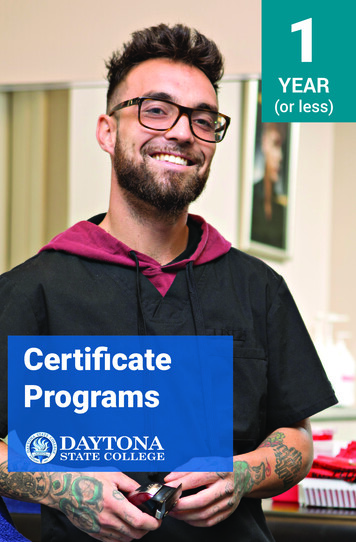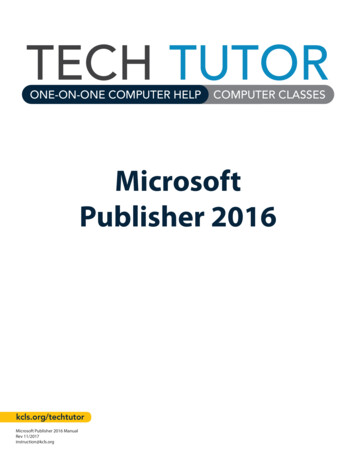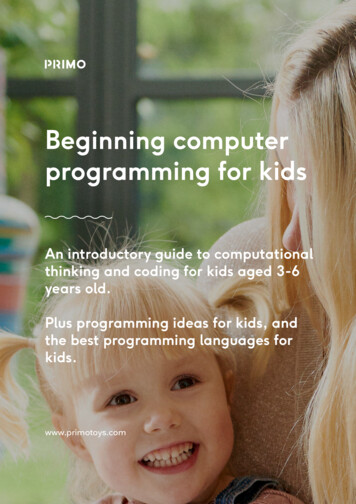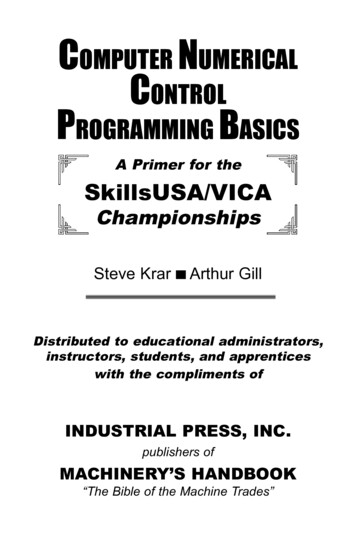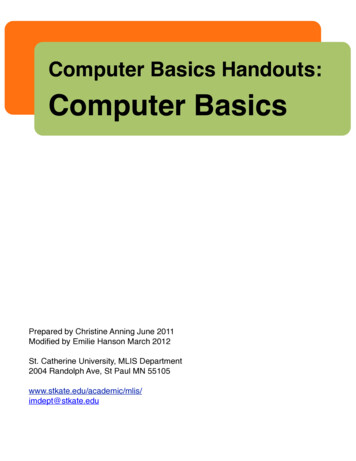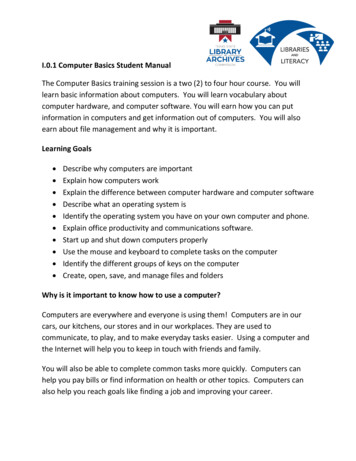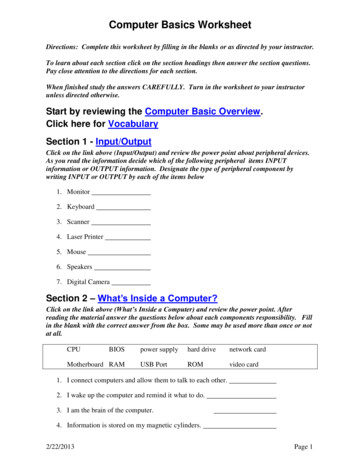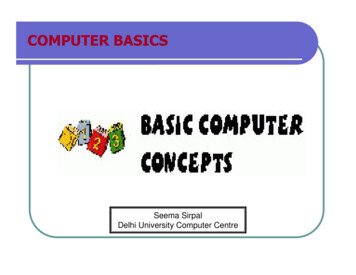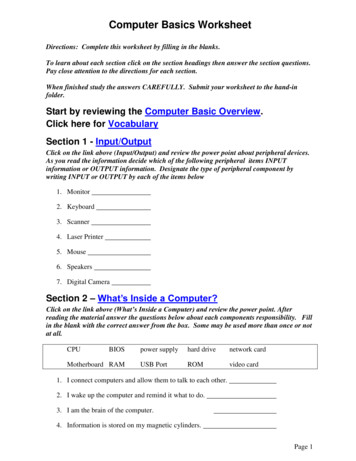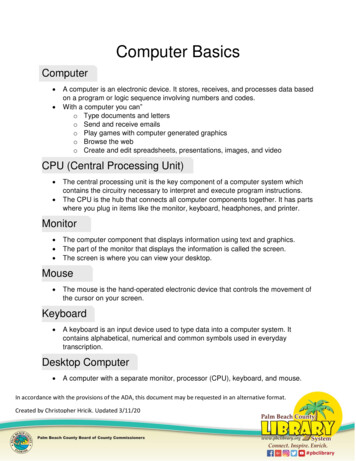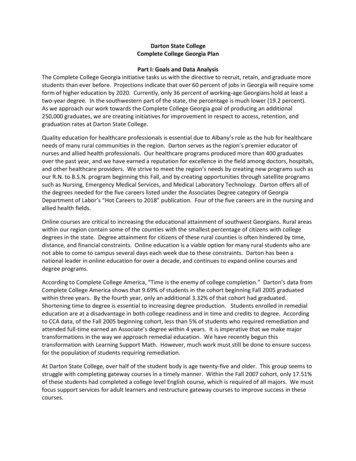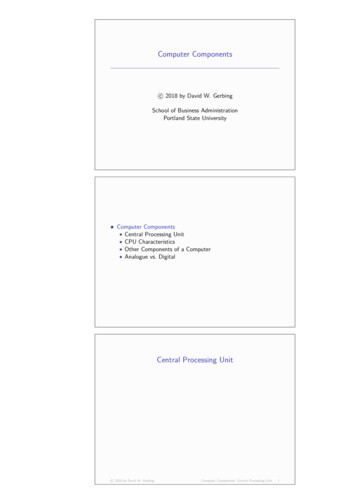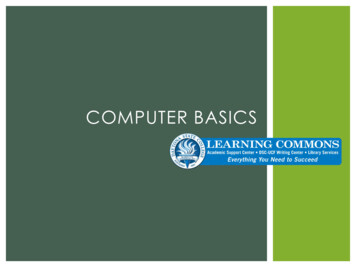
Transcription
COMPUTER BASICS
KEY VOCABULARY
KEY PARTS1. Monitor2. Tower (systemunit)3. Keyboard4. Mouse5. DVD/CD Drive6. USB Drive
HARDWARE & SOFTWARE Hardware is anyphysical part of thecomputer Software is a programthat tells thehardware what to do
OPERATING SYSTEMS The operating system manages the computer, allowingit to turn on and execute tasks. There are two main operating systems most people use:Microsoft WindowsMac iOS
DESKTOP The desktop is the mainscreen you see when al l fil esand programs are closed. A n icon is a smal l picture thatrepres ents a fil e or program. The taskbar is the bar at thebottom of the desktop thatshows what fil es and programsyou hav e open, as wel l aswhat time it is and otherstatus informati on. The Start button is typical l y inthe bottom l eft corner andall ows you to access al lprograms and fil es.
USING THE MOUSE
HAND PLACEMENT Place forefinger onleft button Place middle fingeron right button Let thumb and ringfingers rest lightly onthe sides of themouse Use forefinger forscroll wheelcursors
CLICKING & SELECTING To choose an item, such as a hyperlink, click onit once. To open a program or file or to highlight aword, double click: quickly click on the leftbutton twice with your forefinger. To select several letters or words, press downthe left button and drag to the left or right untilthe desired amount of text is highlighted. Right click using the middle finger on the rightbutton to cut, copy, or paste selected text orobject.
NEED PRACTICE? Try a mouse tutorial fromGoodwill’s free uters/module/14 Want to try a game instead?Check out the BBC’s “ClickyMouse Game” (Us e s o u nd o r c l i c kf o r s u b ti tl e s)http://www.bbc.co.uk/webwise/courses/computer -basics/lessons/clicky-mouse-game“S”
USING THE KEYBOARD
HAND PLACEMENTTouch typing is using all ten of your fingers to reach all of the keys on thekeyboard in the most efficient way possible. Your index finger should reston “f” and “j,” which is why most keyboards have ridges on these keys.
TYPING CORRECTLY Shift: Hold down and hit the intended key to capitalize a letter or to type a symbolTap once to type intap again to remove caps lock Tab: Indent a line or move the cursor to the next active field Enter: Move to the next line or activate the field Space: Insert space between characters; always add space after punctuation Backspace: remove material to the left of the cursor Delete: remove material to the right of the cursor
NAVIGATION KEYS Home: Takes you to beginning of line or top of pageEnd: Takes you to end of line or bottom of pagePage Up: Scrolls up the pagePage Down: Scrolls down the pageAllow you to navigate betweencharacters and lines
NEED PRACTICE?Typing Tutorials http://bigbrownbear.co.uk/learntotype/ http://www.senselang.org/ type-fu.com
BROWSING THE WEB
WEB BROWSERSA web browser retrieves and presents information from the World Wide Web.Internet ExplorerMozilla FirefoxGoogle ChromeSafari
SEARCH ENGINESA search engine searches for information, such as web pages, images, andspecific file types, on the World Wide Web.
Address Bar: Where to type the URL, or web addressNavigation Arrows: Take you to recently viewed pagesTells the browser to load the page againHome: Returns you to browser’s home pageFavorites: Adds page to favorite’s list and reveals otherfavorite pagesSettings: Allows you to print and change browser settingsGETTINGTO KNOWYOURWEBBROWSER
TABBED BROWSING Typing search terms in the Google search baron the DSC website is not using Google.com When you want to view more than one websiteat a time, you can open a new tab in any webbrowser by using the keyboard shortcut (Ctrl T) To switch tabs without clicking, use Ctrl Shift Tab
USING A USB DRIVE
USB TRAVEL DRIVE Universal Serial Bus (USB) Portable file storage Save file on one computer,plug the drive in on anyother computer, then work,and resave file to the driveto work on again Write your name on it andkeep track of it; people losetheir USBs often.
HOW TO SAVE TO A USB Plug the USB drive into the port. The computer may recognize youhave plugged the USB in and mayask you what action you would liketo take next. When you have chosen to save afile, a Save As dialog box will open. Select “Removable Disk” under“Computer” (It may have a nameother than Removable Disk) Choose a file name that you willremember and that reflects what isin the document
CREATING FOLDERS Go to the Start menuand select “Computer”from the right side of themenu. Select where you wantto create the folder (USBdrive) Click New Folder in thetaskbar at the top of thewindow or right clickand select “New,” then“Folder” Use a clear name
RENAMING & MOVING FILES Renaming: Right click on thefile name, then select“Rename” (near the bottomof the options). Moving: Right click on thefile name, click “Cut,” thenopen the folder, right click,and select “Paste.” Alternatively, you can click onthe file and drag it to hover overthe folder icon, then release tomove it.
HOW TO REMOVE A USB Close all files saved to theUSB drive. Click on the arrow in thetaskbar to show hidden iconsif you do not see the USB iconby the date and time. Right click on the USB iconand select “Eject USB MassStorage Device.” Remove the USB drive fromthe port.
WRAP-UPQuestionsand ExitSurvey
COMPUTER BASICS. KEY VOCABULARY. 1. Monitor 2. Tower (system unit) 3. Keyboard 4. Mouse 5. DVD/CD Drive 6. USB Drive KEY PARTS Software is a program that tells the hardware what to do Hardware is any physical part of the computer HARDWARE & SOFTWARE The operating system manages the computer, allowing it to turn on and execute tasks. There are two main operating