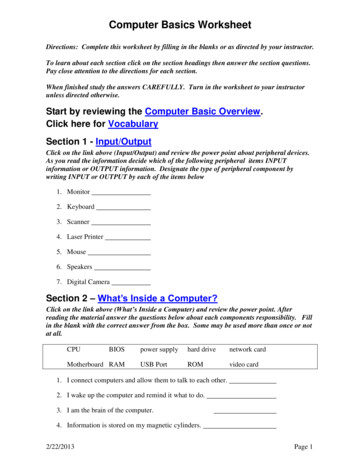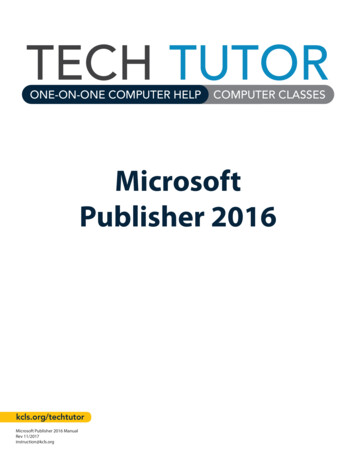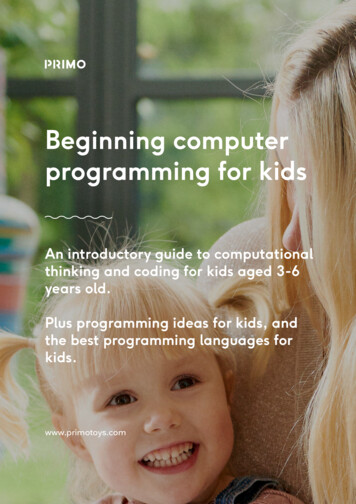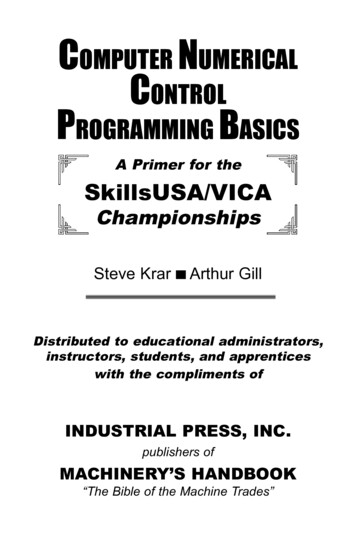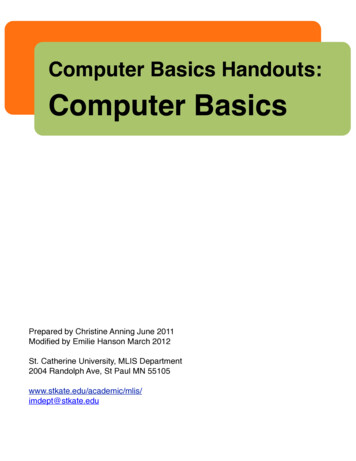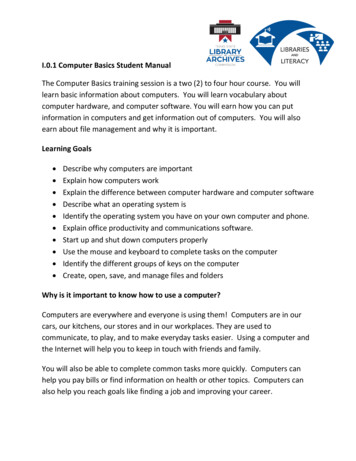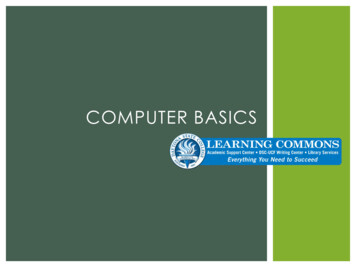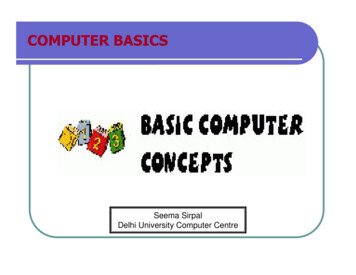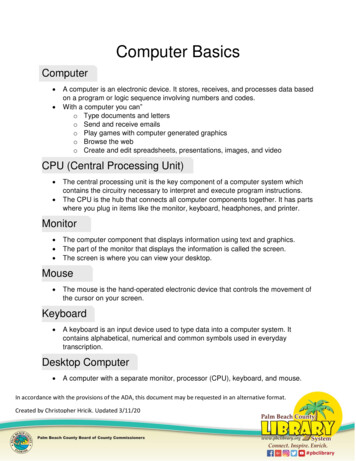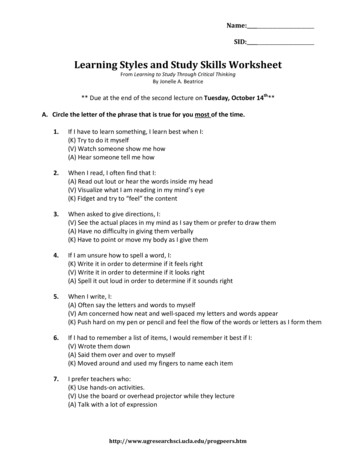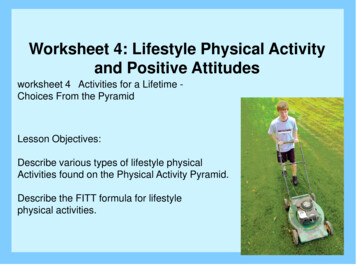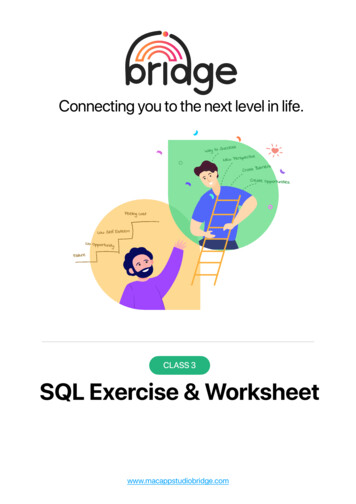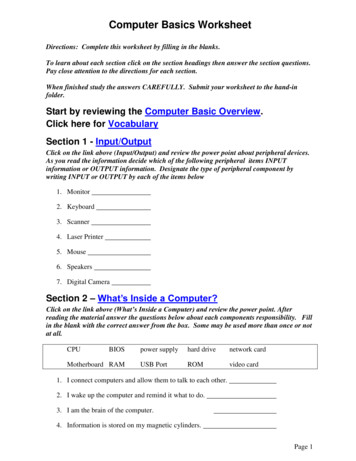
Transcription
Computer Basics WorksheetDirections: Complete this worksheet by filling in the blanks.To learn about each section click on the section headings then answer the section questions.Pay close attention to the directions for each section.When finished study the answers CAREFULLY. Submit your worksheet to the hand-infolder.Start by reviewing the Computer Basic Overview.Click here for VocabularySection 1 - Input/OutputClick on the link above (Input/Output) and review the power point about peripheral devices.As you read the information decide which of the following peripheral items INPUTinformation or OUTPUT information. Designate the type of peripheral component bywriting INPUT or OUTPUT by each of the items below1. Monitor2. Keyboard3. Scanner4. Laser Printer5. Mouse6. Speakers7. Digital CameraSection 2 – What’s Inside a Computer?Click on the link above (What’s Inside a Computer) and review the power point. Afterreading the material answer the questions below about each components responsibility. Fillin the blank with the correct answer from the box. Some may be used more than once or notat all.CPUBIOSMotherboard RAMpower supplyhard drivenetwork cardUSB PortROMvideo card1. I connect computers and allow them to talk to each other.2. I wake up the computer and remind it what to do.3. I am the brain of the computer.4. Information is stored on my magnetic cylinders.Page 1
5. I hold all of the other circuit boards.6. I handle the graphics that are displayed on the monitor.7. I am the type of port used by flash drivesSection 3 - StorageClick on the link above (Storage) and review the power point. Fill in the blanks with thevocabulary words from the box. Use each word only once. You may want to refer back tothe vocabulary list that was given above.informationflash driveCDprimaryDVDsecondary1. memory is stored on chips located on the motherboard.2. memory is stored on the hard drive.3. A can hold information greater than a CD or DVD.4. A usually holds up to 650 to 700 MB.5. A holds even more information at least 7 GB.6. The purpose of storage in a computer is to hold or data.Section 4 - ProgramsClick on the link above (Programs) and review the power point. After reading the materialanswer the questions below about each components responsibility. Fill in the blank with thecorrect answer from the box. Some may be used more than once or not at all.ResearchEntertainmentSpreadsheetDesktop PublishingDatabaseWord processing1. Creating a birthday card for a friend.2. Balancing your checkbook.3. Finding information on pyramids.4. Playing solitaire.5. Calculating Math6. Keeping an address book.7. Writing an essay.8. Making a newsletter.9. Writing a story about aliens.Page 2
Section 5 - ProgramsClick on the link above (Programs) and review the power point. After reading the materialanswer the questions below. Fill in the blank with the correct answer from the box. Somemay be used more than once or not at all.downloaded1. ammersis a set of instructions that tells the computer how to perform a specific2. Programs are likethat allow people to work with computers withoutlearning the computer’s language.3. Using bits and bytes in different combinations to represent a code is known as4. Copying a program onto your computer’s hard drive from another source is known asthe program.5. People who write codes to create programs are known as computer6. Some programs can befrom the internet directly to your hard driveSection 6 - Operating SystemsClick on the link above (Operating Systems) and review the power point. After reading thematerial answer the questions below. Fill in the blank with the correct answer from the box.Some may be used more than once or not at all.Windowsoperating systemgraphicsupgradeduser friendly1. The large program that controls how the CPU communicates with other hardwarecomponents is the2. A computer that is easy to operate is called3.is the most common operating system for PCs.4. Operating systems are constantly beingas technology advances.5. A Graphical User Interface (GUI) useswithin the computer system.to help the user navigatePage 3
Section 7 - The Windows DesktopClick on the link above (The Windows Desktop) and review the power point. After readingthe material answer the questions below. Fill in the blank with the correct answer from thebox. Some may be used more than once or not at all.GUIwindowsicontool barRecycle Binscroll bar1. You put things in the2. Aprograms.uses graphics or pictures to help the user navigate and accessthat can be opened, closedis like a backdrop on your desktop that can be changed.9. Found below the menu bar in some windows, theoptions that allow you to perform specific tasks.10. Thefind.contains the title and buttons toup or down allows you to see all of the information in a7. Programs and applications run insideor resized.8. The.is a small picture that links to a file or program.5. At the top of each window, theclose, minimize and resize.6. Moving thewindow.task bartitle barthat you no longer need or want.3. The Start Menu and clock are found on the4. AnStart Menuwallpapercontains icons orcontains basic operations such as run, shut down, log off andPage 4
Section 8 - System RequirementsDirections: New software always has a minimum system requirement. Meaning that thecomputer CPU, RAM, etc. has to be of a certain quality to run that program. Look at thesample below, then, look at each specification listed to determine whether or not it willsupport the software. Check “yes” if the specification meets the system requirements, orcheck “no” if it does not.THE SOFTWARE’S MINIMUM SYSTEM REQUIREMENTS ARE:Windows 2000/XP32 MB RAM or morePentium 333 MHz or faster16x CD-ROM drive or faster56 MB available hard disk spaceTHEN WILL THE FOLLOWING SYSTEMS WORK?1.YesNoWindows XP, Pentium 333, 64 MB RAM, 150 MB free hard diskspace, 24x CD-ROM.2.YesNoWindows 98, Pentium 100, 8 MB RAM, 32 MB free hard diskspace, 8x CD-ROM3.YesNoWindows 2000, Pentium 333, 64MB RAM, 150 MB free harddisk space, 24x CD-ROM drive.4.YesNoWindows XP, Pentium 4 (1.70 GHz), 256 MB RAM, 12 GB freehard disk space, 24x CD-ROM driveSection 9 - Hardware BasicsLabel the parts by finding the diagram in the presentation link above.1)2)3)4)5)6)7)8)9)10)11)12)13)14)Hard DriveSoundPower SupplyCD/DVDCPUMotherboardBIOSRAMVideoUSBNetwork (NIC)Graphics PortKey BoardMouse21312134A1110985 O O B O O 6714Page 5
Section 10 - Organizing files and foldersClick on the link above (Organizing files and folders) and review the power point. Afterreading the material answer the questions below. Under each Program Name and folder,write the appropriate file name and extension.Organizing Filesrentals.xlsxmaze.pptxtabs.doc e 6
Computer Basics Worksheet Directions: Complete this worksheet by filling in the blanks. To learn about each section click on the section headings then answer the section questions. Pay close attention to the directions for each section. When finished study the answers CAREFULLY. Submit your worksheet to the hand-in folder. Start by reviewing the Computer Basic Overview. Click here for .