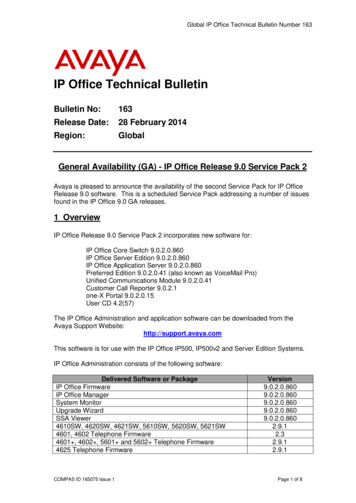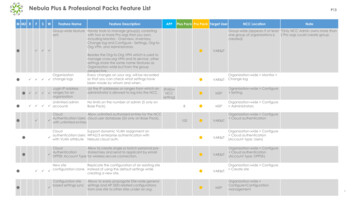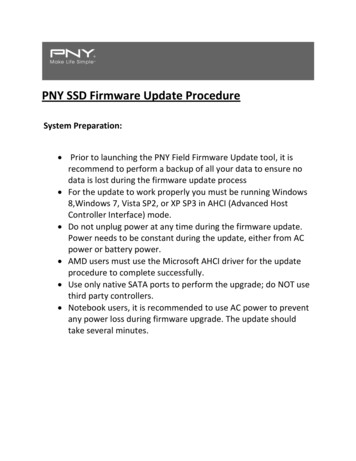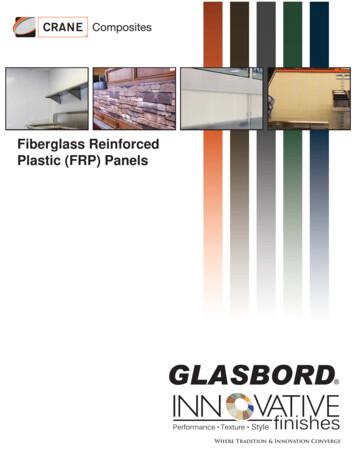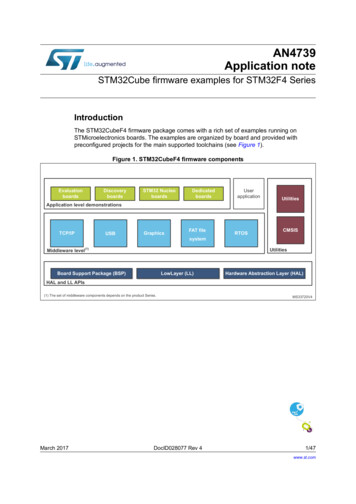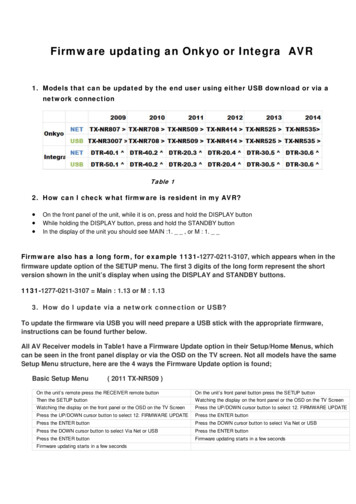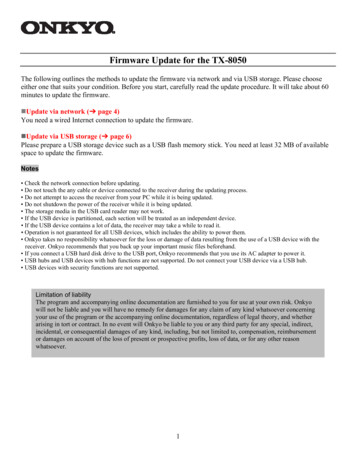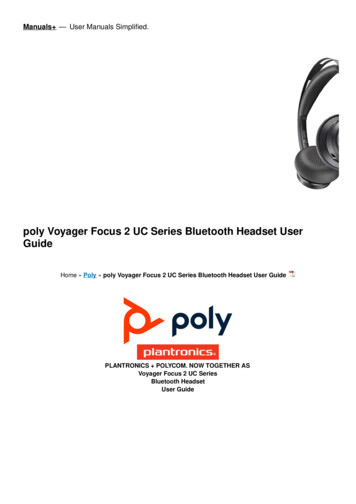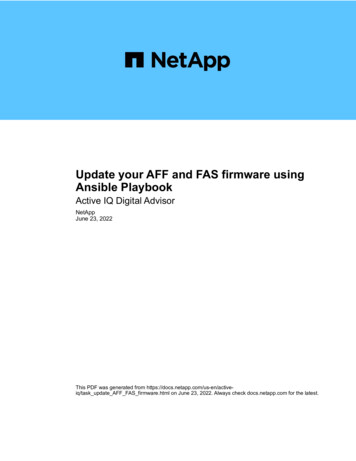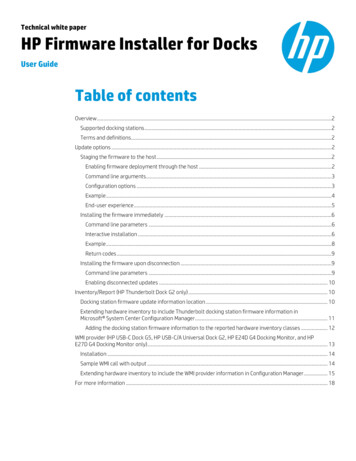
Transcription
Technical white paperHP Firmware Installer for DocksUser GuideTable of contentsOverview .2Supported docking stations .2Terms and definitions .2Update options .2Staging the firmware to the host .2Enabling firmware deployment through the host .2Command line arguments.3Configuration options .3Example .4End-user experience .5Installing the firmware immediately .6Command line parameters .6Interactive installation .6Example .8Return codes .9Installing the firmware upon disconnection .9Command line parameters .9Enabling disconnected updates . 10Inventory/Report (HP Thunderbolt Dock G2 only) . 10Docking station firmware update information location . 10Extending hardware inventory to include Thunderbolt docking station firmware information inMicrosoft System Center Configuration Manager. 11Adding the docking station firmware information to the reported hardware inventory classes . 12WMI provider (HP USB-C Dock G5, HP USB-C/A Universal Dock G2, HP E24D G4 Docking Monitor, and HPE27D G4 Docking Monitor only). 13Installation . 14Sample WMI call with output . 14Extending hardware inventory to include the WMI provider information in Configuration Manager . 15For more information . 18
OverviewFirmware updates to external devices create a challenge in managing devices. This package allows for multiple installationoptions to fit customer needs.In addition, firmware updates can be time consuming and disruptive to an end user. The user may see the monitor flicker,hear audio clicks, the internet connection may be intermittent, and the mouse and the keyboard could become unresponsiveuntil the installation is complete.HP Firmware Installer for Docks allows for two different installation options using the same package. HP Firmware Installerincludes all firmware updates for a docking station and provides installation options for different operating systemdeployment or update scenarios. This document explains the different scenarios and options.Supported docking stations HP USB-C/A Universal Dock G2 HP USB-C Dock G5 HP Thunderbolt Dock G2 HP E24d G4 FHD Advanced Docking Monitor HP E27d G4 QHD Advanced Docking MonitorTerms and definitionsTable 1. Terms and definitionsTermDefinitionHostThe computer that a supported docking station is connected toDocking station firmware package versionThe version of the whole firmware package applied to a docking stationDevice firmware versionThe firmware version of a device on a docking stationUpdate optionsThe following installation options, including further customization, are available: Stage the firmware to the host computer, and the firmware is installed when the docking station or docking monitor isconnected to the host (later). This is the default and recommended option. Install all the applicable firmware to the docking station or monitor immediately. Stage the firmware to the docking station, and the firmware is installed when the host computer is disconnected from thedocking station. (Select docking stations only.) 1Staging the firmware to the hostThis solution is used to deploy firmware updates to docking stations that might not be connected to the host at the time ofinstallation of the package. HP Firmware Installer is installed onto the host via Windows Installer, similar to most software.The software installed contains the latest firmware binaries. When a supported docking station is connected and you loginto the host, the software determines if a firmware update is needed. To prevent disconnection of the device, you must firstconsent to the firmware update. When the firmware update is running, a UI displays information about the firmware updateand the option to postpone.Enabling firmware deployment through the host1. To detect the operating system architecture and run the appropriate HP Firmware Installer msi file, run install.cmd2. After installing HP Firmware Installer is installed, connect a supported docking station and log in to the host (if you arenot already logged in).3. When prompted, agree to the firmware update.12HP USB-C/A Universal Dock G2 & HP USB-C Dock G5 only
Command line argumentsStandard MSI arguments can be used to stage the firmware; for example, run Install.cmd /qn for silent installation.To add configuration options to the command, specify the argument and value as follows:Install.cmd MSI OPTIONS POSTPONE TIME 60 POSTPONE MAX 2Configuration optionsThere are several configuration options that can be used to customize the firmware update experience. The followingconfiguration options can be added as command line arguments to install.cmd, or they can be set in the registry afterinstallation. Registry Key: HKLM\Software\HP\HP Firmware Installer\DEVICE NAMEPostpone durationDescription: The amount of time (in minutes) that passes between a user hitting postpone and the UI notificationreappearingDefault: 60Allowed range: 2 to 1440 (24 hours)Command-line argument: POSTPONE TIMERegistry value: PostponeTime Postpone maximumDescription: The total number of times the user can hit the postpone buttonDefault: -1 (infinity)Allowed Range: 0 (none) to -1 (infinity)Command-line argument: POSTPONE MAXRegistry value: PostponeMax Disable firmware checks after successful firmware updateDescription: HP Firmware Installer only updates the first device it encounters. After the firmware update is successful, or ifthe device is already up to date, HP Firmware Installer does not verify firmware versions until a new firmware version isstaged to the host. If you want a single host to update multiple devices, set this to 0 (false) to ensure that the softwarealways verifies the firmware version of compatible devices it encounters and prompts you to start the firmware update.Default: 0 (false)Command-line argument: FLASH DISABLE ON SUCCESSRegistry value: FlashDisableOnSuccess Disable firmware checks after failed firmware updateDescription: HP Firmware Installer stops attempting to update firmware after a set number of failed attempts (set in theFlashAttemptMax option). After the maximum number of attempts have been made, if this registry key is set to 1 (true),the software stops verifying firmware versions until a new firmware version is staged to the host.Default: 1 (true)Command-line argument: FLASH DISABLE ON FAILRegistry value: FlashDisableOnFail Maximum number of failed attemptsDescription: HP Firmware Installer stops attempting to update firmware after a set number of failed attempts. After thismaximum number of attempts has been made, the software stops verifying firmware versions until a new firmwareversion is staged to the host.Default: 2Command-line argument: FLASH ATTEMPT MAXRegistry value: FlashAttemptMax3
Force downgradeDescription: Used to force HP Firmware Installer to downgrade docking stations that are newer than the deployed version,as well as upgrade older docking stations. When force is set to 1 (on), any connected devices that are not the exactversion as the one deployed cause the install process to begin. When force is set to 0 (off), HP Firmware Installer onlyupgrades docking stations, and docking stations with a newer firmware version stay as is.Default: 0 (off)Command-line argument: FORCERegistry value: Force Installation log pathDescription: Saves the log file to a specified location. If not specified, the log is saved to the default location (%TEMP%).This parameter can be either a file name or a directory. If only a directory is specified, the log file name isHPFirmwareInstaller.log.Default: Not specified (%TEMP%\HPFirmwareInstaller.log)Command-line argument: INSTALL LOG PATHRegistry value: InstallLogPathExampleThe following example demonstrates how to install the HP Thunderbolt software first, and then set up HP FirmwareInstaller to trigger a firmware update.Figure 1. HP Task Sequence Example4
End-user experienceWhen the software determines that firmware update is required, a notification is displayed. The firmware update does notstart until this notification is accepted; however, the notification cannot be closed or minimized. The upgrade can only bepostponed; the number of postpones and the time of postponement is configurable.Figure 2. End-user update notificationIf Postpone is selected, the same dialog box opens again after the displayed time elapses.If OK is selected, an update-in-progress dialog box is displayed.Figure 3. Update in progress dialog box sample below:5
After the update is completed, the installation status is displayed.Figure 4. Firmware update status dialog box sample below:Installing the firmware immediatelyThe docking station or docking monitor must be connected to the host when the installer is started and must stayconnected throughout the installation. HP Firmware installer determines which firmware on the docking station is out ofdate and updates to the latest version. This method can be run with the full UI, silently, or non-interactively, which displaysthe UI but does not require interaction.Command line parametersThe following table provides the parameters for HPFirmwareInstaller.exe.Table 2. Command line parametersParameterDescription–noninteractive or –niRuns the installer without any user interaction, but still displays the UI.–silent or –sRuns the installer in silent mode.–force or –fForces the installer to flash each firmware piece to the versionincluded in the package, whether that is an upgrade, downgrade, or are-flash of the same version.–installLogPath: file path Specifies the path of the log file generated during installation.Interactive installation Double-click HPFirmwareInstaller.exe to run it interactively.NoteIf the program is run with the noninteractive or silent command-line parameter with the immediate firmware installationmethod, it returns an error code. For more details, see Return codes.6
Each individual component (on the docking station) and the corresponding device firmware version is shown to the user. Thestatus of each component is updated during the installation process.Figure 5. List of devices and their corresponding firmware versionFigure 6. Installing the firmware in progress7
Figure 7. Installing the firmware completedExampleThe following screenshot shows an example deployment task sequence. The operating system deployment task sequencecontains the necessary steps to install the appropriate Thunderbolt software first, then start HP Firmware Installer toupdate the docking station firmware immediately as the docking station is connected when the task sequence is running.Figure 8. Installing the firmware immediately deployment task sequence8
Return codesTable 3. Return codesCodeDescription0Success101Install failed. One or more firmware failed to install.102Configuration file failed to load. This occurs when the filecannot be found, or if it is not properly formatted.103One or more firmware packages specified in theconfiguration file could not be loaded.104No devices could be communicated with. This could bebecause the device was not connected, or necessarydrivers are missing to detect the device.105Out-of-date firmware detected when running with 'check'flag.106An instance of HP Firmware Installer is already running.107Device not connected108Force option disabled. Firmware downgrade or re-flashnot possible on this device.Installing the firmware upon disconnectionThe firmware for the HP USB-C Dock G5 and the HP USB-C/A Universal Dock G2 can be updated when the docking station isdisconnected from the host computer. The firmware package is staged to the docking station, and the individualcomponents in the docking station are updated using the package the next time that the host computer is disconnectedfrom the docking station. Thus, you can disconnect your host computer while the firmware update process is running. Whenthe disconnected update is occurring, the power light blinks, and the docking station cannot be connected to a computer.The full update finishes in less than 4 minutes.Command line parametersTable 4. Command-line parameters for disconnected updatesParameterDescription–stage or –stStages the firmware package to the docking station, and then updates the firmware when thehost computer is disconnected from the docking station.–check or –cVerifies whether the firmware is up to date. Only returns success if all firmware is up to date.9
Enabling disconnected updates1. Double-click HPFirmwareInstaller.exe.2. Select Update on dock disconnect.Figure 9. Selecting disconnected updates3.Select Install.HP Firmware Installer stages the firmware to the docking station, and the docking station installs the update the next timethe host is disconnected.While the docking station updates, the power light blinks once per second. The docking station cannot connect to a hostuntil the update process has finished.NoteIf the power light continues to blink after the update is completed successfully, contact HP Support.Every time the docking station is connected to a host, HP Firmware Installer verifies the status of the disconnected updateand finishes the process.Inventory/Report (HP Thunderbolt Dock G2 only)Docking station firmware update information locationThe result of firmware updates, including error codes and versions, are stored on the host platform for querying. Severalvalues are stored in the registry.Registry key: HKLM\SOFTWARE\HP\HP Firmware Installer\DEVICE NAME Available Package VersionDescription: This is the version of the firmware package that has been staged to the host. It is the same as the versionthat shows up for the installer in Add/Remove Programs.Registry value: AvailablePackageVersion Installed Package VersionDescription: This is the version that was installed or verified to be on the last connected device. This value is not beupdated if the software has stopped checking firmware due to configuration options that might be set to disable thesoftware after successful or failed updates.Registry value: InstalledPackageVersion Error CodeDescription: The error code produced from the last firmware update attempt. This comes from one of the error codeslisted in Installing the firmware immediately.Registry value: ErrorCode10
Last Time Firmware InstalledDescription: The date and time a firmware update was last performed.Registry value: LastInstalled Last Time Firmware CheckedDescription: the date and time of the last firmware version check of a device.Registry value: LastCheckedExtending hardware inventory to include Thunderbolt docking station firmwareinformation in Microsoft System Center Configuration ManagerThe docking station firmware upgrade information saved in the client registry can be collected by management systems.The following is an example procedure for extending Microsoft System Center Configuration Manager to retrieve HPThunderbolt G2 docking station firmware information.1.2.Download the configuration.mof file. Go to s/HPThunderboltG2.RegKeyToMOF.txt.On the site server, append the following to configuration.mof. The mof file can be found at C:\Program Files\MicrosoftConfiguration Manager\inboxes\clifiles.src\hinv. This updates the Configuration Manager client policy to retrieve the HPThunderbolt Dock G2 firmware information from the registry of HP clients.#pragma namespace ("\\\\.\\root\\cimv2")#pragma deleteclass("HP ThunderboltDockG2Firmware", NOFAIL)[DYNPROPS]Class HP ThunderboltDockG2Firmware{[key] string KeyName;String AvailablePackageVersion;String InstalledPackageVersion;Uint32 ErrorCode;String LastInstalled;String LastChecked;};[DYNPROPS]Instance of HP ThunderboltDockG2Firmware{KeyName "RegKeyToMOF";[PropertyContext("Local HKEY LOCAL MACHINE\\SOFTWARE\\HP\\HP FirmwareInstaller\\HP Thunderbolt DockG2 Local HKEY LOCAL MACHINE\\SOFTWARE\\HP\\HP FirmwareInstaller\\HP Thunderbolt DockG2 Local HKEY LOCAL MACHINE\\SOFTWARE\\HP\\HP FirmwareInstaller\\HP Thunderbolt DockG2 ErrorCode"),Dynamic,Provider("RegPropProv")] ErrorCode;11
[PropertyContext("Local HKEY LOCAL MACHINE\\SOFTWARE\\HP\\HPFirmware Installer\\HP Thunderbolt DockG2 LastInstalled"),Dynamic,Provider("RegPropProv")] LastInstalled;[PropertyContext("Local HKEY LOCAL MACHINE\\SOFTWARE\\HP\\HP FirmwareInstaller\\HP Thunderbolt DockG2 LastChecked"),Dynamic,Provider("RegPropProv")] LastChecked;};Adding the docking station firmware information to the reported hardware inventory classes1. Save the following to a text file named ThunderboltG2.HWInvExt.mof.#pragma namespace ("\\\\.\\root\\cimv2\\SMS")#pragma deleteclass("HP ThunderboltDockG2Firmware", NOFAIL)[SMS Report(TRUE),SMS Group Name("HP ThunderboltDockG2Firmware"),SMS Class ID("HP ThunderboltDockG2Firmware")]Class HP ThunderboltDockG2Firmware: SMS Class Template{[SMS Report(TRUE),key] string KeyName;[SMS Report(TRUE)] String AvailablePackageVersion;[SMS Report(TRUE)] String InstalledPackageVersion;[SMS Report(TRUE)] Uint32 ErrorCode;[SMS Report(TRUE)] String LastInstalled;[SMS Report(TRUE)] String LastChecked;};2.3.4.5.6.12Download the hardware inventory MOF file. Go to s/HPThunderboltG2.HWInvExt.mof.txt.In the Configuration Manager console, open the Administration workspace, select Client Settings, right-click DefaultClient Settings, and select Properties. The Default Settings dialog box opens.Select Hardware Inventory, and then select Set Classes. The Hardware Inventory Classes dialog box opens.To open the Import dialog box, select Import.Browse to HP ThunderboltG2.HWInvExt.mof and select Open. HP ThunderboltDockG2Firmware class is now addedto the Import Summary.
7.Select OK to close all the opened dialog boxes.Figure 10. HP ThunderboltDockG2Firmware in the Import SummaryAfter the updated hardware inventory information from client computers has been collected and processed in ConfigurationManager, the docking stations that have firmware installation information display the following in Resource Explorer:Figure 11. Resource explorerWMI provider (HP USB-C Dock G5, HP USB-C/A Universal Dock G2, HP E24DG4 Docking Monitor, and HP E27D G4 Docking Monitor only)Select docking stations include the ability to access the serial number, the MAC address, the firmware package version, andthe product name programmatically via WMI. This is enabled via a Windows Management Information (WMI) provider that isinstalled in Windows. If a docking station is connected to a host that supports the WMI interface, then these values can beread via a management console over the network. This capability can enable an enterprise to better inventory and track thestatus of the docks in their environment.13
InstallationThe WMI provider must be installed on each host before the host can be connected to a docking station and read thedocking station properties.1.2.Double-click the One-Click Installer installation folder, and then select Manageability.Open the WMI provider installer.Figure 12. WMI provider installer packageOr, to install the WMI provider silently on a supported HP system, use the following procedure;1.From the command line, run the following command:Manageability\HPDockWMIProvider.exe /S /v/qnAfter WMI is installed, WMI call can be used to query the information of a supported docking station when it is connected to ahost.Sample WMI call with outputPS Get-WmiObject -Class HP DockAccessory -Namespaceroot/HP/InstrumentedServices/v1GENUS: 2CLASS: HP DockAccessorySUPERCLASS: SW ManagedInstanceServiceDYNASTY: SW BaseObjectRELPATH: HP DockAccessory.SerialNumber "00091100C5"PROPERTY COUNT: 10DERIVATIONSW BaseObject}: {SW ManagedInstanceService, SW ManagedServiceBase,SERVER: MYCOMPUTERNAMESPACE: root\HP\InstrumentedServices\v1PATH: \\MYCOMPUTER\root\HP\InstrumentedServices\v1:HP DockAccessory.SerialNumber "00091100C5"CorrelationID: a58fbf4e-0fb2-4e89-8cff-994a5bd0fc43Description: HP DockAccessory WMI ProviderFirmwarePackageVersion : 1.0.2.014
ID: HP DockAccessoryMACAddress: C8:D9:D2:FF:A5:22MinorSchemaVersion:ProductName: HP USB-C Dock G5Publisher: HP Inc.SerialNumber: 00091100C5State: 0PSComputerName: MYCOMPUTERExtending hardware inventory to include the WMI provider information inConfiguration Manager1.2.3.4.5.6.After you have installed the WMI provider on the host and connected the host to either HP USB-C Dock G5 or HP USBC/A Universal Dock G2, note the computer name of the client system and then use the name to connect to WMI.In the Configuration Manager console, open the Administration workspace, select Client Settings, right-click DefaultClient Settings, and then select Properties. The Default Settings dialog box opens.Select Hardware Inventory, and then select Set Classes. The Hardware Inventory Classes dialog box opens.Select Add. The Add Hardware Inventory Class dialog box opens.Selct Connect. The Connect to Windows Management Instrumentation dialog box opens.Enter the information for the host where WMI provider is installed.A. In the WMI namespace box, type ROOT\HP\InstrumentedServices\v1.B.Under WMI namespace, select the Recursive check box.Figure 13. Connect to Windows Management Instrumentation7.Select Connect.The Add Hardware Inventory Class dialog box opens.15
8.Browse to the HP DockAccessory class. Select HP DockAccessory, and then select OK to add this class to the list ofhardware inventory classes.Figure 14. Add Hardware Inventory Class9.In the Hardware Inventory Classes dialog box, select attributes from the HP DockAccessory class to add thoseattributes to the hardware inventory report. HP recommends selecting the following: ProductName,FirmwarePackageVersion, Publisher, and SerialNumber.Figure 15. Hardware Inventory Classes10. To close the Hardware Inventory Classes dialog box, select OK.11. To close the Default Settings dialog box, select OK.16
After the updated hardware inventory information from hosts has been collected and processed in Configuration Manager,the devices that have firmware installation information are displayed in Resource Explorer.Figure 16. Resource Explorer17
For more informationHP USB-C/A Universal Dock G2 6386384HP USB-C Dock G5 /hp-usb-c-dock-g5/27767205/document/c06386359HP Thunderbolt Dock G2 t/c05913756HP Client Management n up for updateshp.com/go/getupdated Copyright 2018–2020 HP Development Company, L.P.Microsoft and Windows are trademarks of the Microsoft group of companies.Confidential computer software. Valid license from HP required for possession, use or copying. Consistent with FAR 12.211 and 12.212, CommercialComputer Software, Computer Software Documentation, and Technical Data for Commercial Items are licensed to the U.S. Government under vendor'sstandard commercial license.The information contained herein is subject to change without notice. The only warranties for HP products and services are set forth in the express warrantystatements accompanying such products and services. Nothing herein should be construed as constituting an additional warranty. HP shall not be liable fortechnical or editorial errors or omissions contained herein.Fourth Edition: March 2020First Edition: April 2018Document Part Number: L33010-004
: -1 (infinity) Allowed Range: 0 (none) to -1 (infinity) Command-line argument: POSTPONE_MAX. Registry value: PostponeMax Disable firmware checks after successful firmware update. Description: HP Firmware Installer only updates the first device it encounters. After the firmware update is successful, or if