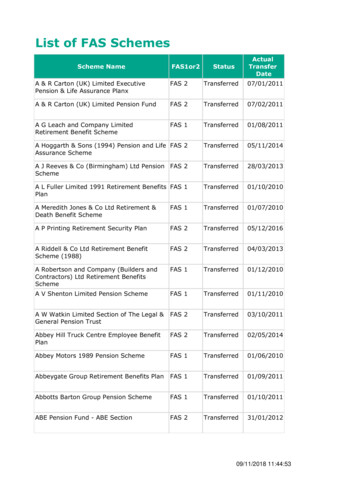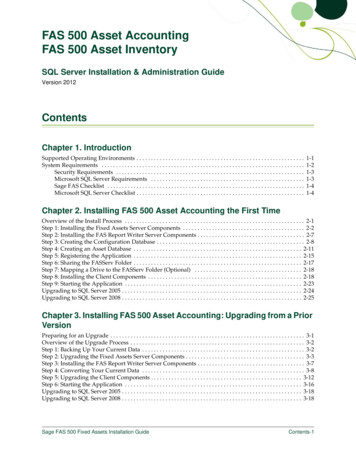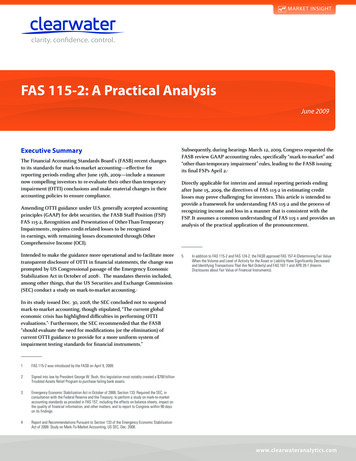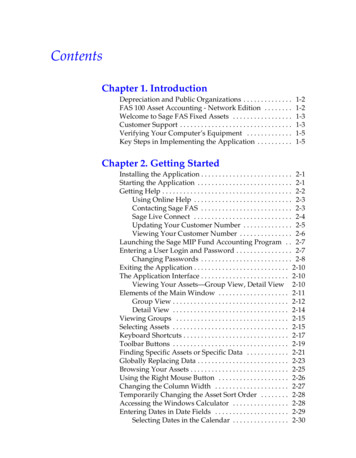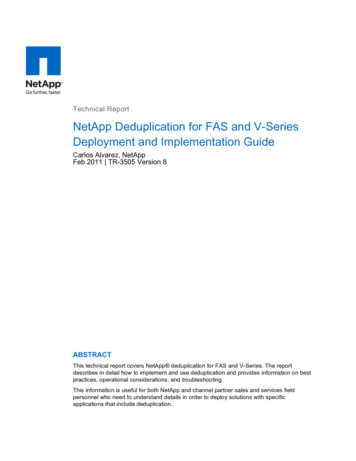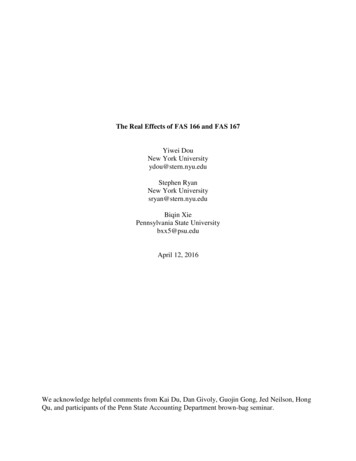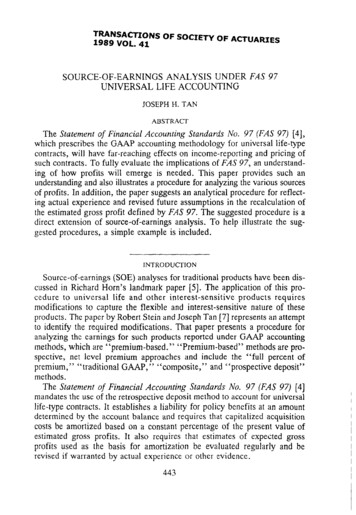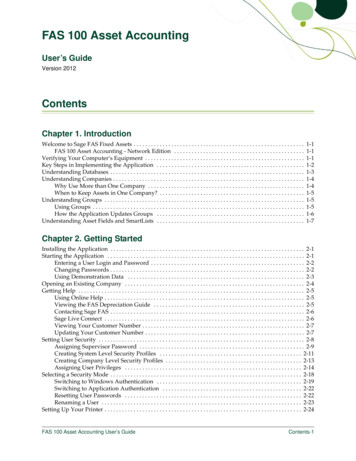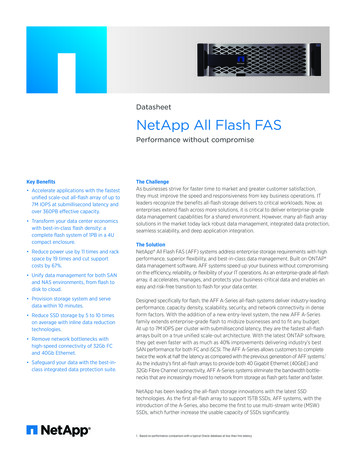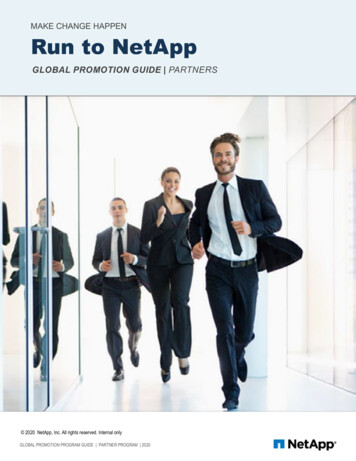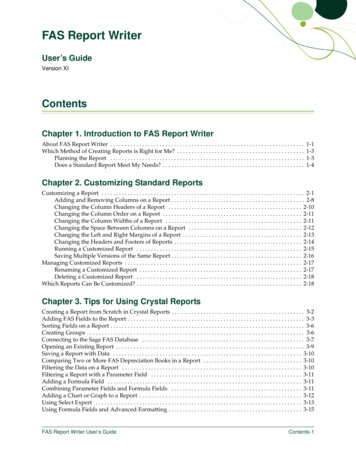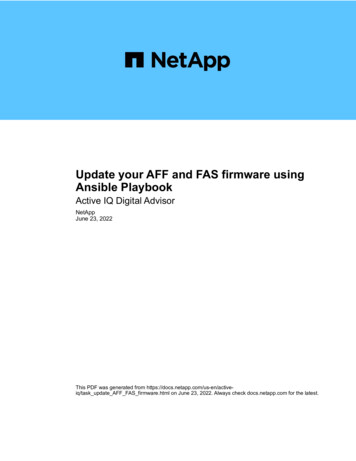
Transcription
Update your AFF and FAS firmware usingAnsible PlaybookActive IQ Digital AdvisorNetAppJune 23, 2022This PDF was generated from https://docs.netapp.com/us-en/activeiq/task update AFF FAS firmware.html on June 23, 2022. Always check docs.netapp.com for the latest.
Table of ContentsUpdate your AFF and FAS firmware using Ansible Playbook . . . . . . . . . . . . . . . . . . . . . . . . . . . . . . . . . . . . . . .Download the AFF and FAS firmware Ansible Automation package . . . . . . . . . . . . . . . . . . . . . . . . . . . . . . . .Install and execute AFF and FAS firmware Ansible automation package (Experienced Users) . . . . . . . . . . .Install and execute the AFF and FAS firmware Ansible Automation package (Beginners) . . . . . . . . . . . . . . .1114
Update your AFF and FAS firmware usingAnsible PlaybookDownload the AFF and FAS firmware Ansible AutomationpackageYou should update the AFF and FAS firmware using Ansible to mitigate the identifiedrisks and keep your storage system up to date.Before you beginBefore updating AFF and FAS firmware using Ansible, you should: Install and set up Ansible on your storage system Install Ansible 2.9 with collections on your storage system Upgrade your storage system to ONTAP 9.1 or later Configure your account with an administrator roleSteps1. Click any wellness widget on the dashboard or click View All Actions to view a list of all the actions andrisks.2. Click Firmware Upgrade to view all firmware upgrade risks.3.Click Update AFF and FAS Firmware to view all available update packages or clickto update the package specific to that risk.next to each risk4. Click Download to download the zip files and update your storage system.The zip file contains the following: Ansible Playbook - A YAML file containing the Ansible script to perform the disk, shelf, and serviceprocessor firmware updates. Inventory - A YAML file containing the details of the systems that are applicable for firmware updates. Disk, Shelf, and Service Processor/BMC Firmware packages are named as all.zip, all shelf fw.zip,and SP/BMC version number fw.zip respectively.Manual addition of clusters and controllers to the inventory file is not supported.Install and execute AFF and FAS firmware Ansibleautomation package (Experienced Users)Experienced users can install and execute the AFF and FAS firmware ansible automationpackage quickly.1
Firmware update with Ansible using NetApp Docker ImageSteps1. Pull the Ansible Docker image to the Linux host: docker pull schmots1/netapp-ansibleUsing default tag: latestlatest: Pulling from nsible:latest2. Run the docker image as a container on the Linux host: docker run -v downloaded playbook path :/ container path -itschmots1/netapp-ansible:latest /bin/bashThe Ansible Playbook and the inventory file should be in the same path.3. Execute the Ansible Playbook on the Linux host. Firmware updates run in the background for a few hours. cd container path ansible-playbook na ontap pb upgrade firmware.ymlEnter your ONTAP admin username: ****Enter the password for your ONTAP admin user: ****Enter the base URL to the firmware package (using HTTP is recommended):http:// web-server /path/PLAY [ONTAP Firmware **********************If the URLs for disk firmware, shelf firmware, and service processor firmware arehttp:// web-server /path/all shelf fw.zip, http:// web-server /path/all.zip andhttp:// web-server /path/ SP/BMC version number fw.zip, provide http:// webserver /path/ as the input for the base URL to the firmware package. If there are a set ofclusters with different login credentials, the Ansible Playbook must be run on each cluster.There are no changes required to the inventory file as the Ansible Playbook skips theclusters for which the login has failed.4. Log in to the cluster as the cluster administrator and verify that the new drive firmware has been installed:2
:: storage disk show -fields firmware-revision,modeldiskfirmware-revision model--------------- ----------------- ---------------1.11.0NA01X423 HCOBE900A101.11.1NA01X423 HCOBE900A101.11.2NA01X423 HCOBE900A101.11.3NA01X423 HCOBE900A101.11.4NA01X423 HCOBE900A10Firmware update if Ansible is already usedSteps1. Install Python and Ansible and then download the Python packages using PIP: pip install netapp-lib requests paramikoInstalling collected packages: netapp-lib, requests, paramikoSuccessfully installed netapp-lib-2020.3.12 requests-2.23.0 paramiko2.7.22. Install the NetApp Ansible Collection:To install the collection only for the current user: ansible-galaxy collection install netapp.ontapFor universal installation: ansible-galaxy collection install netapp.ontap -p/usr/share/ansible/collections chmod -R rw /usr/share/ansible/collections3. Ensure that the Ansible Playbook and the inventory file are in the same path and then execute the AnsiblePlaybook. Firmware updates run in the background for a few hours. cd playbook path ansible-playbook na ontap pb upgrade firmware disk.ymlEnter your ONTAP admin username: ****Enter the password for your ONTAP admin user: ****Enter the base URL to the firmware package (using HTTP is recommended):http:// web-server /path/PLAY [ONTAP Firmware **********************3
If the URLs for disk firmware, shelf firmware, and service processor firmware arehttp:// web-server /path/all shelf fw.zip, http:// web-server /path/all.zip andhttp:// web-server /path/ SP/BMC version number fw.zip, provide http:// webserver /path/ as the input for the base URL to the firmware package. If there are a set ofclusters with different login credentials, the Ansible Playbook must be run on each cluster.There are no changes required to the inventory file as the Ansible Playbook skips theclusters for which the login has failed.4. Log in to the cluster as the cluster administrator and verify that the new drive firmware has been installed::: storage disk show -fields firmware-revision,modeldiskfirmware-revision model--------------- ----------------- ---------------1.11.0NA01X423 HCOBE900A101.11.1NA01X423 HCOBE900A101.11.2NA01X423 HCOBE900A101.11.3NA01X423 HCOBE900A101.11.4NA01X423 HCOBE900A10Install and execute the AFF and FAS firmware AnsibleAutomation package (Beginners)Host firmware files using web serverAfter you download the automation package, the firmware files should be hosted on aweb server.The web server can be set up in multiple ways. For instructions to set up a simple web server using Python,refer to Webserver using Python.Step1. Save the base URL of the web server. If the URLs for disk firmware, shelf firmware, and service processorfirmware are http:// web-server /path/all shelf fw.zip, http:// web-server /path/all.zip, andhttp:// web-server /path/ SP/BMC version number fw.zip, save http:// web-server /path/ asthe base URL.The filename is automatically detected by the Ansible Playbook.Work with inventory fileThe inventory file consists of the cluster management LIFs of the systems that are eligiblefor firmware updates. It contains the list of clusters with disk and shelf firmware filenameinformation wherever applicable.For service processor firmware update, node hostnames and SP/BMC IP is included in the inventory file.4
Inventory file formatThe following is a sample inventory file format with both disk and shelf firmware updates:clusters:- clustername: cluster management LIF-1 disk fw file: all.zipshelf fw file: all shelf fw.zip- clustername: cluster management LIF-2 disk fw file: all.zipsp nodes:- hostname: node hostname 1 sp fw file: SP FW 308-03990 11.5.zipsp fw type: bmcsp fw ver: '11.5'sp ip: BMC IP - hostname: node hostname 2 sp fw file: SP FW 308-03991 5.8.zipsp fw type: spsp fw ver: '5.8'sp ip: SP IP In the example, both shelf and disk firmware updates are applicable on cluster-1 and disk and SP/BMCfirmware updates are applicable on cluster-2.Delete a cluster from the inventory fileIn case you do not want to apply firmware updates on a particular cluster, you can remove the cluster from theinventory file.For example, if you do not want to apply disk firmware updates on cluster-2, you can remove it from theinventory file using the following command:clusters:- clustername: cluster management LIF-1 disk fw file: all.zipshelf fw file: all shelf fw.zipYou can observe that all the data for cluster-2 has been deleted.If you want to apply only disk firmware updates on cluster-1 and not shelf firmware updates, you can do sousing the following command:5
clusters:- clustername: cluster management LIF-1 disk fw file: all.zipYou can see that the shelf fw file key and value have been removed from cluster-1.Manual addition of clusters or controllers is not supported.Execute Ansible Playbook using NetApp Docker imageBefore you execute the Ansible Playbook, ensure that the NetApp Ansible *.zip file hasbeen extracted and the web server with disk or shelf firmware files is ready.Before you beginBefore executing Ansible Playbook using NetApp docker, you should: Download the AFF and FAS firmware Ansible Automation package Host the Firmware files using the web server Work with the inventory file Ensure that NetApp Docker is installed.Steps1. Set up Docker.2. Pull the NetApp Docker image from DockerHub by executing the following command: docker pull schmots1/netapp-ansibleUsing default tag: latestlatest: Pulling from nsible:latesFor more information about the docker pull command, refer to the Docker Pull Documentation.3. Run the Docker image as a container and log in to the container to execute the Ansible Playbook.4. Copy the path of the folder which contains the extracted Ansible Playbook and inventory files, for example,downloaded playbook path. The Ansible Playbook and inventory files should be in the same folder forsuccessful execution.5. Mount the folder as a volume on the Docker container. For example, to mount the folder container path,you should execute the following command: docker run -v downloaded playbook path :/ container path -itschmots1/netapp-ansible:latest /bin/bash6
The container starts and the console is now at bash shell of the container. For more information about theDocker Run command, refer to the Docker Run Documentation.6. Execute the Ansible Playbook inside the container using the ansible-playbook command: cd container path ansible-playbook na ontap pb upgrade firmware.ymlEnter your ONTAP admin username: ****Enter the password for your ONTAP admin user: ****Enter the base URL to the firmware package (using HTTP is recommended):http:// web-server /path/PLAY [ONTAP Firmware **********************If there are a set of clusters with different login credentials, the Ansible Playbook must berun on each cluster. There are no changes required to the inventory file as the AnsiblePlaybook skips the clusters for which the login has failed.For more information about the ansible-playbook command, refer to the Ansible Playbook Documentation andto execute the Ansible playbook in check mode (dry run), refer to Ansible: Check mode.After executing the Ansible Playbook, refer to the Firmware Installation Validations for post-executioninstructions.Execute Ansible Playbook without NetApp Docker imageSteps1. Install Python and Ansible.2. Install the required Python packages using pip: pip install netapp-lib requests paramikoInstalling collected packages: netapp-lib, requests, paramikoSuccessfully installed netapp-lib-2020.3.12 requests-2.23.0 paramiko2.7.23. Install NetApp Ansible collection using the ansible-galaxy command:7
To install the collection only for the current user ansible-galaxy collection install netapp.ontapTo do a more universal installation, ansible-galaxy collection install netapp.ontap -p/usr/share/ansible/collections chmod -R rw /usr/share/ansible/collectionsFor more information about the ansible-galaxy command, refer to Ansible Galaxy Documentation and formore information about the NetApp Ansible Collection, refer to the NetApp Ansible Collection page.4. Execute the Ansible Playbook using ansible-playbook command: cd downloaded playbook path ansible-playbook na ontap pb upgrade firmware.ymlEnter your ONTAP admin username: ****Enter the password for your ONTAP admin user: ****Enter the base URL to the firmware package (using HTTP is recommended):http:// web-server /path/PLAY [ONTAP Firmware **********************If there are a set of clusters with different login credentials, the Ansible Playbook must berun on each cluster. There are no changes required to the inventory file as the AnsiblePlaybook skips the clusters for which the login has failed.For more information about the ansible-playbook command, refer to the Ansible Playbook Documentation andto execute the Ansible Playbook in check mode (dry run), refer to Ansible: Check mode.After executing the playbook, refer to the Firmware Installation Validations for post-execution instructions.Validate firmware installationAfter the execution of the playbook, log in to the cluster as the cluster administrator.Validate disk firmware installationSteps1. Verify that the drive firmware is installed:8
::* storage disk show -fields firmware-revision,modeldiskfirmware-revision model--------------- ----------------- ---------------1.11.0NA01X423 HCOBE900A101.11.1NA01X423 HCOBE900A101.11.2NA01X423 HCOBE900A101.11.3NA01X423 HCOBE900A101.11.4NA01X423 HCOBE900A10For more information about the command, refer to storage disk show.2. Verify that the new NVMe Flash Cache firmware is installed:::* system controller flash-cache showFor more information about the command, refer to system controller flash-cache show.Validate shelf firmware installationSteps1. Verify that the new shelf firmware is updated:::* system node run -node * -command sysconfig -vIn the output, verify that each shelf’s firmware is updated to the desired level. For example:Shelf 1: IOM6 Firmware rev. IOM6 A: 0191 IOM3 B: 0191For more information about the command, refer to system node run.2. Verify that the new ACP firmware is updated:::* storage shelf acp module show -instanceFor more information about the command, refer to storage shelf acp module show.3. Verify that the desired ACP mode is configured:::* storage shelf acp showFor more information about the command, refer to storage shelf acp show.9
4. Change the ACP mode (channel):::* storage shelf acp configure -channel [in-band out-of-band]For more information about the command, refer to storage shelf acp configure.Validating SP/BMC Firmware installationThe Ansible Playbook for Service Processor/BMC firmware updates is enabled with an option to verify theinstallation of latest SP/BMC firmware on the controller. After the verification is complete (the updates couldtake a maximum time of two hours), the Ansible Playbook applies internal switch firmware updates byconnecting to the SP/BMC console.The failure and success information for SP/BMC firmware and the internal switch firmware installations will benotified at the end of Ansible Playbook execution. Follow the steps mentioned in the Ansible Playbook in casethe SP/BMC firmware/internal switch firmware installation fails.Get more informationYou can get help and find more information through various resources. Troubleshooting information Slack workspace Email Support button in Active IQ Digital Advisor for support and feedback.10
Copyright InformationCopyright 2022 NetApp, Inc. All rights reserved. Printed in the U.S. No part of this documentcovered by copyright may be reproduced in any form or by any means-graphic, electronic, ormechanical, including photocopying, recording, taping, or storage in an electronic retrieval systemwithout prior written permission of the copyright owner.Software derived from copyrighted NetApp material is subject to the following license and disclaimer:THIS SOFTWARE IS PROVIDED BY NETAPP “AS IS” AND WITHOUT ANY EXPRESS OR IMPLIEDWARRANTIES, INCLUDING, BUT NOT LIMITED TO, THE IMPLIED WARRANTIES OFMERCHANTABILITY AND FITNESS FOR A PARTICULAR PURPOSE, WHICH ARE HEREBYDISCLAIMED. IN NO EVENT SHALL NETAPP BE LIABLE FOR ANY DIRECT, INDIRECT,INCIDENTAL, SPECIAL, EXEMPLARY, OR CONSEQUENTIAL DAMAGES (INCLUDING, BUT NOTLIMITED TO, PROCUREMENT OF SUBSTITUTE GOODS OR SERVICES; LOSS OF USE, DATA, ORPROFITS; OR BUSINESS INTERRUPTION) HOWEVER CAUSED AND ON ANY THEORY OFLIABILITY, WHETHER IN CONTRACT, STRICT LIABILITY, OR TORT (INCLUDING NEGLIGENCE OROTHERWISE) ARISING IN ANY WAY OUT OF THE USE OF THIS SOFTWARE, EVEN IF ADVISED OFTHE POSSIBILITY OF SUCH DAMAGE.NetApp reserves the right to change any products described herein at any time, and without notice.NetApp assumes no responsibility or liability arising from the use of products described herein,except as expressly agreed to in writing by NetApp. The use or purchase of this product does notconvey a license under any patent rights, trademark rights, or any other intellectual propertyrights of NetApp.The product described in this manual may be protected by one or more U.S. patents,foreign patents, or pending applications.RESTRICTED RIGHTS LEGEND: Use, duplication, or disclosure by the government is subject torestrictions as set forth in subparagraph (c)(1)(ii) of the Rights in Technical Data andComputer Software clause at DFARS 252.277-7103 (October 1988) and FAR 52-227-19 (June 1987).Trademark InformationNETAPP, the NETAPP logo, and the marks listed at http://www.netapp.com/TM are trademarks ofNetApp, Inc. Other company and product names may be trademarks of their respective owners.11
Work with inventory file The inventory file consists of the cluster management LIFs of the systems that are eligible for firmware updates. It contains the list of clusters with disk and shelf firmware filename information wherever applicable. For service processor firmware update, node hostnames and SP/BMC IP is included in the inventory file. 4