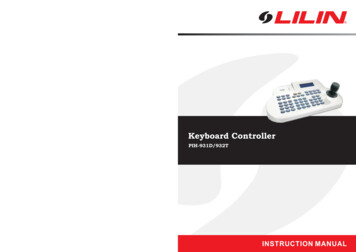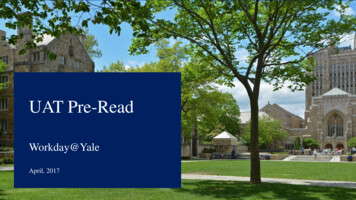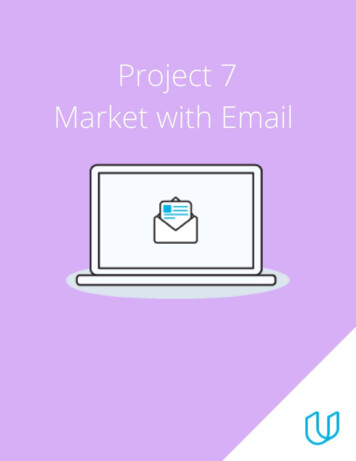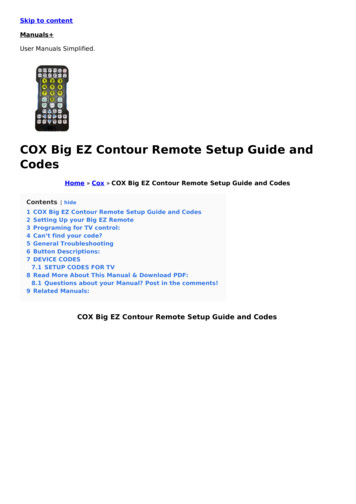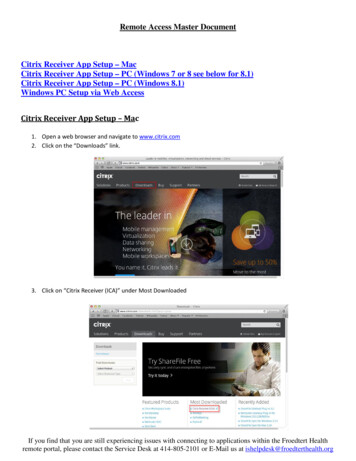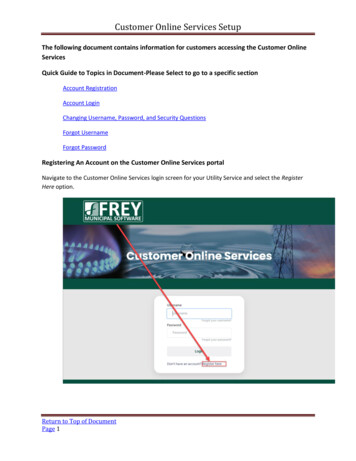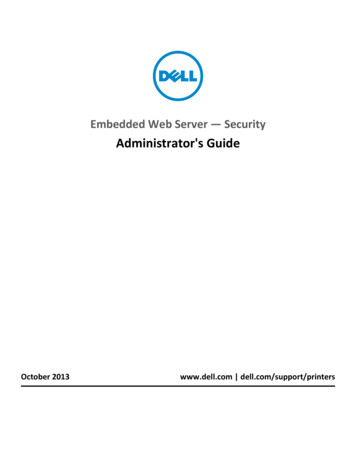![[CUSTOMER EMAIL SETUP] - Charternet Web Solutions](/img/22/charternet-mobile-email-setup1.jpg)
Transcription
[CUSTOMER EMAIL SETUP]Please utilize the following instructions for your email set-up on your mobile device.iPhone, iPad, iPod IMAP Setup1. Go to Settings Mail, Contacts, Calendars.2. Tap Add Account.3. Tap Other Add Mail AccountCharternet Web Solutions Customer Guides1
[CUSTOMER EMAIL SETUP]4.Choose Other from the list that appears:5. Select Add Mail Account. In the New Account menu, you will need to specify the following: Name – your name as you want it to appear for sending emails (ex. Mickey Mouse) Email – your full email (ex. mmouse@yourdomain.com) Password – the password for your account Description - lets you specify any description (we suggest you use your emailaddress)Click Next2Operating Procedures Charternet Web Solutions
[CUSTOMER EMAIL SETUP]6. Select IMAP at the top. Your selection will be highlighted blue.7. Settings are as follows: Name, Address and Description – should have been already filled inIncoming Mail Server Host Name – imap.mailanyone.net User Name – your full email address (ex. mmouse@yourdomain.com) Password – the password for your accountOutgoing Mail Server Host Name – smtp.mailanyone.net User Name – your full email address (ex. mmouse@yourdomain.com) Password – the password for your account8. Click the next button9. Click saveCharternet Web Solutions Customer Guides3
[CUSTOMER EMAIL SETUP]Andriod IMAP Setup1. Go to Settings (We've used a Samsung device, but you should be able to follow along usingothers as well.)2. Click Add Account4Operating Procedures Charternet Web Solutions
[CUSTOMER EMAIL SETUP]3. Press Email4. Specify the following: Email – your full email (ex. mmouse@yourdomain.com) Password – the password for your accountClick Manual SetupCharternet Web Solutions Customer Guides5
[CUSTOMER EMAIL SETUP]5. Select IMAP account6. Incoming Server Settings: User Name – your full email address (ex. mmouse@yourdomain.com) Password – the password for your account IMAP Server – imap.mailanyone.net Security Type – None Port – 143Click Next6Operating Procedures Charternet Web Solutions
[CUSTOMER EMAIL SETUP]7. Outgoing Server Settings: SMTP Server – smtp.mailanyone.net Security Type – None Port – 2500 Require sign-in – Make sure is checked User name – your full email address (ex. mmouse@yourdomain.com) Password – the password for your accountClick Next8. Now you'll be asked to configure some general account settings. Most of these you canchange to your liking, but we recommend to check the Sync Email option.Click NextCharternet Web Solutions Customer Guides7
[CUSTOMER EMAIL SETUP]9. Lastly set your local account name (visible on the device) and set your name as you wouldlike it to appear on outgoing messages.8Operating Procedures Charternet Web Solutions
Charternet Web Solutions Customer Guides 3 6. Select IMAP at the top. Your selection will be highlighted blue. 7. Settings are as follows: Name, Address and Description - should have been already filled in Incoming Mail Server Host Name - imap.mailanyone.net User Name - your full email address (ex. mmouse@yourdomain.com)