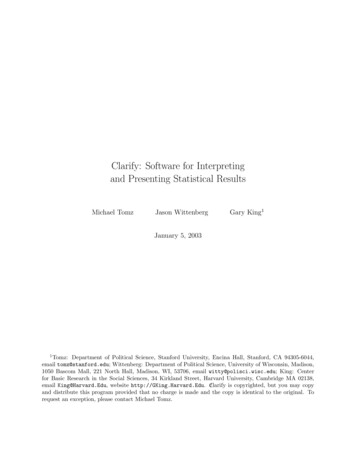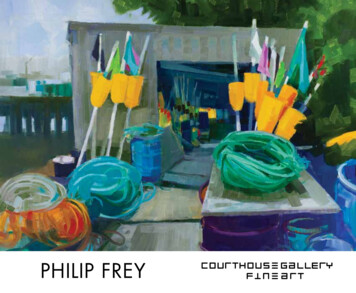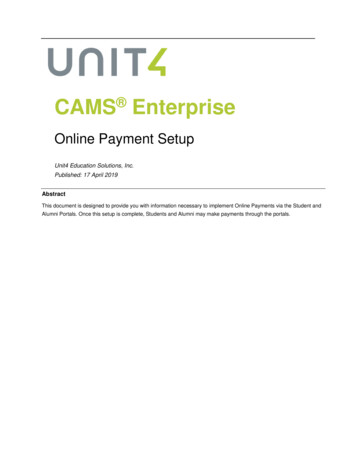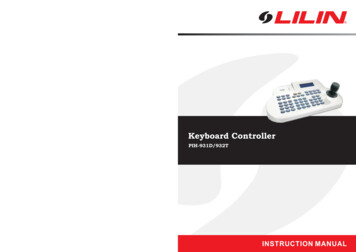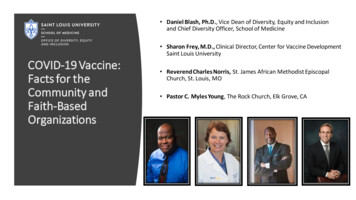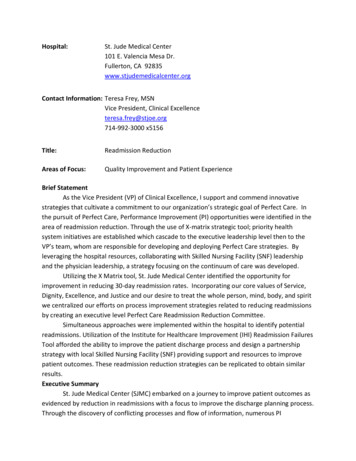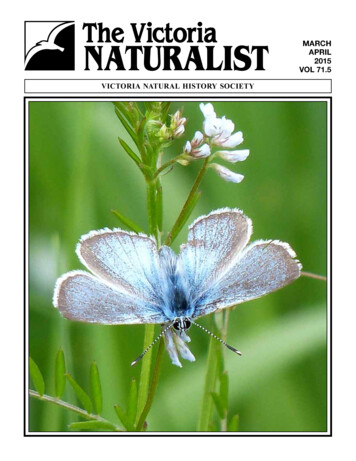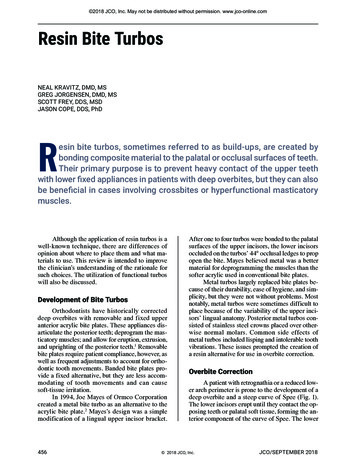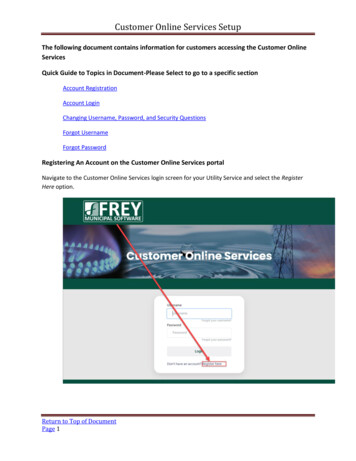
Transcription
Customer Online Services SetupThe following document contains information for customers accessing the Customer OnlineServicesQuick Guide to Topics in Document-Please Select to go to a specific sectionAccount RegistrationAccount LoginChanging Username, Password, and Security QuestionsForgot UsernameForgot PasswordRegistering An Account on the Customer Online Services portalNavigate to the Customer Online Services login screen for your Utility Service and select the RegisterHere option.Return to Top of DocumentPage 1
Customer Online Services SetupFrom the Register Your Account screen, enter book and account information. Also enter the serviceaddress as it appears on the utility bill. This will just be the first service address line. Also enter theemail address the utility company has on file. If the utility company doesn’t have an email address onfile, the customer will need to contact the utility company to provide a valid email address.Once this information has been entered, select Continue to Register the account.Return to Top of DocumentPage 2
Customer Online Services SetupRegistering an Account will involve entering a unique Username, Password and answering 3 securityquestions (which are used if the customer forgets their username or password).The Password field is case sensitive; none of the other fields are case sensitive. Also, please note thePassword must include between 8-50 characters, at least 1 number, and at least 1 letter.Once account registration information has been entered, click Save.Return to Top of DocumentPage 3
Customer Online Services SetupOnce the registration has been completed, the customer can select Return to Customer Login to accesstheir account information.To login, enter the Username and Password. Click LoginIf username or password have been forgotten, click on the appropriate link.Return to Top of DocumentPage 4
Customer Online Services SetupOnce logged in, Account Summary information will be displayed. From this screen, the customer canPay Now and for users that offer E-Billing the customer can also view their current bill. The last date thedata was updated will be displayed as well.Three information tabs are available for History, Services and Account information.The history will list historic transactions as well total billed and total paid for the past 2 years.Return to Top of DocumentPage 5
Customer Online Services SetupFrom the Services tab, each metered service can be selected. This screen will include usage history, agraphical analysis of the usage, total usage for past 2 years and average usage for past 2 years.Return to Top of DocumentPage 6
Customer Online Services SetupThe Account tab is where the customer is able to change their username, password, and securityquestionsBy selecting the Change Your Username option, the customer will be able to enter a new Username touse to login to the Customer Online Services.Return to Top of DocumentPage 7
Customer Online Services SetupBy selecting the Change Your Password option, the customer will be able to enter a new Password touse to login to the Customer Online Services.Return to Top of DocumentPage 8
Customer Online Services SetupBy selecting the Change Your Security Questions option, the customer will be able to select new SecurityQuestions and Answers.Return to Top of DocumentPage 9
Customer Online Services SetupForgot your usernameIf the Forgot your username option is selected on the login screen, the customer will be able to recovertheir login name after entering their book and account number along with answering the 3 securityquestions.Return to Top of DocumentPage 10
Customer Online Services SetupOnce this information has been submitted, an email will be sent to the email on file with the utilitycompany that will include the Username.Return to Top of DocumentPage 11
Customer Online Services SetupForgot your passwordIf the Forgot your password option is selected on the login screen, the customer will be able to resettheir password after entering their Username along with answering the 3 security questions.Return to Top of DocumentPage 12
Customer Online Services SetupOnce submitted, an email will be sent to the email address on file with the utility company including atemporary password.The customer will Login using the temporary password.Return to Top of DocumentPage 13
Customer Online Services SetupAfter logging in, the customer will immediately will be taken to establish a new password.Once new password has been created, the customer can Return to Customer Login and login to theiraccount.Return to Top of DocumentPage 14
Customer Online Services Setup Return to Top of Document Page 7 The Account tab is where the customer is able to change their username, password, and security questions By selecting the Change Your Username option, the customer will be able to enter a new Username to use to login to the Customer Online Services.