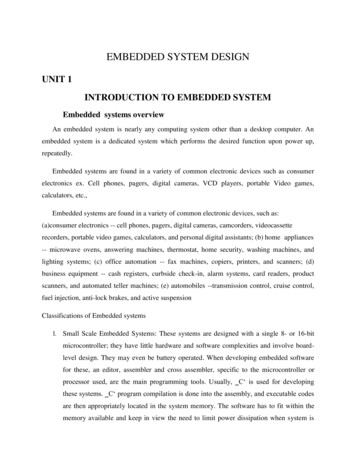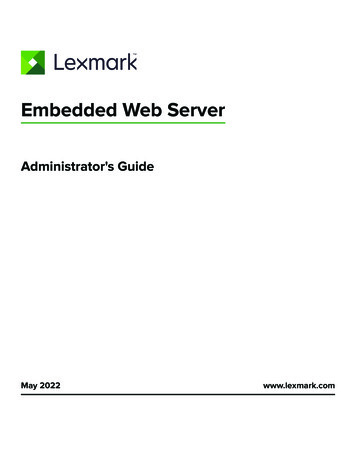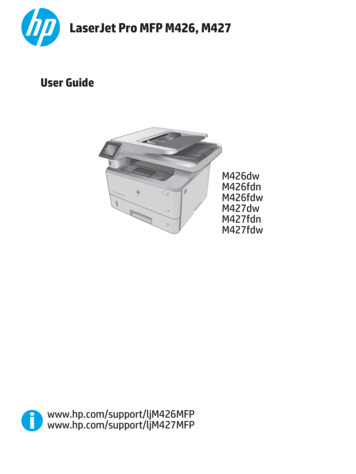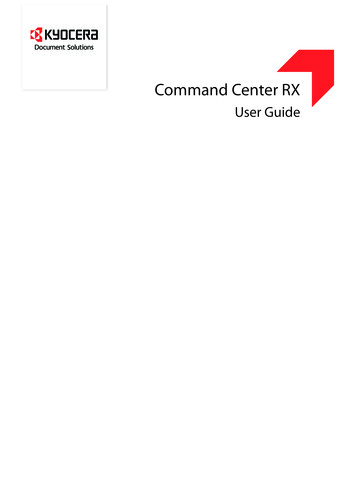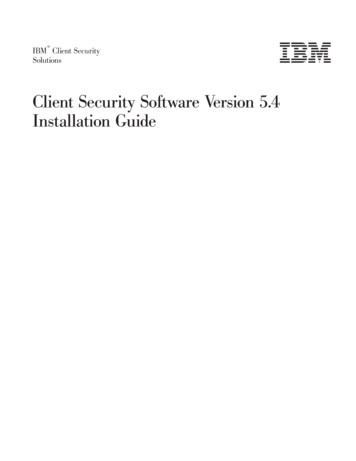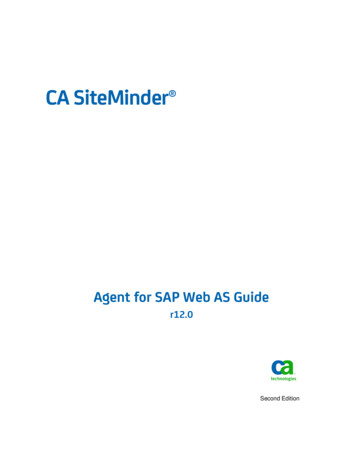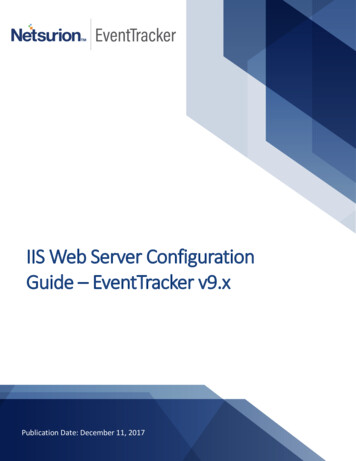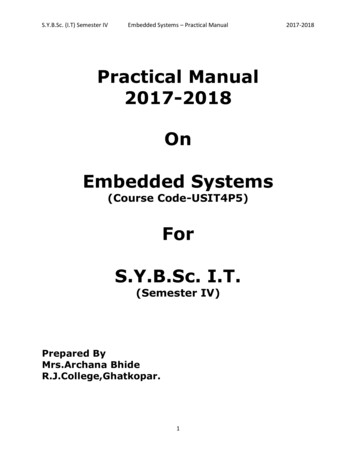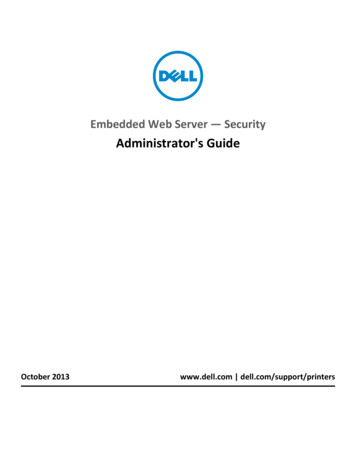
Transcription
Embedded Web Server — SecurityAdministrator's GuideOctober 2013www.dell.com dell.com/support/printers
Contents2ContentsSecurity devices covered in this guide.4Simple security devices.4Advanced security devices.4Using security features in the Embedded Web Server.5Understanding the basics.5Authentication and Authorization .5Groups .7Access Controls .7Security Templates .7Limiting access with Basic Security Setup.8Configuring building blocks.8Creating a password for advanced security setup .8Creating a password through Web Page Password Protect .9Creating a PIN for advanced security setup.9Creating a PIN through Panel PIN Protect .10Setting up internal accounts .10Connecting your printer to an Active Directory domain.11Using LDAP.13Using LDAP GSSAPI .15Configuring Kerberos 5 for use with LDAP GSSAPI .17Setting up a CA certificate monitor.19Downloading the CA certificates immediately.19Securing access.19Setting a backup password .19Setting login restrictions .20Using a security template to control function access.20Managing certificates and other settings.22Installing a Certificate Authority certificate on the device .22Configuring the device for certificate information .23Creating a new certificate.24Viewing, downloading, and deleting a certificate.24Setting certificate defaults.25Configuring confidential printing .25Enabling and disabling USB devices .26Erasing temporary data files from the hard disk .27Configuring security audit log settings .27Connecting the printer to a wireless network using the Embedded Web Server.29Configuring 802.1X authentication .29Setting up SNMP .31
Contents3Configuring the TCP/IP port access setting.32Configuring IPsec settings.32Enabling the security reset jumper.33Securing the hard disk and other installed memory.33Statement of Volatility.33Erasing volatile memory .34Erasing non‑volatile memory.34Configuring Out of Service Erase .35Completely erasing printer hard disk memory .36Configuring printer hard disk encryption.36Scenarios.38Scenario: Printer in a public place .38Scenario: Standalone or small office .39Scenario: Network running Active Directory .39Appendix.41Notices.46Glossary of Security Terms.50Index.51
Security devices covered in this guide4Security devices covered in this guideThere are two levels of security supported based on the product definition. For a complete list of available functionality,see “Authentication and Authorization” on page 5.Simple security devicesB2360d/dn, B3460dn, B5460dnAdvanced security devicesB3465dn (without fax), B3465dnf (with fax), B5465dnf
Using security features in the Embedded Web Server5Using security features in the Embedded WebServerEmbedded Web Server represents an evolution in keeping document outputs safe and confidential in today's busyenvironments. With traditional components such as authentication and group permissions, administrators can useEmbedded Web Server Security Templates to control access to the devices that produce, store, and transmit sensitivedocuments. Security templates are an innovative tool that administrators can use to build secure and flexible profiles,restricting sensitive printer functions or outputs to only those users holding appropriate credentials. Using softconfiguration features alone or with physical security such as Common Access Cards, the printer is no longer a weaklink in the document security chain.Understanding the basicsSecuring a printer through the Embedded Web Server involves combining one or more components to define who isallowed to use the printer, and which functions those users are allowed to access. Available components includeAuthentication, Authorization, and Groups.Create a plan that identifies who the users are and what they need to do before configuring printer security. Items toconsider might include: The location of the printer and whether authorized persons have access to that area Sensitive documents that are sent to or stored on the printer Information security policies of your organization.Authentication and AuthorizationAuthentication is the method by which a system securely identifies a user.Authorization specifies which functions are available to a user who has been authenticated by the system. This set ofauthorized functions is also referred to as “permissions.”There are two levels of security that are supported based on the product definition. The simplest level security onlysupports internal device authentication and authorization methods. The more advanced level security permits internalas well as external authentication and authorization as well as additional restriction capability for management,function, and solution access. Advanced security is supported for those devices that permit the installation of additionalsolutions to the device.Simple security utilizes the “Panel PIN Protect” to restrict user access to the printer control panel and the “Web PagePassword Protect” to restrict admin access to the device. For more information, see “Creating a PIN through Panel PINProtect” on page 10 and “Creating a password through Web Page Password Protect” on page 9.Advanced level security devices support PIN and password restrictions in addition to the other authentication andauthorization specified. Most of this document will describe advanced security devices.
Using security features in the Embedded Web Server6 SupportedX Not supportedFunctionSimple security devicesPanel PIN ProtectPIN ProtectionAdvanced security devicesXXWeb Page Password ProtectXPassword ProtectionXInternal Accounts (Username and Username/Password)XGroups (internal)XLDAPXLDAP GSSAPIXKerberos 5XActive DirectoryXLimited access controlsXAccess controls (complete)XSecurity TemplatesXBasic Security SetupXThe Embedded Web Server handles authentication and authorization using one or more of the following, also referredto as building blocks: PIN or Panel PIN ProtectPassword or Web Page Password ProtectInternal accountsLDAPLDAP GSSAPIKerberos 5 (used only in conjunction with LDAP GSSAPI)Active DirectoryTo provide low-level security, you can use either PIN and Password, or Panel PIN Protect and Web Page PasswordProtect for some printer models, by simply limiting access to a printer—or specific functions of a printer—to anyonewho knows the correct code. This type of security might be appropriate if a printer is located in the lobby or otherpublic area of a business, so that only employees who know the password or PIN are able to use the printer. Becauseanyone who enters the correct password or PIN receives the same privileges and users cannot be individually identified,passwords and PINs are considered less secure than other building blocks that require a user to be identified, or bothidentified and authorized.Note: The default settings do not contain any authentication or authorization building blocks, which means thateveryone has unrestricted access to the Embedded Web Server.
Using security features in the Embedded Web Server7GroupsAdministrators can designate up to 32 groups to be used in association with either the Internal accounts or LDAP/LDAP GSSAPI building blocks. For the purposes of Embedded Web Server security, groups are used to identify sets of usersneeding access to similar functions. For example, in Company A, employees in the warehouse do not need to print incolor, but those in sales and marketing use color every day. In this scenario, it makes sense to create a “Warehouse”group and a “Sales and Marketing” group.Access ControlsBy default, all device menus, settings, and functions come with no security enabled. Access controls (also referred toin some devices as “Function Access Controls”) are used to manage access to specific menus and functions or to disablethem entirely. Access controls can be set using a password, PIN, or security template. The number of functions thatcan be controlled varies depending on the type of device, but in some multifunction printers, over 40 individual menusand functions can be protected.Note: For a list of individual access controls and what they do, see “Appendix D: Access controls” on page 43.Security TemplatesSome scenarios call for only limited security, such as PIN‑protected access to common device functions, while othersrequire tighter security and role‑based restrictions. Individually, building blocks, groups, and access controls may notmeet the needs of a complex security environment. In order to accommodate users in different groups needing accessto a common set of functions such as printing, copying, and faxing, administrators must be able to combine thesecomponents in ways that give all users the functions they need, while restricting other functions to only authorizedusers.A security template is a profile constructed using a building block, or certain building blocks paired with one or moregroups. How they are combined determines the type of security created:Building blockType of securityInternal AccountsAuthentication onlyInternal Accounts with GroupsAuthentication and authorizationKerberos 5Authentication onlyLDAPAuthentication onlyLDAP with GroupsAuthentication and authorizationLDAP GSSAPIAuthentication onlyLDAP GSSAPI with GroupsAuthentication and authorizationPasswordAuthorization onlyPINAuthorization onlyEach device can support up to 140 security templates, allowing administrators to create very specific profiles for eachaccess control.
Using security features in the Embedded Web Server8Limiting access with Basic Security SetupUse Basic Security Setup to limit access to the Embedded Web Server security settings and the configuration menuson the printer control panel. This selection allows the definition of simple internal device security authenticationmethods.Notes: This feature is available only in select printer models. The default settings do not contain any authentication or authorization building blocks, which means thateveryone has unrestricted access to the Embedded Web Server.Applying Basic Security Setup1 From the Embedded Web Server, click Settings Security Security Setup.2 From the Authentication Type drop‑down list, select one of the following: PIN—Enter a PIN number. Each PIN must be 4–16 digits in length. Password—Type a name for the password. Each password must have a unique name containing up to 128UTF‑8 characters. User ID and Password—Type a unique user ID, and then type a name for the password. Each password musthave a unique name containing up to 128 UTF‑8 characters.3 Click Apply Basic Security Setup.Note: Applying this setup may overwrite a previous configuration.The new settings will be submitted. The next time you access Security Setup, you will be required to enter theappropriate authentication information.Modifying or removing Basic Security Setup1 From the Embedded Web Server, click Settings Security Security Setup.2 Enter the appropriate authentication information to gain access to Security Setup.3 Under Modify or Remove Basic Security Setup, enter your new authentication information.4 Click Modify Basic Security Setup to enter your new authentication information to gain access to Security Setup,or click Remove Basic Security Setup to remove all authentication requirements.Configuring building blocksCreating a password for advanced security setupNotes: This is available only in select printer models. The Embedded Web Server can store a combined total of 250 user‑level and administrator‑level passwords oneach supported device.1 From the Embedded Web Server, click Settings Security Security Setup.2 Under Advanced Security Setup, click Password.
Using security features in the Embedded Web Server93 Under Manage Passwords, select Add a Password.4 Type a name for the password in the Setup Name box.Note: Each password must have a unique name containing up to 128 UTF‑8 characters (example: “Copy LockoutPassword”).5 Type a password in the appropriate box, and then retype the password to confirm it.6 If the password will be used as the Administrator password, then select Admin Password.Note: Administrator‑level passwords override normal passwords. If a function or setting is protected by anormal password, then any administrator‑level password will also grant access.7 Click Submit.Notes: To edit a password, select a password from the list, and then modify the settings. To delete a password, select a password from the list, and then click Delete Entry. Clicking Delete List will deleteall passwords on the list, whether they are selected or not.Creating a password through Web Page Password ProtectNotes: This is available only in low‑level‑security printers. The Embedded Web Server can store a combined total of 250 user‑level and administrator‑level passwords oneach supported device.1 From the Embedded Web Server, click Settings Security Web Page Password Protect.2 Under “Basic Security Setup: Create User Password,” type a password in the appropriate box, and then retype thepassword to confirm it.3 Under “Basic Security Setup: Create Admin Password,” type a password in the appropriate box, and then retypethe password to confirm it.Note: Administrator‑level passwords override normal passwords. If a function or setting is protected by anormal password, then any administrator‑level password will also grant access.4 Click Modify.Note: To edit a password, change the password, and then click Modify. To delete the password, click Delete Entry.Creating a PIN for advanced security setupNote: This is available only in select printer models.Typically, personal identification numbers (PINs) are used to control access to specific device menus or to a device itself.PINs can also be used to control access to document outputs, by requiring a user to type a correct PIN to retrieve aheld print, copy, or fax job. The Embedded Web Server can store a combined total of 250 user‑level andadministrator‑level PINs.1 From the Embedded Web Server, click Settings Security Security Setup.2 Under Advanced Security Setup, click PIN Add a PIN.
Using security features in the Embedded Web Server103 Type the name of the PIN configuration in the Setup Name box.Note: Each PIN must have a unique name containing up to 128 UTF‑8 characters (example: “Copy Lockout PIN”).4 Enter a PIN in the appropriate box, and then reenter the PIN to confirm it.To change the default PIN length:a Click Settings Security Miscellaneous Security Settings.b Enter a number in the Minimum PIN Length field, and then click Submit.5 If the PIN will be used as the Administrator PIN, then click Admin PIN.Note: If an activity is secured by a specific Administrator PIN, then only that PIN will grant access to it.6 Click Submit.Creating a PIN through Panel PIN ProtectNote: This is available only in select printer models with low level security.Typically, personal identification numbers (PINs) are used to control access to specific device menus or to a device itself.PINs can also be used to control access to document outputs, by requiring a user to enter a correct PIN to retrieve aheld print, copy, or fax job. The Embedded Web Server can store a combined total of 250 user‑level andadministrator‑level PINs.1 From the Embedded Web Server, click Settings Security Panel PIN Protect.2 Under “Basic Security Setup: Create User PIN,” enter a PIN in the appropriate box, and then reenter the PIN toconfirm it.3 Under “Basic Security Setup: Create Admin PIN,” enter a PIN in the appropriate box, and then reenter the PIN toconfirm it.Note: Each PIN must have a unique name containing up to 128 UTF‑8 characters (example: “Copy Lockout PIN”).4 Click Modify.Notes: When an access control is set to User PIN, then any Admin PIN for your printer is valid for that access control. You can assign a user or administrator PIN to any printer function only after you complete this procedure.Setting up internal accountsNote: This is available only in select printer models.Embedded Web Server administrators can configure one internal account building block per supported device. Eachinternal account building block can include a maximum of 250 user accounts and 32 user groups.The internal accounts building block can be used by itself in a security template to provide authentication‑level security,or in conjunction with one or more groups to provide both authentication and authorization.Defining user groups1 From the Embedded Web Server, click Settings Security Security Setup.2 Under Advanced Security Setup, click Internal Accounts Setup groups for use with internal accounts.
Using security features in the Embedded Web Server113 Type the group name.Note: Group names can contain up to 128 UTF‑8 characters.4 Click Add.5 Repeat steps 3 through 4 to add more user groups.Note: When creating groups, make a list of all users first, and then determine which device functions are needed byall users and which functions are needed only by certain users. Each group fulfills a role once combined into asecurity template, and users can be assigned to more than one group (or role) in order to grant them access to allneeded functions.Creating user accounts1 From the Embedded Web Server, click Settings Security Security Setup.2 Under Advanced Security Setup, click Internal Accounts Add an Internal Account.3 Provide the information needed for each account: Account Name—Type the user's account name (example: “Jack Smith”). You can use up to 164 UTF‑8 characters. User ID—Type an ID for the account (example: “jsmith”). You can use up to 128 UTF‑8 characters. Password—Type a password of between 8 and 128 characters. Re‑enter Password—Type the password entered in the preceding field. E‑mail—Type the user's e-mail address (example: “jsmith@company.com”). Groups—Select the groups to which the account belongs. Hold down the Ctrl key to select multiple groups forthe account.4 Click Submit to save the new account, or Cancel to return to the Manage Internal Accounts menu without storingthe new account.Specifying settings for internal accountsInternal accounts settings determine the information an administrator submits when creating a new internal accountand the information a user submits when authenticating. Custom Building Block Name—Type a unique name for this building block. Require E‑mail Address—Select this box to make the e-mail address a required field when creating new internalaccounts. Required User Credentials—Select either User ID or User ID and password to specify the information a user mustsubmit when authenticating.Connecting your printer to an Active Directory domainNotes: This is available only in select printer models. Make sure to use HTTPS to protect the credentials that are used to join the printer to the domain.
Using security features in the Embedded Web Server12 If you do not select HTTPS, then you will not be able to set up Active Directory.1 Open a Web browser, and then type the IP address or host name of the printer.Note: A warning with a message associated to your printer IP address or host name will appear. Click Continueto this website (not recommended) to continue.2 From the Embedded Web Server, navigate to:Settings Security Security Setup Active Directory Join an Active Directory Domain3 Provide the information needed for each account: Domain Name‑‑Type the name of the domain that you are trying to join. It is recommended that the domainname be typed in capital letters. User ID‑‑Type the user name of the network administrator or any individual that has rights to add computersto a network. Password‑‑Type the password of the network administrator or the individual that has rights to join the domain.Note: Passwords are case‑sensitive, but these passwords are not cached by the device. Organizational Unit‑‑Type the name of your organizational unit, but only when necessary.Note: You can skip this since this is not a required field.4 Click Submit.Notes: After clicking the Submit button, the screen flashes and you may hear a clicking noise. A big red X mark will appear if the configuration is unsuccessful. A message will also appear telling you whatmay have gone wrong with joining the domain.5 If there are no errors, then the setup is complete. You may click Manage Security Templates to use the ActiveDirectory information to complete your security setup.Note: If you wish to review or make some small modifications to the LDAP GSSAPI building block, click Returnto Security Setup and follow the process identified below.To start reviewing and modifying the process:a Under Advanced Security Setup, click Kerberos 5.b Click View File to open the Kerberos Config file that was created using the Active Directory setup.c Review the file, and then click the browser’s back button to continue the review process.Note: Do not edit or copy the Kerberos Config file to use with older devices. This can cause issues with KDCServer Affinity Service. Older devices will not recognize the special mappings associated with the KDC ServerAffinity Service.d Click Return to Security Setup, and then click LDAP GSSAPI.e Under LDAP GSSAPI Setups, look for the building block that was created by the Active Directory Setup process,and then click it.Note: By default, the building block name will be the realm name. In addition, the Server Address field wasfilled out using the Domain Controller name.
Using security features in the Embedded Web Server13f Change some of the building block settings depending on your environment, including the following: Server Port‑‑The standard port for LDAP is 389. Another common port is 3268, but this is used only forGlobal Catalog servers in Active Directory. When applicable, change the port to 3268 to speed up thequerying process. Search Base‑‑This tells the device where, in the directory “tree”, to start searching. Specified as aDistinguished Name, it is recommended that you at least specify the root of the directory (e.g.“dc company,dc com”). Use Kerberos Service Ticket‑‑This setting is an advanced setup otherwise known as SPNEGO. This uses thesession ticket that a user has when they are logged into their computer. It is recommended that you leavethis setting unchecked. Use Active Directory Device Credentials‑‑This box should normally be checked because you want to usethe Service Account that was created in Active Directory. If you do not want to use this setting, because youwant to utilize an existing Service Account or you want to use user credentials (advanced setup), then simplyuncheck this box.g Using the scroll bar on the right side of the page, scroll down to the following fields when necessary: Group Search Base‑‑This field tells the device where in the directory tree to start searching for a particulargroup. This field does not need to be filled out if user‑ or group‑based authorization is not required by theenvironment. Short name for group‑‑This is a user‑defined field that allows the user to create a name for a group andassociate that name with a group identifier. Group Identifier‑‑This field tells the device what container or organizational unit it needs to search and tovalidate whether an authenticated user is a member of an authorized group.h If you have made any changes, using the scroll bar on the right side of the page, scroll down to the bottom ofthe page, and then click Modify.Using LDAPNote: This is available only in select printer models.Lightweight Directory Access Protocol (LDAP) is a standards‑based, cross‑platform, extensible protocol that runs directlyon top of the TCP/IP layer and is used to access information stored in a specially organized information directory. Oneof the strengths of LDAP is that it can interact with many different kinds of databases without special integration, makingit
Note: Applying this setup may overwrite a previous configuration. The new settings will be submitted. The next time you access Security Setup, you will be required to enter the appropriate authentication information. Modifying or removing Basic Security Setup 1 From the Embedded Web Server, click Settings Security Security Setup.