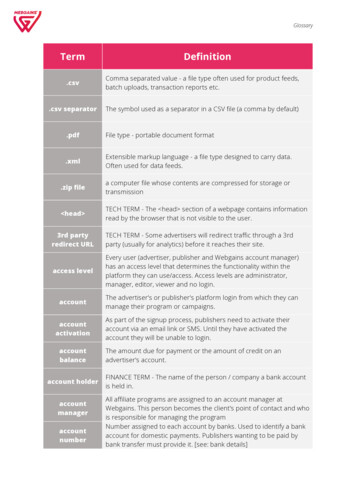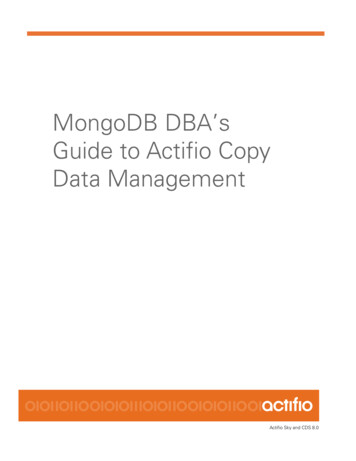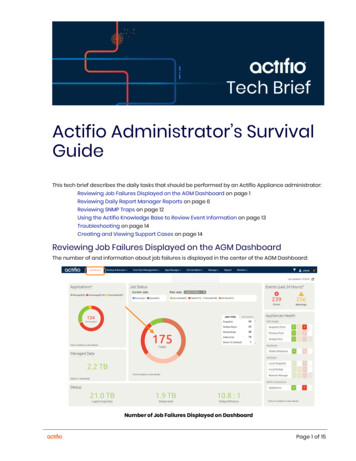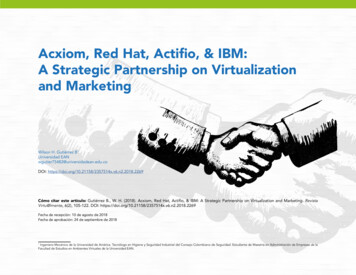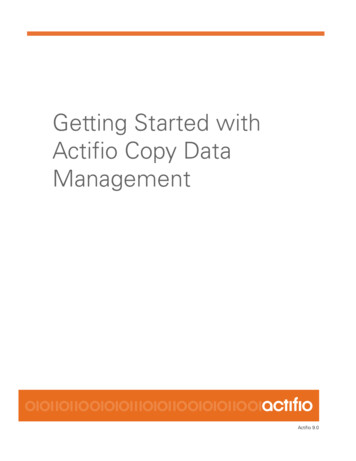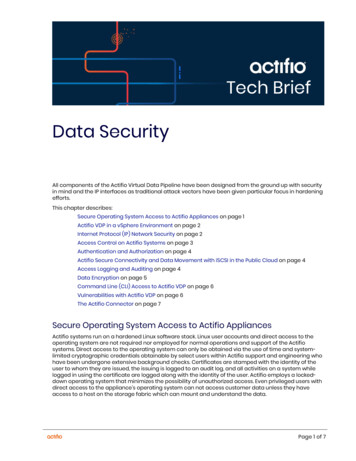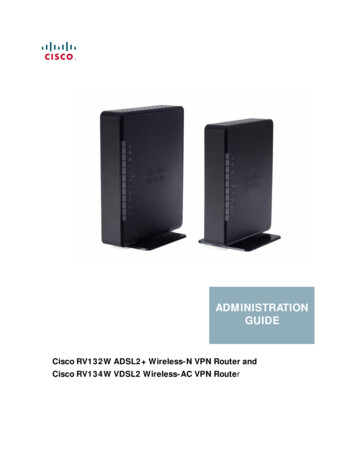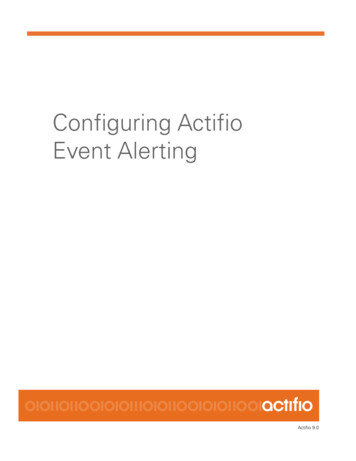
Transcription
Configuring ActifioEvent AlertingActifio 9.0
Copyright, Trademarks, and other Legal MatterCopyright 2009 - 2019 Actifio, Inc. All rights reserved.Actifio , AnyIT , Dedup Async , OnVault , Enterprise Data-as-a-Service , FlashScan , AppFlash DEVOPSPlatform , Copy Data Cloud , and VDP are registered trademarks of Actifio, Inc.Actifio Sky , Actifio One , and Virtual Data Pipeline are trademarks of Actifio, Inc.All other brands, product names, goods and/or services mentioned herein are trademarks or property of theirrespective owners.Actifio, Inc., is a provider of data protection and availability products. Actifio’s technology is used in products soldby the company and products and services sold and offered by its commercial partners. The current list of Actifiopatents is available online at: http://www.actifio.com/patents/Actifio believes the information in this publication is accurate as of its publication date. Actifio reserves the rightto make changes to information published in this document, including without limitation specifications andproduct descriptions, at any time and without notice. This document supersedes and replaces all informationsupplied prior to the publication hereof.THE INFORMATION IN THIS PUBLICATION IS PROVIDED “AS IS.” ACTIFIO, INC. MAKES NOREPRESENTATIONS OR WARRANTIES OF ANY KIND WITH RESPECT TO THE INFORMATION IN THISPUBLICATION, AND SPECIFICALLY DISCLAIMS IMPLIED WARRANTIES OF MERCHANTABILITY OR FITNESSFOR A PARTICULAR PURPOSE.This software and the associated documentation are proprietary and confidential to Actifio. Use, copying, anddistribution of any Actifio software described in this publication requires an applicable software license. Anyunauthorized use or reproduction of this software and the documentation may be subject to civil and/or criminalliability.Actifio strives to produce quality documentation and welcomes your feedback. Please send comments andsuggestions to docs@actifio.com.iiConfiguring Actifio Event Alerting actifio.com
actifio.com Configuring Actifio Event Alertingiii
ContentsPreface . vActifio Appliances.vThe Actifio Now Customer Portal.vActifio Support Centers .vChapter 1 - Actifio Event Notifications . 1Types of Actifio Events.2Events that Go From Warning to Error .3Alert Methods Supported by Actifio Appliances.4Chapter 2 - Monitoring Alerts in the Actifio Desktop System Monitor . 5Interpreting Event Details in the System Monitor .6Chapter 3 - Sending Alerts from the Actifio Appliance by Email . 7Configuring the Appliance to Communicate with an SMTP Server.8Setting Up Automatic Email Notifications.9Interpreting Emailed Notifications.10Chapter 4 - Sending Traps from the Actifio Appliance to a Trap Receiver . 11Configuring the Actifio Appliance to Forward Traps to a Trap Receiver . 11Setting the Community String for Forwarding Traps to a non-Actifio SNMP Trap Receiver.12Configuring the SNMP Agent to Support SNMP GET Operations .13Activating the SNMP Agent in an Actifio Appliance .14Accessing the Actifio MIB.14Using the Actifio MIB .15Interpreting Traps.17Chapter 5 - Collecting Alerts from Storage and Switches (CDS only) . 19Polling Alerts from IBM V3700, IBM DS 3512,and NetApp E2700 Storage Arrays.19Forwarding Alerts from an IBM System Storage SAN24B-4 Express Switch to an Actifio CDS Appliance20Index . 21 actifio.com Configuring Actifio Event Alertingiii
ivConfiguring Actifio Event Alerting actifio.com
PrefaceThis guide provides step-by-step instructions on how to configure your Actifio appliance to collect and send eventnotifications, send alerts, and send logs to Actifio Support by using the Actifio Desktop. It assumes you have readGetting Started with Actifio Copy Data Management, are familiar with the components of the Actifio Desktop, andhave a grasp of the basic concepts associated with an Actifio appliance.Your Actifio appliance’s Documentation Library contains detailed, step-by-step, application-specific instructions on howto protect and access your data. Each guide is may be viewed online, downloaded, or printed on demand. Thefollowing guides will be of particular interest: Network Administrator’s Guide to Actifio Copy Data Management Configuring Resources and Settings With the Domain Manager Using the System Monitor to Monitor Jobs and EventsActifio AppliancesUnless otherwise specified, all features and functions described in this document apply to all Actifio appliances.The ActifioNOW Customer PortalDuring the configuration and initialization of your Actifio appliance your Actifio representative provided you with a username and password for the ActifioNOW customer portal.From the ActifioNOW customer portal you can obtain detailed reports about your Actifio appliance, access the Actifioproduct documentation, including release notes, and search the knowledge base for answers to specific questions.To log into the ActifioNOW customer portal:1.Go to: https://now.actifio.com.2.When prompted, enter the user name and password provided by your Actifio representative.Actifio Support CentersTo contact an Actifio support representative, you can: Send email to: support@actifio.com Call:From anywhere: 1.315.261.7501US Toll-Free: 1.855.392.6810Australia: 0011 800-16165656Germany: 00 800-16165656New Zealand: 00 800-16165656UK: 0 800-0155019 actifio.com Configuring Actifio Event Alertingv
viConfiguring Actifio Event Alerting actifio.com
1Actifio Event NotificationsAn Actifio CDS or Sky copy data management system generates notifications for hundreds of system events rangingfrom critical hardware failures to informational network messages. This chapter describes Actifio event notifications,and then the following two chapters list all known event notifications for the CDS, AOS, and Platform components.Event notifications can be sent as emails and they can also be routed to a trap receiver.This section describes:Types of Actifio Events on page 2Example of Automating Corrective Action Based Upon an Event Notification on page 2Events that Go from Information or Warning to Error on page 3Alert Methods Supported by Actifio Appliances on page 4Glossary of Event-Related TermsThese terms have specific meanings with regard to event notifications:Component: Actifio CDS/Sky, Actifio Optimized Storage (AOS), and some IBM storage (Platform).Error: The most serious level of Event Notification, more serious than both Information and Warning.Error Message: The human-readable explanatory component of an Event Notification.Event: Any change reported by the system or by some of the resources it relies on, including network andstorage.Event ID: The unique identifier for an Event Notification.Event Notification: A set of information about a job or other system event that can be communicated viaSMTP, SNMP, and in the Actifio Desktop System Monitor.Information: The least serious level of Event Notification severity, less serious than Warning and Error.MIB: The Management Information Base, a collection of event notification information consumable by atrap receiver via SNMP.Trap: An event notification received by a trap server over SNMP.Trap Receiver: A device that receives event notifications via SNMP and responds according to userconfigured rules.Warning: The middle level of Event Notification severity, more serious than Information but not as seriousas an Error. actifio.com Configuring Actifio Event Alerting1
Types of Actifio EventsThe Actifio appliance sends notifications for these components of your Actifio System:CDS system eventsCDS system events are related to the execution of Actifio copy data management jobs anywhere in your Actifio CDSor Sky system. This includes job failures or delays, missed SLAs, and other events not related to storage or underlyinghardware.CDS system events often include additional detailed information about job IDs, affected hosts or appliances, and morein the Error Message part of the event notification. In addition, if there is more information available from a subsystem,then that is concatenated to the error message.Some job failure CDS events are initially reported as warnings, and later become errors. If a job fails during a period inwhich it can be retried, the event is a warning. If the retry attempts fail, the event finally becomes an error.CDS events are detailed and listed in Actifio Event IDs and Error Codes, available on ActifioNOW.AOS Events and Platform EventsAOS events are from Actifio Optimized Storage (storage that the Actifio appliance integrates with via IBM APIs). Youget these from IBM Storwize V3700, IBM System Storage DS3512, and NetApp E2700 storage arrays. These aredocumented by IBM in the IBM Knowledge Center at: orm events relate to the physical hardware and network connections on which an Actifio CDS appliance isinstalled. Platform events come from Actifio CDS appliances only; Sky appliances do not send platform events.Clearable EventsSome platform and AOS events are clearable. Clearable events that are not cleared trigger repeated eventnotifications every 25 hours until cleared.Example of Automating Corrective Action Based Upon an EventNotificationSuppose a snapshot job fails because a datastore is pending consolidation. You see this information in the SystemMonitor:Event IDError CodeError Message43901937Failing the job since disk consolidation is pending on VMYou want to perform the consolidation and resubmit the job right away, unless the datastore is so large thatconsolidation might impact production hosts.If you are using monitoring software like SolarWinds or Control M, then:21.The job failure is reported by the Actifio appliance.2.The monitoring software catches the failure, and notes the error code for consolidation required.3.The monitoring software makes a vSphere API call reportsnaps to query the size of the datastore.oIf the datastore is small enough to consolidate without impacting production hosts, the monitoringsoftware sends an Actifio CLI or API call to enable consolidation for that policy and application, thenruns the job from the CLI using udstask mkpolicyoption and udstask backup. The applianceresponds with Success Job Job number . The job number is captured and tracked. Uponcompletion of the job the auto consolidate feature is disabled via udstask rmpolicyoption.oIf the datastore is so large that consolidation might impact production hosts, the monitoringsoftware crafts a ticket for the VMware team to manually consolidate that datastore at a moreappropriate time.Configuring Actifio Event Alerting actifio.com
Events that Go from Information or Warning to ErrorActifio CDS and Sky employ three notification types: info, warning, and error. Some UDP events experience all threeerror notification types. This is because some jobs may not succeed on their first execution due to an event that islater resolved. For example, a snapshot job may encounter a timeout event of type Warning due to network traffic. Ifthere is still time within the SLA job window, the job may be retried several times; that job gets Retry status in theActifio Desktop System Monitor.If the job ultimately fails (the SLA time window elapses before success) then that job gets Failed status in the SystemMonitor. At this time, a timeout event of type Error is posted.For complete information on job statuses, see Using the System Monitor to Monitor Jobs and Events.This Job was Retried (Information) Until it Failed (Error) actifio.com Configuring Actifio Event Alerting3
Alert Methods Supported by Actifio AppliancesThe Actifio appliance actively monitors event notifications. Specifically: You can monitor job successes and failures directly in the System Monitor as described in Chapter 2,Monitoring Alerts in the Actifio Desktop System Monitor. You can send event notifications from Actifio CDS and Sky appliances by email as described in Chapter 3,Sending Alerts from the Actifio Appliance by Email. You can send event notifications as SNMP traps from Actifio CDS and Sky appliances to a trap receiver.This is detailed in Chapter 4, Sending Traps from the Actifio Appliance to a Trap Receiver. You can collect alerts from some storage and switches onto the Actifio appliance, as detailed in Chapter 5,Collecting Alerts from Storage and Switches (CDS only)Overview of Alert Options4Configuring Actifio Event Alerting actifio.com
Monitoring Alerts in the ActifioDesktop System Monitor2You can learn about the context of an event in the Actifio Desktop System Monitor. Events are information/warning/error notifications raised by an Actifio appliance. You can view events in the System Monitor by: Viewing events based on date or severity Filtering events based on columns displayed in the Events windowSee Using the System Monitor to Monitor Jobs and Events in the Actifio Documentation Library for details.Viewing All Events of the Past 24 HoursClick View Details to show the details of a selected event. To interpret the information in the event, see InterpretingEvent Details in the System Monitor on page 6. actifio.com Configuring Actifio Event Alerting5
Interpreting Event Details in the System MonitorEvent Details in the Actifio Desktop System MonitorItemMeaningIDError sequence number.Event DateA timestamp for the event.ComponentCDS, AOS, or Platform, described in Types of Actifio Events on page 2.Appliance NameThe name of the Actifio appliance that processed the job.Object Type andObject IDThe CDS/Sky component that encountered the event:Application Name*The name of the application as it appears in the Application Manager.Application Type*The type of application in the Application Manager.Job Name*The job name as it appears in the System Monitor Jobs tab.Notification TypeSeverity: information, warning, or error.Event IDEvent identifier. CDS events are listed in Actifio Event IDs and Error Codes.Error MessageDescriptive text, sometimes with an additional error message appended to it.1. PSRV2. UDP3. OMD4. DedupNote: * This appears only if it is relevant to the event.A Sample Event in the Actifio Desktop System Monitor6Configuring Actifio Event Alerting actifio.com
3Sending Alerts from the ActifioAppliance by EmailYou can configure email notifications to be sent when an event of severity warning or error is raised by the Actifioappliance. You configure an email server in the Notifications page of the Domain Manager, then set the notifications:Configuring the Appliance to Communicate with an SMTP Server on page 8Setting Up Automatic Email Notifications on page 9Interpreting Emailed Notifications on page 10Example Emailed NotificationThe Notifications Page of the Domain Manager actifio.com Configuring Actifio Event Alerting7
Configuring the Appliance to Communicate with an SMTP ServerTo configure the Actifio appliance to communicate with an email server:1.Open the Domain Manager to System Configuration Notification.2.Click the EMAIL tab.3.Click the SMTP Server subtab.4.Enter the SMTP server name or IP address (IPv4) in Server Name/IP.5.Enter the SMTP or SMTPS port number in Port. Select Use SSL to send emails securely using SSL.6.(Optional) Enter a From Email Address. This entry is the address that will appear in the From field of eachemail. For best results, use your company name in the domain section.7.Enter a mail server user name and password.8.Enter the maximum size of the email to be sent in Message Limit. When an email exceeds this size, theemail is split into two or more emails. For example, if the limit is 1MB and the email is 2MB in size, ActifioDesktop splits the attachments into two 1MB attachments and sends two separate emails.9.Click Test Email to send a test mail to an address that you will enter in a pop-up window.10.Click Save.SMTP Server SettingsConfigure the email server to either: Allow specification of a set of user credentials Allow anonymous relaying to email addresses outside the domain (so userid becomes the “from” addressand the password field can be left blank)Note: For useful information about setting up anonymous email in Exchange, see: smtp-relay-with-exchange-2007.htm#After the email server has been properly configured, you can configure automated emails for events as described inSetting Up Automatic Email Notifications on page 9.8Configuring Actifio Event Alerting actifio.com
Setting Up Automatic Email NotificationsBefore configuring the levels of events that trigger emails or the addresses to receive the emails, you must configurean email server as described in Configuring the Appliance to Communicate with an SMTP Server on page 8.The Actifio appliance can send an email notification when an event of the severity Warning or Error is raised. Emailsabout critical events are sent immediately.To configure email notification:1.In the Actifio Desktop, open the Domain Manager to System Configuration Notification.2.Click the EMAIL tab.3.Click the Event Notification subtab.4.Under Service, select On and confirm the selection.5.Check Warning, Error, or both checkboxes from Filter(s) to Include to send those events to the emailrecipients listed in Email Recipients (below). In most cases you should check both Warning and Error.6.Enter the desired time interval in Interval. Emails about critical events are sent immediately. This value isthe minimum time between when emails for all other events are sent, so it may be almost 30 minutes fromthe time that an event occurs until the time the next email is sent. The default value of 30 minutes isappropriate for most sites.7.In Email Recipients, enter a comma separated list of email addresses of persons who are to receive emailnotifications.8.Click Save.Configuring Event Notifications actifio.com Configuring Actifio Event Alerting9
Interpreting Emailed NotificationsElements of an Emailed Event NotificationItemMeaningCluster IdA unique identifier of the Actifio appliance that processed the job.Cluster NameThe name of the Actifio appliance that processed the job.CDS IP AddressThe IP address of a Sky appliance, or the cluster IP address of a CDS appliance.CustomerThe name of the customer site where the event occurred, used by service providers.HostnameThe host name of the host where the event originated.dateA timestamp for the event.componentCDS, AOS, or Platform, described in Types of Actifio Events on page 2.typeNotification severity: error, warning, or informationeventidEvent identifier. CDS events are listed in Actifio Event IDs and Error Codes, available onActifioNOW.appnameThe name of the application as it appears in the Application Manager.apptypeThe type of application in the Application Manager.jobnameThe job name as it appears in the System Monitor Jobs tab.messageError Message text, sometimes with an additional error message appended to it.A Sample Emailed Event10Configuring Actifio Event Alerting actifio.com
4Sending Traps from the ActifioAppliance to a Trap ReceiverThis section includes:Configuring the Actifio Appliance to Forward Traps to a Trap Receiver on page 11Configuring the SNMP Agent to Support SNMP GET Operations on page 13Using the Actifio MIB on page 15Interpreting Traps on page 17Configuring the Actifio Appliance to Forward Traps to a Trap ReceiverThe Actifio appliance supports sending SNMP traps to a SNMP trap receiver. The Actifio trap handler (receiver andforwarder) uses SNMP4J. It runs within the Actifio "psrv" process, the status of which can be displayed by running"Monit Summary" at the command line of the primary node. It supports SNMPv1 and SNMPv2. To add an SNMP trap receiver:1.Open the Domain Manager to System Configuration Notification.2.Click the SNMP tab to see the SNMP Configuration.3.Enter the SNMP trap receiver name in Server Name. If you want to send the traps to an SNMP trapreceiver that server requires a different community string, you can set the string as shown in Setting theCommunity String for Forwarding Traps to a non-Actifio SNMP Trap Receiver on page 12.4.Enter the IP address of the SNMP trap receiver in IP Address. The IP address should be an IPv4 address.5.Enter the remote port number in Port. Normally the port is 162, but check to be sure. The port numbermust be between 1 and 65535. Traps are sent over UDP and not by TCP/IP.6.Select the type of traps to forward: Info, Warning, and Error. Error is the most serious level of event. TheActifio appliance MIB will send notifications about these traps to the SNMP trap receiver. Click Save.Adding an SNMP Trap ReceiverYou can add multiple trap receivers and you can specify different types of events to be sent to each. The Actifio MIB isavailable from the Actifio Resource Center to help analyze these traps. See Accessing the Actifio MIB on page 14. actifio.com Configuring Actifio Event Alerting11
Setting the Community String for Forwarding Traps to a non-Actifio SNMP Trap ReceiverIf you want to send the traps to another SNMP trap receiver, and that server requires a different community string,you can set the string from the SNMP Configuration window.To set the community string:1.Open the Domain Manager to System Configuration Notification.2.Click the SNMP tab to see the SNMP Configuration.3.Enter the SNMP community string in SNMP Community.4.Click Save.Configuring SNMP Community String12Configuring Actifio Event Alerting actifio.com
Configuring the SNMP Agent to Support SNMP GET OperationsIf you are using an SNMP-based monitoring and management system to pull data on-demand, you can extendSNMPv2 support for the SNMP GET request process to the Actifio appliance through the activation of an SNMP agentin the appliance. By using the Actifio MIB file, SNMP GET requests pull specific objects to monitor and Actifioappliance configurations, system statistics and performance, and so on.Introduction to SNMP GET OperationsNote: Actifio appliances do not support SNMP SET operations.The Actifio SNMP AgentActifio appliances extend SNMPv2 support to the SNMP GET request process through the activation of an SNMPagent (a wrapper over the SNMP4j Agent) in the Actifio appliance to register all corresponding Actifio MIB classes tosupport the PULL/GET mechanism. The management system (the client) “pulls” data from the SNMP agent in theActifio appliance.The Actifio SNMP agent runs on an Actifio appliance as part of the PSRV service on port UDP-161. It serves allrequests sent by any SNMP client or management system to monitor and manage Actifio appliance configurations,system statistics and performance, and so on. The SNMP agent integrates monitoring and management extensionsinto the Actifio appliance, and uses SNMPv2 GET requests to allow data to be pulled on-demand. You can integratethe SNMP GET operations with your existing management system.Actifio SNMP GET RequestAn SNMP GET request reads the value of SNMP objects and performs network monitoring through a set ofpredefined Object Identifiers (OIDs). OIDs uniquely identify managed objects in the MIB hierarchy. By using the ActifioMIB, SNMP GET pulls information to monitor Actifio appliance configurations, system statistics, and performance.To activate the SNMP agent in an Actifio appliance to support SNMP GET requests from an external managementsystem, see Activating the SNMP Agent in an Actifio Appliance on page 14.The Actifio MIBThe Actifio MIB file includes all of the object identifiers, notification types, object types, and notification groups usedby the Actifio appliance. The Actifio MIB is available for download from the Actifio Resource Center. For more, seeAccessing the Actifio MIB on page 14.This section includes:Activating the SNMP Agent in an Actifio Appliance on page 14Supported CLI Commands and their Mapped OIDs for SNMP GET Requests on page 15System MIB Variables on page 16 actifio.com Configuring Actifio Event Alerting13
Activating the SNMP Agent in an Actifio ApplianceUse the udstask configsnmpagent CLI command to enable the SNMP agent in an Actifio appliance and, optionally tospecify a community string for SNMP authentication by the SNMP agent and the management system.Here is the syntax for the udstask configsnmpagent command. - udstask -- -- configsnmpagent -- ----------------------------- -- --------------------------- -- -- -------------------------- - '- -communitystring -- key -''- -enable -- - true -- -- -' - false - configsnmpagent ParametersParameterDescription-enable true falseOptional. This value enables or disables the SNMP agent. Supported settings are:-communitystring key true - Enables the SNMP agent in the Actifio appliance false - Disables the SNMP agent in the Actifio applianceOptional. Sets the SNMPV2 community string for performing SNMP GET requestsby the Actifio appliance. Enter an authentication pass phrase for connecting to theSNMP agent as the key.To enable the SNMP agent and specify Test password 1 as the community string to connect to the SNMP agent: udstask configsnmpagent -communitystring Test password 1 -enable trueAccessing the Actifio MIBAn SNMP trap receiver can listen to the SNMP traps that are being sent by an Actifio appliance in the network. Toreceive alerts from the Actifio appliance for purposes of translating the object identifiers (OIDs) used by the Actifioappliance, you can import the Actifio MIB file to your SNMP trap receiver. The Actifio MIB file includes all objectidentifiers, notification types, object types, and notification groups used by the Actifio appliance.You can access the Actifio MIB file from the Actifio Resource Center:1.Open a web browser to http:// Actifio appliance IP address .2.The Actifio Resource Center page opens. Right-click the MIB link under SNMP Resources and save theMIB file to a convenient location.The Actifio Resource Center at http:// Appliance IP Address 14Configuring Actifio Event Alerting actifio.com
Using the Actifio MIBSupported CLI Commands and their Mapped OIDs for SNMP GET RequestsThis table lists the mapped OID assignments for each of the supported udsinfo and usvcinfo CLI commands:This section lists the udsinfo and usvcinfo CLI commands supported for SNMP GET requests:Mapped OIDsActifio Base OID1.3.6.1.4.1.35795Traps OID1.3.6.1.4.1.35795.1CDS OID1.3.6.1.4.1.35795.2USVCINFO commands1.3.6.1.4.1.35795.2.1UDSINFO commands1.3.6.1.4.1.35795.2.2udsinfo and usvcinfo CLI Commands and their Mapped OIDsCommandOID Assignmentusvcinfo lssystemstats1.3.6.1.4.1.35795.2.1.1udsinfo lsversion1.3.6.1.4.1.35795.2.2.2udsinfo lscluster1.3.6.1.4.1.35795.2.2.3udsinfo lssnmpevent1.3.6.1.4.1.35795.2.2.4udsinfo lssnmpconfig1.3.6.1.4.1.35795.2.2.5udsinfo lsdiskpoolstat1.3.6.1.4.1.35795.2.2.6udsinfo lspolicy1.3.6.1.4.1.35795.2.2.7udsinfo lsavailableconnector1.3.6.1.4.1.35795.2.2.8udsinfo lsuser1.3.6.1.4.1.35795.2.2.9udsinfo lsjob1.3.6.1.4.1.35795.2.2.10udsinfo getsysteminfo1.3.6.1.4.1.35795.2.2.11udsinfo lsdiskpool1.3.6.1.4.1.35795.2.2.12 actifio.com Configuring Actifio Event Alerting15
System MIB VariablesThis section lists the System MIB variables and their mapped OIDs:System MIB variables and Their Mapped OIDsSystem MIB variableSet Bymapped OIDssysDescrSNMP Agent1.3.6.1.2.1.1.1sysObjectIDSNMP Agent1.3.6.1.2.1.1.2sysUpTimeSNMP Agent1.3.6.1.2.1.1.3sysContactUser, via setparameter1.3.6.1.2.1.1.4sysNameSNMP Agent1.3.6.1.2.1.1.5sysLocationUser, via setparameter1.3.6.1.2.1.1.6sysServicesSNMP Agent1.3.6.1.2.1.1.7sysORLastChangeSNMP Agent1.3.6.1.2.1.1.8Note: The SysUptime value is the time since the SNMP agent was started.Setting System Variables with setparameterValues for sysDescr, sysName, sysObjectID and sysUptime
Trap: An event notification received by a trap server over SNMP. Trap Receiver: A device that receives event notifications via SNMP and responds according to user-configured rules. . If you are using monitoring software like SolarWinds or Control M, then: 1. The job failure is reported by the Actifio appliance.