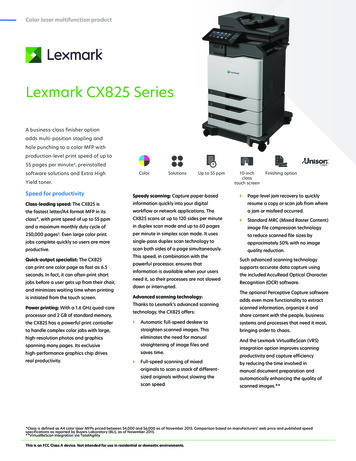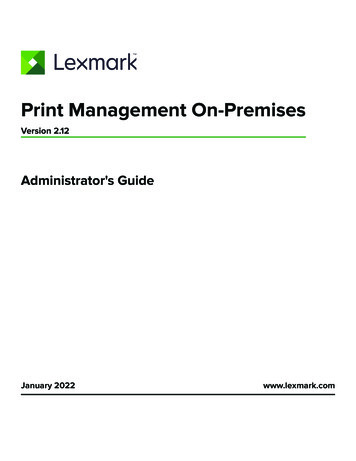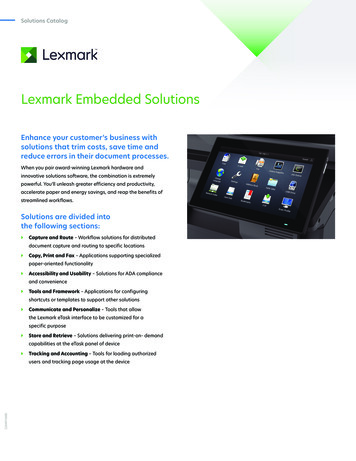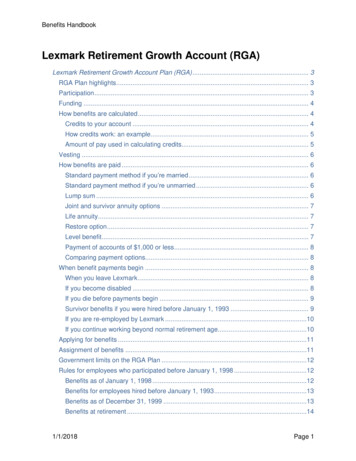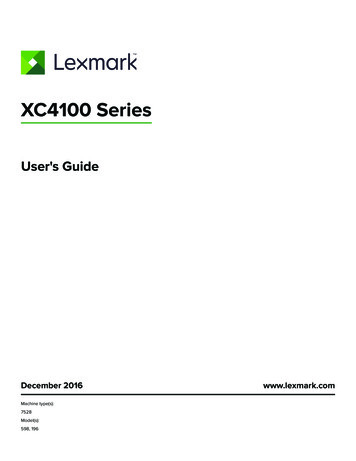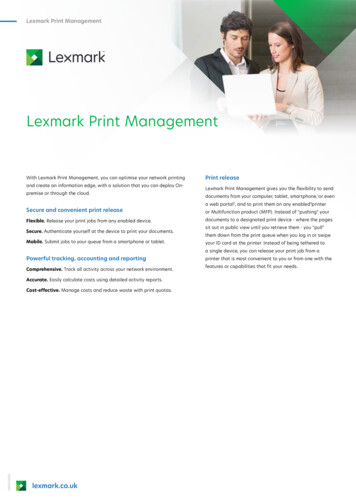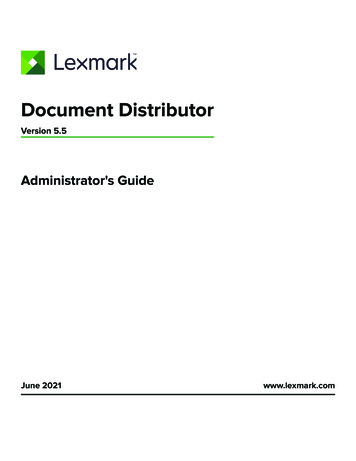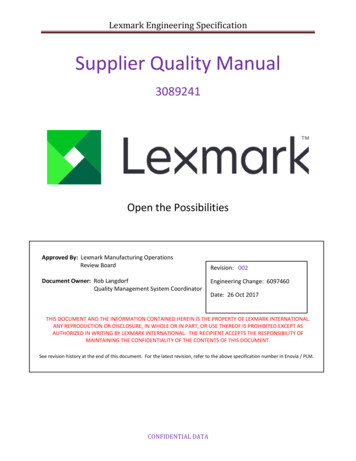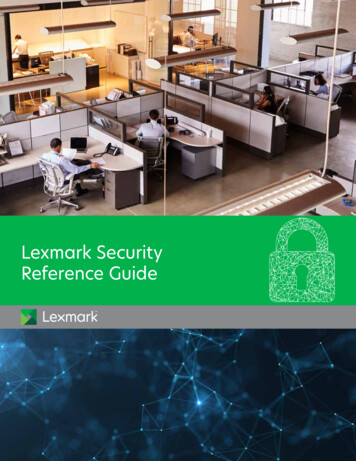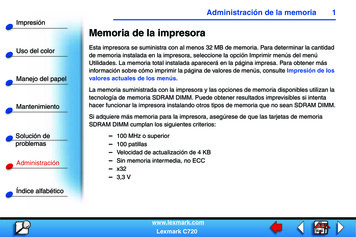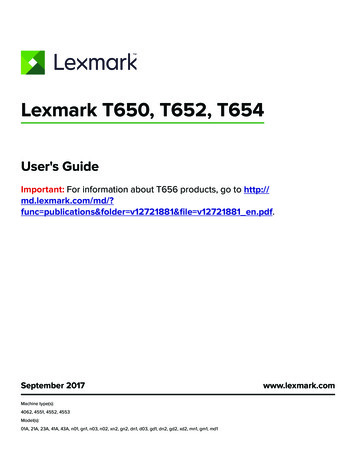
Transcription
Lexmark T650, T652, T654User's GuideImportant: For information about T656 products, go to http://md.lexmark.com/md/?func publications&folder v12721881&file v12721881 en.pdf.September 2017Machine type(s):4062, 4551, 4552, 4553Model(s):01A, 21A, 23A, 41A, 43A, n01, gn1, n03, n02, xn2, gn2, dn1, d03, gd1, dn2, gd2, xd2, mn1, gm1, md1www.lexmark.com
Contents2ContentsSafety information. 8Learning about the printer. 10Finding information about the printer. 10Printer configurations. 11Selecting a location for the printer. 13Understanding the printer control panel.14Additional printer setup. 16Installing internal options. 16Available internal options. 16Accessing the system board to install internal options. 16Installing a memory card . 19Installing a flash memory or firmware card. 20Installing an Internal Solutions Port . 22Installing a printer hard disk . 29Installing hardware options.33Order of installation . 33Installing paper drawers . 33Installing an optional duplex unit (T650 only). 34Attaching cables. 36Verifying printer setup. 37Printing a menu settings page .37Printing a network setup page.37Setting up the printer software. 38Installing printer software. 38Updating available options in the printer driver. 38Setting up wireless printing. 39Information you will need to set up the printer on a wireless network. 39Installing the printer on a wireless network (Windows). 40Installing the printer on a wireless network (Macintosh). 41Installing the printer on a wired network.44Changing port settings after installing a new network Internal Solutions Port. 47Setting up serial printing. 49Loading paper and specialty media.51Setting the Paper Size and Paper Type.51Configuring Universal paper settings. 51
Contents3Loading the standard or optional 250‑sheet or 550‑sheet tray.52Loading the 2000‑sheet tray. 56Loading the multipurpose feeder. 59Loading the envelope feeder. 62Linking and unlinking trays. 63Linking trays. 63Unlinking trays. 64Linking exit bins . 64Changing a Custom Type x name . 64Paper and specialty media guidelines.66Paper guidelines.66Paper characteristics . 66Unacceptable paper . 67Selecting paper. 67Selecting preprinted forms and letterhead . 67Using recycled paper . 68Storing paper. 69Supported paper sizes, types, and weights.69Paper sizes supported by the printer. 69Paper types and weights supported by the printer.71Paper types and weights supported by the output bins. 72Printing. 73Printing a document.73Printing on specialty media.73Tips on using letterhead.73Tips on using transparencies .74Tips on using envelopes .74Tips on using labels . 75Tips on using card stock. 75Printing confidential and other held jobs. 76Holding jobs in the printer . 76Printing confidential and other held jobs . 76Printing from a flash drive.78Printing information pages. 79Printing a font sample list . 79Printing a directory list . 79Printing the print quality test pages. 79Canceling a print job. 80Canceling a print job from the printer control panel. 80Canceling a print job from the computer . 80
Contents4Clearing jams. 82Avoiding jams.82Understanding jam numbers and locations. 83200 and 201 paper jams.83202 and 203 paper jams.84230 paper jam.85231–239 paper jams (optional external duplex unit).87241–245 paper jams.89250 paper jam.89260 paper jam.90271–279 paper jams. 91280 paper jams.91281 paper jam.92282 paper jam.92283 staple jam.93Understanding printer menus.95Menus list. 95Paper menu.96Default Source menu. 96Paper Size/Type menu . 96Configure MP menu. 99Envelope Enhance . 100Substitute Size menu. 100Paper Texture menu. 100Paper Weight menu .102Paper Loading menu .104Custom Types menu.106Universal Setup menu.106Bin Setup menu .107Reports menu.108Network/Ports menu. 109Active NIC menu.109Standard Network or Network x menus.109Network Reports menu.111Network Card menu .111TCP/IP menu .112IPv6 menu.113Wireless menu.113
Contents5AppleTalk menu .114NetWare menu .114LexLink menu .115Standard USB menu .116Parallel x menu . 117Serial x menu.119SMTP Setup menu .122Security menu. 124Miscellaneous menu.124Confidential Print menu .125Disk Wiping menu .125Security Audit Log menu . 127Set Date/Time menu. 127Settings menu.128General Settings menu .128Setup menu.132Finishing menu.134Quality menu .136Utilities menu. 137XPS menu.138PDF menu.139PostScript menu.139PCL Emul menu.139HTML menu.142Image menu .143Flash Drive menu.144Help menu. 145Understanding printer messages. 147List of status and error messages.147Maintaining the printer. 169Cleaning the exterior of the printer.169Storing supplies.169Conserving supplies. 169Checking the status of supplies.170Checking the status of supplies from the printer control panel.170Checking the status of supplies from a network computer .170Ordering supplies. 170Ordering print cartridges.170Ordering a maintenance kit . 172Ordering charge rolls . 172
Contents6Ordering a fuser. 172Ordering a fuser wiper . 172Ordering pick rollers. 173Ordering staple cartridges . 173Ordering a transfer roller. 173Recycling Lexmark products. 173Moving the printer.173Before moving the printer . 173Moving the printer to another location . 174Shipping the printer . 174Administrative support.175Finding advanced networking and administrator information. 175Using the Embedded Web Server. 175Checking the device status. 175Setting up e‑mail alerts.175Viewing reports. 176Adjusting Power Saver. 176Restoring the factory default settings. 177Troubleshooting. 178Solving basic problems. 178Solving basic printer problems . 178Printer control panel display is blank or displays only diamonds. 178Embedded Web Server does not open. 178Solving printing problems.179Multiple‑language PDFs do not print . 179Error message about reading USB drive appears. 179Jobs do not print. 179Confidential and other held jobs do not print.180Job takes longer than expected to print.180Job prints from the wrong tray or on the wrong paper.181Incorrect characters print .181Tray linking does not work.181Large jobs do not collate.181Unexpected page breaks occur.182Solving option problems.182Option does not operate correctly or quits after it is installed.182Paper trays .
The Setup information gives you instructions for setting up the printer. Follow the set of instructions for local, network, or wireless, depending on what you need. You can find the Setup information on the side of the printer box or on the Lexmark Web site at www.lexmark.com., . † † †.