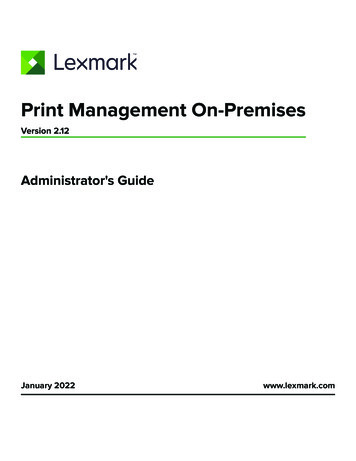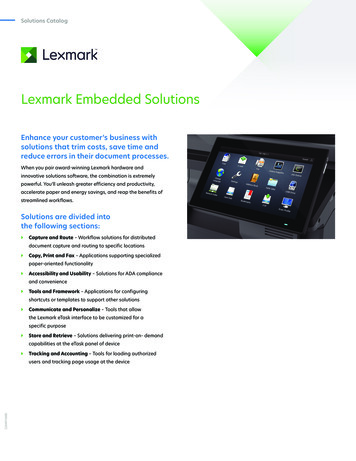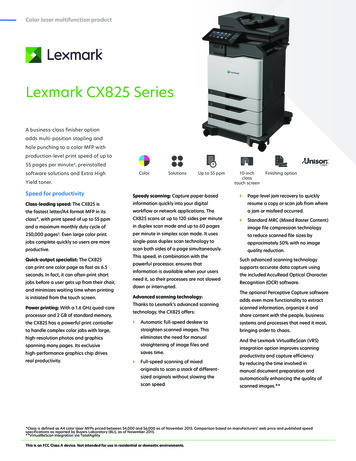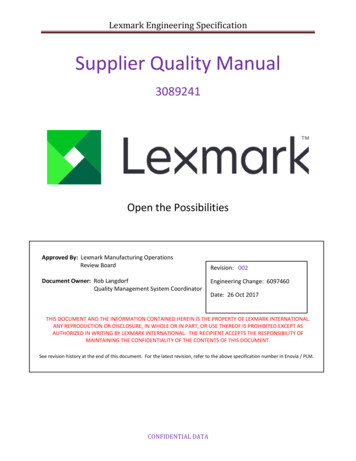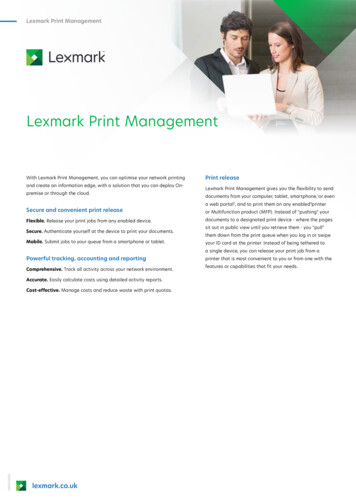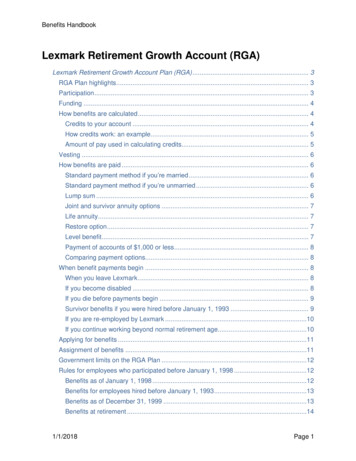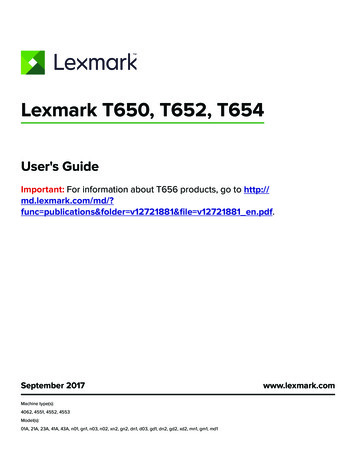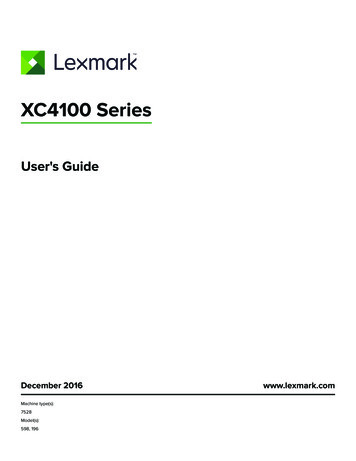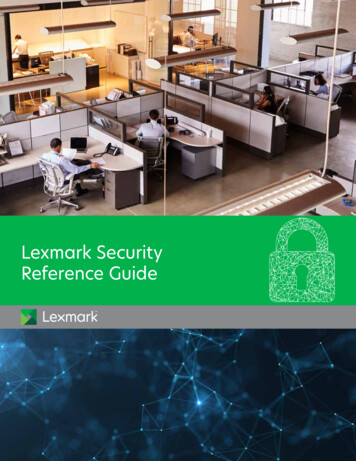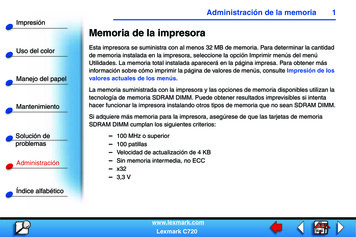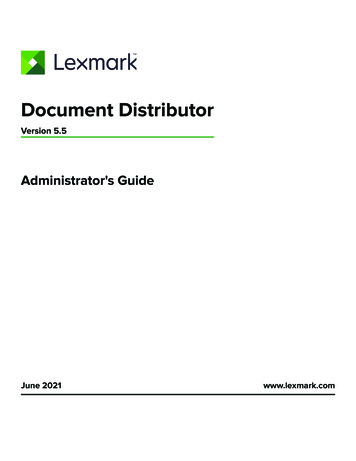
Transcription
Document DistributorVersion 5.5Administrator's GuideJune 2021www.lexmark.com
Contents2ContentsOverview. 5Understanding the stages of a job.5Understanding the Lexmark Document Distributor system. 6Security overview.10System setup overview.10Supported printers. 11Prompts supported by SFPs.18Double‑byte character support. 18Supported ECM software platforms. 20Installing Lexmark Document Distributor. 21System requirements. 21Ports used by the LDD system.24Obtaining licenses. 25Understanding installation types. 25Setting up firewall access for Firebird. 25Preparing for the installation. 26Installing a workgroup system. 27Installing an enterprise system. 28Managing certificates. 41Verifying certificates. 41Configuring secure connection to the load balancer in the Advanced Prompt bundle.43Antivirus policy requirements and recommendations.43Installing LDD components silently. 44Upgrading the LDD system. 45Configuring Kerberos authentication. 46Installing Lexmark Keep Alive Service.48Accessing Lexmark Keep Alive Service. 49Monitoring and maintaining the system. 50Configuring Lexmark Management Console.50Finding basic information.58Managing the LDD system.62Managing system performance.68
Contents3Configuring communications.73Managing licenses. 76Managing reports. 76Backup and disaster recovery. 83Scheduling scripts.88Managing solutions.90Deployment process overview.90Understanding security setup configuration files for e-Task 5 printers.90Understanding solution settings. 95Uploading solutions to the LDD system.96Configuring global solution settings. 96Configuring local settings for a deployed solution.97Configuring an eSF application associated with a solution. 97Locating solution‑related files. 97Removing solutions. 98Managing device groups and devices. 100Creating and populating device groups.100Deploying solutions to a device group.105Customizing the home screen for a device group. 105Updating policies for device groups. 110Scheduling policy updates. 111Enabling secure communication between servers and printers in a device group.111Disabling the validation of eSF application deployment.112Configuring the Devices tab. 112Managing software clients. 118Understanding software clients and software client groups.118Understanding dynamic prompting support.119Software client setup overview.119Creating and populating software client groups.120Assigning solutions to a software client group.121Installing client software. 122Installing client software on a Microsoft Cluster Server. 122Configuring client software ports. 122Adding LDD printers on a client workstation or print server.123
Contents4Configuring a Lexmark Document Server port. 124Increasing LDD print queue availability. 124Testing and using Lexmark Document Distributor solutions.126Launching a solution from a printer. 126Printing documents by using LDD print queues.126Configuring the Microsoft Windows application software Select'N'Send.127Installing the Lexmark Job Router Service.130Viewing logs. 132Viewing the installation logs. 132Viewing the server logs.132Viewing the Embedded Solutions diagnostic log. 133Troubleshooting. 134Solving LMC problems.134Solving discovery problems. 137Solving server and printer problems. 139Solving client software problems. 149Notices.152Index. 157
Overview5OverviewLexmarkTM Document Distributor (LDD) is a system that captures paper documents and converts them to digitalformat. It also captures existing digital documents, and then processes and routes these documents accordingto your business processes. Users can submit paper documents from multifunction products (MFPs), or digitaldocuments from individual computers. Some functions, such as print release, can be accessed from somesingle‑function printers (SFPs). For a list of supported printers in each device class, see “Supported printers”on page 11.Each Lexmark MFP can print, copy, scan, e‑mail, and fax. In addition to controlling and adjusting settings forthese functions, LDD can add the following functions by using scripts: Show messages and prompt the user for input.Authenticate through prompts or card swipes.Combine scanned documents.Read bar codes.Use optical character recognition (OCR) to retrieve the text from scanned documents.Note: The OCR quality of images for colored documents in .docx format may be different from the qualityof images in another format. Check or validate information in documents against templates.Automatically fill in the fields on a form template from a database or user input.Convert documents to specific formats, such as PDF, TIFF, and plain text.Route and store documents in a database, network location, or Enterprise Content Management (ECM)system. Provide a user confirmation for actions taken.This document provides instructions on how to install, configure, use, and troubleshoot LDD.Understanding the stages of a jobDocument captureIn this stage, the paper document is converted into a digital document from a printer, or a digital document isselected on a computer. After a user selects a profile, scripts determine how the scanned document isprocessed and routed. On a printer, commonly used profiles are configured as buttons on the home screen.Document processingDocument processing takes place on the LDD server after the document capture stage is complete. In thisstage, scripts that are associated with the profile analyze or modify the document.Common tasks in document processing are the following: Reading bar codes OCR Image processing and manipulation
Overview6Document routingThe main function of LDD is delivering captured documents to other systems. In this stage, LDD automaticallyprints, faxes, e‑mails, or archives the document without further user intervention. A document is routed to eitherone destination or multiple destinations.LDD can route documents to any of the following destinations: ECM software platforms, such as Microsoft SharePoint and EMC DocumentumE‑mail recipientsFax recipientsNetwork foldersFTP locationsPrintersConfirmationAfter document capture, processing, and routing, the user can be provided with feedback indicating the statusof a job. A custom report may be printed, or for e‑Task 2 or later printers, a confirmation can be shown on thescreen. Other LDD services can also be used for confirmation purposes. For example, an e‑mail notificationcan be sent to the user or other recipients each time a job is completed.Understanding the Lexmark Document Distributor systemSystem components Clients—Clients can be either printers or workstations that use the Microsoft Windows application softwareSelect'N'Send or the Lexmark Document Server Printer Port. The document capture and confirmation stagesof a job occur at a client. In printer clients, prompts may be presented to the user to collect informationduring document processing and document routing. Load balancer—Receives jobs from clients and balances those jobs across servers, providing a transitionbetween the document capture and document processing stages of a job. LDD servers—Process incoming jobs, which manage the document processing and document routingstages of a job. Database—Maintains information about clients, solutions, settings, and jobs.
Overview7Reliability, scalability, and disaster recoveryReliabilityTo increase system reliability, we recommend having at least two server computers that are connected to aseparate database and load balancer computers. If one server fails, then the load balancer directs jobs to otherservers until the failed server is online again. Using a Microsoft Cluster Server (MSCS), pair each load balancerand database in a failover cluster. This configuration keeps the system online when a load balancer or databasefails.ScalabilityTo support many clients, LDD submits jobs to as many servers as required to handle the load. The load balancermaintains system performance by selecting a server for each received job, and then distributing the total load.To manage load balancing in the system, LDD uses a Tomcat Connector. The default balancing methodestimates the number of open sessions by counting requests to the system that do not have a session cookie.The server with the lowest number of estimated sessions is selected to process the request.Disaster recoveryLDD lets you back up the databases and solutions from the database and load balancer to a network folder. Ifa recovery becomes necessary, then a new load balancer or database accesses the recovery data by usingRestore Install. If necessary, existing servers are directed to the new database or load balancer, or new serversare installed.
Overview8Workflow solutionsIn LDD, a workflow solution determines the specifics of each stage of a job to meet a business need. A workflowsolution provides a new profile or job type that a user can initiate on a printer or software client to which it isdeployed. Some solutions, however, may be scheduled to run at particular times.A workflow solution contains one or more of the following elements: Script—Defines the actions executed when a solution is initiated. Scripts can be static, or they may requireuser input for processing and routing documents. For example, a script that processes bank loans mayrequire more user inputs, such as a branch name, account number, or Social Security number. Policy—The settings for the solution and the printers to which it is deployed, which are the following:– Device settings—The required printer configuration to support the jobs. This configuration usuallyincludes profiles but can include almost any device setting.– Solution settings—Settings that let you adjust jobs or printer configurations. Some settings are globalto the solution across all printers, while others vary from one group of printers to another. Embedded Solution Framework (eSF) application—An application that is installed on printers to providefunctionality needed by the solution, such as delayed sending of scanned documents. Components—JAR files that provide services not available in the base LDD installation, such as interactionwith a custom ECM system. Formsets—Custom form files that are used for merging data with standard forms. Custom reports—Reports that a solution developer designs.Client softwareClient software is used to submit files from a Windows operating system computer to the LDD system forprocessing. A computer that uses client software is a software client. LDD can process documents submittedthrough client software in the same way as documents scanned at a printer.Note: For more information on the latest LDD port monitor support, see the Readme file.
Overview9The following are the two types of client software: Select'N'Send—Users send files directly to LDD and select LDD profiles to use in processing the sent files.Selected files are submitted to the system in their current formats. This client software is a Windowsoperating system application that has both a command-line utility and a graphical user interface (GUI)version.Note: The Microsoft Windows application software Select'N'Send does not support prompting from anLDD server system profile. Lexmark Document Server Printer Port—Users submit documents to LDD by printing from any Windowsoperating system application to a print queue assigned to the port. Printed documents are submitted to thesystem in the format determined by the print driver used with the print queue.An LDD printer port can be assigned to an LDD server system profile that prompts for user input at the timeof printing. The profile or script running on the LDD server system that the LDD printer port is assigned tocontrols the prompting. For LDD printer port prompting, install the LDD port monitor software on thecomputer. Create and assign the LDD printer port to a profile that prompts to an existing print queue.Notes:– The LDD printer port allows printers that belong to a solution to accept multiple domainconfigurations. This feature allows a solution to distinguish the same user name across multipledomains. A user's domain name, legacy account name, principal name, or fully qualified distinguishedname can be shown when viewing jobs from a solution.– LDD printer port prompting is not supported on print servers. If it is configured on a print server, thenthe spooler stops responding and may crash when print jobs start going into the print server. You canstill use LDD printer ports on print servers, but you can assign them only to profiles that do notprompt.– Configure the nonprompting profiles with a property in the SDK that specifies that the profile doesnot prompt. It helps improve the performance of an LDD printer port assigned to a nonpromptingprofile. For more information, see the Lexmark Document Distributor SDK Guide.Lexmark Management ConsoleLexmark Management Console (LMC) provides system administration for LDD. LMC is a web application hostedon LDD servers and accessed through the computer where the load balancer is installed. LMC is accessiblefrom anywhere on the network by using a supported browser.
Overview10Security overview Administrative security—LMC is password protected so that only authorized administrators can access it. User authentication—Printers may require users to log in to run profiles. Text and password prompts areavailable for use in scripts. Kerberos authentication is available for use only with printers that support it.Note: Enable secure communication between printers and servers in LMC for any device group that usesa solution with Kerberos authentication. Data encryption—Data encryption is available for communication between any two LDD systemcomponents or with any Lexmark printer that supports encryption. Encryption for communication betweenLDD system components is accomplished by using either of the following:– Transport Layer Security (TLS) version 1.2 in the Advanced Prompting Bundle (AP Bundle)Note: Only e-Task 5, e-Task 4, and some versions of e‑Task 3 printers support TLS version 1.2.– Internet Protocol Security (IPsec) through your operating systemEncryption for communication with printers can be enabled for each device group in LMC.System setup overviewThe different stages of the system setup process are represented in the following steps:1 Activate the appropriate licenses, and then install the database, load balancer, and servers. For moreinformation, see “Installing Lexmark Document Distributor” on page 21.2 Perform initial system configuration, including setting up device groups, discovering printers, and schedulinga backup. For more information, see “Managing device groups and devices” on page 100 and “Backup anddisaster recovery” on page 83.3 Deploy solutions to printers. For more information, see “Managing solutions” on page 90.4 If you are using software clients, then configure software client groups and install client software. For moreinformation, see “Managing software clients” on page 118.5 Test deployed solutions on printers and software clients. For more information, see “Testing and usingLexmark Document Distributor solutions” on page 126.
Overview11Supported printersMulti‑function printersSupported mono printersModelPrint ReleasePrint trackingCopy tracking BadgeauthenticationUser IDauthenticationPINauthenticationMX310 2 x 2xxMX410 x MX421ade MX51x MX521de,MX521ade MX522adhe MX61x MX622ade,MX622adhe MX6500e MX71x MX721ade,MX721adhe MX722ade,MX722adhe MX81x MX822ade,MX822adxe MX826ade,MX826adxe MX91x X204 2 x 2xxX264 2 x 2xxX342 2 x 2xxX364, X363 2 x 2xxX464, X463 1 1Requires base memory upgrade to 256MB for eSF support.2Requires Print Release Adapter RFIDeas 241.3Requires LDD version 5.1 or later.
Overview12ModelPrint ReleasePrint trackingCopy tracking BadgeauthenticationUser IDauthenticationPINauthenticationX466 X620 x 2 X632 x 2 X634 x 2 X642 X644 X646 X651 X652 X654 X656 X658 X820 x 2 X830 x 2 X832 x 2 X850 X852 X854 X860 X862 X864 XM1145 XM1242 3 3 3 3 3 3XM1246 XM3150 XM3250 XM5163 XM5170 XM5370 XM71xx 1Requires base memory upgrade to 256MB for eSF support.2Requires Print Release Adapter RFIDeas 241.3Requires LDD version 5.1 or later.
Overview13ModelPrint ReleasePrint trackingCopy tracking BadgeauthenticationUser IDauthenticationPINauthenticationXM7355 XM7370 XM91x 1Requires base memory upgrade to 256MB for eSF support.2Requires Print Release Adapter RFIDeas 241.3Requires LDD version 5.1 or later.Supported color BadgeauthenticationUser IDauthenticationPINauthenticationCX310 2 x 2xxCX410 2 CX510 CX522ade CX622ade,CX622adhe CX625ade,CX625adhe CX725 CX820 CX825 CX860 CX921de CX922de x CX923dte,CX923dxe CX924dte,CX924dxe X500xxxxxxX502xxxxxxX543 2 x 2xxX544 2 x 2xxX546 2 x 2xx1Requires base memory upgrade to 256MB for eSF support.2Requires Print Release Adapter RFIDeas 241.
ngBadgeauthenticationUser IDauthenticationPINauthenticationX548 X560 x 2xxX734 2 X736 X738 X746 X748 X752 x 2 X772 2 x 2xxX782 X792 X912 x 2 X925 X940 X945 X950 X952 X954 XC2132 XC2235 XC4140 XC4150 XC4240 XC6152 XC8155 XC8160 XC9235 XC9245 XC9255 XC9265 1Requires base memory upgrade to 256MB for eSF support.2Requires Print Release Adapter RFIDeas 241.
Overview15Single‑function printersSupported mono printersModelPrint Release Print tracking BadgeauthenticationUser IDauthenticationPIN authenticationE120 2 2xxE250 2 1 2xxE260 2 2xxE350 2 1 2xxE352 2 2xxE360 2 2xxE450 2 2xxE460 2x E462 2x M3150 M3250 M5155 M5163 M5170 M5255 M5270 MS310 2 2xxMS410 2 2xxMS510 2 2xxMS610dn 2 2xxMS610dte,MS610de MS622de MS710 , MS711 2 2xxMS810de MS810n, ,MS810dn 2 2xxMS811 2 2xxMS812de 1Requires base memory upgrade to 256MB for eSF support.2Requires Print Release Adapter RFIDeas 241.
Overview16ModelPrint Release Print tracking BadgeauthenticationUser IDauthenticationPIN authenticationMS812dn 2 2xxMS822de MS824de MS826de MS910 T640 2x T642 2x T644 2x T650 2x T652 2x T654 x T656 x W840 2x W850 x W852 x W854 x 1Requires base memory upgrade to 256MB for eSF support.2Requires Print Release Adapter RFIDeas 241.Supported color PrintersModelPrint Release Print tracking Badge authentication User ID authentication PIN authenticationC2240 C4150 C500xxxxxC520 2x C522 2x C524 2x C530 2 2xxC532 2 2xxC534 2x C540 2 2xx1Requires eSF-capable C736 part numbers.2Requires Print Release Adapter RFIDeas 241.
Overview17ModelPrint Release Print tracking Badge authentication User ID authentication PIN authenticationC543 2 2xxC544 2 2xxC546 2x C6160 C734 2x C736 1 1 C746 2x C748 C780 2x C782 2x C792 C920 2x C925 C935 2x C950 CS310 2 2xxCS410 2 2xxCS510 CS622de CS720 CS725 CS820 CS921de xxCS923de XS925 XS955dhe 1Requires eSF-capable C736 part numbers.2Requires Print Release Adapter RFIDeas 241.Notes: For more information on the latest device and firmware level support, see the Readme file. Some printer models do not support double‑byte characters. For more information, see “Double‑bytecharacter support” on page 18.
Overview18Prompts supported by SFPsSome prompts may not be supported in some printer models.Touch‑screen printersSupported prompts n‑touch‑screen printers ArrayPromptAuthenticationPrompt1, t1Requires a supported card reader.2Supported by T654 and W850 models only.3 Supports numeric PINs only in e‑Task printers. Supported e‑Task printers include C520, C522, C524, C530, C532,C534, C732, C734, C736, C780, C782, C920, C935, E450, E460, E642, T640, T642, T644, T650, T652, W840.4Supported by e‑Task printers only.Double‑byte character supportDouble‑byte characters may not be supported in some printer models.Printer ified ChineseTraditional ChineseJapaneseKorean
OverviewPrinter model19Simplified ChineseTraditional 0CX825CX860CX920CX921CX922CX923CX924MS610MS810, MS812, MS911MX410, MX510, MX511MX610, MX611MX710, MX711MX810, MX811, MX812MX910, MX911, MX912X463, X464, X466XX548X642XXX644, X646XXX651, X652, X654, X656, X658XX734, X736, X738XX746, X748X782XXX
OverviewPrinter model20Simplified ChineseTraditional ChineseJapaneseKoreanX792X850, X852, X854XX860, X862, X864XX925X940, X945XX950, X952, X954Supported ECM software platforms ImageNow 6.7 and 6.6 Microsoft SharePoint– Microsoft SharePoint Foundation 2010– Microsoft SharePoint 2010– Microsoft Office SharePoint Server 2007– Windows SharePoint Services 3.0 Autonomy iManage WorkSite with WorkSite Server 8.5 or 8.2Notes: Integration with ECM systems may require specific licenses. For ECM platforms without direct integration, the LDD system saves d
Understanding the Lexmark Document Distributor system System components † Clients—Clients can be either printers or workstations that use the Microsoft Wi ndows application software Select'N'Send or the Lexmark Document Server Printe r Port. The document capture and confirmation stages of a job occur at a client.