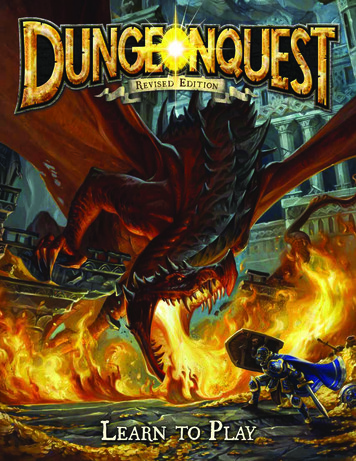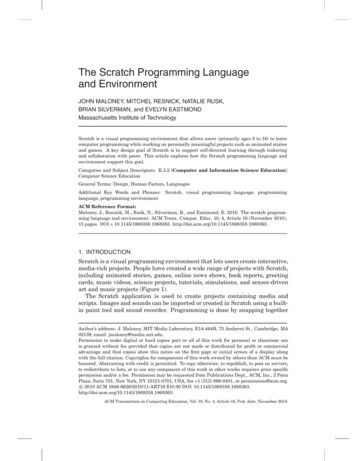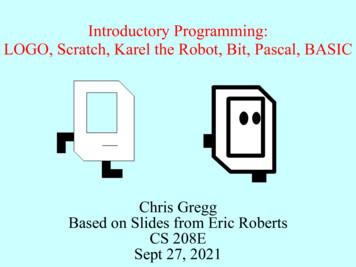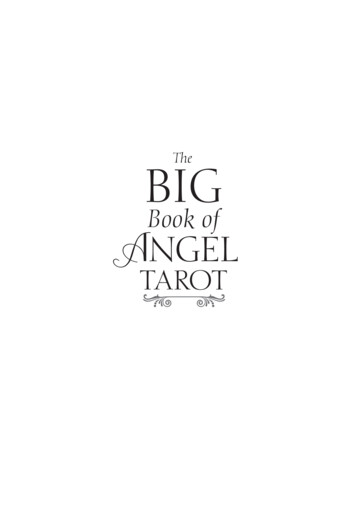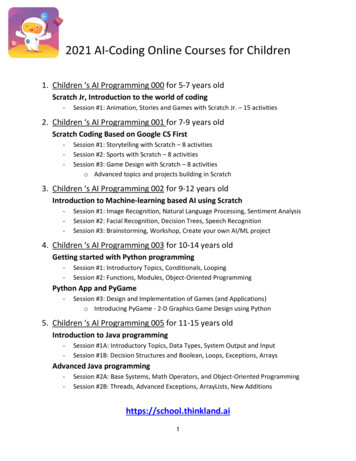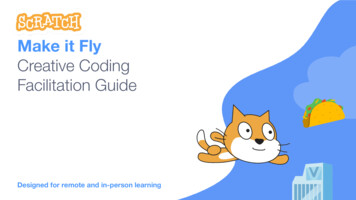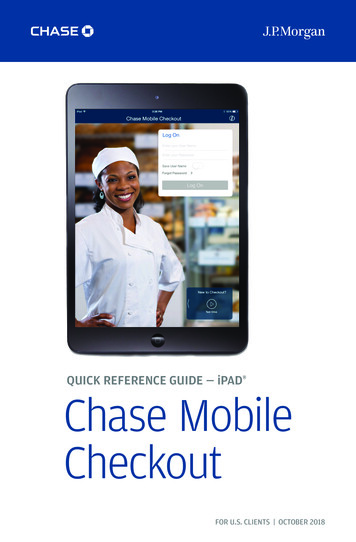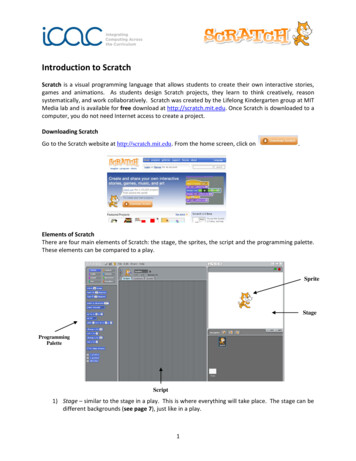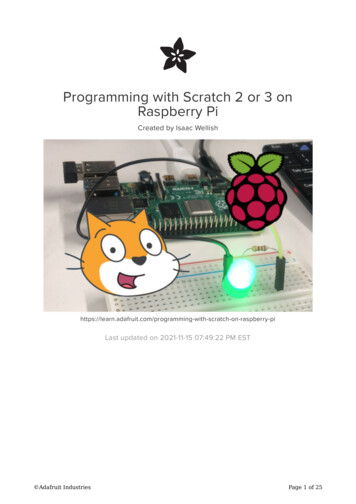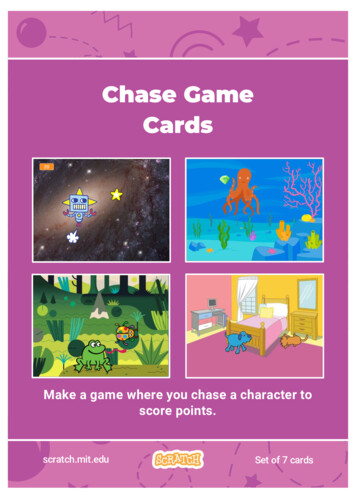
Transcription
Chase GameCardsMake a game where you chase a character toscore points.scratch.mit.eduSet of 7 cards
Chase GameCardsUse these cards in this order:1. Move Left and Right2. Move Up and Down3. Chase a Star4. Play a Sound5. Add a Score6. Level Up!7. Victory Messagescratch.mit.eduSet of 7 cards
Move Left and RightPress arrow keys to move left and right.Chase Game1
Move Left and Rightscratch.mit.eduGET READYChoose abackdrop.Choose a character.GalaxyRobotADD THIS CODEChoose right arrow.RobotChoose left arrow.Type a minus sign to move left.TRY ITPress the arrow keys.TIPType a negative numberto move to the left.Type a positive numberto move to the right.
Move Up and DownPress arrow keys to move up and down.Chase Game2
Move Up and Downscratch.mit.eduGET READYClick your character to select it.ADD THIS CODEChoose up arrow.RobotUse the change y by block to move up.Choose down arrow.Type a minus sign to move down.TRY ITPress the arrow keys.TIPy is the position on the Stage from top to bottom.Type a positive number to move up.Type a negative number to move down.
Chase a StarAdd a sprite to chase.Chase Game3
Chase a Starscratch.mit.eduGET READYChoose a sprite tochase, like Star.StarADD THIS CODEType a smaller number (like0.5) to make it glide faster.StarTRY ITClick the green flag to start.Click the stop sign to stop.
Play a SoundPlay a sound when your character touchesthe star.Chase Game4
Play a Soundscratch.mit.eduGET READYClick the Sounds tab.RobotClick to selectthe Robot sprite.Choose a sound from theSounds Library, likeCollect.ADD THIS CODEClick the Code tab and add this code.Insert the touchingblock into theif then block.RobotChoose yoursound fromthe menu.TRY ITClick the green flag to start.
Add a ScoreScore points when you touch the star.Chase Game5
Add a Scorescratch.mit.eduGET READYChoose Variables.ScoreClick the Make aVariable button.Name this variableScore and then click OK.ADD THIS CODEAdd this block toreset the score.RobotSelect Scorefrom the menu.Add this block toincrease the score.TIPUse the set variable block to reset the score to zero.Use the change variable block to increase the score.
Level Up!Go to the next level.Chase Game6
Level Up!scratch.mit.eduGET READYChoose a secondbackdrop, like Nebula.NebulaRobotSelect the RobotADD THIS CODEChoose your firstbackdrop.RobotChoose the backdropto switch to.Insert the Scoreblock into the equalsblock from theOperators category.Choose a sound.TRY ITClick the green flag to start the game!
Victory MessageShow a message when you go tothe next level.Chase Game7
Victory Messagescratch.mit.eduGET READYUse the Text tool to writea message, like “Level Up!”Click the Paint iconto make a new sprite.You can change the fontcolor, size, and style.ADD THIS CODESprite2Hide the message at the beginning.Choose the backdropfor the next level.Show the message.TRY ITClick the green flag to play your game.
Click the green flag to play your game. Victory Message scratch.mit.edu GET READY Use the Text tool to write a message, like "Level Up!" ADD THIS CODE Sprite2 Hide the message at the beginning. Click the Paint icon to make a new sprite. Show the message. Choose the backdrop for the next level. TRY IT