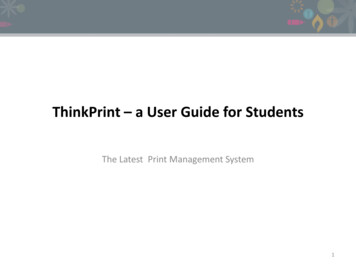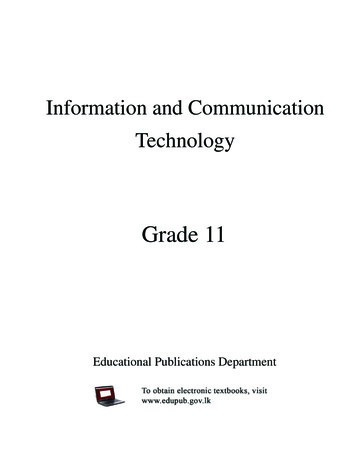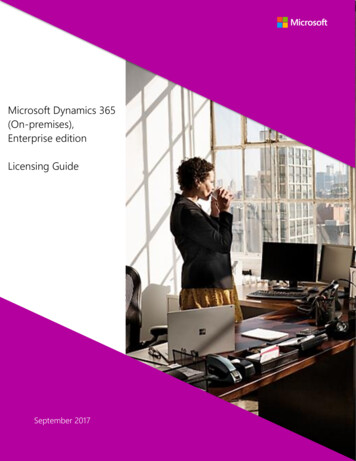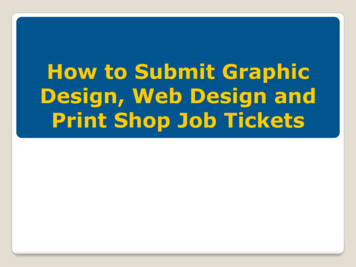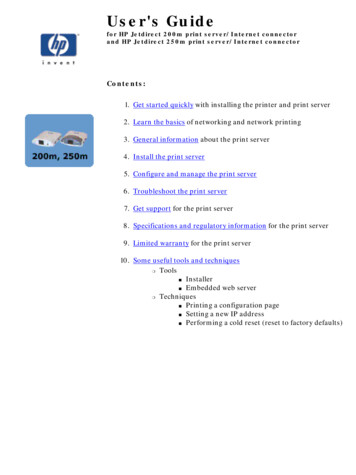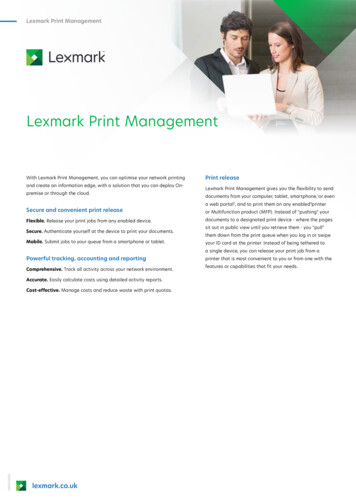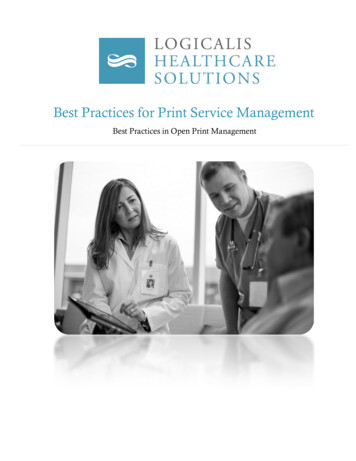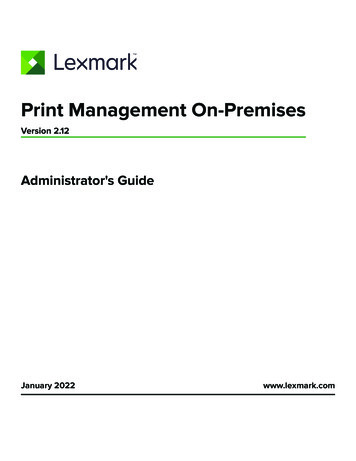
Transcription
Print Management On-PremisesVersion 2.12Administrator's GuideJanuary 2022www.lexmark.com
Contents2ContentsOverview. 7System requirements.8Understanding the Lexmark Print Management system. 12Understanding the solution architecture . 12Understanding the Print Release application .17Understanding the mobile feature.17Understanding user authentication and delegation . 18Reliability, scalability, and disaster recovery . 18Performance across geographic locations. 22Determining database and file sizing, and other considerations . 22Understanding tracking, reporting, and quotas . 23Understanding Print Management Console. 24Supported printers. 25Supported web browsers.26Supported languages.26Installing Lexmark Print Management.28Installing LPM. 29Installing LPM using a backup file.31Installing LPM silently. 33Understanding the LPM installer backup feature. 39Understanding the LDAP backup process. 41Understanding the database.41Understanding the LDAP information. 43Configuring post-installation settings. 45Configuring multiple domains . 45Configuring multiple domain support for solutions . 45Configuring multiple domain support for LPM user portal . 46Configuring the "LPM Cloud for Google Chrome" extension . 46Installing the "LPM Cloud for Google Chrome" extension .47Configuring Lexmark Print Management.48Accessing Lexmark Management Console.48Changing the status of the server.48Adding a print server to a software client group. 49Creating the Print Release queue.49Installing the LDD Port monitor software . 49
Contents3Configuring the print queue . 50Configuring the print driver. 51Configuring the print options . 51Adding LDD Client Service . 52Configuring the Print Release solution in Lexmark Management Console. 52Configuring the application settings . 52Configuring printer security . 53Adding printers to a device group. 53Customizing the home screen for a device group . 54AD FS Single Sign‑On. 57Configuring mobile devices.59Mobile Single Sign‑On . 59Understanding the system requirements . 61Supported e‑mail protocols . 61Supported printers for mobile device usage . 61Supported file formats. 61Configuring Lexmark Mobile Print . 62Document conversion software dependencies . 62Configuring the Mobile Print application settings. 62Understanding the mobile and e‑mail configuration data. 63Adding Lexmark Mobile Print to a software client group . 67Configuring document conversion software. 67Installing .NET framework . 67Installing OpenOffice or LibreOffice. 67Installing Microsoft Office. 68Testing the Lexmark Mobile Print status without a mobile device . 69Adding Lexmark Print Management to Lexmark Mobile Print. 70Configuring Lexmark Email Watcher . 70Understanding the Lexmark Email Watcher configuration data . 70Understanding e‑mail print options.74Configuring printer nicknames . 75Configuring the server for AirPrint. 75Accessing AirPrint configuration . 75Understanding AirPrint discovery . 75Configuring Guest Print.76Testing the solution. 78Deploying Lexmark Print Management.80Supported components.80Managing eSF configurations. 82Understanding UCF files. 83Managing UCF settings. 83
Contents4Configuring UCF settings. 84Managing Lexmark Print Management. 85Improving device discovery and policy update speed. 85Scheduling cleanup tasks. 85Setting up multiple domain support in Lexmark Management Console. 86Setting up multiple domain support for BadgeAuth or CardAuth. 86Configuring Print Management Console.87Accessing Print Management Console . 87Configuring Print Management Console. 87Password Management . 91Using the Print Management Console features . 92Dashboards. 92Understanding reports . 93Print and Reprint Queues . 94Delegates . 95PIN . 95Badge . 96Function Access. 97Quotas . 98Policies . 98Alternate Locations .101PrintTrack Devices.101Printer Nicknames .102Managing and generating a report. 102Using Lexmark Management Console .102Generating reports.102Scheduling reports.103Using Print Management Console .103Generating reports.103Exporting reports .104Securing Lexmark Print Management. 105Understanding Free and Open Source Software and vulnerability scanners.105Configuring Secure Print. 106Securing access to Print Management Console. 106Understanding digital certificates.107Configuring Apache to use SSL certificate. 107Authenticating Lexmark Print Management. 108Antivirus policy requirements and recommendations.109Configuring Apache using the httpd.conf file .109Supported port numbers and protocols.113
Contents5Authenticating using LPM REST API .116Authenticating using a token .116Authenticating using a hashid.116Performing optional configurations. 117Configuring DNS servers. 117Configuring DNS servers for AirPrint advertisement . 117Adding a DNS role in Windows Server 2012 . 117Adding a forward lookup zone . 117Adding a reverse lookup zone .118Adding a host A record.118Adding a Canonical Name (CNAME) record .119Adding an tcp subdomain.119Adding an ipp subdomain.119Adding an sub subdomain.120Adding the universal PTR record.120Adding the PTR, SRV, and TXT records .120Adding an ipps subdomain.122Adding an sub subdomain for ipps subdomain.122Adding the universal PTR record for sub subdomain.122Adding the PTR, SRV, and TXT records for ipps subdomain .122Adding an udp subdomain .124Adding an udp‑sd subdomain .124Adding the services, b, and lb PTR records for dns‑sd subdomain.124Setting up a DNS forwarder.125Delegating a domain .126Configuring BIND for AirPrint advertisement.126Creating key files.126Creating named.conf files .126Creating forward lookup zone files . 127Creating reverse lookup zone files.128Referencing zone files in the named.conf file.128Starting the ISC BIND service.129Other considerations for DNS server configuration.129Creating profiles using Apple Configurator.130Understanding the command line tools for DNS server configuration.131Configuring Print Release with RF IDeas.132Installing the RF IDeas Ethernet 241 adapter.132Configuring RF IDeas Ethernet 241 using the RF IDeas discovery tool .132Configuring RF IDeas Ethernet 241 using the Lexmark Print Release Adapter Management tool.133Configuring RF IDeas badge readers .133Configuring client profiles .134Configuring user authentication.134Configuring the Print Management Console features.135
Contents6Using Print Release.135Sending print jobs from your computer.135Releasing print jobs using the printer .135Configuring Local Printer Management Agent for LPM.136Troubleshooting. 140Lexmark Print Management troubleshooting.140Mobile device configuration troubleshooting. 149Lexmark Hybrid Print Management troubleshooting. 155Appendix.161Notices.209Index. 211
Overview7OverviewUse the LexmarkTM Print Management (LPM) On‑Premises solution to send print jobs from anywhere to onecentral print queue. You can securely release jobs on any Lexmark printer in the system.The solution supports the following features: Authenticate users when using the standard functions of the printer such as copying, faxing, e‑mailing, andscanning to FTP site or to a network. Let another user (called a delegate) print your jobs.Authenticate using your badge, card, PIN, or user name and password.Set user quotas and track usage.Send print jobs using the AirPrint software feature.By using the Lexmark Document Distributor (LDD) platform, you can securely send your files to the server fromthe following, where they are held until printed: ComputerMobile deviceE‑mailAirPrintOther systems that can submit print jobs to a Windows‑based print queueDepending on your configuration, jobs that are not printed after a specified period are deleted automatically.The solution can also be used to do the following: Track jobs from a printer that is connected to the workstation using the USB port. For more information, seethe Local Printer Management Agent Print Tracker Component User’s Guide. Let workstations print jobs that are stored locally, and then release them at any printer using the LPM HybridPrint Release solution add‑on. For more information, see “Configuring Hybrid client registration” onpage 196. For more information on serverless print release, see the Lexmark Hybrid Print ManagementAdministrator’s Guide.For information on how to print using this solution, see the Lexmark Print Management User’s Guide.For information on how to print from your mobile device, see the Lexmark Mobile Print User’s Guide.This document provides instructions on how to configure and troubleshoot the solution.System components Lexmark Document Distributor—Enables document capture, processing, and routing. Lexmark Print Management—Lets you send jobs from anywhere to a central print queue, and then securelyrelease them from any Lexmark printer in the system. Database—Maintains information about clients, solutions, settings, and jobs. The database can be MicrosoftSQL Server or Firebird . User Directory—Stores information on users and groups. The user directory can be any LDAP‑compliantdirectory or the LPM database. Embedded Solutions Framework (eSF) applications—Provides the Print Release user interface buttonsand prompts, authentication management, and activity tracking for copy, fax, e‑mail, and scan functions.
Overview8System requirementsRecommended hardware The processor is at least dual 2.5GHz Quad Core Intel Xenon or AMD Opteron. The available random access memory is at least 8GB. The available hard disk space on the server is at least 40GB.Recommended software The operating system is at least Windows Server 2012.The Windows Server operating system is 64‑bit.The antivirus provides full control access privileges to the LDD installation path.The document conversion software is Microsoft Office, OpenOffice, or LibreOffice. The documentconversion software is required only if installing Mobile Print. For more information on document conversion,see “Document conversion software dependencies” on page 28.Recommended hardware for Print Release The available space for the ALLUSERSPROFILE environment variable target path is at least 1GB for backupfiles.Note: The default path is C:\ProgramData. The server hard disk must be high speed with low latency.ALLUSERSPROFILEALLUSERSPROFILE is an environment variable in Windows that indicates the folder to store application datathat is shared by all users. Typically, this variable is mapped to C:\ProgramData.To know the exact value, perform the following steps:At the command prompt, type the following: echo %ALLUSERSPROFILE%LDD server requirementsFor a list of all LDD‑related server and network requirements, see the Lexmark Document DistributorAdministrator’s Guide.The following table shows the LPM versions that are compatible with specific LDD versions:Lexmark Print Management version Lexmark Document Distributor .92.5.1.2 or later
Overview9Lexmark Print Management version Lexmark Document Distributor version2.5.1.1 or earlier4.8.52.4Supported Embedded Solutions Framework (eSF) applicationsNote: For more information on e‑Task printers, see “Supported printers” on page 25.SolutioneSF applicationDescriptionLDDadvancedpromptProvides basic prompts for the user at the printerdisplay1For more information on the eSF application versions, see Release Notes.Compatible eSFframework e‑Task 5e‑Task 4e‑Task 3e‑Task 2 e‑Task 2
OverviewSolution10eSF applicationPrint Release badgeauthDescriptionCompatible eSFframeworkProvides authentication using a badgee‑Task 2Note: This application is necessary only when usinga badge for authentication.badgeauthLocks the printer until a user authent
This document provides instructions on how to configure and troubleshoot the solution. System components † Lexmark Document Distributor—Enables document capture, processing, and routing. † Lexmark Print Management —Lets you send jobs from anywhere to a central print queue, and then securely release them from any Lexmark printer in the .