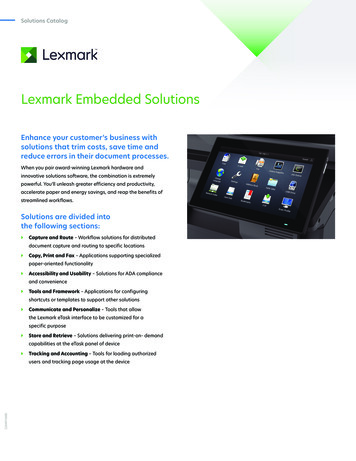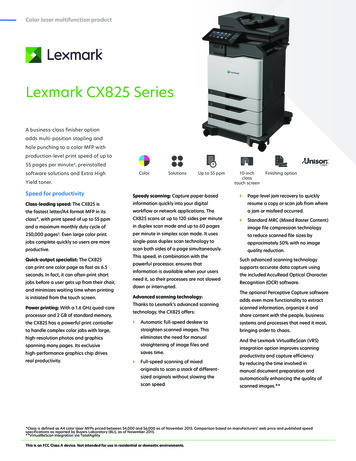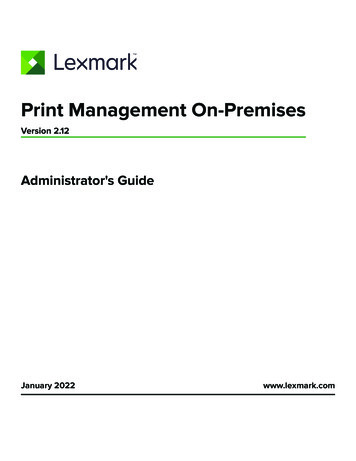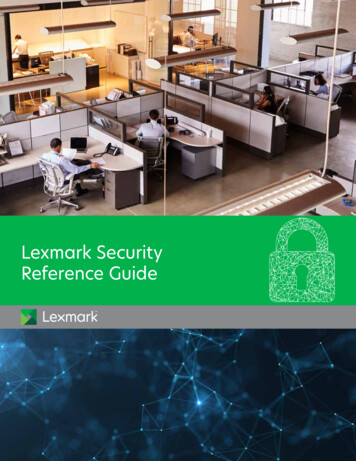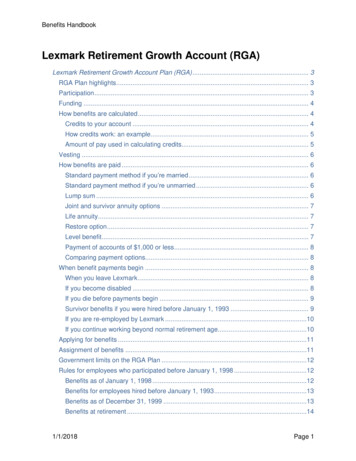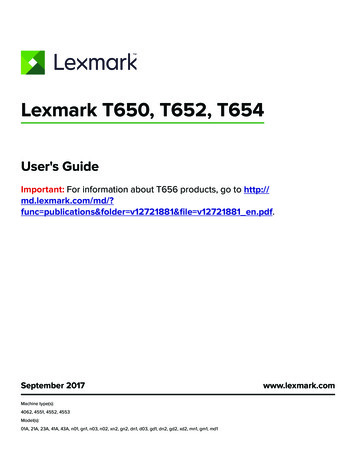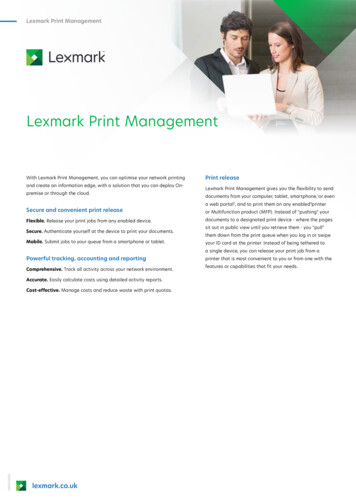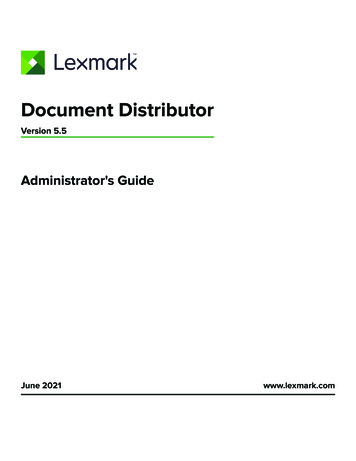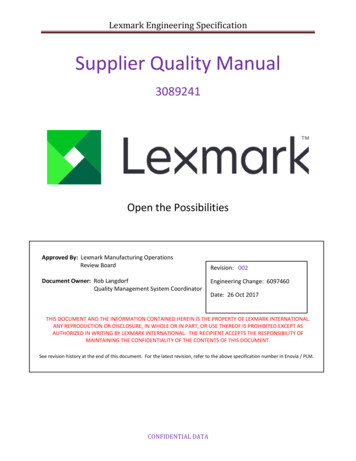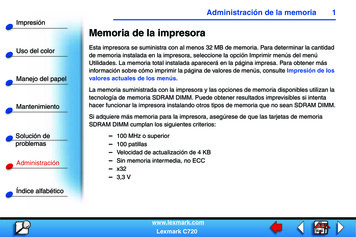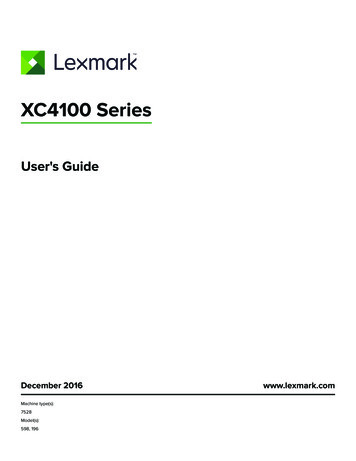
Transcription
XC4100 SeriesUser's GuideDecember 2016Machine type(s):7528Model(s):598, 196www.lexmark.com
Contents2ContentsSafety information. 6Conventions. 6Learning about the printer.9Finding information about the printer.9Selecting a location for the printer. 10Printer configurations. 11Attaching cables. 12Using the control panel.14Understanding the status of the power button and indicator light. 15Using the home screen.15Menu map.16Printing a menu settings page. 18Setting up and using the home screen applications.19Customizing the home screen.19Using Display Customization. 19Setting up Forms and Favorites. 19Setting up Card Copy.20Using Shortcut Center. 20Setting up Scan Center.20Using Customer Support.21Setting up Device Quotas. 21Using QR Code Generator.21Using Google Drive. 22Configuring Eco‑Settings. 22Managing contacts.22Adding contacts. 22Adding groups. 23Editing contacts or groups . 23Deleting contacts or groups . 23Setting up and using the accessibility features. 25Enabling the Magnification mode. 25Activating Voice Guidance.25
Contents3Adjusting the Voice Guidance speech rate.25Enabling spoken passwords or personal identification numbers. 25Navigating the screen using gestures.26Using the keyboard on the display.26Loading paper and specialty media. 27Setting the size and type of the specialty media. 27Configuring Universal paper settings.27Loading trays. 27Loading the multipurpose feeder. 29Linking trays.30Printing.32Printing forms. 32Printing from a computer.32Printing from a mobile device. 32Printing from a flash drive.33Supported flash drives and file types.34Configuring confidential jobs. 35Printing held jobs.35Printing a font sample list. 36Canceling a print job. 36Copying. 37Making copies. 37Copying photos.37Copying on letterhead.37Copying on both sides of the paper (two‑sided).37Reducing or enlarging copies. 38Collating copies. 38Placing separator sheets between copies. 38Copying multiple pages onto a single sheet. 38Creating a copy shortcut. 38E-mailing. 39Setting up the e‑mail function.39Configuring e‑mail settings.39
Contents4Sending an e-mail.39Creating an e-mail shortcut. 40Faxing.41Setting up the printer to fax. 41Sending a fax.53Scheduling a fax. 54Creating a fax destination shortcut.54Changing the fax resolution. 54Adjusting the fax darkness. 54Viewing a fax log. 54Blocking junk faxes.55Holding faxes.55Forwarding a fax.55Scanning. 56Scanning to an FTP server.56Creating an FTP shortcut. 56Scanning to a flash drive. 56Sending scanned documents to a computer.57Securing the printer. 58Erasing printer memory. 58Erasing printer hard disk memory.58Configuring printer hard disk encryption.58Restoring factory default settings. 58Statement of Volatility. 59Maintaining the printer. 60Adjusting the speaker volume.60Networking.61Setting up serial printing (Windows only).62Cleaning printer parts. 62Ordering parts and supplies.64Replacing parts and supplies. 65Moving the printer.91Saving energy and paper.92
Contents5Recycling. 93Clearing jams. 94Avoiding jams. 94Identifying jam locations.95Paper jam in trays.96Paper jam behind door E.97Paper jam in the multipurpose feeder. 97Paper jam in the standard bin. 98Paper jam in door A. 99Troubleshooting. 104Network connection problems.104Hardware options problems. 106Issues with supplies. 108Paper feed problems. 110Printing problems.114Color quality problems. 135Faxing problems. 137Scanning problems.140Contacting customer support. 143Upgrading and migrating.144Hardware.144Software. 158Firmware. 158Notices.160Index. 163
Safety information6Safety informationConventionsNote: A note identifies information that could help you.Warning: A warning identifies something that could damage the product hardware or software.CAUTION: A caution indicates a potentially hazardous situation that could injure you.Different types of caution statements include:CAUTION—POTENTIAL INJURY: Indicates a risk of injury.CAUTION—SHOCK HAZARD: Indicates a risk of electrical shock.CAUTION—HOT SURFACE: Indicates a risk of burn if touched.CAUTION—TIPPING HAZARD: Indicates a crush hazard.CAUTION—PINCH HAZARD: Indicates a risk of being caught between moving parts.CAUTION—ROTATING FAN BLADES: Indicates a risk of laceration from moving fan blades.CAUTION—POTENTIAL INJURY: To avoid the risk of fire or electrical shock, connect the power cord toan appropriately rated and properly grounded electrical outlet that is near the product and easilyaccessible.CAUTION—POTENTIAL INJURY: To avoid the risk of fire or electrical shock, use only the power cordprovided with this product or the manufacturer's authorized replacement.CAUTION—POTENTIAL INJURY: Do not use this product with extension cords, multioutlet power strips,multioutlet extenders, or UPS devices. The power capacity of these types of accessories can be easilyoverloaded by a laser printer and may result in a risk of fire, property damage, or poor printerperformance.CAUTION—POTENTIAL INJURY: Only a Lexmark Inline Surge Protector that is properly connectedbetween the printer and the power cord provided with the printer may be used with this product. Theuse of non-Lexmark surge protection devices may result in a risk of fire, property damage, or poorprinter performance.CAUTION—SHOCK HAZARD: To avoid the risk of electrical shock, do not place or use this product nearwater or wet locations.CAUTION—SHOCK HAZARD: To avoid the risk of electrical shock, do not set up this product or makeany electrical or cabling connections, such as the power cord, fax feature, or telephone, during alightning storm.CAUTION—POTENTIAL INJURY: Do not cut, twist, bind, crush, or place heavy objects on the powercord. Do not subject the power cord to abrasion or stress. Do not pinch the power cord between objectssuch as furniture and walls. If any of these things happen, a risk of fire or electrical shock results. Inspectthe power cord regularly for signs of such problems. Remove the power cord from the electrical outletbefore inspecting it.
Safety information7CAUTION—SHOCK HAZARD: To avoid the risk of electrical shock, make sure that all externalconnections (such as Ethernet and telephone system connections) are properly installed in their markedplug-in ports.CAUTION—SHOCK HAZARD: To avoid the risk of electrical shock, if you are accessing the controllerboard or installing optional hardware or memory devices sometime after setting up the printer, then turnthe printer off, and unplug the power cord from the electrical outlet before continuing. If you have anyother devices attached to the printer, then turn them off as well, and unplug any cables going into theprinter.CAUTION—SHOCK HAZARD: To avoid the risk of electrical shock, do not use the fax feature during alightning storm.CAUTION—SHOCK HAZARD: To avoid the risk of electrical shock when cleaning the exterior of theprinter, unplug the power cord from the electrical outlet and disconnect all cables from the printer beforeproceeding.CAUTION—POTENTIAL INJURY: The printer weight is greater than 18 kg (40 lb) and requires two ormore trained personnel to lift it safely.CAUTION—POTENTIAL INJURY: When moving the printer, follow these guidelines to avoid personalinjury or printer damage: Make sure that all doors and trays are closed.Turn off the printer, and then unplug the power cord from the electrical outlet.Disconnect all cords and cables from the printer.If the printer has a caster base, then carefully roll it to the new location. Use caution when passing overthresholds and breaks in flooring. If the printer does not have a caster base but is configured with optional trays, then lift the printer off thetrays. Do not try to lift the printer and the trays at the same time. Always use the handholds on the printer to lift it. Any cart used to move the printer must have a surface able to support the full footprint of the printer. Any cart used to move the hardware options must have a surface able to support the dimensions of theoptions. Keep the printer in an upright position.Avoid severe jarring movements.Make sure that your fingers are not under the printer when you set it down.Make sure that there is adequate clearance around the printer.CAUTION—TIPPING HAZARD: Installing one or more options on your printer or MFP may require acaster base, furniture, or other feature to prevent instability causing possible injury. For more informationon supported configurations, see PPING HAZARD: To reduce the risk of equipment instability, load each tray separately.Keep all other trays closed until needed.CAUTION—HOT SURFACE: The inside of the printer might be hot. To reduce the risk of injury from a hotcomponent, allow the surface to cool before touching it.CAUTION—ROTATING FAN BLADES: To avoid the risk of laceration from moving fan blades, turn off theprinter and unplug the power cord from the electrical outlet before accessing areas marked with thissymbol.
Safety information8CAUTION—POTENTIAL INJURY: This product uses a laser. Use of controls or adjustments orperformance of procedures other than those specified in the User’s Guide may result in hazardousradiation exposure.CAUTION—POTENTIAL INJURY: The lithium battery in this product is not intended to be replaced.There is a danger of explosion if a lithium battery is incorrectly replaced. Do not recharge, disassemble,or incinerate a lithium battery. Discard used lithium batteries according to the manufacturer's instructionsand local regulations.This equipment is not suitable for use in locations where children are likely to be present.This product is designed, tested, and approved to meet strict global safety standards with the use of specificmanufacturer's components. The safety features of some parts may not always be obvious. The manufactureris not responsible for the use of other replacement parts.Refer service or repairs, other than those described in the user documentation, to a service representative.This product uses a printing process that heats the print media, and the heat may cause the media to releaseemissions. You must understand the section in your operating instructions that discusses the guidelines forselecting print media to avoid the possibility of harmful emissions.This product may produce small amounts of ozone during normal operation, and may be equipped with a filterdesigned to limit ozone concentrations to levels well below the recommended exposure limits. To avoid highozone concentration levels during extensive usage, install this product in a well-ventilated area and replacethe ozone and exhaust filters if instructed to do so in the product maintenance instructions. If there are noreferences to filters in the product maintenance instructions, then there are no filters requiring replacement forthis product.Use only the telecommunications (RJ‑11) cord provided with this product or a 26 AWG or larger replacementwhen connecting this product to the public switched telephone network.SAVE THESE INSTRUCTIONS.
Learning about the printer9Learning about the printerFinding information about the printerWhat are you looking for?Find it hereInitial setup instructions:See the setup documentation that came with theprinter or go to http://support.lexmark.com. Connecting the printer Installing the printer softwareMore setup and instructions for using the printer: Selecting and storing paper and specialty mediaLoading paperConfiguring printer settingsViewing and printing documents and photosSetting up and using the printer softwareConfiguring the printer on a networkCaring for and maintaining the printerTroubleshooting and solving problemsInformation Center—Go tohttp://infoserve.lexmark.com.Help Menu Pages—Access the guides on theprinter firmware or go tohttp://support.lexmark.com.Touch Screen Guide—Go tohttp://support.lexmark.com.Product videos—Go tohttp://infoserve.lexmark.com/idv/product videos id.html.Information on setting up and configuring the accessibilityfeatures of your printerLexmark Accessibility Guide—Go tohttp://support.lexmark.com.Help using the printer softwareHelp for Microsoft Windows or Macintoshoperating systems—Open a printer softwareprogram or application, and then click Help.Click?to view context‑sensitive information.Notes: Help is automatically installed with the printersoftware. The printer software is located in the printerprogram folder or on the desktop, dependingon the operating system.
Learning about the printer10What are you looking for?Find it hereThe latest supplemental information, updates, and customersupport:Go to http://support.lexmark.com. DocumentationDriver downloadsLive chat supportE‑mail supportVoice supportNote: Select your country or region, and thenselect your product to view the appropriatesupport site.Support contact information for your country orregion can be found on the website or on theprinted warranty that came with the printer.Have the following information ready when youcontact customer support: Place and date of purchase Machine type and serial number Safety informationRegulatory informationWarranty information varies by country or region: In the U.S.—See the Statement of LimitedWarranty included with the printer, or go tohttp://support.lexmark.com.Warranty informationEnvironmental information In other countries and regions—See theprinted warranty that came with the printer.Product Information Guide—See thedocumentation that came with the printer or go tohttp://support.lexmark.com.Selecting a location for the printerWhen selecting a location for the printer, leave enough room to open trays, covers, and doors and to installhardware options. Set up the printer near an electrical outlet.CAUTION—POTENTIAL INJURY: To avoid the risk of fire or electrical shock, connect the power cordto an appropriately rated and properly grounded electrical outlet that is near the product and easilyaccessible.CAUTION—SHOCK HAZARD: To avoid the risk of electrical shock, do not place or use this productnear water or wet locations. Make sure that airflow in the room meets the latest revision of the ASHRAE 62 standard or the CEN TechnicalCommittee 156 standard. Provide a flat, sturdy, and stable surface.
Learning about the printer11 Keep the printer:– Clean, dry, and free of dust.– Away from stray staples and paper clips.– Away from the direct airflow of air conditioners, heaters, or ventilators.– Free from direct sunlight and humidity extremes. Observe the recommended temperatures and avoid fluctuations:Ambient temperature 10 to 32.2 C (50 to 90 F)Storage temperature -40 to 40 C (-40 to 104 F) Allow the following recommended amount of space around the printer for proper ventilation:1Top229 mm (9 in.)2Right side 178 mm (7 in.)3Front508 mm (20 in.)4Left side127 mm (5 in.)5Rear101.6 mm (4 in.)Printer configurationsCAUTION—TIPPING HAZARD: Installing one or more options on your printer or MFP may require acaster base, furniture, or other feature to prevent instability causing possible injury. For more informationon supported configurations, see PPING HAZARD: To reduce the risk of e
CAUTION—POTENTIAL INJURY: Only a Lexmark Inline Surge Protector that is properly connected between the printer and the power cord provided with the printer may be used with this product. The use of non-Lexmark surge protection devices may result in a risk of fire, property damage, or poor printer performance.