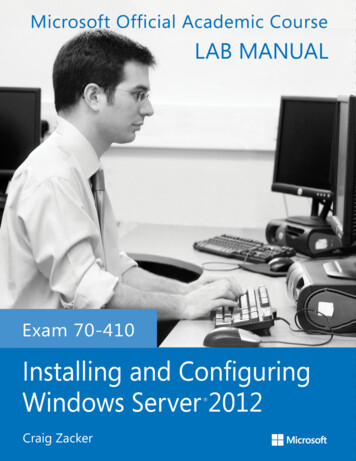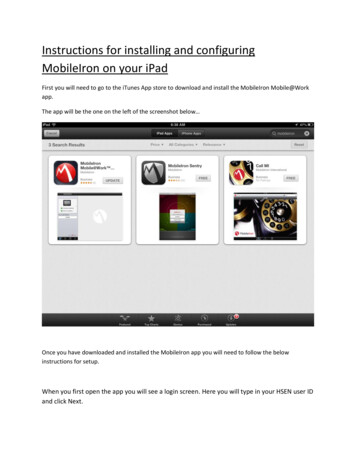
Transcription
Instructions for installing and configuringMobileIron on your iPadFirst you will need to go to the iTunes App store to download and install the MobileIron Mobile@Workapp.The app will be the one on the left of the screenshot below Once you have downloaded and installed the MobileIron app you will need to follow the belowinstructions for setup.When you first open the app you will see a login screen. Here you will type in your HSEN user IDand click Next.
The next field will be the MobileIron Server Name. Here you will type in mda.omh.ny.gov and click Next.
Next you will get a pop-up requesting you to Accept Certificate, please choose Accept.You will be prompted to type in your MobileIron password which will be MobileIron 123 and click Go.
Next you will see a pop-up requesting MobileIron to “Use Your Current Location” please choose OK.Once you click OK you will get a pop-up requesting you to allow MobileIron to update yourconfiguration. Please choose OK.
Next you will be prompted to install the Profile Service. Click Install at this pop-up.Clicking Install you will get a pop-up stating you have an Unverified Profile, please choose Install Now.
Now you will be prompted to choose a passcode for unlocking your iPad. You will need to follow theMobileIron security guidelines and passcode requirements.Passcode MUST contain a minimum passcode length of 8 alphanumeric characters with a minimum of 2complex characters.
Next you will receive a Warning pop-up concerning Unverified Profile. Choose Install.Once the Profile is installed you should see a pop-up saying Profile Installed and Verified. Choose Done.
You should now be ready to use your iPad.To check on the status of your iPad and any software installed or Locate your iPad you can use the linkbelow and enter your HSEN ID as your username and use MobileIron 123 as the password.https://mda.omh.ny.gov/employeeIf you have any questions regarding these instructions please contact the EUM52 distribution list.ocfs.dl.it.eum52 ocfs.dl.it.eum52@ocfs.ny.gov
MobileIron on your iPad First you will need to go to the iTunes App store to download and install the MobileIron Mobile@Work app. The app will be the one on the left of the screenshot below Once you have downloaded and installed the MobileIron app you will need to follow the below instructions for setup.