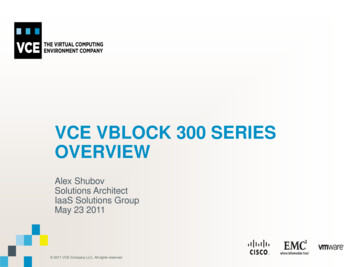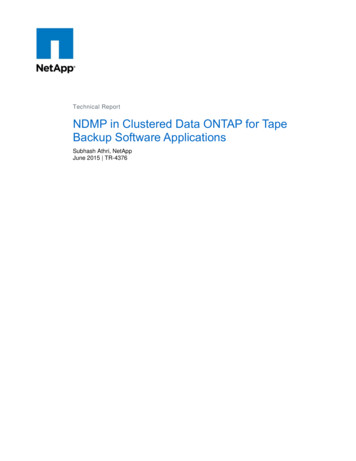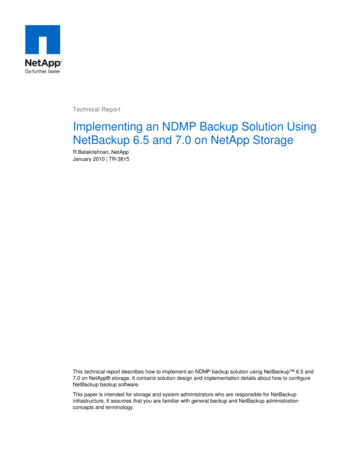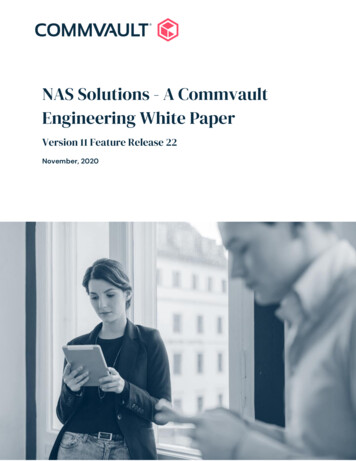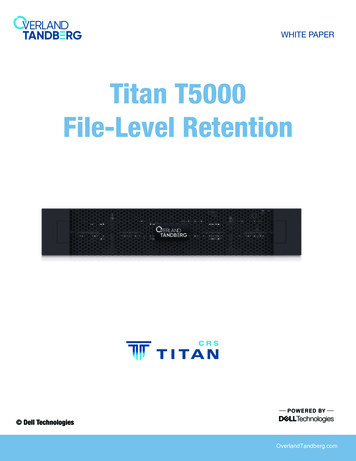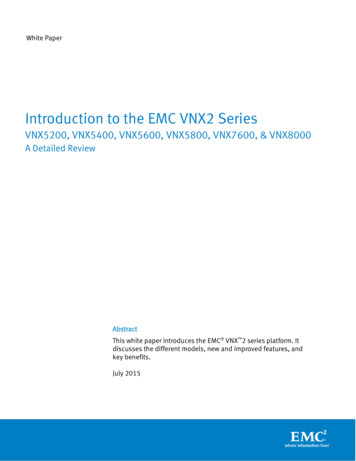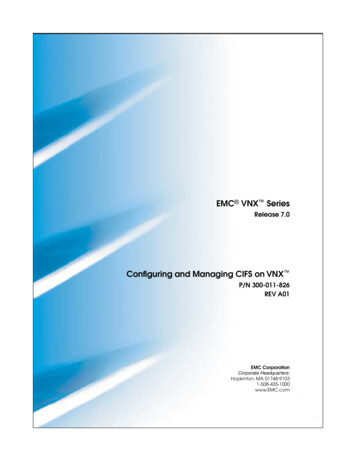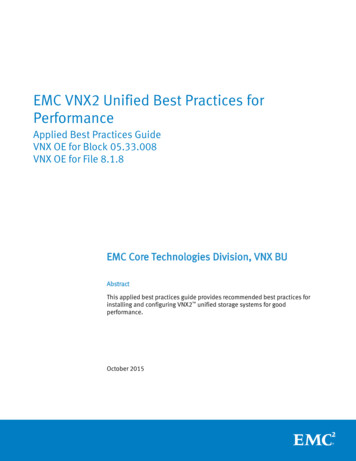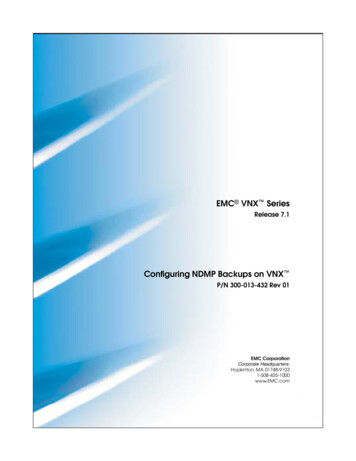
Transcription
EMC VNX SeriesRelease 7.1Configuring NDMP Backups on VNX P/N 300-013-432 Rev 01EMC CorporationCorporate Headquarters:Hopkinton, MA 01748-91031-508-435-1000www.EMC.com
Copyright 1998 - 2012 EMC Corporation. All rights reserved.Published July 2012EMC believes the information in this publication is accurate as of its publication date. Theinformation is subject to change without notice.THE INFORMATION IN THIS PUBLICATION IS PROVIDED "AS IS." EMC CORPORATIONMAKES NO REPRESENTATIONS OR WARRANTIES OF ANY KIND WITH RESPECT TOTHE INFORMATION IN THIS PUBLICATION, AND SPECIFICALLY DISCLAIMS IMPLIEDWARRANTIES OF MERCHANTABILITY OR FITNESS FOR A PARTICULAR PURPOSE.Use, copying, and distribution of any EMC software described in this publication requires anapplicable software license.For the most up-to-date regulatory document for your product line, go to the TechnicalDocumentation and Advisories section on EMC Powerlink.For the most up-to-date listing of EMC product names, see EMC Corporation Trademarks onEMC.com.All other trademarks used herein are the property of their respective owners.Corporate Headquarters: Hopkinton, MA 01748-91032Configuring NDMP Backups on VNX 7.1
ContentsPreface.9Chapter 1: Introduction.11System requirements.12Restrictions.12Cautions.15User interface choices.15Related Information.16Chapter 2: Concept.19Basic NDMP backup configuration.21Single TLU configuration.22Dual TLU configuration.22Three-way backup configuration.23Backup levels with VNX and NDMP.24NDMP V4 IPv6 Extension for VNX.24Restore PAX file systems.26Dynamic drive sharing.26VTLUs.27VNX DDAR support feature.27FileMover file system backup with NDMP.27File system backup with NDMP using an integrated SnapSurecheckpoint.28Backup/restore with NVB.29NVB requirements.31NVB restrictions.32Filter to exclude directories or files from backup.32Configuring NDMP Backups on VNX 7.13
ContentsValid path rules to exclude directories from backup.33Valid file-pattern rules to exclude files from backup.34Tape silvering.34Planning considerations.34Data Mover-to-TLU cabling examples.35Implement international character support with NDMP.36NDMPcopy.37NDMP last access time.42Multithreaded backup and restore design.42Chapter 3: Configuring.45Configure Data Movers .46Configure the tape buffer size.46Configure the read or write block size.47Configure an NS series Data Mover.47Configure Data Movers for international character sets.48Override the autonegotiated NDMP version.49Configure the Data Mover to increase the NDMP sessions(Optional).50Configure the NDMP port range.51Set up the TLU.53Configure stand-alone tape drives.56Configure VTLUs.56Assign a username and a password to a Data Mover.56With NIS.57Without NIS.57Set environment variables.58Chapter 4: Managing.63Manage backup parameters and statistics.64View backup parameters.64View a specific parameter.66View all parameters.67Modify parameters.69View backup statistics.70Reset backup statistics.73Back up a VDM file system with NDMP.74Back up a FileMover file system with NDMP.74Restore a FileMover file system.754Configuring NDMP Backups on VNX 7.1
ContentsBack up a file system with NDMP by using an integrated SnapSurecheckpoint.75Perform backup and restore with NVB.75Specify NVB in backup vendor software.76Perform NVB restores.77Perform full destructive restore.77Perform a full destructive restore of a VDM file system.85File-level restore.85Exclude directories or files from backup by using filtering.86Exclude a directory.86Exclude a file.88Perform tape silvering.88Restore with NetBackup.89Restore with CommVault Galaxy.93Restore with NetWorker.95Chapter 5: Troubleshooting.101EMC E-Lab Interoperability Navigator.102VNX user customized documentation.102Troubleshooting checklist.102Reporting a problem.103Known problems and limitations.104Error messages.104EMC Training and Professional Services.105Appendix A: Configure your Backup Software.107Terminology differences.109Configure Atempo Time Navigator.109Create the file server.110Create and configure a library.110Configure the drives.111Create a media pool.111Create the Time Navigator client.112Configure BakBone NetVault.113Add an NDMP server.113Use the automatic device configuration.114Configure CA BrightStor ARCserve Backup.114Configure the NDMP devices.115Configure the nas.cfg file.116Configuring NDMP Backups on VNX 7.15
ContentsAdd a Data Mover to ARCserve Backup.117Configure CommVault Galaxy.117Add a client.118Configure the TLU and tape drives for NDMP operations.118Test the TLU device.120Configure EMC Data Manager with NDMP.120Local backups with EDM.121Three-way backups with EDM.121EDM restrictions.122Install and configure the EDM client.123EMC NetWorker.124Configure EMC NetWorker.124Sample jbconfig script.125Tape drive buffer sizes.129Fujitsu-Siemens NetWorker.131Configure HP OpenView Storage Data Protector.132Import the NDMP server host.132Create a media pool.133Configure the tape library unit.133IBM Tivoli Storage Manager.135Configure IBM Tivoli Storage Manager.135Configure Syncsort Backup Express.141Configure the Data Mover.141Configure the libraries attached to the Data Mover.141Run an NDMP backup of a Data Mover.142Configure Symantec NetBackup.143Enable host access to a Data Mover.143Configure a robot.148Add a robot.150Update the volume database.152Add a drive.152Add a storage unit.153Create a backup policy.153Specify a backup type.154Configure Symantec Backup Exec.154Add the NDMP server to the Backup Exec.155Inventory the newly added TLU.156Create a backup job.158Create a restore job.1606Configuring NDMP Backups on VNX 7.1
ContentsAppendix B: Configure CNS and NS for NDMP.163Glossary.165Index.169Configuring NDMP Backups on VNX 7.17
Contents8Configuring NDMP Backups on VNX 7.1
PrefaceAs part of an effort to improve and enhance the performance and capabilities of its product lines,EMC periodically releases revisions of its hardware and software. Therefore, some functions describedin this document may not be supported by all versions of the software or hardware currently in use.For the most up-to-date information on product features, refer to your product release notes.If a product does not function properly or does not function as described in this document, pleasecontact your EMC representative.Configuring NDMP Backups on VNX 7.19
PrefaceSpecial notice conventionsEMC uses the following conventions for special notices:Note: Emphasizes content that is of exceptional importance or interest but does not relate to personalinjury or business/data loss.Identifies content that warns of potential business or data loss.Indicates a hazardous situation which, if not avoided, could result in minor ormoderate injury.Indicates a hazardous situation which, if not avoided, could result in death orserious injury.Indicates a hazardous situation which, if not avoided, will result in death or seriousinjury.Where to get helpEMC support, product, and licensing information can be obtained as follows:Product information — For documentation, release notes, software updates, or forinformation about EMC products, licensing, and service, go to the EMC Online Supportwebsite (registration required) at http://Support.EMC.com.Troubleshooting — Go to the EMC Online Support website. After logging in, locatethe applicable Support by Product page.Technical support — For technical support and service requests, go to EMC CustomerService on the EMC Online Support website. After logging in, locate the applicableSupport by Product page, and choose either Live Chat or Create a service request. Toopen a service request through EMC Online Support, you must have a valid supportagreement. Contact your EMC sales representative for details about obtaining a validsupport agreement or with questions about your account.Note: Do not request a specific support representative unless one has already been assigned toyour particular system problem.Your commentsYour suggestions will help us continue to improve the accuracy, organization, and overallquality of the user publications.Please send your opinion of this document to:techpubcomments@EMC.com10Configuring NDMP Backups on VNX 7.1
1IntroductionThe Network Data Management Protocol (NDMP) allows you to controlthe backup and recovery of an NDMP server through a network backupapplication, without installing third-party software on the server. In anEMC VNX, the Data Mover functions as the NDMP server.This document explains how to perform NDMP backups with VNX andyour backup software. It also contains the information you need to cableand configure VNX. Use this and other VNX documentation in conjunctionwith the specific backup software documentation provided by your vendor.Chapter 2 provides more details.This document is part of VNX documentation set and is intended for thebackup system administrator implementing a backup strategy with oneor more VNX. The system administrator should be familiar with backupand restore operations and with the basic administration of VNX.Topics included are: System requirements on page 12Restrictions on page 12Cautions on page 15User interface choices on page 15Related Information on page 16Configuring NDMP Backups on VNX 7.111
IntroductionSystem requirementsTable 1 on page 12 describes the EMC VNX software, hardware, network, and storageconfigurations.Note: VNX supports NDMP version 4.0.Table 1. System requirementsSoftwareVNX version 7.1NDMP-compliant backup software running on the NDMP client. VNX for File Release Notes contain a currentlist of the EMC qualified NDMP backup software vendors.HardwareVNXNetworkDedicated network (optional)StorageCompatible tape device or tape library unit (TLU)RestrictionsNote these restrictions when configuring VNX.General restrictions12 EMC supports NDMP drive sharing only through a storage area network (SAN). VNX uses port 10000 for NDMP operations. NDMP three-way backups and restoresuse dynamic port allocation from the Data Mover. If you plan to turn on internationalization, do so before, not after creating the filesystems. Stripe size on the system can affect backup performance. For optimal backup stripesize settings on EMC Symmetrix and EMC VNX for block systems, consult the EMCE-Lab Interoperability Navigator. VNX supports a maximum of eight concurrent NDMP sessions per NDMP-Host DataMover. The backup client (DMA) should be compatible and configured to supportup to eight concurrent NDMP sessions.Configuring NDMP Backups on VNX 7.1
Introduction The Data Mover must have a minimum of 8 GB memory to run greater than four andup to eight NDMP sessions. For backups with VNX, a media interface adapter (MIA) for device connection to theAUX-0 port is required. For backups with VNX series, a small form-factor pluggable(SFP) adapter is required. Instructions on installing an MIA in VNX, or an SFP inVNX series, are documented in individual setup instructions provided with eachsystem. Make sure that no backup or restore jobs are running on the Data Mover before youissue the nas fsck –aclchk command. If a Data Mover is in ASCII mode and you back up a file system with asciifilter off,the filename with international characters cannot be recovered if the asciifilter isturned on during the restore. It is recommended that all Data Movers be configuredto use UNICODE rather than ASCII mode.Configuring and Managing CIFS on VNX provides information on how to check andchange the Data Mover mode. Using International Character Sets on VNX for File providesinformation on enabling Unicode on a new VNX.Restrictions for TLU connections Do not connect the Control Station to the TLU. Only Data Movers can be connectedto the TLU. For each TLU SCSI connection, it is recommended to attach no more than two tapedrives. Connecting multiple Data Movers to the same TLU is supported. The TLU can have multiple SCSI host connections. The TLU can also have FibreChannel connections. The TLU documentation offers installation and configurationinformation. You cannot daisy chain to the TLU any of the Data Mover’s system SCSI connections. The ability to connect a Data Mover to a TLU depends on the number of SCSI portson a Data Mover. Some older models of a Data Mover can have only two SCSI ports,which are required for system connectivity and redundancy. These system SCSI portsshould not be used for TLU connections. If an NDMP-Host Data Mover fails over to its standby, you must physically connectthe Data Mover’s TLU cable to the standby, and restart the backup. You could alsoneed to reconfigure the backup software with the appropriate address.Restrictions13
IntroductionNDMP restrictions NDMP does not support the Archive Bit method. Only the Date/Time stamp methodis supported. The special wildcard characters, as well as the include/exclude options, are notsupported. To back up multiple directories, include all directories in the file/directorylist when creating the backup job. You can use filtering to exclude specific files anddirectories from a backup, as described in Exclude directories or files from backupby using filtering on page 86. NDMP does not follow symbolic links among file systems. Therefore, an NDMPbackup does not include a symbolic link's target file system. Managing a MultiprotocolEnvironment on VNX contains more information on symbolic links. NDMP backups and restores of iSCSI LUNs are not supported. You cannot restore deduplicated files from an NDMP backup performed on a systemthat is running Celerra Network Server version 5.6.47 or later to a system runningversion 5.6.46 or earlier. You cannot restore a file system that contains deduplicated files from a VBB backup,performed on a system that runs Celerra Network Server version 5.6.43 or later, to asystem running version 5.6.42 or earlier. Do not convert a raw file system (rawfs) that is created for NVB full destructive restoreto uxfs file system, until the restore operation is completed successfully. When you create a new storage by using IBM Tivoli and NDMP to disk with CelerraNetwork Server version 5.6, do not specify the barcode prefix in lowercase letters.IBM Tivoli does not support barcode prefix in lowercase.If you do not specify the barcode prefix, it will be generated in uppercase letters. As of Celerra Network Server version 5.6.40.3, the md5 encrypted password(NDMP.md5 1) is enabled by default while creating the NDMP local user account.If you did not use md5 encryption when the NDMP user account was created, backupscan fail after upgrading to Celerra 5.6.40.3 or later.If this occurs, you can either change the md5 parameter value to "0", or create theNDMP user account with the md5 password option. Parameters Guide for VNX for Fileprovides information about the NDMP.md5 parameter.14Configuring NDMP Backups on VNX 7.1
IntroductionCautionsIf any of this information is unclear, contact your EMC Customer Support Representativefor assistance: If a failover occurs during a backup, you must directly connect the tape drive to the newData Mover and restart the backup. You could also need to reconfigure the backupsoftware. Do not connect a standby Data Mover to the TLU by means of a SCSI connection. Thiswill cause the backup to fail and could cause tape contention. Do not unmount a target file system during a backup or restore operation. If you change the network zoning configuration, where relevant, propagate changes tothe consistent binding table and adjust the backup software to reflect the new zoningconfiguration. In VNX for block environment, before you run the server devconfig -create command,verify that all paths to the Data Mover are active and no LUNs are trespassed. You cannot back up tree quotas from the original file system and restore them to adifferent file system because the action is not supported. To preserve tree quotas whenrestoring, the target file system must be the same destination as the original file system,and it must have tree quotas enabled on it.User interface choicesVNX offers flexibility in managing networked storage that is based on your supportenvironment and interface preferences. This document describes how to configure NDMPbackups by using the command line interface (CLI). You can also perform some of thesetasks by using one of the VNX management applications: EMC Unisphere Celerra Monitor Microsoft Management Console (MMC) snap-ins Active Directory Users and Computers (ADUC) extensionsYou cannot use the Unisphere software for: Creating NDMP user accounts Viewing PAX statistics when performing backupsCautions15
Introduction Configuring server devicesNote: You can use any secure, encrypted, remote login application to perform the NDMP managementtasks above by running the appropriate CLI-based command.For additional information about managing VNX: Learning about VNX Unisphere online help Application’s online help system in the VNX Documentation on EMC Online SupportThe Installing Management Applications on VNX for File document includes instructions onlaunching the Unisphere software, and on installing the MMC snap-ins and the ADUCextensions.Related InformationFor specific information related to the features and functionality described in this document: Learning about VNX EMC VNX Command Line Interface Reference for File VNX for File Man Pages VNX for File Release Notes Using VNX Snapsure Configuring NDMP Backups to Disk on VNX Using the server archive Utility for VNX VNX System Operations Using FTP, TFTP, and SFTP on VNX Using VNX FileMover Using International Character Sets on VNX for File Parameters Guide for VNX for FileOther related backup software documents:BakBone NetVault:16 NetVault Backup NDMP Plugin User’s Guide NetVault 7.x Administrator’s GuideConfiguring NDMP Backups on VNX 7.1
IntroductionCA BrightStor: BrightStor ARCserve Backup for Windows Getting Started BrightStor ARCserve Backup for Windows Administrator Guide BrightStor ARCserve Backup for Windows NDMP NAS Options Guide BrightStor ARCserve Backup for Windows Tape and Optical Library Option Guide BrightStor ARCserve Backup Storage Area Network (SAN) Option GuideCommVault Galaxy: CommVault Galaxy Client Installation and Administration Guide (VNX NDMP) CommVault Galaxy Pre-Installation ChecklistEMC Data Manager: Backup of VNX File Server Release Notes Data Manager Software Release NotesEMC NetWorker : NetWorker Administration Guide (NDMP chapter) NetWorker Performance Tuning GuideHP OpenView Storage Data Protector: HP OpenView Storage Data Protector Administrator’s Guide HP OpenView Storage Data Protector Windows Integration Guide HP OpenView Storage Data Protector UNIX Integration Guide HP OpenView Storage Data Protector Installation and Licensing GuideIBM Tivoli Storage Manager: IBM Tivoli Storage Manager Administrator’s Guide (Windows or UNIX)Syncsort Backup Express: Backup Express Installation Guide Release 2.3 Backup Express Interface Guide Release 2.3 Using the Backup Express GUI Backup Express Jukebox and Device Setup Release 2.3 Backup Express Operations Guide Release 2.3 Backup Express Configuration Guide Release 2.3Symantec NetBackup:Related Information17
Introduction Veritas NetBackup for NDMP System Administrator’s Guide Veritas NetBackup Installation Guide Veritas NetBackup System Administrator’s GuideEMC VNX documentation on the EMC Online Support websiteThe complete set of EMC VNX series customer publications is available on the EMCOnline Support website. To search for technical documentation, go tohttp://Support.EMC.com. After logging in to the website, click the VNX Support byProduct page to locate information for the specific feature required.18Configuring NDMP Backups on VNX 7.1
2ConceptNDMP allows you to control the backup and recovery of an NDMP serverthrough a network backup application, without installing third-partysoftware on the server. On VNX, the Data Mover functions as the NDMPserver.NDMP-based backups are used for high-capacity backups and inenvironments where multiprotocol support is required. The NDMPprotocol separates the
EMC VNX Series Release 7.1 Configuring NDMP Backups on VNX P/N 300-013-432 Rev 01 EMC Corporation Corporate Headquarters: Hopkinton, MA 01748-9103 1-508-435-1000