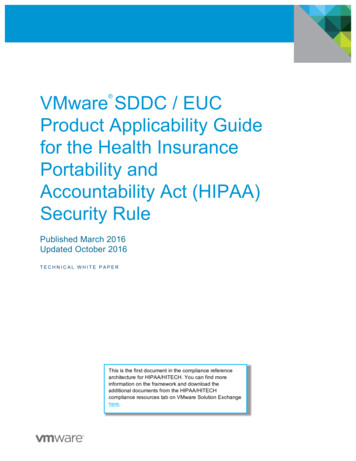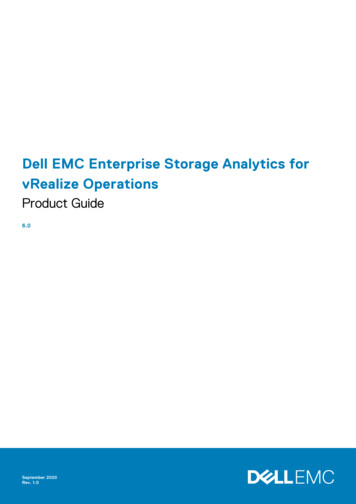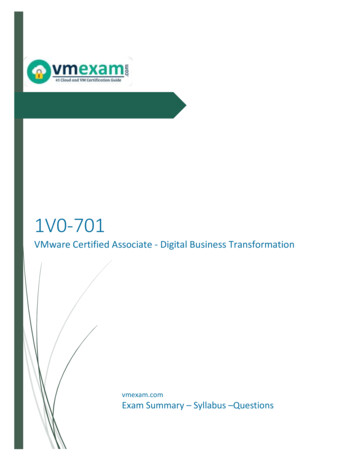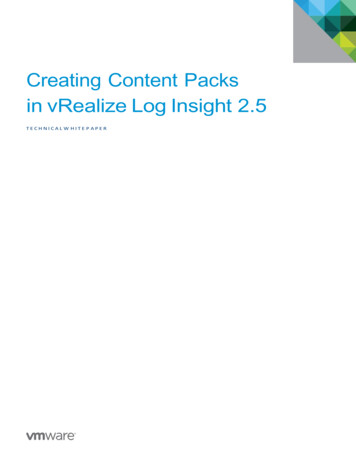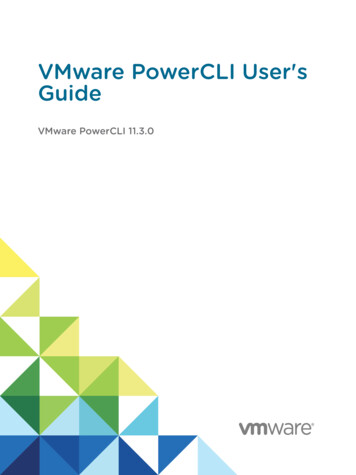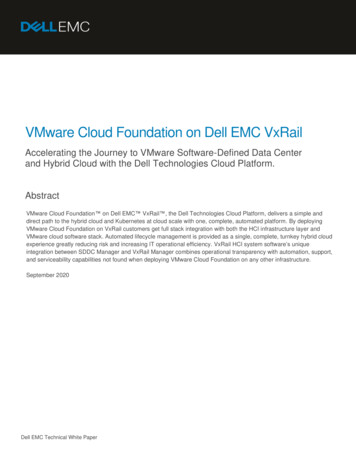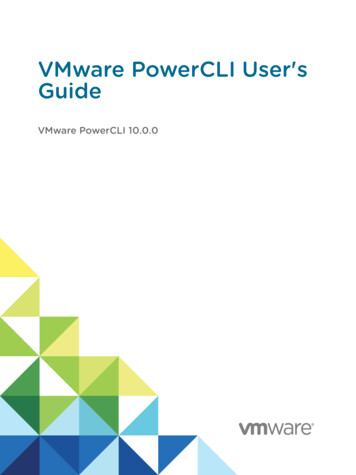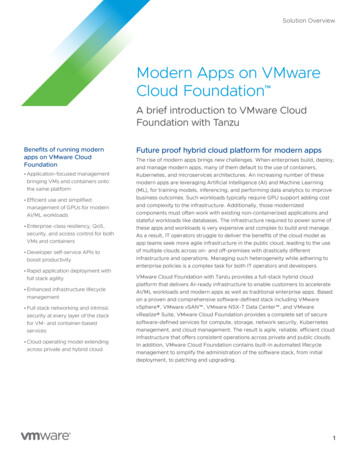Transcription
VMWARE VREALIZE OPERATIONS MANAGEMENT PACK FOREMC VNXInstallation & Configuration Guide
TABLE OF CONTENTS1.2.3.4.5.6.7.8.Purpose . . . . . . . . . . . . . . . . . . . . . . . . . . . . . . . . . . . . . . . . . . . . . . . . . . . . . . . . . . . . . . . . . . . . . . . . . . . . . . . . . . . 3Installation and Configuration Requirements. . . . . . . . . . . . . . . . . . . . . . . . . . . . . . . . . . . . 3Licensing Requirements . . . . . . . . . . . . . . . . . . . . . . . . . . . . . . . . . . . . . . . . . . . . . . . . . . . . . . . . . . . . . . 4Installing the Management Pack . . . . . . . . . . . . . . . . . . . . . . . . . . . . . . . . . . . . . . . . . . . . . . . . . . . 44.1 Uploading the Installation File(s). . . . . . . . . . . . . . . . . . . . . . . . . . . . . . . . . . . . . . . . . . . . 44.2 Adding a License Key. . . . . . . . . . . . . . . . . . . . . . . . . . . . . . . . . . . . . . . . . . . . . . . . . . . . . . . . . . 6Pre-configuration Tasks for EMC VNX Systems. . . . . . . . . . . . . . . . . . . . . . . . . . . . . . . . 75.1 Install the NaviSecCLI Utility. . . . . . . . . . . . . . . . . . . . . . . . . . . . . . . . . . . . . . . . . . . . . . . . . 7Configuring the Management Pack. . . . . . . . . . . . . . . . . . . . . . . . . . . . . . . . . . . . . . . . . . . . . . . . 96.1 Creating an Adapter Instance and Credential . . . . . . . . . . . . . . . . . . . . . . . . . . . 96.2 Manually Discovering Resources. . . . . . . . . . . . . . . . . . . . . . . . . . . . . . . . . . . . . . . . . 126.3 Validating Data Collection . . . . . . . . . . . . . . . . . . . . . . . . . . . . . . . . . . . . . . . . . . . . . . . . . . 14Appendix I: Management Pack Folders and Files . . . . . . . . . . . . . . . . . . . . . . . . . . . 15Appendix II: Revision Notes . . . . . . . . . . . . . . . . . . . . . . . . . . . . . . . . . . . . . . . . . . . . . . . . . . . . . . . 16NOTE: This document supports the version of each product listed, as well as all subsequentversions, until a new edition replaces it.You can find the most up-to-date technical documentation on the Blue Medora support site at:http://support.bluemedora.com.The Blue Medora website also provides the latest product updates. If you have comments aboutthis documentation, submit your feedback to: support@bluemedora.com.2Blue Medora VMware vRealize Operations Management Pack for EMC VNX Installation & Configuration Guide
1. PurposeThe Blue Medora VMware vRealize Operations (vROps) Management Pack for EMC VNX Installation andConfiguration Guide describes how to set up Blue Medora’s Management Pack for EMC VNX File, Block, andUnified storage systems to use within vRealize Operations.2. Installation and Configuration RequirementsBefore installing and configuring the Management Pack, ensure your system meets the following requirements:Table 1: Management Pack System RequirementsVERSION(S)VREALIZE OPERATIONS(VROPS) REQUIREMENTSEMC VNX (FILE/BLOCK) REQUIREMENTSvRealize Operations, v6.x(Advanced or Enterprise edition)The Management Pack for EMC VNX supports thefollowing EMC VNX versions:Hardware generations: VNX 5100 - VNX 1: VNX5100, VNX5300, VNX5500,VNX5700, VNX7500- VNX 2: VNX5200, VNX5400, VNX5600,VNX5800, VNX7600, VNX8000API versions: File: EMC VNX Control Station Linux release 3.0(NAS 8.1.X) Block: Navisphere Secure Command LineInterface (NaviSecCLI) Revision 7.33.3.0.72 CONNECTIONvROps hostname or IP addressFile: Primary Control Station Command LineInterface (CLI) via SSH on default SSH port 22;(Optional: Secondary Control Station CLI)NOTE: SSH must be enabled on the Control Station.Block: NaviSecCLI Storage Processor A and/or B hostnamesNOTE: NaviSecCLI must be installed on the vROpsnode the EMC VNX Block adapter is running on.Refer to “5.1 Install the NaviSecCLI Utility”.CREDENTIALSN/AFile Credentials: Primary User Name/Password;(Optional: Secondary User Name/Password)Block Credentials: NaviSecCLI User Name/PasswordNOTE: The Management Pack for EMC VNX requiresa least privileged VNX user account of read-only.3Blue Medora VMware vRealize Operations Management Pack for EMC VNX Installation & Configuration Guide
3. Licensing RequirementsWhen purchased individually, the Management Pack for EMC VNX is licensed per file array (File) or storage array(Block).Alternatively, customers who have purchased Blue Medora’s True Visibility Suite (Standard, Advanced, or Enterprise)can access all management packs within that suite (and the edition below it, if applicable). The Management Packfor EMC VNX is part of Blue Medora’s Standard True Visibility Suite (TVS), which means a TVS Standard license orhigher is required to use it. For more information, visit r-vmware/.A license key will be provided by Blue Medora when the Management Pack or True Visibility Suite is purchased andmust be added as an EMC VNX Adapter License within vRealize Operations before the Management Pack can beconfigured and used. Refer to section “4.2 Adding a License Key” for details.4. Installing the Management PackInstalling the Management Pack in vRealize Operations involves completing the following tasks: Uploading the Installation File(s) Adding the License Key4.1 Uploading the Installation File(s)The Management Pack for EMC VNX is installed by uploading a .pak file for VNX File and/or VNX Block.4.1.1 Prerequisites Obtain the Management Pack installation file(s) from http://www.bluemedora.com/products. Read the release notes that are included with the .pak file(s).4.1.2 Procedure1.Save the .pak file(s) in a temporary location.2.Log in to vRealize Operations as an admin user.3.Click the Home icon, then select the Administration navigation shortcut from the panel on the left.Figure 1: Home Administration4Blue Medora VMware vRealize Operations Management Pack for EMC VNX Installation & Configuration Guide
4.In the right panel, the Solutions tab will be displayed.Figure 2: Solutions Tab5.Click the Add icon ( ) to upload the .pak file to the vRealize Operations server. In the dialog thatappears, browse to the location of the saved .pak file, then click Upload.NOTE: The .pak file upload may take several minutes to complete. Status information appears in the InstallationDetails text box throughout the installation process.Figure 3: Select the .pak file to upload56.Click Next when the upload has finished. Read the End User License Agreement (EULA) and click the ‘Iaccept the terms of this agreement’ checkbox to accept, then click Next.7.Click Finish when the installation process is complete.Blue Medora VMware vRealize Operations Management Pack for EMC VNX Installation & Configuration Guide
NOTE: The installation utility creates the emcvnx file or block adapter3 folder and emcvnx file orblock adapter3.jar file in the VCOPS BASE/user/plugins/inbound folder. Refer to section “7.Appendix I: Management Pack Folders and Files” for more information.8.Repeat steps 5-7 for the second .pak file if you are installing both VNX File and Block.4.2 Adding a License KeyThe Management Pack for EMC VNX requires a valid license for full operation. Complete the following steps tolicense the Management Pack.4.2.1 Install the License1.In vRealize Operations Manager, navigate to Administration Licensing License Keys.2.Click the Add icon (or EMC VNX Block).). In the dialog that appears, select the applicable adapter name (EMC VNX FileFigure 4: Add License3.Enter your Blue Medora license key, then click Validate. If successful, “License key validatedsuccessfully” will be displayed.4.2.2 Add the License to a GroupNOTE: Adding a license to a license group is only necessary if using vROps 6.0.0. In later versions, the Licensewill automatically be added to a group.61.Navigate to License Groups.2.Select the license group ‘EMCVNX Block or File Licensing’, then click the Edit icon (3.Check the newly added license.4.Enter a name for this license group, then click Next.5.Select the resources to include/exclude in this group, then click Next.6.Click Finish.7.Navigate back to License Keys and click the Refresh License Usage icon (Blue Medora VMware vRealize Operations Management Pack for EMC VNX Installation & Configuration Guide).).
5. Pre-configuration Tasks for EMC VNX SystemsPrior to configuring the Management Pack for EMC VNX in vROps, ensure the following pre-configuration tasks arecompleted for your VNX File or Block storage system: File: Enable SSH on your EMC VNX Control Station Block: Install the Navisphere Secure Command Line Interface (NaviSecCLI) utility. For instructions, refer tosection “5.1 Install the NaviSecCLI Utility”.5.1 Install the NaviSecCLI Utility5.1.1 PrerequisitesLog in to EMC’s support web site at https://support.emc.com, then search to find the latest Navisphere CLIutility download for Windows 64-bit or Linux 64-bit, depending on your vROps node operating system.NOTE: In your search parameters, search by “NaviCLI” and set the Scope by resource option to “Support Tools”.Figure 5: EMC Support web site NaviCLI search results7Blue Medora VMware vRealize Operations Management Pack for EMC VNX Installation & Configuration Guide
5.1.2 Windows-based systems: Download and run the executable fileDownload and run the latest “Navisphere CLI [version] for Windows 32 or 64-bit” .exe file on the vROps node,walking through the Installation Wizard. Refer to Figure 6.Figure 6: EMC Navisphere CLI Installation Wizard5.1.3 Linux-based systems: Download and install the rpm file1. SSH into the vROps node.2. Download the .rpm file directly to the vROps node using the following command:curl --user [email address]:[password] -O -L [rpm file URL]NOTE: The [rpm file URL] can be copied by right-clicking on the “Navisphere CLI [version] for Linux x64” linkas shown in Figure 5. Be sure to remove any characters in the hyperlink following “.rpm”3. Install the package using the following command:rpm -ivh *.rpmNOTE: Replace * with the name of the downloaded .rpm file.4. After installation, run the following command to set the security level (to either low or medium):/opt/Navisphere/bin/setlevel cli.shNOTE: When configuring your adapter instance for VNX Block, copy the path to NaviSecCLI that is installedon your vROps node into the Naviseccli path field under Advanced Settings. Refer to section “6.1 Creating anAdapter Instance and Credential” for more information.8Blue Medora VMware vRealize Operations Management Pack for EMC VNX Installation & Configuration Guide
6. Configuring the Management PackConfiguring the Management Pack for EMC VNX includes the following tasks: Creating an Adapter Instance and Credential Manually Discovering Resources (if necessary) Validating Management Pack Data Collection6.1 Creating an Adapter Instance and CredentialCreating an adapter instance and credential defines the adapter type and identifies the host and user accountfrom which the Management Pack will retrieve data.6.1.1 Prerequisites Install the Management Pack for EMC VNX. Refer to section “4. Installing the Management Pack”.NOTE: VNX File and VNX Block are installed using separate .pak files. For coverage of both VNX File and Blockstorage systems, you must install and configure both adapters.6.1.2 Procedure1.Log in to vRealize Operations as an administrator.2.Click on the Administration navigation shortcut (3.Select the adapter you would like to configure (EMC VNX File or EMC VNX Block) from the Solutions list.). The Solutions view should automatically open.Figure 7: Solutions List9Blue Medora VMware vRealize Operations Management Pack for EMC VNX Installation & Configuration Guide
4.Click the Configure icon (). The Manage Solution window will appear.Figure 8: Manage Solution WindowVNX FILEVNX BLOCKNOTE: If creating multiple adapter instances, click the Add icon ( ) above Instance Name (not shown above).5.In the applicable Manage Solution window, enter the following information:VNX FILEVNX BLOCKDisplay Name: A name for this particular instance of the Management PackDescription: Optional; helpful for describing multiple adapter instances of the Management PackPrimary Control Station: Hostname or IP address of primaryControl StationStorage Processor A Hostname: Hostname or IP address ofStorage Processor A.Secondary Control Station (Optional): Hostname or IP address ofsecondary Control StationStorage Processor B Hostname: Hostname or IP address ofStorage Processor B.Credential: Click the Add icon (), then enter the credential information as shown (refer to Figure 9).Collectors/Groups or Collector: Default (automatically selected) should be fine.NAS Path: Default is /nas.Support Autodiscovery: Default is True, in which the adaptercreates resources automatically. If you select False, you mustmanually discover your resources.Sample Seconds: Default is 20 seconds.Naviseccli Path: Linux default: /opt/Navisphere/bin Windows default: C:\Program Files (x86)\EMC\Navisphere CLICollect Events: True/FalseScope: 0 (Global), 1 (Local), 2 (LDAP)Collect EP Ops Relationships: True/FalseMax Events: 10000Support Autodiscovery: Default is True, in which the adaptercreates resources automatically. If you select False, you mustmanually discover your resources.Event Strings to Ignore: Allows the user to specify event keywordsto ignore.Max Events Per Resource: Max events collected per resource per Use “No Poll” Flag: Default is True, which can increasecollection. It does not mean that resources have a maximum limit of performance when dealing with large/multiple storage systems. Usetotal events since they can accumulate many over time.caution with disabling this setting.10 Blue Medora VMware vRealize Operations Management Pack for EMC VNX Installation & Configuration Guide
Figure 9: Manage CredentialVNX FILE6.VNX BLOCKIn the Manage Credential window, enter the following information:VNX FILEVNX BLOCKCredential name: Enter a name that describes the credentials youare usingAdapter Type: EMC VNX Block AdapterPrimary Username: Primary Control Station UsernameCredential Kind: EMC VNX Block CredentialsPrimary Password: Primary Control Station PasswordCredential name: Enter a name that describes the credentials youare usingSecondary Username (Optional): If using a secondary ControlStation, enter the associated Username.Naviseccli Username: Enter the Username associated with yourNaviseccli utilitySecondary Password (Optional): If using a secondary ControlStation, enter the associated Password.Naviseccli Password: Enter the Password associated with yourNaviseccli utility7.Click OK to save your credential.8.Click Test Connection to ensure vRealize Operations can connect properly to the system.9.Click Save Settings to save your adapter instance configuration.10. If configuring adapter instances for both VNX File and VNX Block, repeat the steps in this section (“6.1.2Procedure”) as needed.11Blue Medora VMware vRealize Operations Management Pack for EMC VNX Installation & Configuration Guide
6.2 Manually Discovering ResourcesIf Autodiscovery was set to False when configuring the adapter instance, you will need to manually discoverresources as described in this section. With manual discovery, the adapter sends a request to the VNX storagesystem to return resources, which you then manually select to import into vRealize Operations.6.2.1 Prerequisites Create an EMC VNX File/Block adapter instance and credential. Refer to the previous section, “6.1 Creatingan Adapter Instance and Credential” for details.6.2.2 Procedure1.Log in to vRealize Operations as an administrator.2.Click the Administration navigation shortcut (3.Click Environment Overview (Inventory Explorer in vROps 6.1 ) in the navigator pane.).Figure 10: Environment Overview (Inventory Explorer) Adapter Instances124.Under Adapter Instances, expand ‘EMC VNX File or Block Adapter Instance’ and select the name ofthe adapter instance.5.Click the Discover Resources icon () to open the Discover Objects window. Refer to Figure 11.Blue Medora VMware vRealize Operations Management Pack for EMC VNX Installation & Configuration Guide
Figure 11: Discover Objects6.In the Discover Objects window, select the following information: The Collector to useNOTE: Unless you added additional collectors, the only available collector is your vROps server. ‘EMC VNX File or Block Adapter’ for Adapter Type The applicable Adapter Instance ‘EMC VNX File or Block Discovery’ for Discovery Info Whether Only New Objects (select/de-select checkbox) should be collected7.Click OK to start the discovery process.8.The discovery process can take several seconds to several minutes. When it has finished, the DiscoveryResults window lists your resources.9.Double-click each resource kind that contains resources to add.10. Select options for each kind of resource. Refer to Table 2.13Blue Medora VMware vRealize Operations Management Pack for EMC VNX Installation & Configuration Guide
Table 2: Resource OptionsOPTIONDESCRIPTIONImportImport the resources but do not start collecting data. Resources appear in the resourcelist as Not Collecting; data is not stored; analysis is not performed.CollectImport the resources and start collecting data. When you select the Collect check box,the Import check box is also selected.11. Click OK. The Discovery Results window closes and the new resources appear.6.2.3 What To Do NextIf you did not select the option to start metric collection when you defined a resource, you can start metriccollection after the resource is defined. To start collecting metrics for a resource, choose the resources, thenclick the Start Collecting icon ().6.3 Validating Data CollectionAfter you add an adapter instance, you will want to validate the data that it collects in vRealize Operations.6.3.1 Prerequisites Add a EMC VNX File/Block adapter instance. Refer to section “6.1 Creating an Adapter Instance andCredential” for details.6.3.2 Procedure1.Select the Environment shortcut.NOTE: If you enabled Autodiscovery for the adapter instance, it will create resources as soon as it beginscollecting metrics. If you disabled Autodiscovery, you must go back and discover resources manually before youcan validate data collection. Refer to section “6.2 Manually Discovering Resources”.2.Under Inventory Trees, select All Objects, then expand the EMC VNX File or Block Adapter objectslist.3.Select a resource from the list, then click the Troubleshooting tab and All Metrics view to validate valuesagainst the data source. Refer to Figure 12.Figure 12: EMC VNX File Adapter Objects Troubleshooting Example14Blue Medora VMware vRealize Operations Management Pack for EMC VNX Installation & Configuration Guide
7. Appendix I: Management Pack Folders and FilesThe installer places the Management Pack files in the emcvnx file or block adapter3 folder under the VCOPS BASE/user/plugins/inbound/ folder as listed in Table 3.Table 3: Management Pack Folders and shboards (folder)Contains .json files for Management PackDashboardsdescribe.xmlDescribes the Management PackdescribeSchema.xsdUsed to validate describe.xmlimages (folder)Contains .png files for AdapterKind, ResourceKinds,and TraversalSpecemcvnx file or block .propertiesContains properties that can be modified to adjustadapter operationhistorical.propertieslibworkoss attribution.txtDescribes open source libraries used by theManagement Packreports (folder)Contains .xml files for Management Pack Reportsreskndmetrics (folder)Contains .xml files for Dashboard Metric configurationresources (folder)Contains resources.properties filescripts (folder)Contains .sdm files consumed by the ManagementPackversion.txtContains version informationviews (folder)Contains .xml files for Management Pack ViewsRefer to lib folder for entire list.jar files that contain the classes and resources usedto implement the Management Packlastcollection.propertiesTracks when the last collection for each adapterinstance was performed (used when historic mode isenabled)install.log15Blue Medora VMware vRealize Operations Management Pack for EMC VNX Installation & Configuration Guide
8. Appendix II: Revision NotesThis guide is updated with each release of the product, or when necessary. The following table provides its P-2016 Added information regarding True Visibility Suite licensing to section “3.Licensing Requirements” Updated section “5.1 Install the NaviSecCLI Utility” to correct commandsfor installing rpm files on Linux-based systems as well as how to searchfor the correct NaviCLI files on the EMC support site.REV-0204-AUG-2016 Updated section “5.1 Install the NaviSecCLI Utility” to includeinstructions for Linux-based systems and to clarify that the NaviSecCLIutility must be installed on the vROps node the EMC VNX Block adapteris running onREV-0115-JUL-2016 Initial release16Blue Medora VMware vRealize Operations Management Pack for EMC VNX Installation & Configuration Guide
You can find the most up-to-date technical documentation on the Blue Medorasupport site at: http://support.bluemedora.com.The Blue Medora website also provides the latest product updates. If youhave comments about this documentation, submit your feedback to:support@bluemedora.com.Copyright 2016 Blue Medora Inc. All rights reserved. U.S. and international copyright andintellectual property laws protect this product. Blue Medora is a registered trademark or trademarkof Blue Medora in the United States and/or other jurisdictions.The EMC VNX name and logo (including VNX Block and VNX File) are trademarks or registeredtrademarks of EMC Corporation in the United States and/or other jurisdictions. All other marks andnames mentioned herein may be trademarks of their respective companies.Blue Medora3225 N Evergreen Dr. NE Suite 103Grand Rapids, MI 49525bluemedora.com
The Management Pack for EMC VNX supports the following EMC VNX versions: Hardware generations: VNX 5100 - VNX 1: VNX5100, VNX5300, VNX5500, VNX5700, VNX7500 - VNX 2: VNX5200, VNX5400, VNX5600, VNX5800, VNX7600, VNX8000 API versions: File: EMC VNX Control Station Linux release 3.0