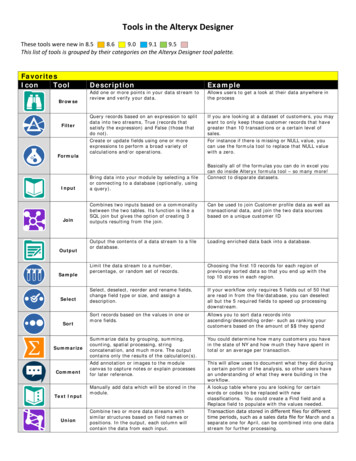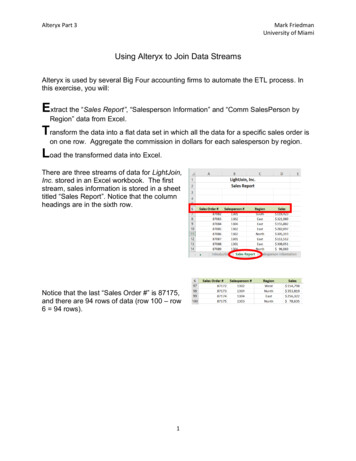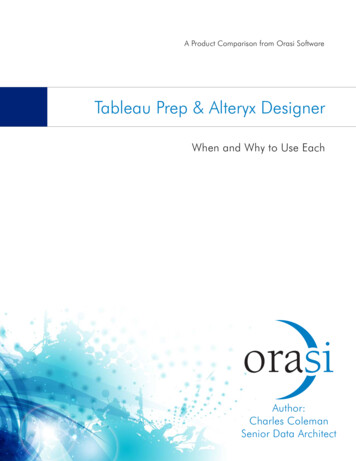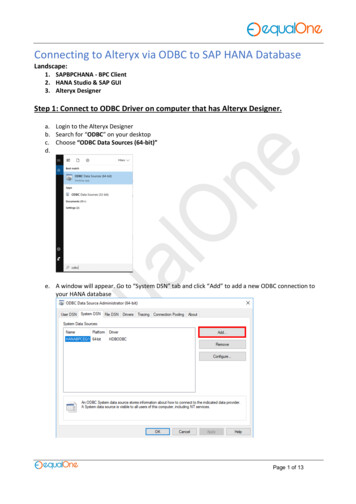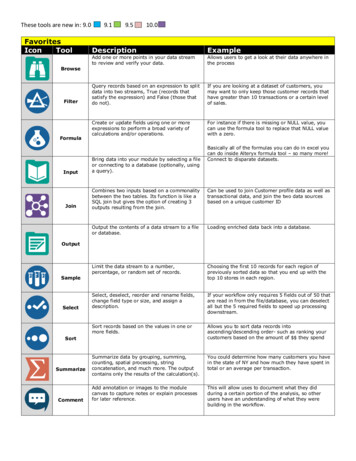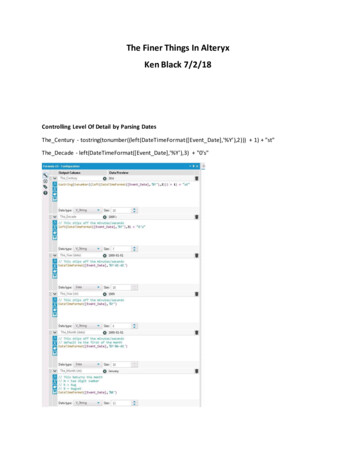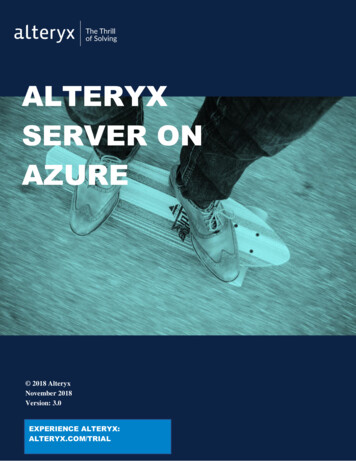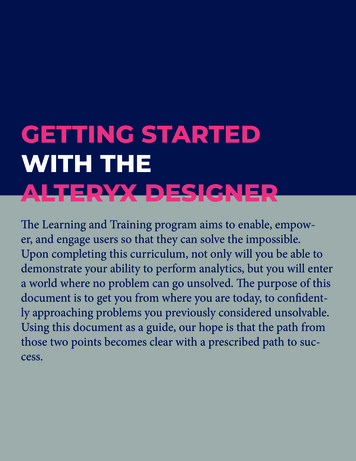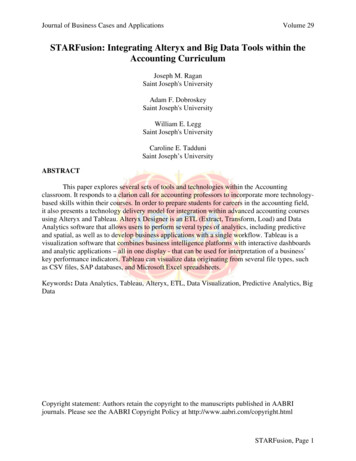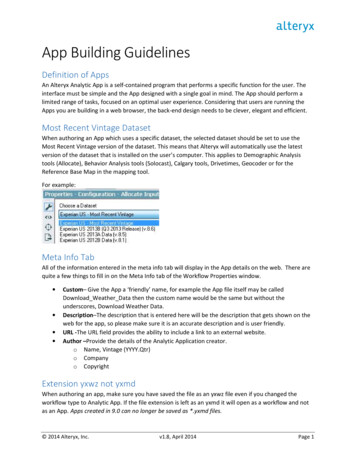
Transcription
App Building GuidelinesDefinition of AppsAn Alteryx Analytic App is a self-contained program that performs a specific function for the user. Theinterface must be simple and the App designed with a single goal in mind. The App should perform alimited range of tasks, focused on an optimal user experience. Considering that users are running theApps you are building in a web browser, the back-end design needs to be clever, elegant and efficient.Most Recent Vintage DatasetWhen authoring an App which uses a specific dataset, the selected dataset should be set to use theMost Recent Vintage version of the dataset. This means that Alteryx will automatically use the latestversion of the dataset that is installed on the user’s computer. This applies to Demographic Analysistools (Allocate), Behavior Analysis tools (Solocast), Calgary tools, Drivetimes, Geocoder or for theReference Base Map in the mapping tool.For example:Meta Info TabAll of the information entered in the meta info tab will display in the App details on the web. There arequite a few things to fill in on the Meta Info tab of the Workflow Properties window. Custom– Give the App a ‘friendly’ name, for example the App file itself may be calledDownload Weather Data then the custom name would be the same but without theunderscores, Download Weather Data.Description–The description that is entered here will be the description that gets shown on theweb for the app, so please make sure it is an accurate description and is user friendly.URL -The URL field provides the ability to include a link to an external website.Author –Provide the details of the Analytic Application creator.o Name, Vintage (YYYY.Qtr)o Companyo CopyrightExtension yxwz not yxmdWhen authoring an app, make sure you have saved the file as an yxwz file even if you changed theworkflow type to Analytic App. If the file extension is left as an yxmd it will open as a workflow and notas an App. Apps created in 9.0 can no longer be saved as *.yxmd files. 2014 Alteryx, Inc.v1.8, April 2014Page 1
Map InputThe Map Input tool gives the App consumer the ability to select a location or draw a polygon or lineusing the map input feature. Map questions should be short but descriptive and a base map shouldalways be used. When choosing a base map, make sure you select ‘Most Recent Vintage’.Finally, if ‘Draw’ mode is selected, ensure ‘User Can Label Features’ is always checked. This gives theuser the option to add a name to each of their custom polygons.Report OutputWhen saving an App to the Gallery, if the output of the report is rendered as PCXML, the applicationprovides the option for the end users to not only preview the report on the web, but to also downloadthe report in any of our supported report formats. Supported report formats include; PDF, MicrosoftWord, Microsoft Excel and HTML.When authoring an App the output can be any of our supported report formats, to utilize PCXML setthe ‘Output Mode’ in the Render tool to ‘Choose a Specific Output File’, and for the ‘Output File’ useName of the App.pcxml, for example Geography Analysis.pcxml.Note: When previewing a report in PCXML you will not see footers, but they will be available whendownloaded as a PDF, Word or Excel document.Reading / Writing Files, Including Using Macros in an AppFor web Apps you will only be able to read and write to files that are within the same folder as your Appor a lower down folder, i.e. Any folder that is within the folder that contains the app. (Can be more than1 level down.) This rule will also apply to Macros that you wish to use for your App, unless it is astandard macro which is part of the Alteryx product installer or a data installer.%temp%Using %temp% to write to the temp directory when building workflows or apps to be saved to theGallery is not recommended. Keep all file paths within the workflow. If developing a chained app, it isespecially important to use only the file name rather than any file path (e.g.: ‘.\fileOutput.yxdb’ and NOT 2014 Alteryx, Inc.v1.8, April 2014Page 2
‘%temp%\fileOutput.yxdb’ or something similar. As a best practice users should select a file by browsingto it and then change the file dependency path to a relative path using the Workflow Dependencieswindow.Prohibited Tools and EventsThe following tools and events are prohibited in applications saved in the Analytics Gallery. Download toolEmail toolR toolRun Command toolRun Command and Email events (from Events tab in Workflow properties)If you have a good reason to need to use one of these tools or the events option, then you may apply foran exemption, which will allow your App to run. More information on applying for an exemption can befound here: http://gallery.alteryx.com/#!exemptionPlease note that the Predictive Macros included with the Designer Desktop which use of the R tool areallowed in the Analytics Gallery.Unsupported App features for WebThe following are not supported in the Analytics Gallery web environment. Folder BrowseFile Browse (Save as). Upload works fine on the web.If an App throws any errors in the Desktop environment, it will not be able to be saved to theGallery.Best Practices for Building AppsUpdate ActionsWhen using the Action tool to Update Value, unless actually needed, don’t use the‘Replace a specific string:’ option. If you change the tool configuration in your workflowdue to continued development, you may end up breaking that action tool, because thatspecific string may no longer exist. Obviously there will be times when you need to usethat option but just bear in mind that if you change that string in the tool then you mayneed to also update the action tool.Updating DetoursIf you are using an Action tool to update a detour try to be complete and update thedetour for both possibilities, i.e. detour left and detour right. Otherwise if you just updatefor the one condition and you change the workflow while developing then you haven’taccounted for when you need the workflow to go the other way. 2014 Alteryx, Inc.v1.8, April 2014Page 3
Ending DetoursAll detours must end, especially before joining any data streams from a detour toanywhere else in the workflow. Detour End tools require no configuration, so they areeasy to use. Make sure you use them, or end the detour with an Output tool.Using the Error Message ToolWhen writing questions, consider your user by anticipating common mistakes. You shouldbe issuing error messaging using an Error Message tool. For example if the user mustselect an option, then throw an error when they don’t select anything, this can avoid theengine throwing errors which may not be meaningful enough to the user to understandhow to fix an error. Ideally have a throw error for every question that the user needs to fillin. You can also do more complex conditions to make sure they have filled things incorrectly. For example, if they need to fill in a text box with up to 5 trade areas separatedby commas (for example 1, 2, 3, 4, 5), you could use a regex condition to make sure therearen’t more than 4 commas in the text box.Issuing Errors using the Message ToolAlong these same lines, try to anticipate cases where the App may fail even whenconfigured properly. For instance, the user may enter in an address that fails to geocodeand renders no results. You can easily handle messaging in your App by Filtering badgeocodes and then use the message tool to return a message to the user: "The addressyou have provided did not geocode. Please check the address is valid and makeappropriate changes to it or enter a different address and re-run."Updating raw XML, escaping HTML MetacharactersIf you are updating raw xml for a tool or using special characters in your Apps then bear in mind that onthe web this may not work as anticipated. For example a DropDown/ListBox Selection on the enginecould contain text such as:Age By Sex Summary Report: Report Type ”summary” Age By Sex Summary Report /Report Basic Demographic Summary Chart: Report Type ”summary” Basic Demographic SummaryChart /Report But when this is used on the web it will not actually display the question correctly and therefore whenthis gets used in an action it will probably not have the desired effect. A solution is to change the text tobe:Age By Sex Summary Report:<Report Type "summary">Age By Sex SummaryReport</Report>Basic Demographic Summary Chart:<Report Type "summary">BasicDemographic Summary Chart</Report> 2014 Alteryx, Inc.v1.8, April 2014Page 4
Then if you are using the question response in an action you will need to update it to )The Escape XML Metacharacters function was added to the Formula Library in version 8.0. You canaccess it from the Specialized category. This function will replace all XML metacharacters with theirescaped versions.Allocate Variable TreesThe web and the engine return different values when an Allocate variable tree is left empty. If the Apphas an Allocate variable tree as a question type then you may want to write a condition which checks ifthe user selected anything or left this empty. For the engine you could write something like:[AllocateVariables] " Variables / "Because when the variable tree has nothing selected Variables / is returned. However on theweb the value returned is actually nothing, so you would need the condition to be:isempty([AllocateVariables])Obviously we want the Apps to work on both the web and the desktop so the condition actuallyneeds to be:[AllocateVariables] " Variables / " or isempty([AllocateVariables])If we are also worried about using the , and / characters on the web then we could changethe condition to be:REGEX CountMatches([AllocateVariables], "Variables") 1 or isempty([AllocateVariables])The Union ToolIt is best to keep manually configured Union tools out of any App because in most cases,the workflow changes at runtime. Instead of configuring the Union tool in manual mode,insert Select tools into each connection feeding into the Union tool. When configuring theSelect tool, rename and reorder fields as necessary taking proper care to NOT includeDynamic/Unknown fields. Configure the Union tool using either Auto Config by Name orAuto Config by Position.Tool Containers and App OrganizationApp organization is done in part by using different tool containers for different sections of the app. Toolcontainers can be color coded based on the function they are highlighting. For example, all thereporting tools are typically the last section of an App.Color-coding tool containers make it easier to understand what an app is doing, especially when viewedat a small zoom. This is helpful when troubleshooting or de-bugging an app that someone else hasauthored. 2014 Alteryx, Inc.v1.8, April 2014Page 5
Interface tools should be placed in their own containers and color coded as such. For multi-tabbed apps,we have found it helpful to place the tools that make up each tab in their own container.Annotations for Workflows/AppsAnnotations are text boxes that are attached to a specific tool and can be very helpful in describing therole for individual tools. One major benefit is if you move the tool, the annotation moves with it. Underthe workflow/App properties, set the Annotations to ‘Show’.If needed, you can also set individual annotations to be placed on either the top or bottom of atool. This can be achieved by clicking on the tool, then clicking on the ‘Annotation’ setting, thenselecting or deselecting ‘Place Annotation on the Top’. 2014 Alteryx, Inc.v1.8, April 2014Page 6
Macro Specific GuidelinesAll previous guidelines apply to Macros as well as Apps, with the following exceptions that apply only toMacros.Macro InputsMacro Inputs should include data. The inclusion of data makes it so much easier totroubleshoot or debug if something goes wrong. There is a text input embedded inside theMacro Input tool. This is the preferred method for macro inputs. If you need a bigger fileto serve as the data input, it should be included with the macro where possible. Data filedependencies for a macro should be named as such:NameOfMacro.NameOfDataFile.yxdbInput and Output Names should not have a tool number associated with them. From the Macro InputProperties tab, ensure the name is descriptive enough. The Name specified here will be visible to theuser when they configure the Macro tool.When there are multiple inputs and outputs adding an abbreviation will help the userconfigure the tool:Naming TabsTab names should be descriptive for ease of use while the user is configuring the macro tool. Tabs willbe visible to the user at configuration time. The default Tab name is ‘Questions’ – not a very descriptivename and this is usually an oversight when developing a macro (or app) with a single tab. 2014 Alteryx, Inc.v1.8, April 2014Page 7
Supporting MacrosSupporting Macros used in a parent workflow should be present with the parent macro or in asupporting directory and named as such: NameOfParent.NameOfSupporting.yxmc 2014 Alteryx, Inc.v1.8, April 2014Page 8
2014 Alteryx, Inc. v1.8, April 2014 Page 1 App Building Guidelines Definition of Apps An Alteryx Analytic App is a self-contained program that performs a specific function for the user. The interface must be simple and the App designed with a single goal in mind. The App should perform a