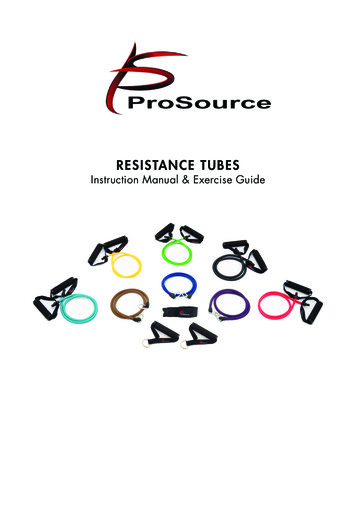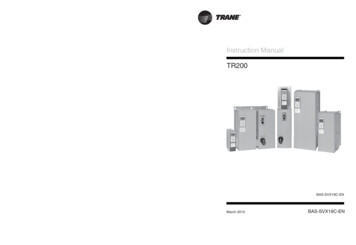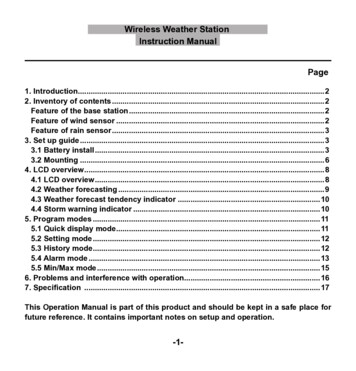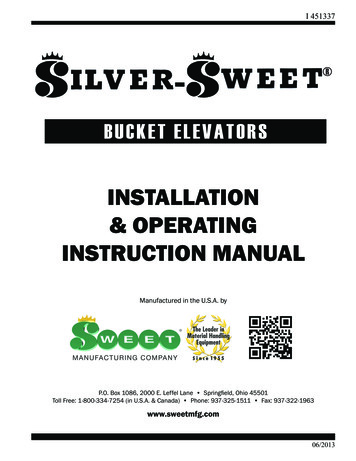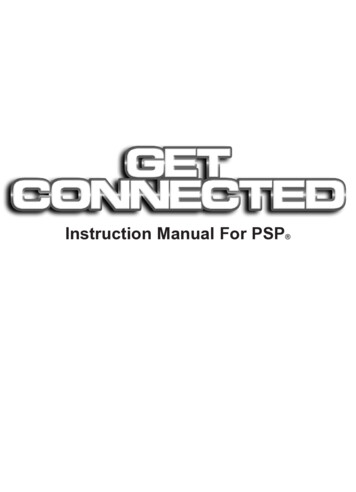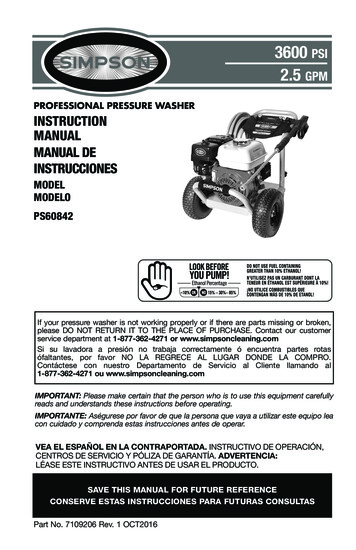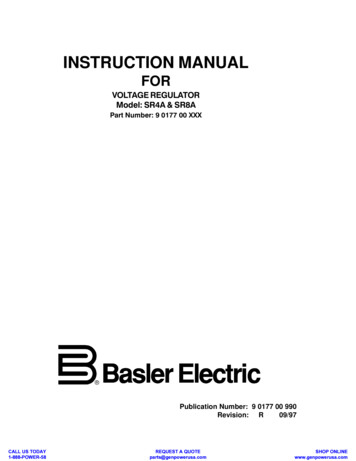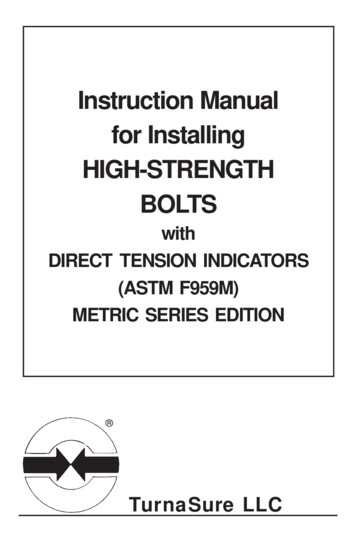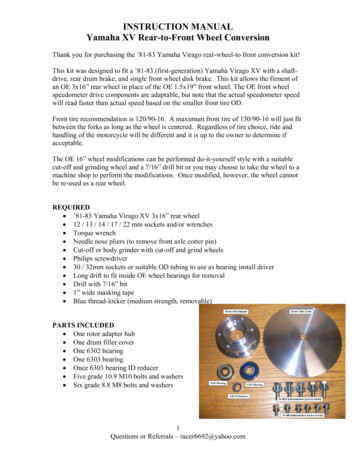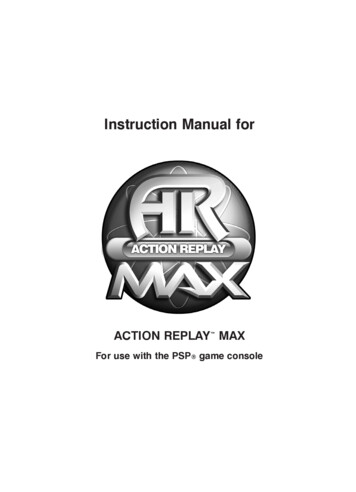
Transcription
Instruction Manual forACTION REPLAY MAXFor use with the PSP game console
Action Replay MAX for SONY PSP 1. General Introduction2. Getting Starteda. Product Contentsb. System Requirementsc. Installation and Connectiond. General Overview3. Saves Onlinea. Introductionb. Powersaves i. What are Powersaves?ii. Overviewiii. Downloading and Using a Powersavec. Community i. What are Community Saves?ii. Overviewiii. Downloading and Using a Community Saveiv. Uploading a Save to the Communityd. My Uploads i. What is My Uploads?ii. Overviewiii. Deleting an Upload4. Saves in your PC Databasea. Overviewb. Saves in your PC Databasec. Editing Saves in your PC Databased. Deleting Saves from your PC Databasee. Transferring Saves to your PSPf. Uploading a Save to the Communityi. Getting Startedii. Options Screeniii. Upload Your Gamesave7. Working with Music a. Introduction and Overviewb. Adding MP3sc. Deleting MP3s5. Saves on your PSPa. Introduction and Overviewb. Copying Saves to your PC Databasec. Deleting Saves9. Connecting to a PS2 a. Introductionb. Overview c. Media Manager PS2 SoftwareDisc Overview6. Working with Videoa. Introduction and Overviewb. Converting and transferring your videosc. Suitable Source Mediad. Encoding DVD video8. Working with Images a. Introduction and Overviewb. Transferring your Imagesc. Deleting Images10. Technical Support
1. General IntroductionCongratulations on your purchase of Action Replay MAX for SONY’s PSP handheld console.Action Replay MAX is the most fully featured game enhancement and media solution for PSP onthe market.Using Action Replay MAX you can download exclusive ‘Powersaves’ to make you master of eventhe most difficult or lengthy games or even upload your own gamesaves to the Codejunkies serverto share with other users!As your total PSP enhancement solution Action Replay MAX also makes you master of all mediacontent for your PSP. Use it to encode your video files into PSP compatible media and transfer themto your console along with images, music and other files.2. Getting Started2.a. Product ContentsYour Action Replay MAX for PSP product should include the following; check the box to makesure everything is there: 1 x High Speed USB lead (MINI USB to USB) 1 x “Action Replay MAX for PSP” PC software disc 1 x “Media Manager PS2” software disc 1 x User manualPlease ensure you identify and use the correct discs for installing the PC software and the PS2 software.2.b. General IntroductionTo get maximum functionality out of your Action Replay MAX pack you need a set-up that meetsthe following minimum requirements:MINIMUM SYSTEM REQUIREMENTSComputer /ProcessorComputer with a Pentium3 (or equivalent) processor with one freeUSB port. (P4 1G recommended for video encoding)Communication Internet connection (optional for software updates and to accessonline content)OperatingSystemMicrosoft Windows 98 Second Edition (Windows XPrecommended)Memory128Mb RAMInstall size: 40Mb plus additional hard drive space for storing media(500Mb recommended for larger video files)Display800X600 SVGA or higher, True ColourDriveCD-ROM drive (for installation)OptionalExpansionSONY PS2 (optional)Additional Memory Stick DUO memory cards (optional)
2.c. Installation And ConnectionInsert the CD-ROM titled “Action Replay MAX for PSP” into your PC CD-ROM drive and wait acouple of seconds (if you have auto-run enabled) for the installation to start. If you don’t haveauto-run enabled find the SETUP.EXE program on the CD and run it. Follow the on-screeninstructions.Since the PSP acts as a standard Removable Storage Device in Windows no additional driverinstallation is required.Connect the MINI USB end of the USB cable to your PSP and the other end to a free USB slot onyour PC. Windows (and Action Replay MAX) will only recognise the PSP once it has been putin USB MODE, to do this choose ‘USB Connection’ from the ‘Settings’ menu on your PSP.If you find that your PSP is not recognised by Windows (look in ‘My Computer’ for a newstorage device with a new drive letter) or the Action Replay MAX PC software then consult yourWindows ’ or PC manufacturer’s documentation.For instructions on how to connect your PSP to your PS2 see section 7.When you first run your PC application you will be asked whether you would like to look online foran upgraded version of the software. It is highly recommended that you do this as new featuresand improved support for different file formats are being added all the time.NOTE: Because Action Replay MAX for PSP can be improved and revised through this onlineupdate, you may find in the future that functionality described in this manual becomes out of date.If this is ever the case, the new functionality will be covered in the ‘readme’ file included with thenew release.2.d. General OverviewOPTIONSVIEW TABSSUB TABSAPPLICATIONCONTROLSMAIN WINDOWACTION BUTTONSVIEW TABSThe main functions of the application are controlled by the various tabs along the top of the ActionReplay MAX software screen. The different tabs perform the following functions:ONLINEConnect to the Codejunkies.com server to download newgamesaves or view gamesaves you have uploaded.PC DATABASEList the gamesaves stored on your PC’s hard-drive.
PSP (Memory Stick)List the gamesaves stored on your PSP’s Memory Stick.VIDEOEncode and transfer video to and from your PSP.MUSICTransfer MP3s to your PSP for listening on the move.IMAGESTransfer images to your PSP for viewing on the move.SUB TABSWhen on the ONLINE tab there are 3 choices displayed as a sub-tab. These options switchbetween 3 different views of the online server; POWERSAVES, COMMUNITY and MY UPLOADS.For more information on what these do see sections 3.a., 3.b. and 3.c. respectively.MAIN WINDOWDepending upon which main view tab you are on you will see different content displayed in themain window.ACTION BUTTONSThese buttons vary depending upon which view tab you are currently on. Use the action buttonsfor such functions as EDIT, DELETE, DOWNLOAD etc.APPLICATION CONTROLSUse the application controls to CLOSE, MINIMISE and MAXIMISE the Action Replay MAXsoftwareOPTIONSClick the options button at any time to access the options dialogue where you can change yourdefault region (whether you see JAPANESE, US or EUROPEAN gamesaves) and also enter youruser details, see section 3.c.iv, necessary to upload saves to the server.3. Saves Online3.a. IntroductionFirst and foremost, Action Replay MAX is your key to the exciting world of downloading andexchanging awesome gamesaves.When you click on the ONLINE view tab you are instantly connected to the Codejunkies.comserver where you can browse and download POWERSAVES - gamesaves created by full-timeprofessional gamers to put you fight where you want to be in all your favourite PSP games. Seesection 3.b.You can also check out gamesaves that have been uploaded to the Codejunkies.com communityserver by gamers like you. Hit the COMMUNITY sub-tab to pick up where other gamers left off orcheck out customised players/stats/vehicles etc. See section 3.c.After seeing what others can do by downloading saves from the Codejunkies.com community,you’re going to want to join in the fun yourself, and you can! – Once you’ve registered withCodejunkies.com (which is free and quick) you can upload and share as many gamesaves you’vecreated as you like. See section 3.c.iv and 3.d.
3.b. Powersaves3.b.i. What Are Powersaves?Powersaves are created exclusively by Datel’s team of professional gamers to give you thefreedom to pick up your gaming just where and how you want in your games. Unlike saves in theCommunity (which are uploaded by fellow gamers) you know that the titles and descriptions ofPowersaves are accurate; you can download them and play with confidence.3.b.ii. OverviewSUB TABSSAVE TITLEGAME NAMEDATE UPDATEDRATINGDOWNLOADTARGETSBACKRATE ITDOWNLOADSUB TABSWhen you are on the ONLINE tab (See section 3.b.ii) you have 3 sub-tab views. Click thePOWERSAVES button for this view.SAVE TITLEThis is the name that has been given to the specific gamesave by the user whocreated it.DESCRIPTIONThis is the description given to the specific gamesave by the user who created it.DOWNLOADClick the download button to download the currently highlight gamesave to your downloadtarget(s), see below.DOWNLOAD TARGETSAlongside the download button are two checkboxes representing the two places that thehighlighted gamesave can be downloaded to. To download the gamesave directly to your PSPtick the PSP box. To download the gamesave to your PC database tick PC. You can download toeither or both locations however you must specify at least one target location.RATINGSee what others thought of a gamesave before you download it. 1 Star means they didn’t like it, 5stars means they loved it!RATE ITOnce you have downloaded and used a save you can go back into Action Replay MAX and letothers know what you thought of the save by ‘rating it’. Click the RATE IT button and then chooseyou rating from 1 star (you didn’t like it at all) to 5 stars (you loved it).
3.b.iii. Downloading And Using A PowersaveWhen using Action Replay MAX ensure you have an active Internet connection on your PC andthat your PSP is connected to your PC via the supplied mini USB to USB lead (if you wish todownload directly to your PSP). See section 2.c forconnection info.Downloading a Powersave and using it on your PSP couldn’t be simpler. Having made sureyou’re on the POWERSAVES sub-tab on the ONLINE tab click on the first letter of the name ofthe game you would like to download a gamesave for to begin searching.When the results come back scroll down the list to find the game you are looking for. You shouldsee its icon shown on the folder image. Click anywhere on the game’s entry to retrieve a list ofgamesaves for that game.When the list appears, click on the Powersave you would like to download to highlight it (oftenthere will be more than one per game).Now look to the bottom of the screen and select your download target. To put the gamesavedirectly onto your PSP as well as save a copy in your PC’s database tick both targets and pressthe download button.Use the BACK button at the bottom of the screen to go back to the previous browse screen.3.c. Community3.c.i. What Are Community Saves?3.c.ii. OverviewSUB TABSSAVE NAMEGAME NAMECREDITED TORATINGSSAVE IMAGEDATE ADDEDRATE ITBACKDOWNLOADDOWNLOAD TARGETFor explanations of common functions (not described below) see sections 2.d and 3.b.ii.CREATED BYBecause saves in the COMMUNITY have been uploaded by gamers just like yourself, when theyare listed they always include a credit to the person who uploaded them.RATINGSTo help reward people who upload the best saves to the community and help users decide whichsaves to download a ratings system is in place for all user-uploaded saves. You can rate every saveon Codejunkies.com to help other Action Replay MAX users decide which saves to download butremember: ONLY RATE SAVES YOU HAVE DOWNLOADED AND TRIED. There is no point in ratinga save that you have not tried. To rate a save (after you have downloaded and tested it) find it listedin the community and click to highlight it before clicking on the RATE IT button at the bottom of thescreen. You can only rate each save once.
3.c.iii. Downloading And Using A Community SaveYou download and use a gamesave from the community in much the same way as you woulda POWERSAVE (see section 3.b.iii) but clicking on the COMMUNITY sub-tab instead of thePOWERSAVES tab before searching.When you have searched and found a gamesave you would like to download highlight it and thenchoose where you would like to download it to by ticking the appropriate download targets at thebottom of the page before clicking the download button.3.c.iv. Uploading A Save To The CommunityTo upload a gamesave to the community server you need to be registered with Codejunkies.com. Followthe link from the options dialogue to sign up (it’s quick and free).To upload a gamesave you have created you first need the gamesave to be in your PC Database.To do this follow the instructions in section 5.b, Copying Saves to your PC Database.Once the gamesave is stored in your PC Database, correctly named and described, click on PCDATABASE tab and find the gamesave. To upload the gamesave follow the instructions in section4.f, Uploading a Save to the Community).3.d. My Uploads3.d.i. What is My Uploads?My Uploads is your way to view, edit, delete and download gamesaves that you have uploaded tothe server.You will only see any content if you have uploaded saves to the community (see section 4.f,Uploading a Save to the Community).If you have uploaded one or more gamesaves you can use this sub-tab to keep your gamesavesup-to-date (for instance if you keep improving a gamesave) or to edit the save name or descriptionto make them more helpful to other users.You should also try to delete gamesaves that you have replaced or that you no longer wish to listin the community. This helps to keep the content fresh for other users and ensure that only thebest saves are shared online.ii. OverviewSUB TABSGAME IMAGESAVE TITLEGAME NAMEDATE ADDEDRATINGSDELETEFor explanations of common functions (not described below) see sections 2.d and 3.b.ii.DATE ADDEDLook at the date added to identify different versions of saves you have uploaded.
DELETEBecause the gamesaves shown on this tub-tab were uploaded by you, you will see a delete buttonat the bottom of the screen.RATINGSUse the ratings on your gamesaves to see how popular your gamesaves have been. This canhelp you make your gamesaves even more popular in future by enabling you to see which typesof gamesaves people like the most!iii. Deleting An UploadTo delete a gamesave you have uploaded to the community, highlight the gamesave you would like toremove by clicking on it then press the delete button at the bottom of the screen. You will be askedto confirm this action before the save is
Click anywhere on the game’s entry to retrieve a list of gamesaves for that game. When the list appears, click on the Powersave you would like to download to